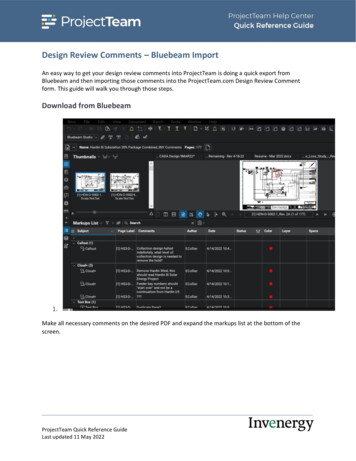
Transcription
Design Review Comments – Bluebeam ImportAn easy way to get your design review comments into ProjectTeam is doing a quick export fromBluebeam and then importing those comments into the ProjectTeam.com Design Review Commentform. This guide will walk you through those steps.Download from Bluebeam1.Make all necessary comments on the desired PDF and expand the markups list at the bottom of thescreen.ProjectTeam Quick Reference GuideLast updated 11 May 2022
Design Review Comments-Bluebeam Import2.Click on the clipboard icon and select “CSV Summary”.ProjectTeam Quick Reference GuideLast updated 11 May 2022Page 2
Design Review Comments-Bluebeam ImportPage 33.Select the columns “Page Label”, “File Name”, “Author”, and “Comments”. Deselect all other columnfields.ProjectTeam Quick Reference GuideLast updated 11 May 2022
Design Review Comments-Bluebeam ImportPage 44.Apply a filter to the “Author” column to include only the comments created by the desired authors. Sortthe columns in the following order “Page Label”, “File Name”, “Author”, then “Comments”.ProjectTeam Quick Reference GuideLast updated 11 May 2022
Design Review Comments-Bluebeam ImportPage 55.Ensure that the proper file type to export is selected (CSV) and that “markups” and “Column Headers”and “Format Numbers” is selected. When complete, click “OK”.ProjectTeam Quick Reference GuideLast updated 11 May 2022
Design Review Comments-Bluebeam ImportPage 66.The output CSV file should look similar to the CSV file above. If this is the case you are now ready toimport the comments into ProjectTeam.Note: CSV files are intended for importing and, therefore, do not take kindly to edits. Do not reorder oredit the column header titles or make any general edits to the file.Import to ProjectTeam.com1. Navigate to the Design Review Comments form in ProjectTeam.2. Click the New button.3. Fill out the Package Description, Reviewer Company, and other applicable information.ProjectTeam Quick Reference GuideLast updated 11 May 2022
Design Review Comments-Bluebeam Import4. In the Drawing Package Reviewed collection, click the Add Existing button.5. Select the package from the modal window, then click Add.6. In the Design Comments collection, click the ellipses (three dots) on the far right of thatcollection.ProjectTeam Quick Reference GuideLast updated 11 May 2022Page 7
Design Review Comments-Bluebeam Import7. Click the Upload button in Step 3 to import your Bluebeam saved csv file.8. Locate the template. Click the csv title to select and click the Open button.ProjectTeam Quick Reference GuideLast updated 11 May 2022Page 8
Design Review Comments-Bluebeam ImportPage 99. The data will import into your project. If any errors occur during the import, you will be notified.The error report shows which rows in the spreadsheet have incorrect or missing information.Note: if any error occur the entire import is aborted, and no records will import until all errorsare corrected. When successful, a confirmation window will appear. Click Close.10. Upon successful import you can view the imported records in the Design Comments section.Click Save to finish.ProjectTeam Quick Reference GuideLast updated 11 May 2022
Design Review Comments-Bluebeam Import Page 7 ProjectTeam Quick Reference Guide Last updated 11 May 2022 4. In the Drawing Package Reviewed collection, click the Add Existing button. 5. Select the package from the modal window, then click Add. 6. In the Design Comments collection, click the ellipses (three dots) on the far right of that
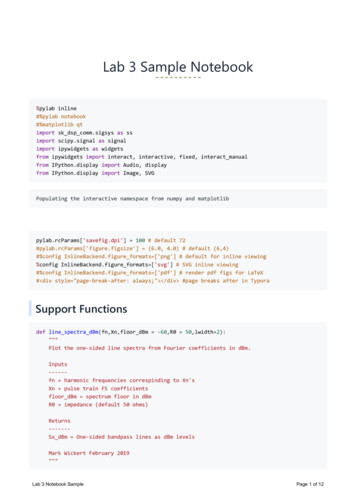
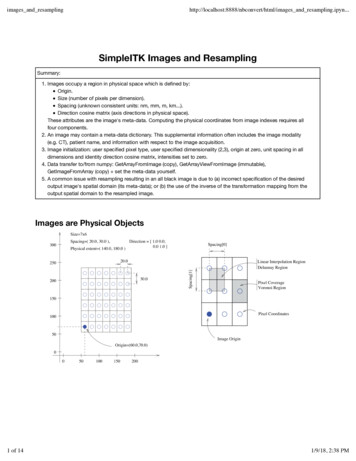
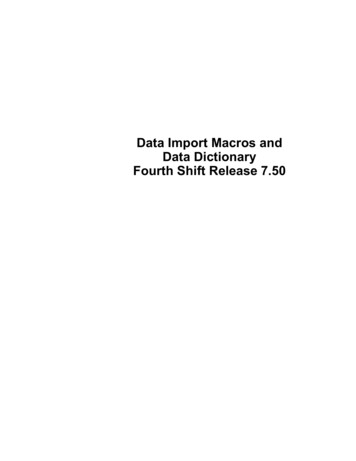
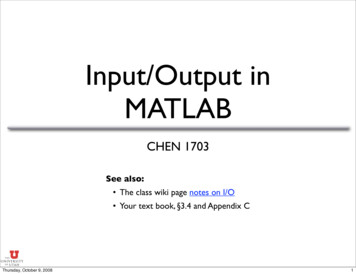

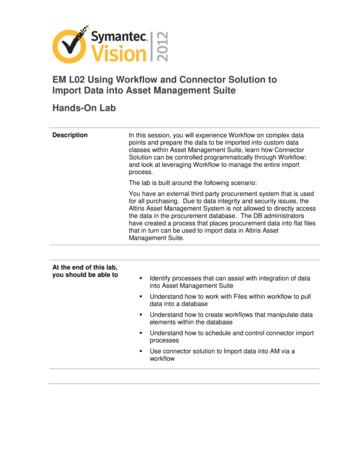

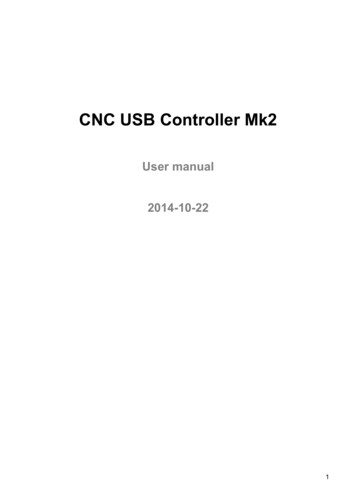

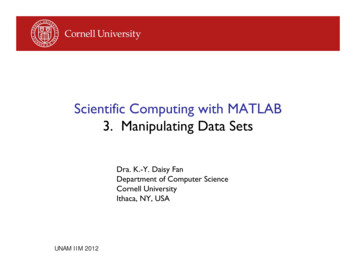
![Lab 006-007 - [NEW] Matlab Data Analysis and Toolbox](/img/25/lab-006-007-new-matlab-data-analysis-and-toolbox-simulink.jpg)