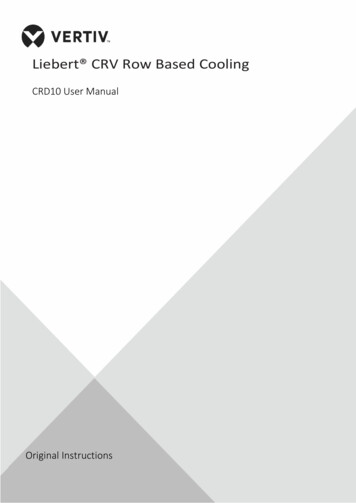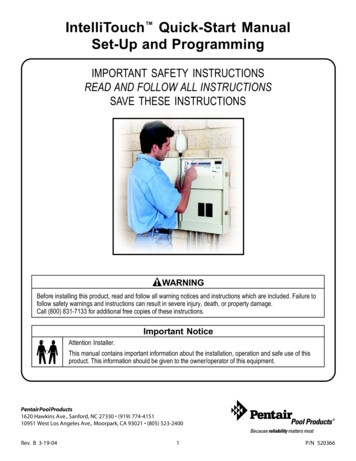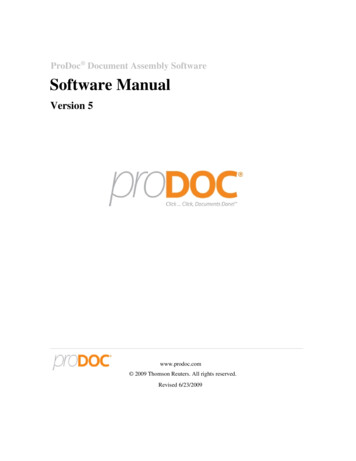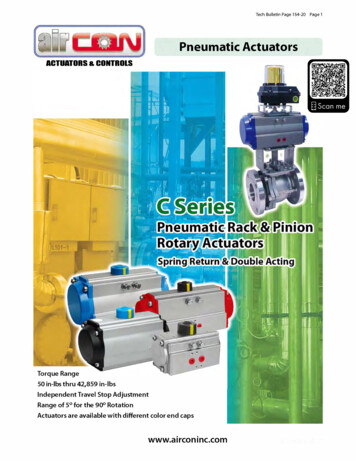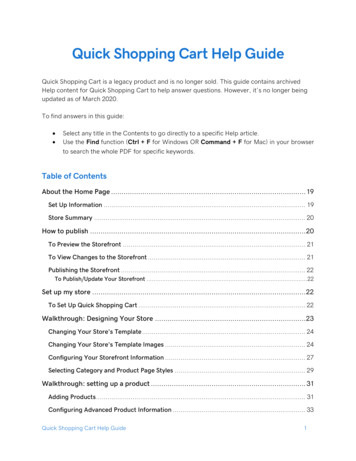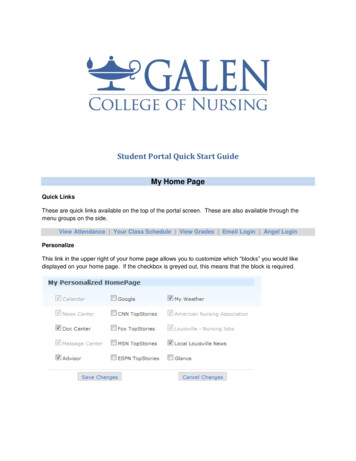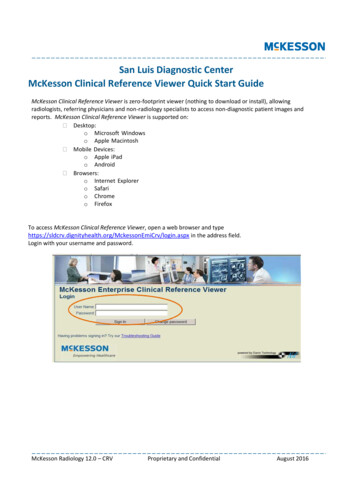
Transcription
San Luis Diagnostic CenterMcKesson Clinical Reference Viewer Quick Start GuideMcKesson Clinical Reference Viewer is zero-footprint viewer (nothing to download or install), allowingradiologists, referring physicians and non-radiology specialists to access non-diagnostic patient images andreports. McKesson Clinical Reference Viewer is supported on: Desktop:o Microsoft Windowso Apple Macintosh Mobile Devices:o Apple iPado Android Browsers:o Internet Explorero Safario Chromeo FirefoxTo access McKesson Clinical Reference Viewer, open a web browser and v/login.aspx in the address field.Login with your username and password.McKesson Radiology 12.0 – CRVProprietary and ConfidentialAugust 2016
1. A Study List will appear allowing you to select from a drop down menu one of the following Lists:Unreported Studies, Reported Studies, Dictated Studies or Transcribed Studies.3. Change the time frame to broaden your results.If you would like to search for a specific patient, click or tap on the Search By tab.McKesson Radiology 12.0 – CRVProprietary and ConfidentialAugust 2016
4. When using the Search By tab on a non-tablet device, you can search for a specific patient by PatientName, Patient ID (Medical Record Number), Patient Date of Birth, and/or Accession Number. Type inthe search data in the appropriate fields and click on the Search button to update your list.To broaden the search on a non-tablet device, click the Additional Search Options drop down menu.McKesson Radiology 12.0 – CRVProprietary and ConfidentialAugust 2016
Alternatively, on a tablet device, tap on the Search By tab, enter the patients “Last, First Name,” and tapon Search.Tap on the Advanced button to specify additional search filters to limit the scope of the listed studies.5. All patient matches and the patient’s studies will display. Click or tap on the study to view images.Images will begin loading.McKesson Radiology 12.0 – CRVProprietary and ConfidentialAugust 2016
6. Once the study has loaded, you can click or tap on the Patient Portfolio tab to display the patients priorreports and scanned documentsSelect the document (e.g. reports) of interest by clicking or tapping on it.7. If the study has flagged images, to view all flagged images within a study, click or tap on the FlaggedImages tab.8. To view all the images within the study click or tap on the All Images tab.McKesson Radiology 12.0 – CRVProprietary and ConfidentialAugust 2016
9. On non-tablet devices, once images for the study have been loaded, you can view any of the smallerthumbnail representation of the images by clicking and dragging it into a viewport. For tablet devices,tap on the viewport to select it and then tap on the desired thumbnail that you wish to display.10. For non-tablet devices, to change the number of viewports displayed on your screen, click on the StudyLayout button on the top left hand corner of the viewport(s) and click one of the four display options.McKesson Radiology 12.0 – CRVProprietary and ConfidentialAugust 2016
On a tablet device, tap on the Layout button in the Main Toolbar, and below the Study Layout section,tap on one of the four options.McKesson Radiology 12.0 – CRVProprietary and ConfidentialAugust 2016
11. For non-tablet devices, to adjust the number of images displayed in a viewport, you can tile images of aseries by clicking on the Viewport Layout button on the top left hand corner of the viewport and click onone of the four options.McKesson Radiology 12.0 – CRVProprietary and ConfidentialAugust 2016
On a tablet device, to adjust the number of images displayed in a viewport, tap on the Layout button onthe Main Tool Bar and below the Viewport Layout section tap on one of the four options.McKesson Radiology 12.0 – CRVProprietary and ConfidentialAugust 2016
12. To scroll through a series, on a non-tablet device, you can do one of the following actions:a. Scroll using your mouse wheel over the series of interestb. Click on the Next Image or Previous Image button on the Main Tool Barc. On the yellow chit above the series, click and drag your mouse to the left or right direction alongthe barAlternatively, on a tablet device, to scroll through a series you can do one of the following actions:a. Tap on the viewport containing the series of interest and drag your finger down or upb. Tap on the arrows at the bottom of the viewportc. On the grey tab at the bottom of the viewport, drag the tab to the left or right directionalong the barMcKesson Radiology 12.0 – CRVProprietary and ConfidentialAugust 2016
While in the Image View, the following table lists the McKesson Clinical Reference Viewer applicationMain toolbar image manipulation buttons:ComponentDescriptionZoomPanWindow and LevelInvertRotateTemporary AnnotationsCine LoopShow OverlaysToggle Reference MarkerShow Previous ImageShow Next imageShow Previous Series (Thumbnail)Next Series (Thumbnail)Compare Studies*Layout(Only available on the tablet main toolbar)*Arrows(Only available on the tablet main toolbar)McKesson Radiology 12.0 – CRVProprietary and ConfidentialAugust 2016
This is the Main toolbar displayed for a non-tablet device.This is the Main Tool bar displayed for a tablet device. Select the black arrow to display additional Maintoolbar buttons.13. On non-tablet devices, to change the scope, click on the dropdown arrow to the right of the maintoolbar button.To change the scope on a tablet device, tap and hold the main toolbar icon. Tap on an option from thedrop down menu.Additionally, click or tap the Main Tool Bar Button of interest to activate an image manipulationfunction.McKesson Radiology 12.0 – CRVProprietary and ConfidentialAugust 2016
14. For non-tablet devices, when using the Zoom, Pan or Window and Level options, click and drag themouse curser over the image to interactively use these three functions. On a tablet device, tap onZoom, Pan or Window and Level option and drag your figure over the image.For multi-touch tablet devices, pinch or stretch your fingers over the image to zoom. With two fingers,drag the image in the direction of where you would like to pan. With three fingers drag left or right towindow and level. Tap on the Options button in the top right hand corner on your tablet device andselect Quick Guide for more information.McKesson Radiology 12.0 – CRVProprietary and ConfidentialAugust 2016
15. To access the measuring tools, click or tap on the Annotate button and select one of the measuringtools. Then click or tap and drag over the image to display the measurement.16. On a tablet device, to view the study in a Full Screen Mode, double tap the image/series in the viewport.Double tap again to exit Full Screen Mode.17. Once in a Full Screen Mode on a tablet device, to hide the image manipulation toolbar, swipe the toolbaraway from the screen. To display the toolbar away, swipe the toolbar into the screen.McKesson Radiology 12.0 – CRVProprietary and ConfidentialAugust 2016
18. To access other studies for this patient, click or tap on the View Patient’s Other Studies tab. Click or tapa study to view from the drop down list. The study selected will be displayed in the screen.19. To compare an anchor and prior study side by side, click on the drop down button beside the CompareStudies button. Select the study you wish to display and compare.The current study will be displayed on the left viewport and the comparison study chosen will bedisplayed on the right viewport.McKesson Radiology 12.0 – CRVProprietary and ConfidentialAugust 2016
20. On a non-tablet device, to customize the Study List Setting or Start Page Settings, click on thePreferences button in the top right hand corner of your screen.On a tablet device, tap on the Options button in the top right hand corner of your screen andtap on Preferences in the drop down menu.21. Click or tap on the Study List Preferences tab to customize the Study List Settings. Add thecolumns to be displayed on the study list and click or tap on the Save Changes button.McKesson Radiology 12.0 – CRVProprietary and ConfidentialAugust 2016
22. To customize the Start Page and Image Page layout for each modality, click or tap on the StudyPreferences tab.23. Update as needed and click or tap on the Save Changes button. Then click or tap the X in the upperright hand corner to close the Preferences window.McKesson Radiology 12.0 – CRVProprietary and ConfidentialAugust 2016
24. To close the study and return to the Study List, click or tap on the Study List button in the upper righthand corner of your screen.25. On a non-tablet device, to exit the McKesson Clinical Reference Viewer application, click on the Logoutbutton.On a tablet device, to exit, tap on the Options button and tap on the Logout option in the drop downmenu. If you have any further questions or need additional support with respect to the application, pleasecontact Michael Blankinship, PACS Administrator at (805) 542-6695 or Barbara Porcher, MarketDevelopment at (805) 450-3322.McKesson Radiology 12.0 – CRVProprietary and ConfidentialAugust 2016
McKesson Radiology 12.0 - CRV Proprietary and Confidential August 2016 4. When using the Search By tab on a non-tablet device, you can search for a specific patient by Patient Name, Patient ID (Medical Record Number), Patient Date of Birth, and/or Accession Number.Type in the search data in the appropriate fields and click on the Search button to update your list.