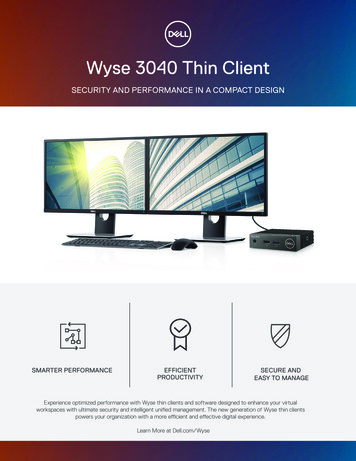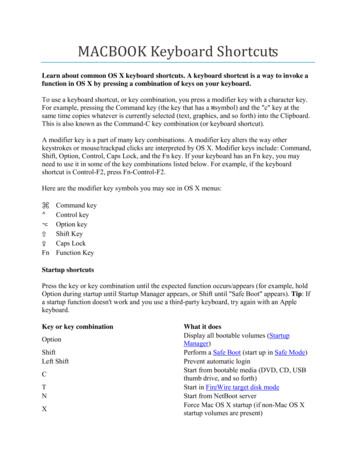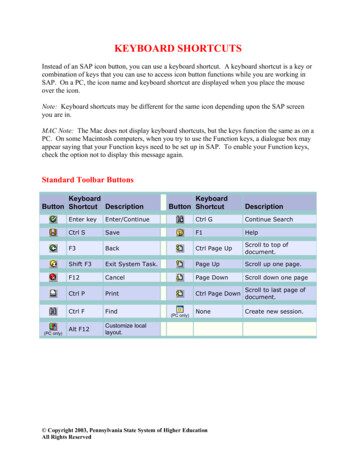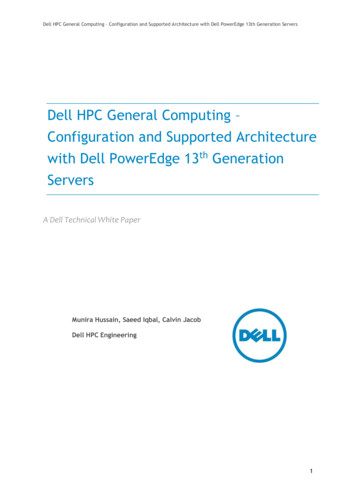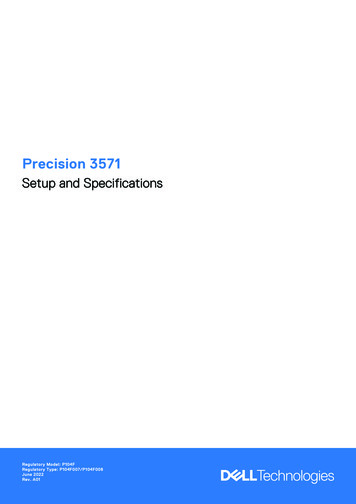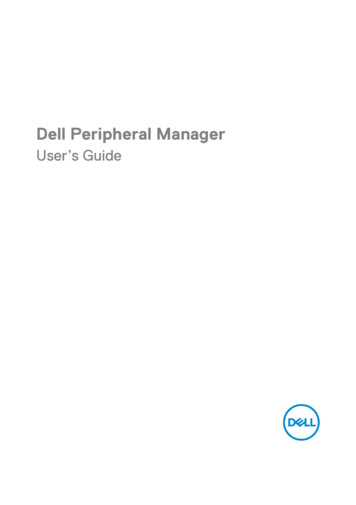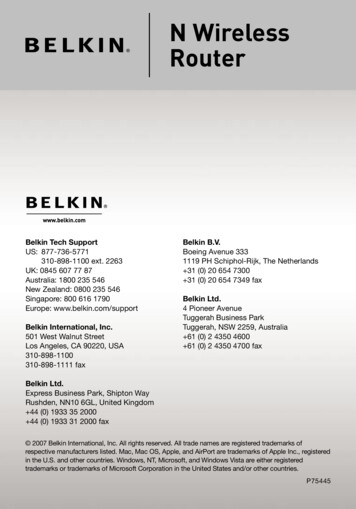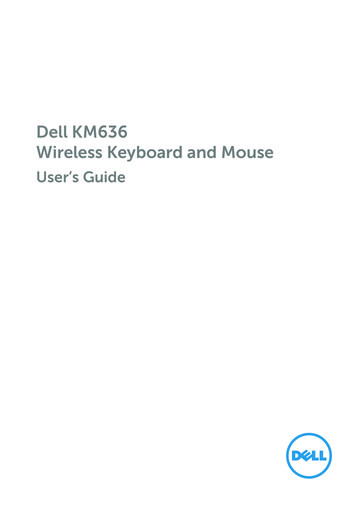
Transcription
Dell KM636Wireless Keyboard and MouseUser’s Guide
Notes, Cautions, and WarningsNOTE: A NOTE indicates important information that helps you make betteruse of your computer.CAUTION: A CAUTION indicates potential damage to hardware or loss ofdata if instructions are not followed.WARNING: A WARNING indicates a potential for property damage,personal injury, or death.Restrictions and DisclaimersThe information contained in this document, including all instructions, cautions, and regulatoryapprovals and certifications, is provided by the supplier and has not been independently verifiedor tested by Dell. Dell cannot be responsible for damage caused as a result of either following orfailing to follow these instructions.All statements or claims regarding the properties, capabilities, speeds or qualifications of the partreferenced in this document are made by the supplier and not by Dell. Dell specifically disclaimsknowledge of the accuracy, completeness or substantiation for any such statements. All questionsor comments relating to such statements or claims should be directed to the supplier.Export RegulationsCustomer acknowledges that these Products, which may include technology and software, aresubject to the customs and export control laws and regulations of the United States (“U.S.”) andmay also be subject to the customs and export laws and regulations of the country in whichthe Products are manufactured and/or received. Customer agrees to abide by those laws andregulations. Further, under U.S. law, the Products may not be sold, leased or otherwise transferredto restricted end-users or to restricted countries. In addition, the Products may not be sold, leasedor otherwise transferred to, or utilized by an end-user engaged in activities related to weaponsof mass destruction, including without limitation, activities related to the design, development,production or use of nuclear weapons, materials, or facilities, missiles or the support of missileprojects, and chemical or biological weapons.Information in this document is subject to change without notice. 2016 Dell Inc. All rightsreserved.Reproduction of these materials in any manner whatsoever without the written permissionof Dell Inc. is strictly forbidden. Trademarks used in this text : Dell and the DELL logo aretrademarks of Dell Inc.; Microsoft and the Windows start button logo are either trademarks orregistered trademarks of Microsoft Corporation in the United States and/or other countries.Other trademarks and trade names may be used in this document to refer to either the entitiesclaiming the marks and names or their products. Dell Inc. disclaims any proprietary interest intrademarks and trade names other than its own.2016 – 06 Rev. A01
ContentsPackage Contents . . . . . . . . . . . . . . . . . . . . . . . . . . . . . . . . 5Setup . . . . . . . . . . . . . . . . . . . . . . . . . . . . . . . . . .5System Requirements . . . . . . . . . . . . . . . . . . . . . . . .5Contents of the Box . . . . . . . . . . . . . . . . . . . . . . . . .5Identifying Parts and Controls (Keyboard Features) . . 6Top View . . . . . . . . . . . . . . . . . . . . . . . . . . . . . . . .6Side View . . . . . . . . . . . . . . . . . . . . . . . . . . . . . . . .7Bottom View . . . . . . . . . . . . . . . . . . . . . . . . . . . . .7Identifying Parts and Controls (Mouse Features) . . . . . 8Top View . . . . . . . . . . . . . . . . . . . . . . . . . . . . . . . .8Bottom View . . . . . . . . . . . . . . . . . . . . . . . . . . . . . 9Setting Up Your Wireless Keyboard and Mouse . . . . . 10Dell Universal Receiver Feature for Windows . . . . . . . 11Dell Universal Receiver Control Panel . . . . . . . . . . . . . 11Installing Dell Universal Receiver Control Panel . . . . . . . 11Using Dell Universal Receiver Control Panel . . . . . . . . . 11Increasing the Battery Life of Your Mouse . . . . . . . . . . 12Troubleshooting . . . . . . . . . . . . . . . . . . . . . . . . . . . . . . . . . 13Common Symptoms . . . . . . . . . . . . . . . . . . . . . . . . 13Keyboard Specifications . . . . . . . . . . . . . . . . . . . . . . . . . . 14General . . . . . . . . . . . . . . . . . . . . . . . . . . . . . . . . 14Electrical . . . . . . . . . . . . . . . . . . . . . . . . . . . . . . . 14Physical Characteristics . . . . . . . . . . . . . . . . . . . . . . 14 3
Environmental . . . . . . . . . . . . . . . . . . . . . . . . . . . 142.4 GHz Wireless . . . . . . . . . . . . . . . . . . . . . . . . . . 14Mouse Specifications . . . . . . . . . . . . . . . . . . . . . . . . . . . . . 15General . . . . . . . . . . . . . . . . . . . . . . . . . . . . . . . . 15Electrical . . . . . . . . . . . . . . . . . . . . . . . . . . . . . . . 15Physical Characteristics . . . . . . . . . . . . . . . . . . . . . . 15Environmental . . . . . . . . . . . . . . . . . . . . . . . . . . . 152.4 GHz Wireless . . . . . . . . . . . . . . . . . . . . . . . . . . 15Statutory Information . . . . . . . . . . . . . . . . . . . . . . . . . . . . 16Warranty . . . . . . . . . . . . . . . . . . . . . . . . . . . . . . . 16Limited Warranty and Return Policies . . . . . . . . . . . . . . . . . . . 16For U.S. customers: . . . . . . . . . . . . . . . . . . . . . . . . . . . . . . 16For European, Middle Eastern and African customers: . . . . . . . . . 16For non-U.S. customers: . . . . . . . . . . . . . . . . . . . . . . . . . . . 16Certifications . . . . . . . . . . . . . . . . . . . . . . . . . . . . . . . . . . . . 17Microsoft WHQL Logo . . . . . . . . . . . . . . . . . . . . . . 174
Package ContentsSetupSystem Requirements USB port (for the USB receiver) Microsoft Windows 10/8.1/8/7/XP/Vista/Server 2003/Server 2008/Server2012, Linux 6.x, Ubuntu, Neokylin, Free DOS, Chrome and AndroidContents of the Box14AAAAAAA5A2Dell KM636Wireless Keyboard and MouseQuick Start Guide31Wireless Keyboard2Wireless Mouse3USB Receiver4AA-type battery for the Mouse5AAA-type batteries for the Keyboard (2)6Documents6NOTE: The documents that shipped with the keyboard and mouse may varybased on your region.Package Contents 5
Identifying Parts and Controls (KeyboardFeatures)Top View123 4 5 67 8 91011121Toggle Fn-key lock7Mute2Sleep8Decrease volume34SearchIncrease volumePlay previous track/chapter9105Play/Pause11Scroll Lock6Play next track/chapter12Pause BreakPrint ScreenLocking/Unlocking the Function KeysThe function keys provide convenient, secondary functions. These functionsare marked in blue on the function keys and are listed in the table above.When the keyboard is powered up, all keys are in their primary functions. Toactivate the blue function keys, you should hold down the Fn key and press thedesired function key.The secondary functions for keys F1, F9, F10, F11 and F12 can be locked. Youcan lock the function keys by holding down the Fn key and by pressing theEsc key. When the function keys are locked, you can activate each function bypressing the key without holding down Fn.NOTE: When the function keys are locked, their primary functions aredisabled. To unlock the function keys, hold down the Fn key and press theEsc key. This returns all keys to their primary functions.6 Identifying Parts and Controls (Keyboard Features)
Side View1 21Power button – Slide to switch on or off the keyboard.2Battery status light – Indicates the status of the batteries installed inyour keyboard. Solid white – Appears for about 15 seconds after thebatteries are installed then turns off. Blinking amber – Battery level is low. Replace thebatteries.Bottom View121Battery compartment – The battery compartment holds two AAAbatteries to power the keyboard.2Palm rest attachment slots – Attach the Dell keyboardpalm rest PR216 to the keyboard by inserting the two latches onthe palm rest into these two slots.Identifying Parts and Controls (Keyboard Features) 7
Identifying Parts and Controls (MouseFeatures)Top View31241Left button3Right button2Middle / Scroll button4Battery status lightNOTE: Blinking amber indicates that the battery level is low. Replace thebattery.8 Identifying Parts and Controls (Mouse Features)
Bottom View121Optical sensor2Power buttonIdentifying Parts and Controls (Mouse Features) 9
Setting Up Your Wireless Keyboard andMouse1. Install the two AAA batteries in your keyboard.122. Install the AA battery in your mouse.123453. Connect the USB receiver to thecomputer.4. Turn on your keyboard and mouse.If your keyboard or mouse is not working, see the Troubleshooting section.10 Setting Up Your Wireless Keyboard and Mouse
Dell Universal Receiver Feature forWindowsDell Universal ReceiverThe Dell Universal Receiver allows up to six Dell Universal compatible wirelessdevices to be added to the receiver.Dell Universal Receiver Control PanelYou can add Dell Universal compatible wireless devices to the receiver usingDell Universal Receiver Control Panel.Installing Dell Universal Receiver Control PanelTo install Dell Universal Control Panel:1. Turn on the computer.2. Open the web browser and navigate to www.dell.com/support.3. Type in the Search bar “dell universal receiver”. Then click Search.4. Download and install the Dell Universal Receiver software in your system.Using Dell Universal Receiver Control PanelThe receiver and mouse shipped with your system are paired at the factory. Usethe Dell Universal Receiver Control Panel to view the connection status of yourwireless mouse or pair the mouse with another receiver.Follow the instructions on the screen to add a device or to remove pairing.Dell Universal Receiver Feature for Windows 11
Increasing the Battery Life of Your MouseThe mouse has three operating modes built in to conserve battery power:1. Sleep mode: When the mouse has been inactive for 5 seconds.To wake the mouse: Move or click.2. Deep sleep mode: When the mouse has been inactive for 5 minutes.To wake the mouse: Move or click.3. Cut-off mode: When the mouse has been carried around or left facingupwards for 5 minutes or when the mouse has been inactive for 4 hours.To wake the mouse: Switch the power button off and then on again.12 Increasing the Battery Life of Your Mouse
TroubleshootingCommon SymptomsThe following table contains information about common issues you mightencounter and the possible solutions.CommonSymptomsWhat YouExperienceUnable to use thekeyboardNo responsewhen operatingyour keyboardPossible Solutions1. Check if the batteries areinserted in the correctorientation. Batteries and - ends shouldfollow those indicated on thebattery compartment label.2. Check if the keyboard’s powerswitch is set to On.3. Remove and reinstall thebatteries. The power status lightturns on (solid white) for about15 seconds and turns off.4. Remove and reconnect the USBreceiver on your computer.5. Connect the USB receiverinto another USB port on yourcomputer.6. Restart your computer.Troubleshooting 13
Keyboard SpecificationsGeneralModel NumberWK636Connection Type2.4 GHz wireless technologySupported Operating Systems Microsoft Windows 10/8/7/XP/Vista/Server2003/Server 2008/Server 2012Linux 6.x, Ubuntu, Neokylin, Free DOS,Chrome and AndroidKey MechanismPlungerElectricalOperating Voltage2.05V to 3.2VBattery RequiredAAA Alkaline (2)Physical CharacteristicsHeight25.5mm ( 0.5mm)Length442.0mm ( 0.7mm)Width127.5mm ( 0.5mm)Weight425g, without batteriesEnvironmentalOperating Temperature0 C to 40 CStorage Temperature-40 C to 65 COperating Humidity90% maximum Relative Humidity, noncondensing.Storage Humidity95% maximum Relative Humidity, noncondensing2.4 GHz WirelessRadio TransmissionBi-directional communication (Transceiver)RangeUp to 10 meters14 Keyboard Specifications
Mouse SpecificationsGeneralModel NumberWM116Connection Type2.4 GHz wireless technologySupported Operating Systems Microsoft Windows 10/8/7/XP/Vista/Server2003/Server 2008/Server 2012Linux 6.x, Ubuntu, Neokylin, Free DOS,Chrome and AndroidElectricalOperating Voltage0.95 V to 1.8 VBattery RequiredOne AA AlkalinePhysical CharacteristicsHeight36.0mm( 0.3 mm)Width61.0mm( 0.3 mm)Length113.6mm( 0.5 mm)Weight65g, without batteryEnvironmentalOperating Temperature0 C to 40 CStorage Temperature-40 C to 65 COperating Humidity90% maximum Relative Humidity, noncondensing.Storage Humidity95% maximum Relative Humidity, noncondensing2.4 GHz WirelessRadio TransmissionBi-directional communication (Transceiver)RangeUp to 10 metersMouse Specifications 15
Statutory InformationWarrantyLimited Warranty and Return PoliciesDell-branded products carry a 1-year limited hardware warranty. If purchasedtogether with Dell system, it will follow the system warranty.For U.S. customers:This purchase and your use of this product are subject to Dell’s end useragreement, which you can find at www.dell.com/terms. This documentcontains a binding arbitration clause.For European, Middle Eastern and African customers:Dell-branded products that are sold and used are subject to applicable nationalconsumer legal rights, the terms of any retailer sale agreement that you haveentered into (which will apply between you and the retailer) and Dell’s end usercontract terms.Dell may also provide an additional hardware warranty – full details ofthe Dell end user contract and warranty terms can be found by going towww.dell.com, selecting your country from the list at the bottom of the “home”page and then clicking the “terms and conditions” link for the end user terms orthe “support” link for the warranty terms.For non-U.S. customers:Dell-branded products that are sold and used are subject to applicable nationalconsumer legal rights, the terms of any retailer sale agreement that you haveentered into (which will apply between you and the retailer) and Dell’s warrantyterms. Dell may also provide an additional hardware warranty – full details ofDell’s warranty terms can be found by going towww.dell.com, selecting your country from the list at the bottom of the“home” page and then clicking the “terms and conditions” link or the “support”link for the warranty terms.16 Statutory Information
CertificationsMicrosoft WHQL LogoThe Dell KM636 Wireless Keyboard and Mouse have passed WHQL logo testingby Microsoft Windows Hardware Quality Labs.WHQL Logo is a certification scheme operated by Microsoft Windows HardwareQuality Labs. In this case it ensures that hardware is compatible with MicrosoftOperating Systems. The keyboard and mouse are qualified through the use ofWHQL test kits and have been included in the Microsoft Hardware CompatibilityList.Certifications 17
Supported Operating Systems Microsoft Windows 10/8/7/XP/Vista/Server 2003/Server 2008/Server 2012 Linux 6.x, Ubuntu, Neokylin, Free DOS, Chrome and Android Key Mechanism Plunger Electrical Operating Voltage 2.05V to 3.2V Battery Required AAA Alkaline (2) Physical Characteristics Height 25.5mm ( 0.5mm) Length 442.0mm ( 0.7mm) Width 127.5mm .