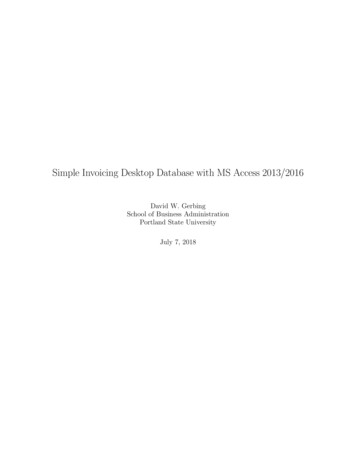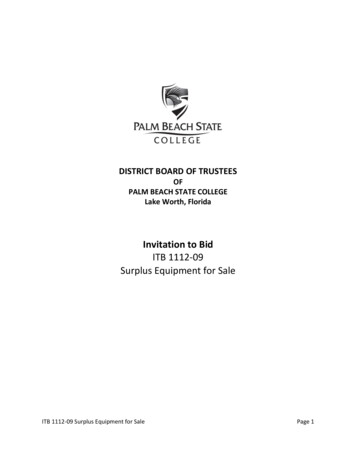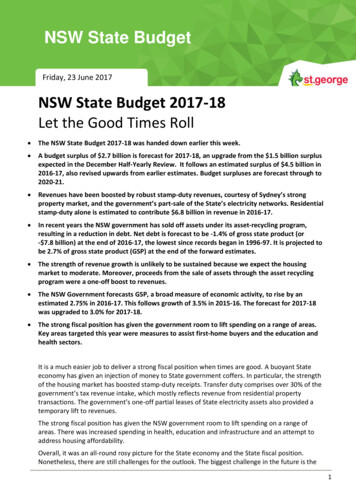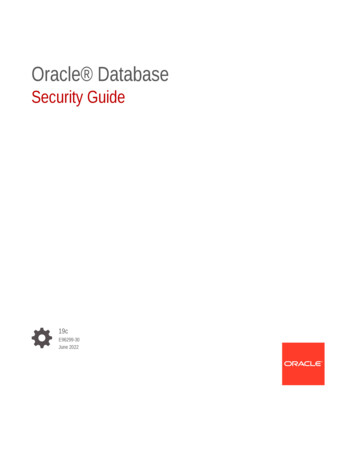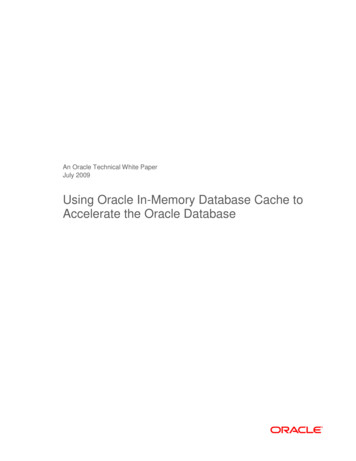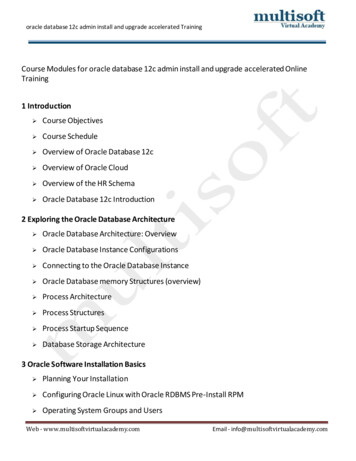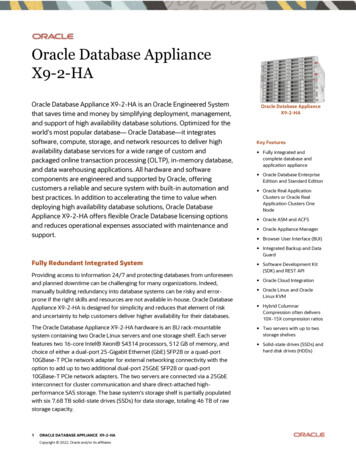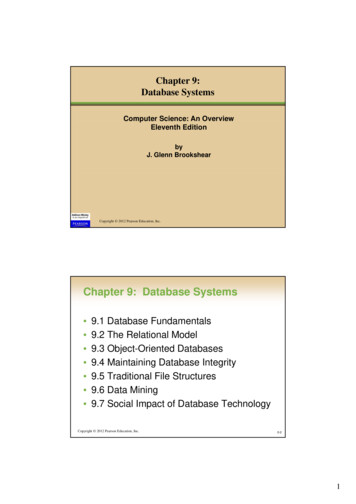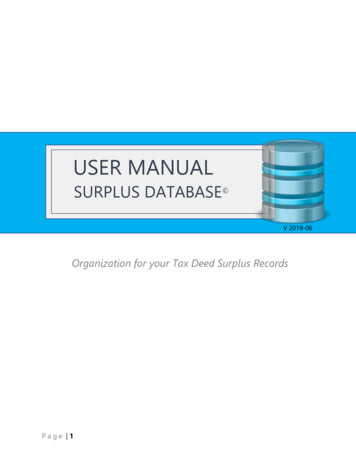
Transcription
USER MANUALSURPLUS DATABASE V 2019-06Organization for your Tax Deed Surplus RecordsPage 1
Welcome to SurplusDatabase.comThis manual covers the functional aspects of the Surplus Database (“How do I ”, “Where canI find ”, etc.). If you need technical assistance or wish to request customization to yourdatabase, please log in to the website and submit a Ticket on our help Desk.We designed this database to assist active Asset Recovery Specialists. If you are just startingyour new business in Asset Recovery, please be sure to read all guides and watch our videosso you can fully understand our database and the surplus recovery process.Every County in the U.S. that holds Tax Deed Auctions has their own set of laws andprocesses. We do not teach those processes. However, we are partnered with Tax AuctionSurplus (https://www.TaxAuctionSurplus.com) and Florida Overbids(https://www.FloridaOverbids.com). Tax Auction Surplus provides surplus records for thecounties in Florida and Florida Overbids provides training, videos, forms and material forSurplus Recovery business in Florida Counties.No matter which Membership Level you choose (aside from the Demo), you will have asteady stream of new Florida Surplus Lists to import into your database. You also receive awealth of benefits to assist you with Florida Surplus Recovery.If you have a service that provides you with surplus records from other states, we have anExcel Import Template you can use to bring those records into your Surplus Database.We look forward to helping you succeed with Asset Recovery.Page 2Surplus Database 2019 https://www.SurplusDatabase.com
ContentsWelcome to SurplusDatabase.com.2ENTER THE DATABASE .4SEARCH MENU .7SD Record ID vs ID.8Special Search Notes .8Search By Tax Deed .8Search By Parcel .8VIEW LIST OF RECORDS.9ADD NEW RECORD . 11MANAGE DATABASE FIELDS . 13Add a New Field . 13Field Type Descriptions . 16VIEW BY STATUS . 19Change the Status of a Record . 19Record Status and Their Purposes . 20IMPORTING RECORDS . 23Import Records From SurplusDatabase.com . 23Import Records From Other Sources . 27EXPORTING RECORDS. 28Export only Particular Records . 29WORKING WITH A RECORD. 30Record Groups . 30DELETE RECORDS UNDER CERTAIN AMOUNT. 34OTHER ITEMS. 36PROTECTING YOUR DATABASE AND WEBSITE FILES . 36GETTING HELP . 37Page 3Surplus Database 2019 https://www.SurplusDatabase.com
ENTER THE DATABASELog in to your website and choose Surplus Database from the WordPress Admin DashboardPage 4Surplus Database 2019 https://www.SurplusDatabase.com
Choose Surplus Database from the Menu Bar on the leftIMPORTANT! “Surplus Database” may optionally say “Participants Database”Like this:Page 5
The menu will expand to show you all optionsPage 6Surplus Database 2019 https://www.SurplusDatabase.com
SEARCH MENUSearching for Records: On the “List Records” page, use the drop-down to choose the fieldyou wish to search and type in your search termPage 7Surplus Database 2019 https://www.SurplusDatabase.com
SD Record ID vs IDWhen the records we give you are first brought in to the database by import, there is afield named SD Record ID. This matches the Record ID we have in our own MasterDatabase so that if you ever have a question about a particular record, you can give us thatSD Record ID# and we can quickly locate it in our own records.Once you import the records into YOUR Database, a unique ID is created for that record inyour database only (we do not see or use that number). It is a unique number to identifythat record within your own records, so possibly you would use the Record ID as your“Client Account Number” or “Property ID”. Therefore, when you choose “Search by ID”, youare searching the field of ID’s and NOT the “SD Record ID’s”Special Search NotesSearch By Tax DeedEach auctioned property is given a Tax Deed Number by the County. Each county maycall this number something different (e.g. Case Number, Clerk Number, File Number, etc.).It is a unique number the county uses to identify that property being auctioned.When searching by Tax Deed, please note that the format given for this number variesbetween counties and therefore if, for example, you are looking to find abcd-123 but youenter abcd123 into the search field, it will not be found because you omitted the hyphenSearch By ParcelAll properties have a Parcel Number. This is basically a social security number for theproperty. ALL properties in the U.S. have a Parcel #, In our Resources Section online, wehave a link to every county’s Property Appraiser website where you can search by ParcelNumbers.When searching by Parcel, please note that the format given for this number variesbetween counties and therefore if, for example, you are looking to find 45-7121-339-12but you enter 45712133912 into the search field, it will not be found because you omittedthe hyphens.Page 8Surplus Database 2019 https://www.SurplusDatabase.com
VIEW LIST OF RECORDSClick “List Records” and you are presented with a List of all your records. Each record onthe list is linked so you can open that record fully.Choose which columns you see on the ListYou can choose which columns are most important for you to see on the list.STEP 1: Choose “Manage List Columns”Step 2: In the “ADMIN LIST COLUMN SETUP”, for the fields you want visible in ListView, Click and drag down from “Available Fields” to “List Columns”Page 9Surplus Database 2019 https://www.SurplusDatabase.com
Please Note, there is also a section for “Public List Column Setup”. This is what will be shownon the front end of your website when you choose to “View Records by Status”P a g e 10
ADD NEW RECORDAlthough you will have a steady stream of surplus records to import by bulk into yourdatabase, there may come a time when you want to add one single record manually.STEP 1: Choose Add Record from the menuP a g e 11
STEP 2: Go through each tab on the Add New Record Screen and fill out the info you wantP a g e 12Surplus Database 2019 https://www.SurplusDatabase.com
MANAGE DATABASE FIELDSFirst and foremost, very important! NEVER DELETE any field that is already in yourdatabase which was added by us. If you do, the daily surplus records will not importcorrectly into your database.You can ADD as many fields as you want and delete thoseAdd a New FieldFor this example, we will say that you want to add a field for a fax number of the propertyowner.STEP 1: Choose Manage Database FieldsP a g e 13Surplus Database 2019 https://www.SurplusDatabase.com
STEP 2: Decide on the Tab where this new field should be. In this case, the Tab wouldbe “Owner Details” – Then Click ADD FIELDSTEP 3: Type in the Field Title and Choose the type of field from the drop down. Inthe case of a Fax Number, you may think you should choose numeric however, theremay be a point when you type in parentheses around the area code and there aredashes in the phone number, so you would choose Text Line. This will acceptnumbers, letters and special characters.See FIELD TYPE DESCRIPTIONS AT THE END OF THIS SECTIONP a g e 14Surplus Database 2019 https://www.SurplusDatabase.com
Step 4: Click Add Field button.STEP 5: (Optional) If you want to be able to sort the Record List by this field and/ormake sure this field is exported when/if you export your surplus lists, click on arrowto expand/open the new field and check the boxes for CSV and SortableStep 6: Click the Update Fields button or your field will not be saved.P a g e 15Surplus Database 2019 https://www.SurplusDatabase.com
Field Type Descriptions Text-line – simple text field, limited to 255 characters. Text-area – a simple text box with a character limit of 65,000. Rich Text – this presents a text editor box like the one used to edit content inWordPress pages and posts. The rich text editor will only be shown on the frontendif allowed in the settings. If the “Use WP auto format” setting is set, the content ofthis field will be passed through the “the content” filter, meaning things likeshortcodes will be processed. Checkbox – a single checkbox that may have one or two values, the second valuerepresents the “unchecked” value for the field. Radio Buttons – for showing several choices, only one of which may be selected. Thisis better than a dropdown for a small number of choices. Dropdown List – the is the familiar dropdown control, allowing only one item to beselected at a time. This is better for long lists of options. Date Field – this is a field specifically for date values. Dates entered as text will beconverted to a UNIX timestamp for storage. You must use this field type if you wantdate searches and sorts to work correctly. Numeric – good for storing numbers, integers only. Decimal – allows for numbers with decimals, defaults to 10 places on the left of thepoint, and 4 to the right. Also uses the configuration values as in the numeric field. Currency – allows for numbers with two decimal places, like most currency values.Currency symbols are not allowed, it’s just the number part. Uses the configurationvalues as in the numeric field. Dropdown/Other – this is a special type of dropdown that presents a text field when“other” is selected, allowing for a write-in choice. Multiselect Checkbox – this presents a multiple-choice series of checkboxes, anynumber of which may be selected. Radio Buttons/Other – like the Dropdown/Other, only better suited to a few choicesbecause all the options are visible. Multiselect/Other – like the Multiselect Checkbox, several choices can be made, plusa write-in choice. Not good for large numbers of choices. Link Field – this is a special field for defining a link, it allows the link text to bedefined along with the URL. If only the URL is provided, the link text will be the URL. Image Upload Field – this provides an upload field for an image file. The allowedtypes and maximum file size are determined in the plugin settings. File Upload Field – this provides a general file upload control. Any file type appearingin the “allowed file types” setting will be accepted as long as it is under themaximum file size. The accepted file types may also be defined on a per-field basisby putting a comma-separated list of allowed file extensions in the “values.” Hidden Field – this is generally used to store system information not requiring userinput, such as an IP number or user name. It can also be used as a way to add a fixedP a g e 16Surplus Database 2019 https://www.SurplusDatabase.com
value to a record, or as a convenient way to allow client-side java script to add avalue to the submission. The values stored in hidden fields can be shown only as“read only” values on the frontend. Password Field – this is a special-use field for developers so that a hashed passwordcan be stored with the record. The plugin does not make use of passwords unlesscustom code has been created to use them. CAPTCHA – this provides a simple way to include a human test for your formsubmissions. There is only one type of CAPTCHA provided with the plugin: one thatasks the user to solve a simple randomly generated arithmetic problem. This isadequate spam control for most installations. Stronger spam controls will probablybe needed for more popular sites and can be easily implemented by a developerusing the API.P a g e 17
P a g e 18Surplus Database 2019 https://www.SurplusDatabase.com
VIEW RECORDS BY STATUSChoose Admin Dashboard – Records By Status on your menu. ALL records are set to Newwhen they are first imported. Records will only appear in the other Status sections afterYOU change the status of that record.Change the Status of a RecordP a g e 19Surplus Database 2019 https://www.SurplusDatabase.com
You should change the status of a record depending on where in the process you arecurrently.Record Status and Their PurposesEach section shows you the records where YOU set the Status matching that StatusName. They are all in the order of how you should proceed with records fromimporting to the database all the way through closing the file.When you first import records, the status is set to “NEW” by default. This allows you toeasily see which records you have not worked on yet because you have not changed thestatus. Below is a chart showing you each Status, in order that you should be ‘working therecords’. It follows a logical, organized path:RECORD STATUS / REPORTS AND THEIR PURPOSESThese records have not been worked on (or you forgot to choose a different status whenyou opened it in Record Details view).P a g e 20
RECORD STATUS / REPORTS AND THEIR PURPOSESYou need to open these one by one and determine the first status (Either ResearchRecord or Ignore Record)When you set a status to “Research Records”, this is meant for you to research the actualrecord itself (not the property owner, that comes later). You first want to determine isthis a state where the lienholders can make a claim against the surplus (such as Florida).If Yes, then you need to locate a means to find out if there are liens and if yes, howmuch.**With the records from TaxAuctionSurplus.com, you also have the benefit of access to allthe Property Information reports for records with over 5k in surplus. There is an onlinerepository where you log in and pull up any Property report. There are also exampleProperty Reports for each county, showing you where to look for the mention of documentsthat may or may not be liens.If there are documents mentioned, you then need to open the Official Records website forthat county and search that document number. Then you can see if it is a lien and howmuch.Be sure to read our Lien Research Guide!For other states, we cannot vouch for how you locate the information. This is up to youto contact the County and ask. The questions you ask:1. Do liens have a right to the surplus from the tax deed auctions and if yes,2. How do I find out if there are liens on this record?After research on the record, if you decide it is not a good record to continue, set thestatus to “Ignore Record”.If you decide it IS good, set Status to “Locate Claimant” because that is your next step.These records are ready to be ‘Skip Traced’. You may have your own system for doing so.However, in case you do not nor do you have the means to open an account withprofessional location service (such as Accurint, TLOxp, or hiring a PI), we have a guide“Skip Trace with Public Records” filled with resources for you to use and tips onsearching.In the database, there are 3 fields on the skip trace screen meant for you to enter good,confirmed information (Address, Phone and Email).Once you have good contact information, set the status to “Contact Claimant”P a g e 21
RECORD STATUS / REPORTS AND THEIR PURPOSESThese are the records where the claimant is ready to be contacted. Here is where you willutilize the Database Fields named “Follow Ups”.Keep track of who, when and notes about claimants when they are contacted.If, during your contact with them, they give a reason that they will not be meeting withyou (they already claimed the surplus, etc.), you can set that record to “File Closed”.If during your contact, they are ready for the next step, you can use the “ContactAttempts and Follow Up” table to set the appointment details.After you have the necessary documents signed, set the status of that record to“Documents Signed”.These records are ready to have the surplus claim filed with the county. Once you file, setstatus to “Claim Filed”These are the records where you have a claim in with the county. You can use this reportto track the status with the county.Once the county pays the claim, set the status to “Claim Paid”These claims are paid but possibly you have not settled with your client yet. Once youare finished with your client, set the status to “File Closed”All of your closed files (Successful or not, as long as you performed some work on them)All of your ignored records. There may be a point when you want to view these again.P a g e 22
IMPORTING RECORDSImport Records From SurplusDatabase.comAfter you obtain each new surplus list from your account on SurplusDatabase.com, youneed to import it into your database online. Your list will be in a CSV Format.DO NOT OPEN THE CSV FILE BEFORE IMPORTING IT INTO YOUR DATABASE. THISMAY CAUSE IT TO NOT IMPORT CORRECTLY.Import your SpreadsheetFollow these steps to bring those records into your database.STEP 1: Make sure the Surplus File that you downloaded from us is closed.STEP 2: Click Import CSV FileP a g e 23Surplus Database 2019 https://www.SurplusDatabase.com
STEP 3: Make sure all these settings are in place:The “Duplicate Record” settings are important. This will stop you from accidentallyimporting the same set of records twice. If you try to do so, the database will recognizethat the “SD Record ID’s” on the sheet you are importing are duplicates of records that arealready in the database and it will not import them againSTEP 4: Click the Browse Button and locate the Surplus File on your computer, selectit and click OpenP a g e 24Surplus Database 2019 https://www.SurplusDatabase.com
STEP 5: You can see it has the correct file and then you click the “Upload File”buttonIt does not take very long and you will then see at the top that it was addedIMPORT SUCCESSFUL !P a g e 25Surplus Database 2019 https://www.SurplusDatabase.com
Now if you click back to “List Records” and choose “Show Only records with“Current Status” “New”, you can see the new records you imported.Please note, if you have other records in your database that you have not yetworked on or changed the status, then those will still appear here as wellP a g e 26Surplus Database 2019 https://www.SurplusDatabase.com
Import Records From Other SourcesSTEP 1: Prepare your SpreadsheetWhen you need to import new records, the first thing you need to do is prepare yourImport Spreadsheet.A.B.C.D.E.If you have not already done so, download the Import Template from our websiteFill in the cells with your dataClick SaveChoose Name and save it as a CSV (NOT an XLSX)Close file or it will not importDO NOT EDIT THE COLUMN HEADINGS. If you edit these titles, your spreadsheet willnot import into the database. You will get an error that your re-named fields do notexist in the database.Leave the id column blank. This number is generated by your database when youimport the recordsLeave the private id column blank. This is reserved for records coming fromSurplusDatabase.comStep 2: Follow the same instructions as above, importing records fromSurplusDatabase.comP a g e 27Surplus Database 2019 https://www.SurplusDatabase.com
EXPORTING RECORDSYou can Export all records to a CSV File.STEP 1: Click “List Records” on the menuSTEP 2: Type in a File Name, Check Box to Include Field Titles (if desired) and click“Download CSV for this list”. Save on your computer.P a g e 28Surplus Database 2019 https://www.SurplusDatabase.com
Export only Particular RecordsIf you want to export only certain records, perform a Filter first. For example, ifyou want to export only Bay County Advanced Filter: For example, if you want to export only Bay County AND thesurplus Is over 150,000 (Do not use commas or symbols)P a g e 29
WORKING WITH A RECORDFor any record on which you want to work, click the Edit Icon next to that recordRecord GroupsYou are presented with tabbed pages, one for each “Group”. A Group is a set of fieldswe put together because they are related.P a g e 30
The Groups are:Record Info, Auction Details, Figures, Property Details, Owner Details, Record Research,Claim Status and Notes, Follow Ups, Public Information, AttachmentsFields within the GroupsThe highlighted fields are already populated when you import the records fromSurplusDatabase.com Record Info (These fields are generated by actions performed)o IDo SD Record IDo Date Recordedo Date Updatedo Last AccessedAuction Detailso Stateo Countyo Auction Dateo Week Numbero Auction NotesFigureso Starting Bido Assessed Valueo Ending Bido Overbid** (why is there an overbid AND surplus field?)o Surplus**o Notes About FiguresProperty Detailso Tax Deedo Parcel Numbero Physical Address 1o Physical Address 2o Physical Cityo Physical Stateo Physical Zipo Homesteado Property NotesOwner DetailsP a g e 31
o Owner Nameo Owner Address 1o Owner Address 2o Owner Cityo Owner Stateo Owner Zipo Owner Research and Noteso Owner Verified Phoneo Owner Verified Emailo Owner Verified AddressRecord Research (Available only with the Pro Subscription)o There ARE Liens on this record (True or False)o Lien Claim Deadline (Set at 210 days after the date of the auction. Why 210 Days?**)o Has Governmental Liens (True or False)o Governmental Liens (Lists Book/Page #’s and Amount of Lien)o Has Mortgage(s) (True or False)o Mortgage Documents (Lists Book/Page #’s, Original Amount, Mortgage Date and Lender)o Has Judgments (True or False)o Judgments (Lists Book/Page #’s, Date, Amount and Lien Holder – Could be obtained as client)o Has HOA or COA Liens (True or False)o HOA Liens (Lists Book/Page #’s, Amount of Lien)o Has Other or Unknown Liens (True or False)o Other Liens (Lists any info we can find)o Notes About Research (We may or may not have notes on each record)o Has Federal Lien (True or False)o Federal Liens (Lists Book/Page #’s, Amount of Lien – Federal Liens never expire)Claim Status and Noteso Claim Status and Notes (Text Area for you to type in your notes)o Current Status (Drop Down Box for you to change the status on records –the default status upon import is “New”)Follow Ups (Five Date and Description fields for you to track your tasks)o Follow Up Date 1o Follow Up Description 1o Follow Up Date 2o Follow Up Description 2o Follow Up Date 3o Follow Up Description 3o Follow Up Date 4o Follow Up Description 4o Follow Up Date 5P a g e 32
o Follow Up Description 5Public Information Fieldo IF, later on, you decide you want to show partial information on yourwebsite to your visitors, this is the information that would show. We createthis field when we set up the records to be imported into your database.You can edit the information right in this box. By default, only their nameand Surplus amount will show in this field. Also by default, no surplusrecord information is shown to the public on your website.AttachmentsYou can attach your documents directly to the record. Although we DO providethe Property Information Reports for your imported records, we do not attachthem to the individual records for you.o Property Information Reporto Assignment of Interesto Contingency Agreemento Power of Attorneyo Surplus Claim Formo Other FileP a g e 33
DELETE RECORDS UNDER CERTAIN AMOUNTWe realize you may not want to work with surplus records under a certain amount, ever.You can quickly clean out records under the amount you choose.You are deleting records from your database and you cannot get them back.We produce surplus records where the surplus is 1,000 and above. If, for example, youpositively know you will never work with anything under 7,000, here is what to do:STEP 1: Filter your List of Records so only those less than 7,000 showLook at your Filtered List and be sure those are the records you want to get rid of:P a g e 34
Step 2: Check the box at the top left of the list. This will check ALL of the records on theFiltered List. Choose “Delete” on the drop down and then Click “Apply”. You will beasked if you are sure, Choose Yes.P a g e 35
OTHER ITEMSThe Surplus Database was created, based on a WordPress Plugin called ‘ParticipantsDatabase’. There are a few more items on your menu. We highly recommend you do notchange anything here unless you really know what you are doing.PROTECTING YOUR DATABASE AND WEBSITE FILESWe set up a system to create a backup of your Surplus Database and Records everymorning at 1:00 a.m. EST. At any point, if for any reason your database gets messed up,you can request that we restore the most recent backup.Please Note, the backups do not cover your website pages and images. If youaccidentally delete pages or images, we will need to manually re-create them. You haveto submit a Help Desk Ticket and there is a fee involved. We recommend instead ofdeleting pages you do not want, you “unpublish” them instead. That way, they are stillthere but not viewable by your website visitors.In edit mode of the page, choose Edit, next to “Published”. In the drop-down, choose“Draft” and “OK”. Then be sure to click “Update” to save the page. To restore this page,simply do the reverse: Change it to “Published”.P a g e 36
GETTING HELPAll Assistance is provided through the Help Desk Ticketing System on our website.https://www.SurplusDatabase.comPlease be sure to select the appropriate topic for all Tickets you submit.Aside from your initial free one-hour phone consultation, we do accept call requests at arate of 20 for the first 15 minutes and 1 per minute thereafter.The Online Help Desk is always free.P a g e 37
Why is there an overbid AND surplus field?This is Florida-Specific. When determining the opening bid, a county takes into accountif the property is homestead. If it IS, then 1/2 of the Assessed value of the property isadded to the Opening Bid. That shows BIDDERS what they need to start the bidding.However, for the purposes of collecting surplus after the auction, that ‘1/2 of theassessed value’ also goes to the previous owner/lienholders/mortgage company(whoever is claiming the surplus).Therefore, on our records for Florida Counties, if you see that the Overbid amount andthe Surplus Amount are different, then that property had the Homestead Exemptionwhen the auction happened. It’s not necessary you understand all of that. You only needto know that for the purposes of Surplus Recovery, the Surplus amount we show is thecorrect figure you are dealing with.If interested, you can read the full explanation here:https://www.taxauctionsurplus.com/faq/Scroll down to the heading “Homestead Status matters when it comes to Florida TaxDeed Surplus”Why is the deadline set at 210 days?First of all, this deadline applies to LIEN HOLDERS only. The previous property owner isNOT under a deadline to claim.As the Florida Statute is written, lien holders have “120 days from the date the countymails the surplus notice” to file a claim or they are forever barred.Also, “Within 90 days after the claim period expires, the clerk may either file aninterpleader or pay the claim” – Therefore, we set the deadline in our records toencompass both the 120 day and the 90 days to be absolutely sure the deadline isreached.P a g e 38
P a g e 1 USER MANUAL SURPLUS DATABASE Organization for your Tax Deed Surplus Records V 2019-06