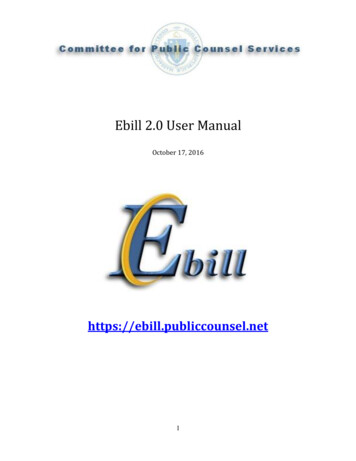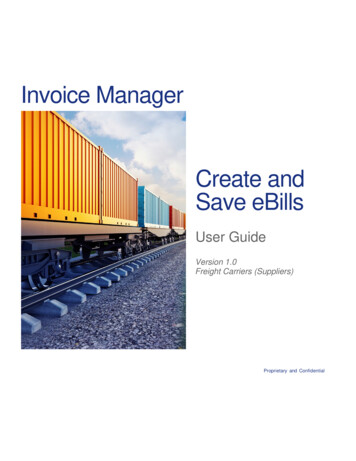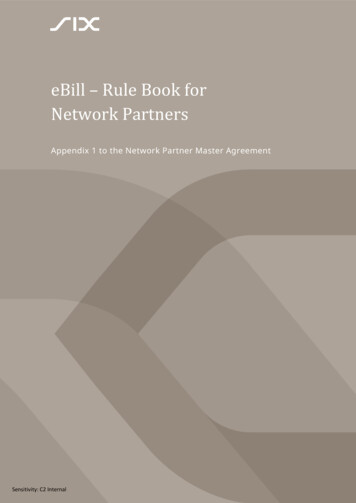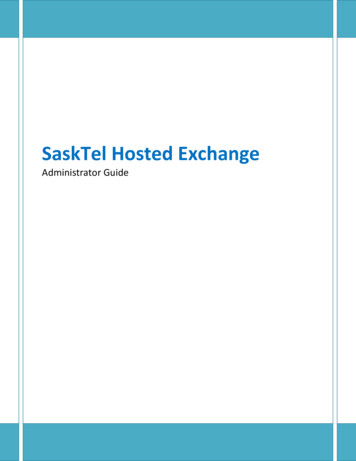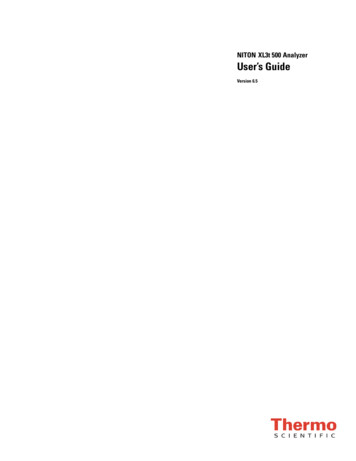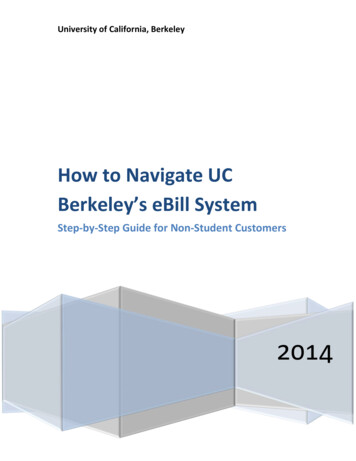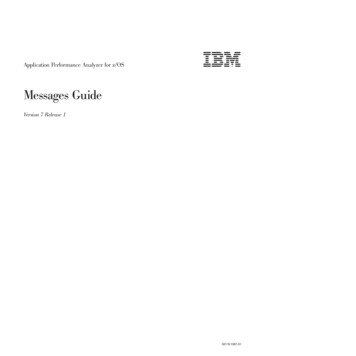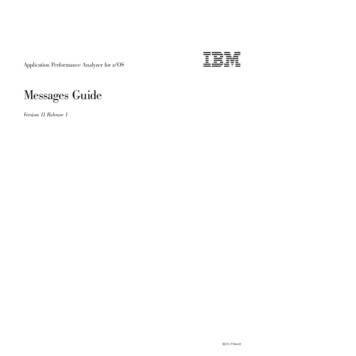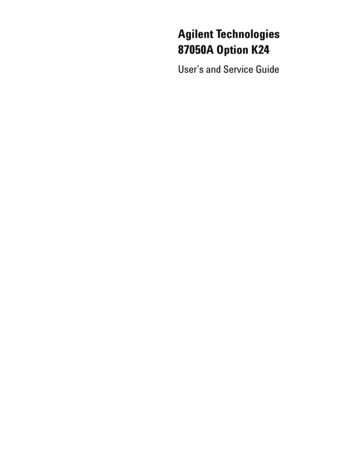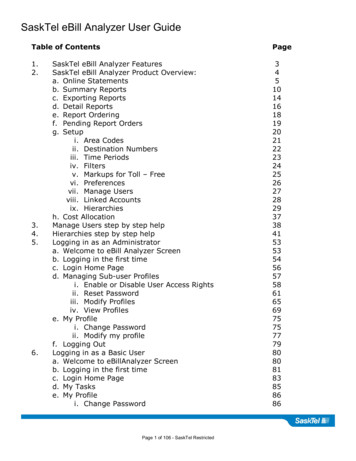
Transcription
SaskTel eBill Analyzer User GuideTable of .6.SaskTel eBill Analyzer FeaturesSaskTel eBill Analyzer Product Overview:a. Online Statementsb. Summary Reportsc. Exporting Reportsd. Detail Reportse. Report Orderingf. Pending Report Ordersg. Setupi. Area Codesii. Destination Numbersiii. Time Periodsiv. Filtersv. Markups for Toll – Freevi. Preferencesvii. Manage Usersviii. Linked Accountsix. Hierarchiesh. Cost AllocationManage Users step by step helpHierarchies step by step helpLogging in as an Administratora. Welcome to eBill Analyzer Screenb. Logging in the first timec. Login Home Paged. Managing Sub user Profilesi. Enable or Disable User Access Rightsii. Reset Passwordiii. Modify Profilesiv. View Profilese. My Profilei. Change Passwordii. Modify my profilef. Logging OutLogging in as a Basic Usera. Welcome to eBillAnalyzer Screenb. Logging in the first timec. Login Home Paged. My Taskse. My Profilei. Change PasswordPage 1 of 106 SaskTel Restricted
SaskTel eBill Analyzer User Guide7.8.ii. Modify my profilef. Logging OutDescriptions for eBill Analyzer Columns and Field Valuesa. Report Type – SaskTel Account Summaryb. Report Type – SaskTel Data Pacc. Report Type – SaskTel Directory Advertisingd. Report Type – SaskTel Directory Assistancee. Report Type – SaskTel Services & Equipmentf. Report Type – SaskTel Inbound Details (Toll Free)g. Report Type – SaskTel Inbound Discount Summaryh. Report Type – SaskTel Managed LD Solutionsi. Report Type – SaskTel Outbound Detailsj. Report Type – SaskTel Outbound Discount Summaryk. Report Type – SaskTel Number Billed Summaryl. Report Type – SaskTel Additional Charges and Creditsm. Report Type – Special SaskTel Services ChargesOn Line HelpPage 2 of 106 SaskTel Restricted8890919192939495969798100102103104105106
SaskTel eBill Analyzer User Guide1. eBill Analyzer Features Cost AllocationHierarchiesAccount Linking/Statement ConsolidationReport Ordering/SchedulingConfigurable ReportsDownloadable Reports and GraphsExportable XMLUser/Profile ManagementMark up/Re billing Capabilities (Toll – Free)Page 3 of 106 SaskTel Restricted
SaskTel eBill Analyzer User Guide2. eBill Analyzer Product Overview Online StatementsSummary ReportsDetail ReportsSetupCost AllocationPage 4 of 106 SaskTel Restricted
SaskTel eBill Analyzer User Guide2a.eBill Analyzer Online StatementsChoosefrom 12months ofdataViewstatementChoose oneor morestatementsto viewPage 5 of 106 SaskTel Restricted
SaskTel eBill Analyzer User GuideeBill Analyzer Single Statement ViewExpandedViewPage 6 of 106 SaskTel Restricted
SaskTel eBill Analyzer User GuideeBill Analyzer Expanded Statement ViewPage 7 of 106 SaskTel Restricted
SaskTel eBill Analyzer User GuideeBill Analyzer Multiple Statement ViewPage 8 of 106 SaskTel Restricted
SaskTel eBill Analyzer User GuideeBill Analyzer Multiple Expanded Statement ViewPage 9 of 106 SaskTel Restricted
SaskTel eBill Analyzer User Guide2b.eBill Analyzer Summary ReportsPredefinedSummaryReports with theAbility to AddUnlimited CustomReportsPage 10 of 106 SaskTel Restricted
SaskTel eBill Analyzer User GuideCreating a New Summary ReportChoose from 13 reporting typesCriteria within theExclude and Includefields are alsodependent on thereportPage 11 of 106 SaskTel Restricted
SaskTel eBill Analyzer User GuideEditing Existing Summary ReportsPage 12 of 106 SaskTel Restricted
SaskTel eBill Analyzer User GuideSummary Report SamplesPage 13 of 106 SaskTel Restricted
SaskTel eBill Analyzer User Guide2c.Exporting ReportsExportstatementsin PDF, CSVor XMLPage 14 of 106 SaskTel Restricted
SaskTel eBill Analyzer User GuideExportoptions for atable reportExportoptions fora graphreportPage 15 of 106 SaskTel Restricted
SaskTel eBill Analyzer User Guide2d.Detail ReportsPredefined DetailReportsPage 16 of 106 SaskTel Restricted
SaskTel eBill Analyzer User GuideCreate New Detail Reports or Edit Existing ReportsAdd a CustomReportEdit or Remove anExisting ReportSelect from 13reporting typesPage 17 of 106 SaskTel Restricted
SaskTel eBill Analyzer User Guide2e.Report OrderingSelect Statement DataDetermineFrequencyCompress fileto reduce sizeOrder Reports forarchiving call detailOverride default recordsetting to receive alldata for archivingPage 18 of 106 SaskTel Restricted
SaskTel eBill Analyzer User Guide2f.Pending Report OrderingEdit or RemovePending OrdersPage 19 of 106 SaskTel Restricted
SaskTel eBill Analyzer User Guide2g.SetupPage 20 of 106 SaskTel Restricted
SaskTel eBill Analyzer User Guide2gi.Area CodesPage 21 of 106 SaskTel Restricted
SaskTel eBill Analyzer User Guide2gii.Assign Descriptions to Destination NumbersYou can monitor calls to multiplelocations to evaluate if dedicated orswitched services may be more costeffective, or if you need more toll freenumbers.Page 22 of 106 SaskTel Restricted
SaskTel eBill Analyzer User Guide2giii.Create Time PeriodsCreate Time Periodsto monitor after hourscalls or incomingcalling trends formore efficient staffing.Page 23 of 106 SaskTel Restricted
SaskTel eBill Analyzer User Guide2giv.FiltersPage 24 of 106 SaskTel Restricted
SaskTel eBill Analyzer User Guide2gv. Markups for Toll FreeCreate a markup with either a percentage or fixedamount and easily apply it to any of the Toll – Freereports for rebillingPage 25 of 106 SaskTel Restricted
SaskTel eBill Analyzer User Guide2gvi.PreferencesPage 26 of 106 SaskTel Restricted
SaskTel eBill Analyzer User Guide2gvii.Manage UsersEdit users to set uniquepermissions and toassign them to theappropriate branchwithin the hierarchyPage 27 of 106 SaskTel Restricted
SaskTel eBill Analyzer User Guide2gviii.Linked AccountsPage 28 of 106 SaskTel Restricted
SaskTel eBill Analyzer User Guide2gix.HierarchiesManage multiplehierarchiesCreate individualhierarchy structureAssign individualservices to furtherspecify where costswill be allocated or tosplit costsAbility to view allchanges made whenmanaging hierarchiesPage 29 of 106 SaskTel Restricted
SaskTel eBill Analyzer User GuideCreating New HierarchiesAdd a NewHierarchy nameFor Example: April 2006 Board Report Re orgCreate a brand newhierarchy, copy anexisting hierarchyor import ahierarchy via XMLfileDesignatePublic orPrivatePage 30 of 106 SaskTel Restricted
SaskTel eBill Analyzer User GuideManaging HierarchiesEdit the Hierarchy nameand set the MasterHierarchyDesignatethe ActiveHierarchyPage 31 of 106 SaskTel Restricted
SaskTel eBill Analyzer User GuideAdding Nodes to the HierarchyAdd Nodes tothe HierarchyPage 32 of 106 SaskTel Restricted
SaskTel eBill Analyzer User GuideAssign AccountsMoveaccounts to anodeSelectaccounts toassign to anode of thehierarchyAccounts areunassigneduntil movedto a nodePage 33 of 106 SaskTel Restricted
SaskTel eBill Analyzer User GuideMove AccountsSelect the nodeof the hierarchyto assign theaccount toPage 34 of 106 SaskTel Restricted
SaskTel eBill Analyzer User GuideAssign ServicesMove servicesto a nodeSelectservices toassign to anode of thehierarchyPage 35 of 106 SaskTel Restricted
SaskTel eBill Analyzer User GuideSplit ServicesSelectServiceto SplitSelect nodesfor theservices –split mustequal 100%Page 36 of 106 SaskTel Restricted
SaskTel eBill Analyzer User Guide2h.Cost Allocation ReportPage 37 of 106 SaskTel Restricted
SaskTel eBill Analyzer User Guide3.Managing users step by step:1. From the Welcome Screen, click on Setup2. From the Setup Screen, click on Manage Users1.2.Page 38 of 106 SaskTel Restricted
SaskTel eBill Analyzer User Guide3. Click on the radio button beside the user name you wish to edit.4. Click Edit User4.3.Page 39 of 106 SaskTel Restricted
SaskTel eBill Analyzer User Guide5. From the drop down menu provided, assign the hierarchy you wish the user tohave access to. If you have not created any hierarchies, choose Corporate andthe user will have access to view all of the data provided.6. Assign the permissions as described in the User Permissions section.7. Click Save.7.5.6.Page 40 of 106 SaskTel Restricted
SaskTel eBill Analyzer User Guide4.Hierarchies step by step helpIntroductionAll of the below information is provided within the eBill Analyzer Online Help. Eachsection of the Online Help in regards to Hierarchies, Tree Builder and Nodes providesadditional information such as moving, deleting, renaming, etc. but this is a simple stepby step cheat sheet to help you create a simple hierarchy.About HierarchiesA hierarchy describes the relationship of your accounts and services to your variousdivisions, departments, and groups and is used in the Cost Allocation Report withineBillAnalyzer.Page 41 of 106 SaskTel Restricted
SaskTel eBill Analyzer User GuideCreating a hierarchy1. Click the Setup button.2. Within the Hierarchies section, click the Set Hierarchy link.1.2.1.Page 42 of 106 SaskTel Restricted
SaskTel eBill Analyzer User Guide3. Click the Add Hierarchy button.3.1.Page 43 of 106 SaskTel Restricted
SaskTel eBill Analyzer User Guide4. Enter a name for your hierarchy.5. Select whether the hierarchy will be Public (all users can see when logged in)or Private (only your User ID can see).6. Select whether to start with a blank hierarchy or base the hierarchy on a copy of anexisting hierarchy.7. Click the Save button7.1.4.1.5.1.6.1.Page 44 of 106 SaskTel Restricted
SaskTel eBill Analyzer User GuideTo add user defined information:eBillAnalyzer has labeled the user defined fields as Node and GL code. These aregeneric names and any user defined information may be entered into these fields.1. Click the Setup button.2. Within the Hierarchies section, click the Tree Builder link.3. Select the parent node for the nodes you want to add. In our example, it will beCorporate.4. Enter your user defined information in the grid.5. Click the Add Nodes button.1.2.1.1.3.4.1.1.5.1.Page 45 of 106 SaskTel Restricted
SaskTel eBill Analyzer User GuideAdding further levels of your hierarchy:1. Select the node for the further nodes you want to add. In our example, it will beAccounting.2. Enter your user defined information in the grid.3. Click the Add Nodes button.1.1.2.1.3.1.Page 46 of 106 SaskTel Restricted
SaskTel eBill Analyzer User GuideThe resulting tree will look as follows. Continue this process of node and branch buildinguntil you have completed your hierarchy.Page 47 of 106 SaskTel Restricted
SaskTel eBill Analyzer User GuideAssigning your user defined fields to the SaskTel provided data:eBillAnalyzer by default assigns all of your accounts to the unassigned state. Before youcan assign service numbers or other SaskTel services to your user defined data,eBillAnalyzer requires all of the unassigned accounts be assigned at the Corporate Level.To assign accounts to the corporate level:1.2.3.4.5.6.7.Click the Setup button.Within the Hierarchies section, click the Edit Levels link.Select the Corporate level.Set the Display mode to Accounts.Click the View button.Select all the accounts.Click the Move Accounts button. Select the destination node for the accountsfrom the Destination drop down list (Corporate), click the OK button and confirmhow services and users will be affected, and then click the OK button.2.1.1.1.3.4.5.1.1.1.7.6.1.1.Page 48 of 106 SaskTel Restricted
SaskTel eBill Analyzer User GuideTo assign Service Number and other SaskTel services:1.2.3.4.5.Click the Setup button.Within the Hierarchies section, click the Edit Levels link.Select a level, set the Display mode to ServicesClick the View button.Select the services you want to move (in our example, we are choosing the first3).6. Click the Move Services button.1.2.1.1.4.3.1.1.6.1.5.1.Page 49 of 106 SaskTel Restricted
SaskTel eBill Analyzer User Guide7. Select the node where you want to move the services (eg.Corporate/Accounting/Accounts Payable (1010).8. Click the OK button. Confirm the move, and then click the OK button.Page 50 of 106 SaskTel Restricted
SaskTel eBill Analyzer User GuideThe same procedure would be repeated for each node until all of the services areassigned to a node.Page 51 of 106 SaskTel Restricted
SaskTel eBill Analyzer User GuideDefinitionsThe Master HierarchyUser access privileges are based on the Master hierarchy. Your administrative user mustset up the Master hierarchy by creating nodes and assigning accounts and services. Theadministrative user then assigns each user to a branch of the Master hierarchy. A usercan view statements and reports for that branch only. If a user is given access to the topnode of the hierarchy, the user will be able to view statements and reports on the entirehierarchy as well as any other public hierarchies.Any public hierarchy can be set to be the Master hierarchy. If you select a new Masterhierarchy, all users who are not assigned to the top node of the original Master hierarchywill become unassigned and will lose their access rights within the application. Theseusers must be reassigned to the nodes of the new Master hierarchy.If a user is not assigned to a branch on the Master hierarchy, the user will be unable touse the application.The Active HierarchyThe active hierarchy is used when you view cost allocation, summary, and detail reports.Any changes to nodes, and account and service assignments will only affect the activehierarchy. If you want to make changes to another hierarchy, you must first select it asthe active hierarchy before modifying it.By default, the Master hierarchy is set as the active hierarchy. The administrative useror user assigned to the top node of the Master hierarchy can easily change whichhierarchy is the active hierarchy at any time. Also, if you create a new hierarchy, itbecomes the active hierarchy. The active hierarchy you have chosen remains active untilyou log out. The next time you log in, the Master hierarchy will be set as the activehierarchy.Public and Private HierarchiesA hierarchy can be designated as public or private. Public hierarchies can be accessed byany user in your company who has access to the top node of the Master Hierarchy.Private hierarchies can be seen only by you. They can be changed to public hierarchiesat any time, but once a hierarchy is made public it cannot be changed back to private.Page 52 of 106 SaskTel Restricted
SaskTel eBill Analyzer User Guide5.5a.Logging into eBillAnalyzer as an Administrator:Welcome to eBill Analyzer Screen1. Enter User name and password2. Click Login1.2.Page 53 of 106 SaskTel Restricted
SaskTel eBill Analyzer User Guide5b.Logging in the first time:The first time logging in, you will be prompted to change your password:3. Enter the old password.4. Enter a new password and confirm. Passwords must be a minimum of 8characters.5. Click Save changes3.4.5.Page 54 of 106 SaskTel Restricted
SaskTel eBill Analyzer User Guide6. Enter a Challenge question and answer. This will be used for forgotten passwordsand resets.7. Click Save changes5.6.Page 55 of 106 SaskTel Restricted
SaskTel eBill Analyzer User Guide5c.Login Home Page1. To go directly into eBillAnalyzer, click Enter.2. To manage your profile or sub users profiles, click Change your password ormanage your profile.2.1.Page 56 of 106 SaskTel Restricted
SaskTel eBill Analyzer User Guide5d.Managing Profiles1. Click on the organization you wish to manage.1.Page 57 of 106 SaskTel Restricted
SaskTel eBill Analyzer User Guide5di.Enable or Disable User Access RightsThis grants sub users access to the eBillAnalyzer application. Before sub users can viewthe data within the application, access rights to the hierarchies within eBillAnalyzer mustbe granted for each sub user. See section three Managing Users step by step forinstructions on how to grant sub users access to the data.This also allows administrators to suspend or grant access to sub users whose username& passwords have been suspended due to three unsuccessful attempts at logging intothe application.1. Click on My tasks2. Under User Management click on Enable or Disable user access rights.1.2.Page 58 of 106 SaskTel Restricted
SaskTel eBill Analyzer User Guide3. Choose your search criteria from the drop down boxes provided. Click Search4. If you would like to add more search criteria, click Add More. Click Search5. Or if you would like to see all of your users, click Search3.4.5.Page 59 of 106 SaskTel Restricted
SaskTel eBill Analyzer User Guide6. Place a check on the box beside the users you would like to enable access toeBillAnalyzer. This just allows them to log into the application. You will also needto grant them access to view a hierarchy within eBillAnalyzer before they will seeany data (see section three Managing Users step by step).7. Click Enable Users.6.7.Page 60 of 106 SaskTel Restricted
SaskTel eBill Analyzer User Guide5dii. Reset User PasswordThis area is used to reset sub user passwords.1. Click on Reset user passwords1.Page 61 of 106 SaskTel Restricted
SaskTel eBill Analyzer User Guide2. Choose your search criteria from the drop down boxes provided. Click Search3. If you would like to add more search criteria, click Add More. Click Search4. Or if you would like to see all of your users, click Search2.3.4.Page 62 of 106 SaskTel Restricted
SaskTel eBill Analyzer User Guide5. Click on the user you wish to update.5.Page 63 of 106 SaskTel Restricted
SaskTel eBill Analyzer User Guide6. Enter a New password and confirm. New passwords must be a minimum of 8characters.7. Click Submit6.7.Page 64 of 106 SaskTel Restricted
SaskTel eBill Analyzer User Guide5diii. Modify User ProfilesThis area is to modify sub user contact information and challenge questions.1. Click on Modify user profiles1.Page 65 of 106 SaskTel Restricted
SaskTel eBill Analyzer User Guide2. Choose your search criteria from the drop down boxes provided. Click Search3. If you would like to add more search criteria, click Add More. Click Search4. Or if you would like to see all of your users, click Search2.3.4.Page 66 of 106 SaskTel Restricted
SaskTel eBill Analyzer User Guide5. Click on the user you wish to modify5.Page 67 of 106 SaskTel Restricted
SaskTel eBill Analyzer User Guide6. Make the modifications to input fields.7. Click Submit6.7.Page 68 of 106 SaskTel Restricted
SaskTel eBill Analyzer User Guide5div. View User ProfilesTo view contact information, group membership and administrative roles ofeach sub user:1. Click on View user profiles1.Page 69 of 106 SaskTel Restricted
SaskTel eBill Analyzer User Guide2. Choose your search criteria from the drop down boxes provided. Click Search3. If you would like to add more search criteria, click Add More. Click Search4. Or if you would like to see all of your users, click Search2.3.4.Page 70 of 106 SaskTel Restricted
SaskTel eBill Analyzer User Guide5. Click on the user you wish to modify5.Page 71 of 106 SaskTel Restricted
SaskTel eBill Analyzer User GuideMember Profile Information:Page 72 of 106 SaskTel Restricted
SaskTel eBill Analyzer User GuideGroup Membership information:Page 73 of 106 SaskTel Restricted
SaskTel eBill Analyzer User GuideLocal Administrative Roles information:Page 74 of 106 SaskTel Restricted
SaskTel eBill Analyzer User Guide5e.My Profile5ei. To change the administrator’s password1. Click on My profile2. Click on Change my password1.2.Page 75 of 106 SaskTel Restricted
SaskTel eBill Analyzer User Guide3. Enter a new password and confirm.4. Click on Submit3.4.Page 76 of 106 SaskTel Restricted
SaskTel eBill Analyzer User Guide5eii. Modify my ProfileTo update the Administrator’s contact information and challenge questions.1. Click on My profile2. Click on Modify my profile1.2.Page 77 of 106 SaskTel Restricted
SaskTel eBill Analyzer User Guide3. Make the modifications to input fields.4. Click Submit3.4.Page 78 of 106 SaskTel Restricted
SaskTel eBill Analyzer User Guide5f.Logging Out1. Click on Logout. This will take you to SaskTel.com.31.Page 79 of 106 SaskTel Restricted
SaskTel eBill Analyzer User Guide6.Welcome to eBill Analyzer Screen6a.Logging into eBill Analyzer as a Basic User:1. Enter User name and password2. Click Login1.2.Page 80 of 106 SaskTel Restricted
SaskTel eBill Analyzer User Guide6b.The first time logging in:You will prompted to change your password:3. Enter the old password.4. Then enter a new password and confirm. New passwords must be a minimum of 8characters.5. Click Save Changes3.4.5.Page 81 of 106 SaskTel Restricted
SaskTel eBill Analyzer User Guide6. Enter a Challenge question and answer. This will be used for forgotten passwordsand resets.7. Click Save Changes6.7.Page 82 of 106 SaskTel Restricted
SaskTel eBill Analyzer User Guide6c.Login Home Page1. To go directly into eBillAnalyzer, click Enter.2. To manage your profile, click Change your password or manage your profile.2.1.Page 83 of 106 SaskTel Restricted
SaskTel eBill Analyzer User GuideManaging Profiles1. Click on the organization you wish to manage.1.Page 84 of 106 SaskTel Restricted
SaskTel eBill Analyzer User Guide6d.My Tasks1. Click on My tasks2. Click on eBillAnalyzer to enter the site.1.2.Page 85 of 106 SaskTel Restricted
SaskTel eBill Analyzer User Guide6e.My Profile6ei. Change Password1. Click on My profile2. Click on Change my password1.2.Page 86 of 106 SaskTel Restricted
SaskTel eBill Analyzer User Guide3. Enter your old password.4. Enter a new password and confirm. New passwords must be a minimum of 8characters.5. Click Submit3.4.5.Page 87 of 106 SaskTel Restricted
SaskTel eBill Analyzer User Guide6eii. Modify my Profile1. Click on My profile2. Click on Modify my profile1.2.Page 88 of 106 SaskTel Restricted
SaskTel eBill Analyzer User Guide3. Make the modifications to input fields.4. Click Submit3.4.Page 89 of 106 SaskTel Restricted
SaskTel eBill Analyzer User Guide6f.Logging Out1. Click on Logout. This will take you to SaskTel.com.31.\Page 90 of 106 SaskTel Restricted
SaskTel eBill Analyzer User Guide7a.Report Type: SaskTel Account SummaryField NameDescriptionAccount NumberBilling DatePrevious BalancePaymentsAdjustmentsBalance ForwardLate PaymentsService RentalEquipment RentalAdditional Chargesand CreditsSpecial SaskTelServicesDirectory AdvertisingLong DistanceAccount number unique to each bill. (CAN)Billing date.Total amount of last month's bill.Total payments processed since last month’s invoice.Total adjustments affecting the previous balance.Amount owing before current month's new charges.Late payment charges on overdue balancesMonthly recurring charges for rental of network and/or features.Monthly recurring charges for rental of equipment.Additional charges and credits (ie: Equipment Purchases, ServiceConnection Charges).Special SaskTel services (ie: Internet, WAN, *69, Talkmail,Sask911)Monthly directory advertising amount.All long distance or Toll free service charges applicable to theaccountCharges for directory assistanceTotal of all new charges to the account before taxesDirectory AssistanceCurrent ChargesBefore TaxesGSTPSTTotal CurrentChargesAmount DueCheck DigitSuffixAccount CodeBilling Name1Billing Name2Billing AddressBilling CityBilling ProvinceTotal Goods & Services TaxTotal Provincial Sales TaxTotal new charges not previously billed including taxesCurrent amount owing including balance forward and totalcurrent chargesDigit associated with the account number and used for paymentprocessingCode used for payment processingCode used for payment processingFirst line of customer billing nameSecond line of customer billing name (if applicable)Street address for mailing billCity name for mailing billProvince name for mailing billPage 91 of 106 SaskTel Restricted
SaskTel eBill Analyzer User Guide7b.Report Type: SaskTel Data PacField NameAccountDivisionBill ServiceNetworkNUIBilling AddressBilling CityAddressCityServiceO/P codesRev Call CodeOut Dial CodeTax indCallsResetHold TimeBillable KSKS type (*1)KS rateNUI ChargeConnect ChargeHold ChargeUsage ChargeDiscount PercentDiscountGSTPSTTotal AmountDescriptionAccount number unique to each bill.DivisionService for which the calls have been billedNetworkNetwork User IdentificationAddress to which the calls have been billed.City to which the calls have been billedSecond addressSecond cityOther servicesOff peak codesReverse call codesOut dial codesTax indicatorNumber of callsNumber of resetsBilled hold time.Billable kilo segmentKilo segment type codeKilo segment rateNUI chargeConnect chargeHold chargeUsage chargeDiscount percentDiscount amountFederal TaxProvincial TaxTotal charge ( calculated value )(*1) * non priority, non standard throughout classand/or packet sizeP priority callZ priority call, non standard throughout classand/or packet sizePage 92 of 106 SaskTel Restricted
SaskTel eBill Analyzer User Guide7c.Report Type: SaskTel Directory AdvertisingField NameDescriptionAccountNumber BilledPlacePagesAmountTax Ind.Billing Name1Billing Name2Account number unique to each bill.Service number to which the charges are appliedDirectory advertising locationWhite, Yellow or Blue page advertisingAmount billed for each directory listingTax indicatorFirst line of customer billing nameSecond line of customer billing name (if applicable)Page 93 of 106 SaskTel Restricted
SaskTel eBill Analyzer User Guide7d.Report Type: SaskTel Directory AssistanceField NameDescriptionAccountNumber BilledDateTimeNumber RequestedAccount number unique to each bill.Service number that charges apply toDate when number was requestedTime when number was requestedTelephone number requested within Saskatchewan, or Area Coderequested within Canada or U.S.A.Province, State or Country requestedAmount billed for each number requested or callcompletedCodeTax indicatorFirst line of customer billing nameSecond line of customer billing name (if applicable)Alternate carrierPlaceAmountCodeTax Ind.Billing Name1Billing Name2Alt CarrierPage 94 of 106 SaskTel Restricted
SaskTel eBill Analyzer User Guide7e.Report Type: SaskTel Services & EquipmentField NameDescriptionAccountNumber BilledCircuitUSOCQuantityUnit CostTotal CostTax Ind.USOC DescriptionS EInformationService AddressService LocationBilling Name1Billing Name2Account number unique to each bill.Service number that charges apply toCircuit numberEquipment type identification codeQuantity of equipmentCost per unit excluding taxesTotal monthly recurring charges excluding taxesTax indicatorDescription of equipment codeService or equipment codeAdditional informationActual addressActual locationFirst line of customer billing nameSecond line of customer billing name (if applicable)Page 95 of 106 SaskTel Restricted
SaskTel eBill Analyzer User Guide7f.Report Type: SaskTel Inbound Details (Toll Free)Field NameDescriptionAccountNumber BilledLD Plan Code (*1)DateStart TimeOrig. CityOrig. ProvinceOrig. CountryOrig. NumberDurationAmountAccount number unique to each bill.Service number that charges apply toLong distance plan codeDate when calls were madeConnect time of callOriginating city of the callOriginating province of the callOriginating country of the callOriginating numberLength of call in minutesAmount after all message based discounts, account leveldiscounts are not reflected in this amountCall completion indicatorE indicates toll free emergency route service was used for thiscallCall prompterR indicates toll free courtesy response service was used for thiscallI indicates toll free caller ID service was used for this callFirst line of customer billing nameSecond line of customer billing name (if applicable)Comp Ind.Emergency RouteCall PrompterCourtesy ResponseCaller IDBilling Name1Billing Name2(*1) 06 Business savings Toll Free07 Toll Free Service08 Toll Free09 Toll Free Gold12 Direct Savings Toll Free26 Toll Free Business One RateNC Call not completedPage 96 of 106 SaskTel Restricted
SaskTel eBill Analyzer User Guide7g.Report Type: SaskTel Inbound Discount SummaryField NameDescriptionAccountLD Plan Code (*1)ChargeSubscr. FeeTime of Day SavingPlan SavingTotal SavingDisc. %Disc ChargeGSTPSTAccount number unique to each bill.Long distance plan codeSub total before discountSubscription fee or minimum chargeTime of day savingsToll plan discount applied on total eligible toll amountTotal savingsDiscount percentageTotal amount after discountingGST on total toll amount after discountingProvincial tax applicable to the disc charge(*1) 06 Business savings Toll Free07 Toll Free Service08 Toll Free09 Toll Free Gold12 Direct Savings Toll Free26 Toll Free Business One RateNC Call not completedPage 97 of 106 SaskTel Restricted
SaskTel eBill Analyzer User Guide7h.Report Type: SaskTel Managed LD SolutionsField NameDescriptionAccountAggregation DateAccount number unique to each bill.Date on which calls are aggregated to determine applicablediscountDate when call was madeTime when call was madeCity from where the call originatedProvince from where the call originatedCountry from where the call originatedNumber from where the call originated.City where the call terminatedProvince where the call terminatedCountry where the call terminatedNumber where the call terminated ( includes overseas overflowdigits )Billed minutesActual duration in minutes (MM:SS)Amount charged for the call before any volume discountsVolume discount prorated per callThe number to which the call is charged. For a calling card, thisis the calling card number. For remote access, it is the 1 800numbers. For a direct dial, this field will contain the originatingtelephone number.
SaskTel eBill Analyzer User Guide Page 41 of 106 SaskTel Restricted 4. Hierarchies step by step help Introduction All of the below information is provided within the eBill Analyzer Online Help. Each section of the Online Help in regards to Hierarchies, Tree Builder and Nodes provides