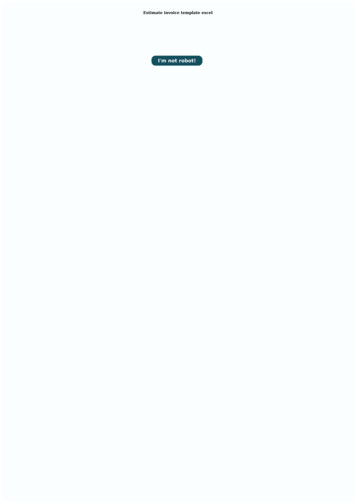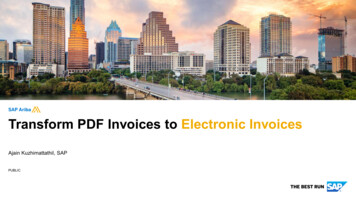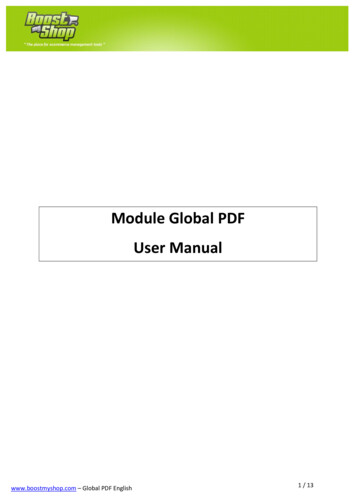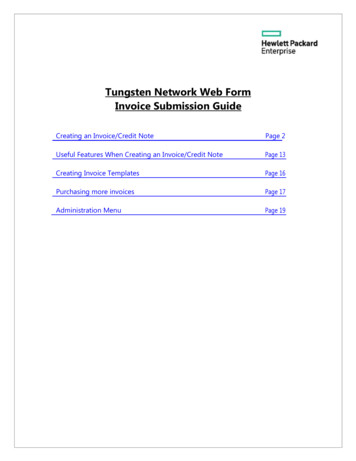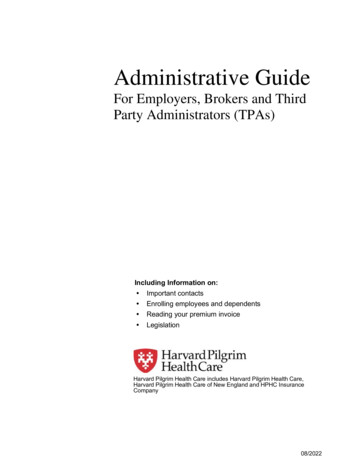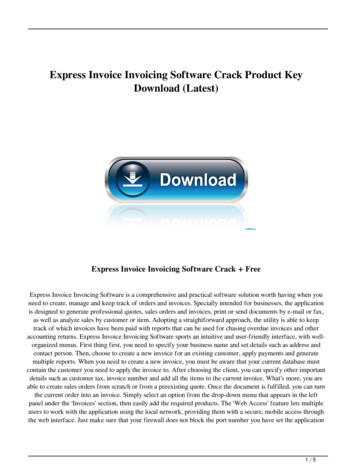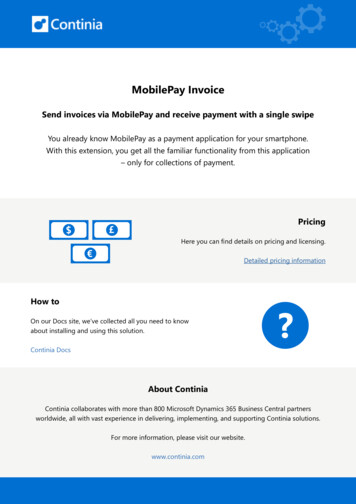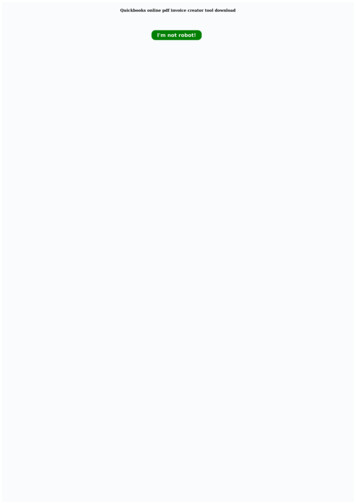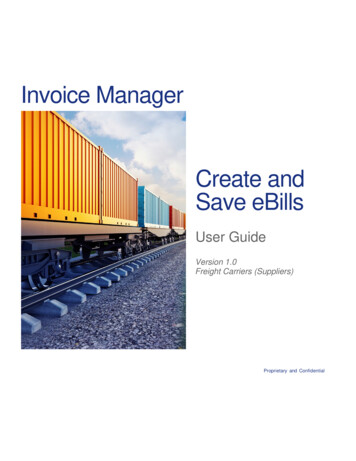
Transcription
Invoice ManagerCreate andSave eBillsUser GuideVersion 1.0Freight Carriers (Suppliers)Proprietary and Confidential
Proprietary and ConfidentialDistribution Limited to Syncada buyers and carriersT ec h Ti p! You can click on any topic within the Table of Contents to godirectly to that page.ContentsCreate and Save eBills . 1Create and Save a New eBill . 2Create and Save a New eBill . 2Create and Save an eBill from an Existing Document . 16Create and Save an eBill from an Existing Document . 16Copy an Existing eBill. 27Freight Carriers (Suppliers)Proprietary and ConfidentialTable of Contents
Invoice ManagerCreate and Save eBills: Version 1.0Create and Save eBillsAn eBill is primarily used for post-payment adjustments in Invoice Manager (e.g. payservice charges, request a refund for overpayment, etc). In most instances, an eBillis associated with an existing transaction (linked eBill), but it can also be a standalone request for payment (unlinked eBill).An eBill can be created by buyers or suppliers (carriers). An eBill requires approvalby the receiving party in order for it to proceed through the payment process. Thereare two types of eBills: A Charge Buyer eBill is a charge against the buyer (debit). Typically, they areissued by the carrier, and must be approved by the buyer. A Charge Supplier eBill is a return of funds to the buyer from the carrier (credit).Typically, they are issued by the buyer, and must be approved by the carrier.Carriers will sometimes create Charge Supplier eBills if they want to move fundsback to the buyer. The carrier creates the eBill, then approves the eBill to movethe funds.In this user guide, you will learn how to: Manually create and save a new eBill Create and save an eBill from an existing document Copy an existing eBillFreight Carriers (Suppliers)Proprietary and Confidential1
Invoice ManagerCreate and Save eBills: Version 1.0Create and Save a New eBillYou can easily create an eBill from scratch in Invoice Manager. Other availablemethods for creating eBills include creating an eBill from an existing document, orcopying an existing eBill with similar information.L ear n Mor e:For more information on how to create an eBill from anexisting document, please refer to Create and Save an eBill from an ExistingDocument. For more information on how to copy an existing eBill, please refer toCopy an Existing eBill.Create and Save a New eBillTo get started, log into Invoice Manager.121. Click the NEW dropdown menu from the menu bar on the Document List tab.2. Select EBILL from the NEW dropdown menu. Your new draft document will begenerated.eBill InformationWhen you create a new eBill, you will need to enter the following details:Freight Carriers (Suppliers)Proprietary and Confidential2
Invoice ManagerCreate and Save eBills: Version 1.0 Document Info (Header Information and Secondary Information) Line Items and Service Charges Notes (if applicable)Setting Up Your Layout and ViewWhen creating a new eBill, you should set your document Layout and View to showthe fields that are required (as denoted by a red asterisk) and any other fields youand/or your organization see as critical to ensuring your new document contains allof the needed information.Setting up Your Document Info LayoutThe most helpful fields to show in your Document Info Layout when creating eBillsare (including the required fields): eBill Number*Issue Date*eBill Type*eBill AmounteBill AmountBuyerBuyer ID SupplierSupplier IDFinancial StatusLink ToReview StatusModeReferencesYou can design your layout to include all of therequired fields in the Header Information section toensure you do not overlook anything that is required.Setting up Your Line Item ViewThe most helpful columns to show in your Line Item View when creating orders are(including the required fields):Freight Carriers (Suppliers)Proprietary and Confidential3
Invoice ManagerCreate and Save eBills: Version 1.0Document Line NumberSupplier Item Number*Billed Quantity*Billed UOM*Billed Unit Price*Billed Extended PriceT ec h Ti p!If you do not include the required fields for creating a new invoicein your Layout or View, the system will not save your new Layout or View and willreset to the default Layout and/or View.L ear n Mor e:For more information on setting up and saving personalizedLayouts and Views in Invoice Manager, please refer to the Navigating andPersonalizing user guide.Enter Document Info Header InformationThe Header information for your new eBill may vary depending on the fields youhave chosen to include in your document-in addition to the required fields. Thefollowing instructions cover the Header Information fields included in the SystemDefault Layout.33. Click on the Document Info tab located on the side menu.Freight Carriers (Suppliers)Proprietary and Confidential4
Invoice ManagerCreate and Save eBills: Version 1.04The Red Caret icon in the upper cornerof the eBill Number field indicates thereare unsaved changes.4. Type the new eBill number into the eBill Number field.D id You K now ?The issue date defaults to the current date when you arecreating the new document. You can easily change the issue date by clicking on thecalendar icon in the Issue Date field and selecting a new date.55. Select the type of eBill you want to create from the eBill Type dropdown field.Freight Carriers (Suppliers)Proprietary and Confidential5
Invoice ManagerCreate and Save eBills: Version 1.0Enter Buyer Information66. Click on caret icon in the Buyer: field to open the Buyer window.787. Type a few consecutive characters of the buyer’s name you are searching for.8. Select the buyer’s name from the dropdown list. The information for the buyeryou selected will be auto populated in the window.D id You K now ?You can also search for the buyer by typing a fewconsecutive characters of the buyer’s ID you are searching for into the Buyer ID field.Freight Carriers (Suppliers)Proprietary and Confidential6
Invoice ManagerCreate and Save eBills: Version 1.0The Red Caret icons in theupper corner of the Buyerfields indicate that there areunsaved changes.99. Click the Close button to save your changes.Enter/Modify Supplier (Carrier) InformationYour organization’s information should auto-populate in the Supplier: field when youcreate a new eBill. However, you can easily modify the Supplier information, ifneeded.1010. Click on the supplier ID hyperlink in the Supplier: field to open the Supplierwindow.Freight Carriers (Suppliers)Proprietary and Confidential7
Invoice ManagerCreate and Save eBills: Version 1.0111211. Type a few consecutive characters of the carrier’s name you are searching for.12. Select the carrier’s name from the dropdown list. The information for the carrieryou selected will be auto populated in the Supplier window.D id You K now ?You can also search for a carrier by typing a fewconsecutive characters of the carrier’s ID you are searching for into the Name: field.Freight Carriers (Suppliers)Proprietary and Confidential8
Invoice ManagerCreate and Save eBills: Version 1.0The Red Arrow icons in theupper corner of the Supplierfields indicate that there areunsaved changes.1313. Click the Close button to save your changes.Link an ebill to an Existing DocumentYou can easily link your new eBill to a related document in Invoice Manager.D id You K now ?Many buyer clients will request or require that carrierslink the eBill to the corresponding order. Linking the eBill to its related order makes iteasier for the buyer to find the document, and also may allow the document to retainthe accounting code information from the order, which makes it much easier for thebuyer to process and approve the eBill.1414. Click anywhere in the Link To: field to open the Link To window.Freight Carriers (Suppliers)Proprietary and Confidential9
Invoice ManagerCreate and Save eBills: Version 1.015161715. Click on the dropdown menu in the Document Type: field and select the type ofdocument you want to link your eBill to. Your results will load in the bottom ofthe Link To window.16. If you know the document number of the document you want to link your neweBill to, you can type the document number into the Search: field and click theSearch button. Your search results will load in the bottom of the Link Towindow.17. Click on the Document Number hyperlink of the document you want to link toyour eBill. Your eBill will become linked to the document you selected.Click the X icon to unlink the eBill.Freight Carriers (Suppliers)Proprietary and Confidential10
Invoice ManagerCreate and Save eBills: Version 1.0Enter Document Info Secondary Information1818. Click on the dropdown arrow icon on the right side of the Mode: field andselect one of the modes from the dropdown menu, if applicable.1919. Click anywhere in the References: field to add references (if applicable).20If you have included any additionalSecondary information in your Layout,enter that information as well.2120. Enter reference information into the References window.21. Click on the Close button to save your changes.Service ChargesService Charges make up the basic components of every eBill. Each new eBill hasone new line item that automatically populates for you to modify. You can then addFreight Carriers (Suppliers)Proprietary and Confidential11
Invoice ManagerCreate and Save eBills: Version 1.0new service charges, copy a service charge, modify a service charge or delete aservice charge.Add a New Service ChargeThe line item information for your new eBill may vary depending on the fields youhave chosen to include in your Line Item View-in addition to the required fields. Thefollowing instructions cover the Header Information fields included in the SystemDefault View.2222. Click on the Line Items tab located on the side menu. The first line of your eBillis auto-populated with blank fields ready for you to fill in.23242523. Enter the document line item number in the Document Line Number field.24. Enter the product number used by the supplier (carrier) into the Supplier ItemNumber field.25. Enter the billed quantity amount into the Billed Quantity field.262726. Enter the Unit of Measure in the Billed UOM field.27. Enter the price per unit into the Billed Unit Price field.D id You K now ?The Billed Extended Price field is auto-calculated basedon the quantity and unit prices entered in the previous fields.Freight Carriers (Suppliers)Proprietary and Confidential12
Invoice ManagerCreate and Save eBills: Version 1.02828. To add another service charge, click on ADD SERVICE CHARGE, if applicable.Copy a Service ChargeYou can also add a new Service Charge by copying an existing Service Charge andmaking any necessary modifications.2929. Locate the line you want to copy (if applicable) and click on the checkbox nextto the line.D id You K now ?You can only select one line at a time to copy.30. Click on the COPY LINE button. Your new line will be added.303131. Use the bottom scroll bar to scroll through the fields within the line item, andmodify, as needed.Modify a Service Charge Line ItemYou can easily modify existing Service Charge Line items to make adjustments, ifneeded.3232. Locate the line you want to modify, if applicable.Freight Carriers (Suppliers)Proprietary and Confidential13
Invoice ManagerCreate and Save eBills: Version 1.03333. Use the bottom scroll bar to scroll through the fields within the line item, andmodify, as needed.Delete a Service Charge Line ItemYou can easily delete any line items you do not want to use for your new eBill.35Click the checkbox next to theSystem Line Number columnto select all of the lines listed.3434. In the Line Items side tab, locate the line you want to delete and click thecheckbox next to the line(s).35. Click on the DELETE button. The line(s) will be deleted.Enter NotesYou can use the Notes feature in Invoice Manager to communicate with your tradingpartners.36Freight Carriers (Suppliers)Proprietary and Confidential14
Invoice ManagerCreate and Save eBills: Version 1.036. Click on the Notes tab from the side menu.373837. Type any applicable information about your Invoice that you want tocommunicate with your trading partners and/or others in your organization intothe Notes field.38. Click on the Save button. Your note will be saved.L ear n Mor e:For more information about using the Notes feature in InvoiceManager, please refer to the Attachments and Notes user guide.Save eBill3939. Once you have entered all of the required information for your new eBill, clickon the Save button. Your eBill will be saved.Freight Carriers (Suppliers)Proprietary and Confidential15
Invoice ManagerCreate and Save eBills: Version 1.0Create and Save an eBill froman Existing DocumentBy creating the eBill from a related document (a Linked eBill) saves you time overcreating a new document from scratch (an Unlinked eBill).Create and Save an eBill from an Existing Document11. Update the Document List by using a saved search or by using a manualsearch.3422. Click the checkbox next to the document you want to create your eBill from.Freight Carriers (Suppliers)Proprietary and Confidential16
Invoice ManagerCreate and Save eBills: Version 1.03. Click on the NEW dropdown menu.4. Select EBILL FROM INVOICE (or EBILL FROM ORDER). Your new documentwill be generated.D id You K now ?You can also create your eBill from the DocumentDetail tab. Click on the Document Number hyperlink of the document you want touse to create your ebill. The Document Detail tab will open. Then, select EBILLFROM INVOICE (or EBILL FROM ORDER) from the NEW dropdown menu.Modify Document InfoWhen you create an eBill from an Invoice, existing document information will betransferred from the existing Invoice to your new eBill. You can easily modify theHeader Information and Secondary Information from the Document Info tab.55. Click on the Document Info tab located on the side menu.Freight Carriers (Suppliers)Proprietary and Confidential17
Invoice ManagerCreate and Save eBills: Version 1.0The Red Caret icon in the upper cornerof the eBill Number field indicates thereare unsaved changes.66. Enter the eBill number into the eBill Number field.D id You K now ?The issue date defaults to the current date when you arecreating the new document. You can easily change the issue date by clicking on thecalendar icon in the Issue Date field and selecting a new date.77. Select the type of eBill you want to create from the eBill Type dropdown field.Freight Carriers (Suppliers)Proprietary and Confidential18
Invoice ManagerCreate and Save eBills: Version 1.0Modify Buyer InformationThe buyer and carrier (supplier) information will be carried over from the Invoice youused to create your new eBill. You can easily modify the information for yourorganization and the buyer organization, if needed.88. Click on the Buyer name hyperlink to open the Buyer window.99. Highlight the current buyer name in the Name field.Freight Carriers (Suppliers)Proprietary and Confidential19
Invoice ManagerCreate and Save eBills: Version 1.0101110. Type a few consecutive characters of the buyer’s name you are searching for.11. Select the buyer’s name from the dropdown list. The information for the buyeryou selected will be auto populated in the window.D id You K now ?You can also search for the buyer by highlighting thebuyer ID in the Buyer ID field and typing the a few consecutive characters of thebuyer’s ID you are searching for.Freight Carriers (Suppliers)Proprietary and Confidential20
Invoice ManagerCreate and Save eBills: Version 1.0The Red Caret icons in theupper corner of the Buyerfields indicate that there areunsaved changes.1212. Click the Close button to save your changes.Modify Supplier (Carrier) Information1313. Click on the Supplier name hyperlink to open the Supplier window.1414. Highlight the current carrier name in the Name field.Freight Carriers (Suppliers)Proprietary and Confidential21
Invoice ManagerCreate and Save eBills: Version 1.0151615. Type a few consecutive characters of the carrier’s name you are searching for.16. Select the carrier’s name from the dropdown list. The information for the carrieryou selected will be auto populated in the Supplier window.D id You K now ?You can also search for the carrier by highlighting thecarrier ID in the Supplier ID field and typing the a few consecutive characters of thecarrier’s ID you are searching for.Freight Carriers (Suppliers)Proprietary and Confidential22
Invoice ManagerCreate and Save eBills: Version 1.0The Red Caret icons in theupper corner of the Supplierfields indicate that there areunsaved changes.1717. Click the Close button to save your changes.18Your eBill should alreadybe linked to the Invoicethat the eBill ServiceCharges belong to. If not,you can update the LinkTo: field.18. Edit the Link To: information, if needed.L ear n Mor e:For more information on how to link your eBill to a relateddocument, please refer to Link an ebill to an Existing Document.Freight Carriers (Suppliers)Proprietary and Confidential23
Invoice ManagerCreate and Save eBills: Version 1.0Enter Document Info Secondary Information1919. Click on the dropdown arrow icon on the right side of the Mode: field andselect one of the modes from the dropdown menu, if applicable.2020. Click anywhere in the References: field to add references (if applicable).21If you have included any additionalSecondary information in your Layout,enter that information as well.2221. Enter reference information into the References window.22. Click on the Close button to save your changes.Freight Carriers (Suppliers)Proprietary and Confidential24
Invoice ManagerCreate and Save eBills: Version 1.0Add a New Service ChargeWhen you create a new eBill from an existing invoice, you will still need to add theservice charge line items from scratch.2323. Click on the Line Items tab located on the side menu. The first line of your eBillis auto-populated with blank fields ready for you to fill in.252424. Enter the applicable line item information into each line item field.25. Add, modify, and delete lines, as needed.L ear n Mor e: For more information on how to modify, copy, delete, and addnew line items, please refer to Create and Save a New eBill.Enter NotesYou can use the Notes feature in Invoice Manager to communicate with your tradingpartners.2626. Click on the Notes tab from the side menu.Freight Carriers (Suppliers)Proprietary and Confidential25
Invoice ManagerCreate and Save eBills: Version 1.0272827. Enter your note into the Note: field.28. Click the Save button.L ear n Mor e:To learn more about entering notes into your eBill, pleaserefer to the Attachments and Notes user guide.Save eBill2929. Once you have entered all of the required information for your new eBill, clickon the Save button.Freight Carriers (Suppliers)Proprietary and Confidential26
Invoice ManagerCreate and Save eBills: Version 1.0Copy an Existing eBillYou can copy an existing eBill and modify the details to create a new eBill.11. Update the Document List by using a saved search or by using a manualsearch.3422. Click the checkbox next to the eBill you want to copy.3. Click on the NEW dropdown menu.4. Click on COPY EBILL.Freight Carriers (Suppliers)Proprietary and Confidential27
Invoice ManagerCreate and Save eBills: Version 1.0T ec h Ti p! You can also create your eBill from the Document Detail tab. Clickon the Document Number hyperlink of the Invoice you want to use to create yourebill. The Document Detail tab will open. Then, select COPY EBILL from the NEWdropdown menu.D id You K now ?If you choose to copy an eBill that has a relateddocument, you will be prompted to choose if you would like to also copy the linkeddocument when you choose COPY EBILL.Modify Document InfoWhen you copy an eBill, existing document information will be transferred from theexisting eBill to your new eBill. You can easily modify the Header Information andSecondary Information from the Document Info tab, where needed.55. Click on the Document Info tab located on the side menu.Freight Carriers (Suppliers)Proprietary and Confidential28
Invoice ManagerCreate and Save eBills: Version 1.066. Enter the eBill number into the eBill Number field.D id You K now ?The issue date defaults to the current date when you arecreating the new document. You can easily change the issue date by clicking on thecalendar icon in the Issue Date field and selecting a new date.77. Modify the remaining Document Info fields in the General Info and SecondaryInfo sections, where needed.Freight Carriers (Suppliers)Proprietary and Confidential29
Invoice ManagerCreate and Save eBills: Version 1.0Modify Line Items88. Click on the Line Items tab located on the side menu.99. Modify line item(s) as needed.L ear n Mor e:For more information on how to modify, copy, delete, and addnew line items, please refer to Create and Save a New eBill.Enter NotesYou can use the Notes feature in Invoice Manager to communicate with your tradingpartners.1010. Click on the Notes tab from the side menu.Freight Carriers (Suppliers)Proprietary and Confidential30
Invoice ManagerCreate and Save eBills: Version 1.0111211. Enter your note into the Note: field.12. Click the Save button.L ear n Mor e: To learn more about entering notes into your eBill, pleaserefer to the Notes and Attachments user guide.Save eBill1313. Once you have entered all of the required information for your new eBill, clickon the Save button.Freight Carriers (Suppliers)Proprietary and ConfidentialSyncada is a registered trademark of U.S. Bank National Association. 2016 All rights reserved.Last Revised: 6/15/2016 MMWR# 9150831
Create and Save a New eBill . You can easily create an eBill from scratch in Invoice Manager. Other available methods for creating eBills include creating an eBill from an existing document, or copying an existing eBill with similar information. Learn More: For more information on how to create an eBillfrom an existing document, please refer to