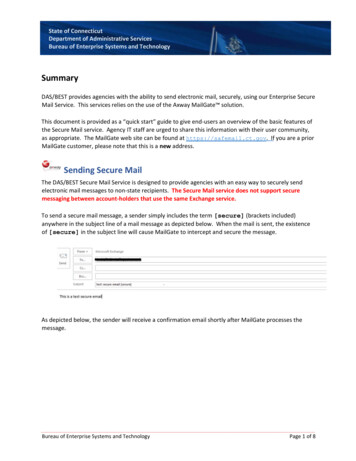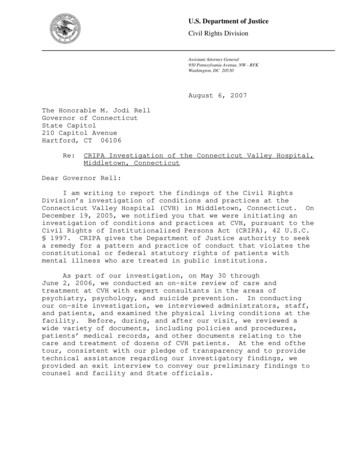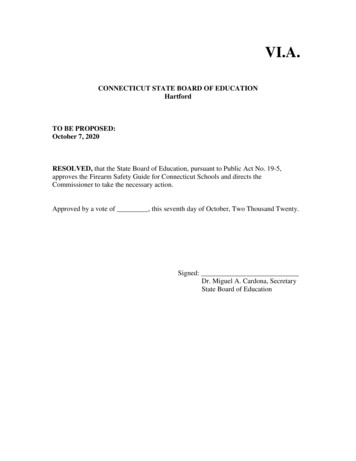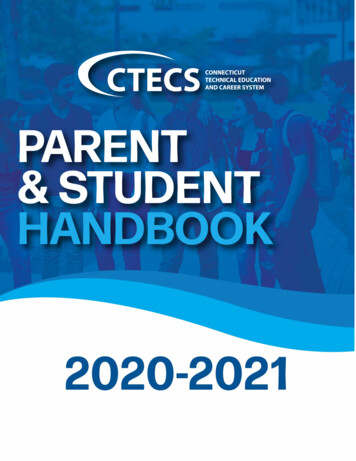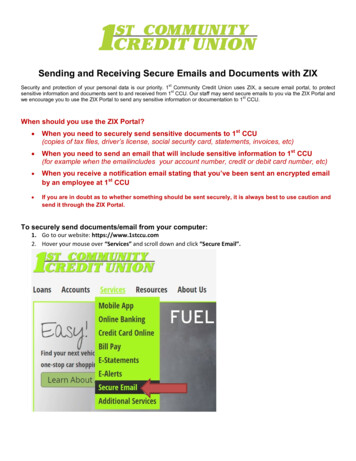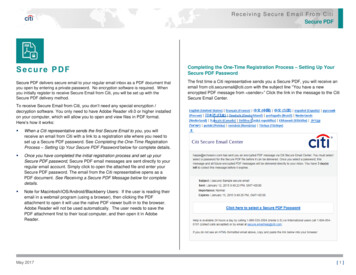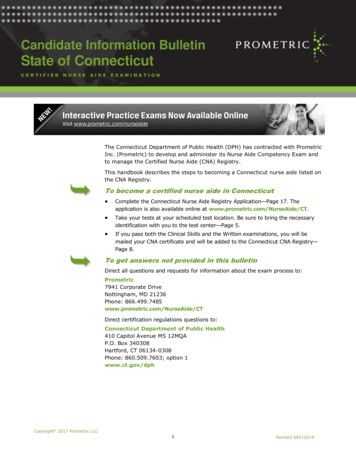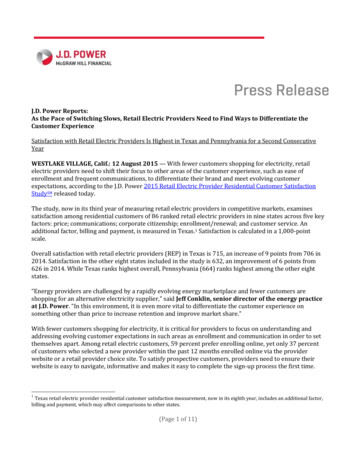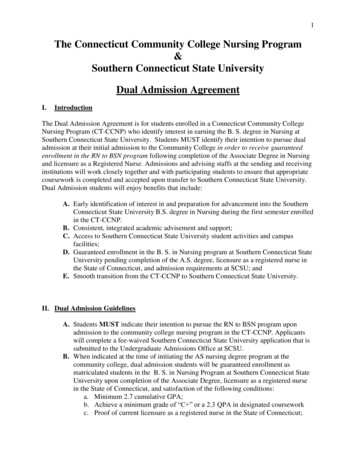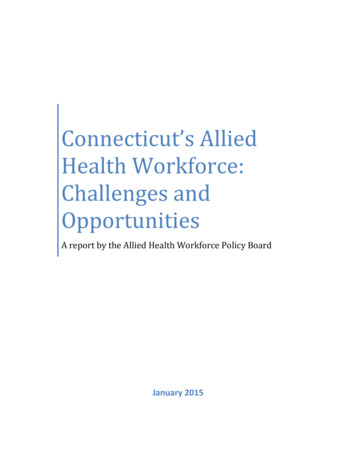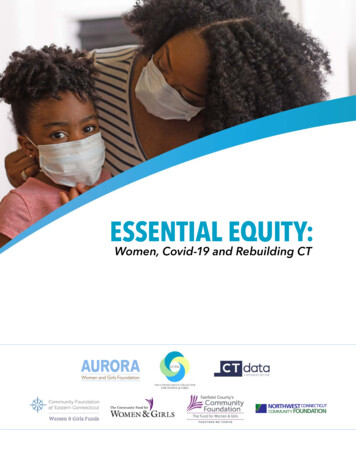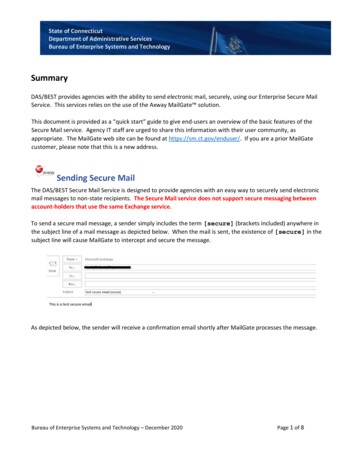
Transcription
State of ConnecticutDepartment of Administrative ServicesBureau of Enterprise Systems and TechnologySummaryDAS/BEST provides agencies with the ability to send electronic mail, securely, using our Enterprise Secure MailService. This services relies on the use of the Axway MailGate solution.This document is provided as a “quick start” guide to give end-users an overview of the basic features of theSecure Mail service. Agency IT staff are urged to share this information with their user community, asappropriate. The MailGate web site can be found at https://sm.ct.gov/enduser/. If you are a prior MailGatecustomer, please note that this is a new address.Sending Secure MailThe DAS/BEST Secure Mail Service is designed to provide agencies with an easy way to securely send electronicmail messages to non-state recipients. The Secure Mail service does not support secure messaging betweenaccount-holders that use the same Exchange service.To send a secure mail message, a sender simply includes the term [secure] (brackets included) anywhere inthe subject line of a mail message as depicted below. When the mail is sent, the existence of [secure] in thesubject line will cause MailGate to intercept and secure the message.As depicted below, the sender will receive a confirmation email shortly after MailGate processes the message.Bureau of Enterprise Systems and Technology – December 2020Page 1 of 8
State of ConnecticutDepartment of Administrative ServicesBureau of Enterprise Systems and TechnologyUsers are asked to be aware of the following limitations: Secure mail packages are retained on the secure mail server for a period not to exceed 30 days, at whichtime the packages are deleted.Recipient can reply to the original sender or a po.state.ct.us and ct.gov email address.A secure mail message cannot exceed 35Mb in size, including the total of all attachments. Thislimitation also applies to a recipient’s reply.Incoming secure mail messages addressed to state staff will be delivered to the individual’s ExchangeInbox.Retrieval of Secure Mail by the RecipientOnce MailGate has secured the message, it will send an email to the recipient(s), letting them know that theyhave a secure mail message waiting for them. As in the example below, the recipient will see a Secure MessageDelivery notice. The user will need to click on the “Click here to view your secure email” button.Bureau of Enterprise Systems and Technology – December 2020Page 2 of 8
State of ConnecticutDepartment of Administrative ServicesBureau of Enterprise Systems and TechnologyWhen the recipient request to “Click here to view your Secure Email” their web browser will open to theDAS/BEST Secure Mail web application’s login page.Creating a New User AccountWhen a recipient receives a secure mail message from MailGate for the first time, that recipient will needto create a Secure Mail account. If this is the case, MailGate will prompt the user to create an account, asdepicted below. When the user enters the Password field, a pop-up display will appear, containing therules for the structure of a password. The user’s Password Hint is one that’s intended to remind the userof the password in use, in case they forget.Once the user supplies the requested information, they press the Save button to create the account. The userwill be notified of any errors and will need to resolve those errors in order to complete the accountregistration.Bureau of Enterprise Systems and Technology – December 2020Page 3 of 8
State of ConnecticutDepartment of Administrative ServicesBureau of Enterprise Systems and TechnologyUsers should be aware of the following rules associated with a Secure Mail account: If you are logged in to Mailgate, please be aware that your session will timeout after a period ofinactivity. If your session expires, you’ll be returned to the Login dialog. MailGate includes a self-service password reset feature for end users. Users do not need to contactanyone at DAS/BEST to change their password or to create an account.A user will be locked out of their account after ten (10) failed login attempts. Users are asked to emailDAS/BEST at Best.Helpdesk@ct.gov to request that an account be unlocked. To protect the security of the Mailgate environment and to ensure compliance with the product’slicensing requirements, the following rules are in place for user accounts:1. A user’s password will expire after sixty (60) days.2. A user account will be disabled after ninety (90) days of inactivity.3. A user’s account will be deleted from the MailGate after ninety (90) days of inactivity.Bureau of Enterprise Systems and Technology – December 2020Page 4 of 8
State of ConnecticutDepartment of Administrative ServicesBureau of Enterprise Systems and TechnologyPassword Hints and ResetsIf an external user can’t remember their password they can ask MailGate to send the password hintphrase to be sent to them or they can request a password reset.A user can start the self-service password reset feature simply by clicking on the Forgot YourPassword? link on the login dialog. When the user clicks on this, the dialog will then expand todisplay two option buttons: Password Hint or Reset PasswordPassword HintThe Password Hint option will send your previously created Password Hint to the email addressfound in the Email Address field of the Login dialog. MailGate will not warn you if the emailaddress supplied is not associated with a valid account. If for some reason you don’t receive anotification email from Mailgate in a timely manner, you can simply resubmit the request, byconfirming the email address you supplied is correct and clicking on the Password Hint buttonagain.Reset PasswordBureau of Enterprise Systems and Technology – December 2020Page 5 of 8
State of ConnecticutDepartment of Administrative ServicesBureau of Enterprise Systems and TechnologyViewing a Message by the RecipientOnce the recipient can successfully log in, they will be able to view the message. At this time, the senderwill receive a confirmation email that the recipient has received (opened) the secure email.Once displayed in the web browser, the user has the ability to reply or forward the message, file themessage in a folder and/or print the message to a local printer.Replying to a Secure MessageA recipient can easily reply to a secure mail message. To do so, the user clicks on Reply or Reply Alland then composes their response, clicking on Send when ready. A user can add in additionalrecipients or Rely All, provided that all the recipients are part of the ct.gov or po.state.ct.us.A user cannot send mail to non-state email addresses, even if those address were on the originaldistribution of the secure mail message and/or have active accounts on MailGate.Bureau of Enterprise Systems and Technology – December 2020Page 6 of 8
State of ConnecticutDepartment of Administrative ServicesBureau of Enterprise Systems and TechnologyThe Recipient MailboxOnce a user has created an account, they will have access to MailGate’s web-based mail client. Theclient’s mailbox features various folders, such as an Inbox, Sent Mail, and Drafts Folder as well asuser defined folders. An example of a recipient’s mailbox is depicted below.In addition, the user also has the capability to set personal preferences the mail environment. Thepreferences view is depicted below.Bureau of Enterprise Systems and Technology – December 2020Page 7 of 8
State of ConnecticutDepartment of Administrative ServicesBureau of Enterprise Systems and TechnologyAdditional SupportUsers can find additional information on the MailGate environment by navigating to the Help Iconwhich is located on the right side of the MailGate Web Application menu bar.If a user finds themselves unable to access the MailGate web site, please try the following: Verify that you have an active internet connection, by attempting to browse to other websites, such as https://www.ct.gov. If you are not able to access other web sites, you maylikely have a problem with your connection to the internet. Checking your ability to access tothe state’s ct.gov portal will also verify that there are no issues with the state’s network. If you have valid connectivity to the internet, check that you are using the correct URL for theMailGate web application: https://sm.ct.gov/enduser/. If you are still unable to gain access to the MailGate, please email the DAS/BEST Help Desk atBest.Helpdesk@ct.gov and let them know of the issue. You’ll need to provide your name,email address and the nature of the problem.Bureau of Enterprise Systems and Technology – December 2020Page 8 of 8
The Secure Mail service does not support secure messaging between account-holders that use the same Exchange service. To send a secure mail message, a sender simply includes the term [secure] (brackets included) anywhere in the subject line of a mail message as depicted below. When the mail is sent, the existence of [secure] in the