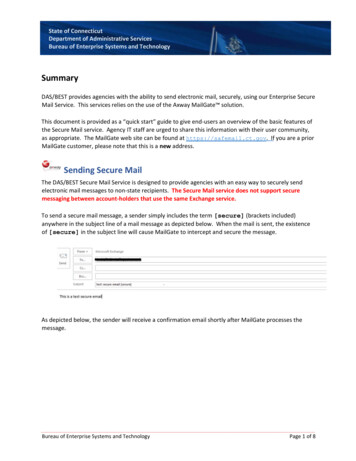
Transcription
State of ConnecticutDepartment of Administrative ServicesBureau of Enterprise Systems and TechnologySummaryDAS/BEST provides agencies with the ability to send electronic mail, securely, using our Enterprise SecureMail Service. This services relies on the use of the Axway MailGate solution.This document is provided as a “quick start” guide to give end-users an overview of the basic features ofthe Secure Mail service. Agency IT staff are urged to share this information with their user community,as appropriate. The MailGate web site can be found at https://safemail.ct.gov. If you are a priorMailGate customer, please note that this is a new address.Sending Secure MailThe DAS/BEST Secure Mail Service is designed to provide agencies with an easy way to securely sendelectronic mail messages to non-state recipients. The Secure Mail service does not support securemessaging between account-holders that use the same Exchange service.To send a secure mail message, a sender simply includes the term [secure] (brackets included)anywhere in the subject line of a mail message as depicted below. When the mail is sent, the existenceof [secure] in the subject line will cause MailGate to intercept and secure the message.As depicted below, the sender will receive a confirmation email shortly after MailGate processes themessage.Bureau of Enterprise Systems and TechnologyPage 1 of 8
State of ConnecticutDepartment of Administrative ServicesBureau of Enterprise Systems and TechnologyUsers are asked to be aware of the following limitations: Secure mail packages are retained on the secure mail server for a period not to exceed 30 days,at which time the packages are deleted.Recipient can reply to the original sender or a po.state.ct.us and ct.gov email address.A secure mail message cannot exceed 35Mb in size, including the total of all attachments. Thislimitation also applies to a recipient’s reply.Incoming secure mail messages addressed to state staff will be delivered to the individual’sExchange Inbox.Retrieval of Secure Mail by the RecipientOnce MailGate has secured the message, it will send an email to the recipient(s), letting them know thatthey have a secure mail message waiting for them. As in the example below, the recipient will see aSecure Message Delivery notice. The user will need to click on the “Click here to view your secure email”button.Bureau of Enterprise Systems and TechnologyPage 2 of 8
State of ConnecticutDepartment of Administrative ServicesBureau of Enterprise Systems and TechnologyWhen the recipient request to “Click here to view your secure email” their web browser will open to theDAS/BEST Secure Mail web application’s login page.Creating a New User AccountWhen a recipient receives a secure mail message from MailGate for the first time, that recipient willneed to create a Secure Mail account. If this is the case, MailGate will prompt the use to create anaccount, as depicted below. When the userenters the Password field, a pop-up display willappear, containing the rules for the structure ofa password. The user’s Password Hint is onethat’s intended to remind the use of thepassword in use, in case they forget.Once the user supplies the requestedinformation, they press the Save button tocreate the account. The user will be notified ofany errors and will need to resolve those errorsin order to complete the account registration.Bureau of Enterprise Systems and TechnologyPage 3 of 8
State of ConnecticutDepartment of Administrative ServicesBureau of Enterprise Systems and TechnologyUsers should be aware of the following rules associated with a Secure Mail account: If you are logged in to Mailgate, please be aware that your session will timeout after a period ofinactivity. If your session expires, you’ll be returned to the Login dialog.MailGate includes a self-service password reset feature for end users. Users do not need tocontact anyone at DAS/BEST to change their password or to create an account. A user will be locked out of their account after ten (10) failed login attempts. Users are asked toemail DAS/BEST at Best.Helpdesk@ct.gov to request that an account be unlocked. To protect the security of the Mailgate environment and to ensure compliance with theproduct’s licensing requirements, the following rules are in place for user accounts:1. A user’s password will expire after sixty (60) days.2. A user account will disabled after ninety (90) days of inactivity.3. A user’s account will deleted from the MailGate after ninety (90) days of inactivity.Bureau of Enterprise Systems and TechnologyPage 4 of 8
State of ConnecticutDepartment of Administrative ServicesBureau of Enterprise Systems and TechnologyPassword Hints and ResetsIf an external user can’t remember their password they can ask MailGate to send the password hint phraseto be sent to them or they can request a password reset.A user can start the self-service password resetfeature simply by clicking on the Forgot YourPassword? link on the login dialog. When the userclicks on this, the dialog will then expand to displaytwo option buttons: Password Hint or ResetPasswordPassword HintThe Password Hint option will send your previouslycreated Password Hint to the email address found inthe Email Address field of the Login dialog. MailGatewill not warn you if the email address supplied is notassociated with a valid account. If for some reason you don’t receive a notification email from Mailgatein a timely manner, you can simply resubmit the request, by confirming the email address you supplied iscorrect and clicking on the Password Hint button again.Reset PasswordThe Reset Password option will send an email to theemail address found in the Email Address field ofthe Login dialog. This email will contain a link to thereset password dialog of MailGate, as depicted tothe right. MailGate will not warn you if the emailaddress supplied is not associated with a validaccount. If for some reason you don’t receive a notification email from Mailgate in a timely manner, youcan simply resubmit the request, by confirming the email address you supplied is correct and clicking on thePassword Reset button again.Bureau ofEnterprise Systems and TechnologyPage 5 of 8
State of ConnecticutDepartment of Administrative ServicesBureau of Enterprise Systems and TechnologyViewing a Message by the RecipientOnce the recipient is able to successfully log in, they will be able to view the message. At this time, the senderwill receive a confirmation email that the recipient has received (opened) the secure email.Once displayed in the web browser, the user has the ability to reply or forward the message, file the messagein a folder and/or print the message to a local printer.Replying to a Secure MessageA recipient can easily reply to a secure mail message. To do so, the user clicks on Reply or Reply All andthen composes their response, clicking on Send when ready. A user can add in additional recipients or RelyAll, provided that all the recipients are part of the ct.gov or po.state.ct.us. A user cannot sendmail to non-state email addresses, even if those address were on the original distribution of the secure mailmessage and/or have active accounts on MailGate.The Recipient MailboxOnce a user has created an account, they will have access to MailGate’s web-based mail client. Theclient’s mailbox features various folders, such as an Inbox, Sent Mail, and Drafts Folder as well as userdefined folders. An example of a recipient’s mailbox is depicted below.Bureau ofEnterprise Systems and TechnologyPage 6 of 8
State of ConnecticutDepartment of Administrative ServicesBureau of Enterprise Systems and TechnologyIn addition, the user also has the capability to set personal preferences the mail environment. The preferencesview is depicted below.Bureau ofEnterprise Systems and TechnologyPage 7 of 8
State of ConnecticutDepartment of Administrative ServicesBureau of Enterprise Systems and TechnologyAdditional SupportUsers can find additional information on the MailGate environment by navigating to the Help Iconwhich is located on the right side of the MailGate Web Application menu bar.If a user finds themselves unable to access the MailGate web site, please try the following: Verify that you have an active internet connection, by attempting to browse to other websites, such as http://www.ct.gov. If you are not able to access other web sites, you maylikely have a problem with your connection to the internet. Checking your ability to access tothe state’s ct.gov portal will also verify that there are no issues with the state’s network. If you have valid connectivity to the internet, check that you are using the correct URL for theMailGate web application: https://safemail.ct.gov. If you are still unable to gain access to the MailGate, please email the DAS/BEST Help Desk atBest.Helpdesk@ct.gov and let them know of the issue. You’ll need to provide your name,email address and the nature of the problem.Bureau of Enterprise Systems and TechnologyPage 8 of 8
The DAS/BEST Secure Mail Service is designed to provide agencies with an easy way to securely send electronic mail messages to non-state recipients. The Secure Mail service does not support secure messaging between account-holders that use the same Exchange service. To send a secure mail message, a sender simply includes the term [secure .
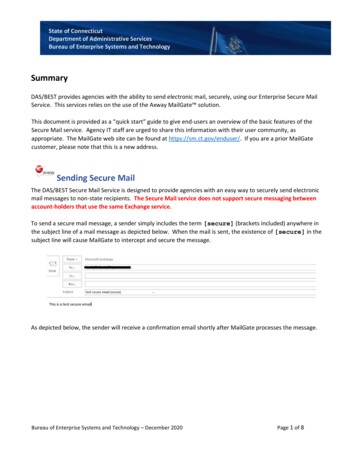
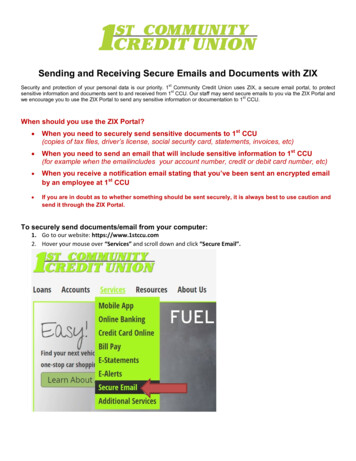
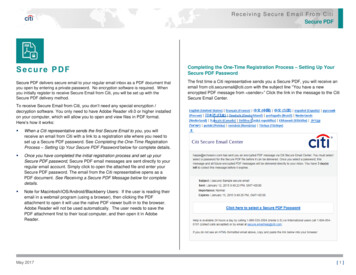
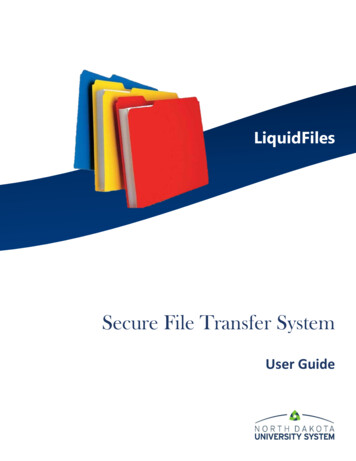
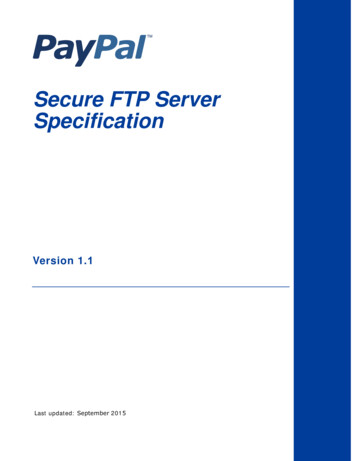
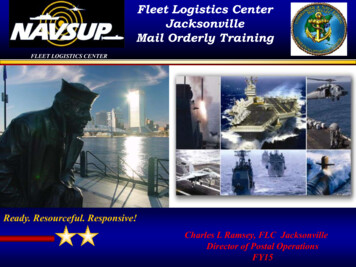
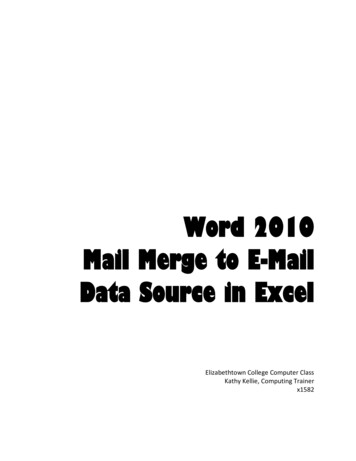
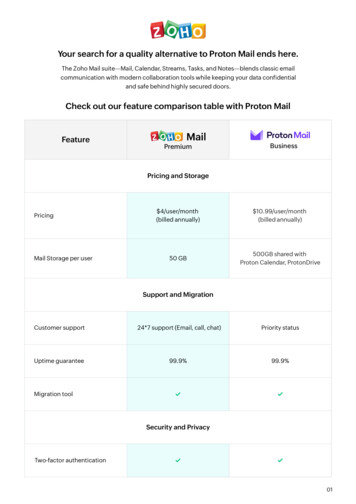
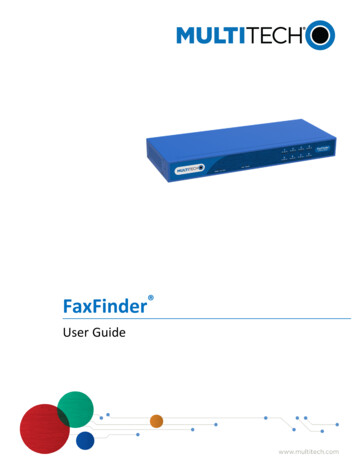
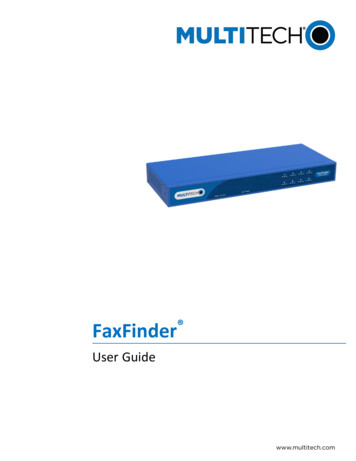
![INDEX [pandorafms ]](/img/29/feature-map.jpg)