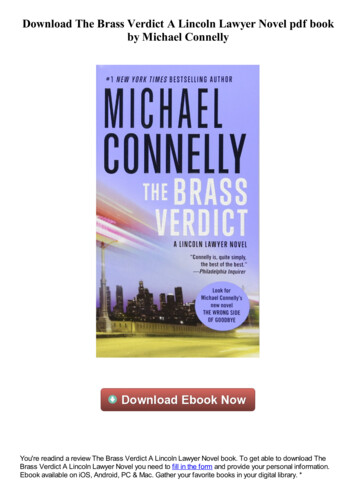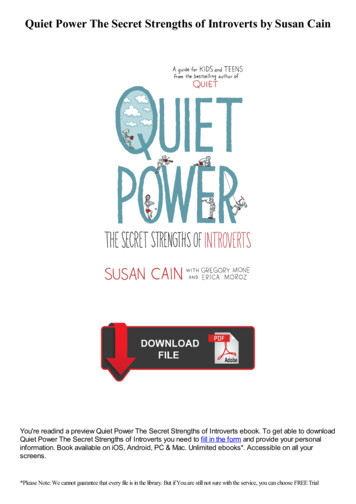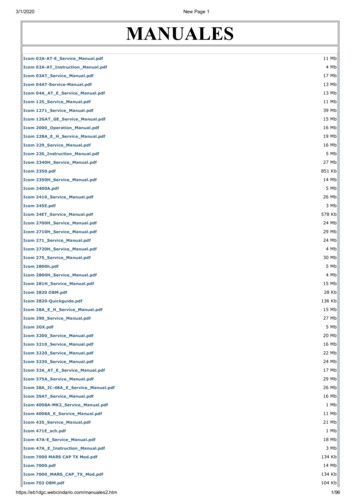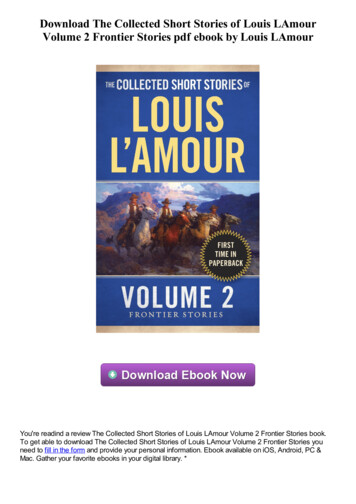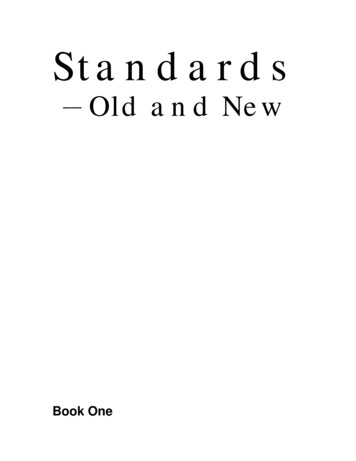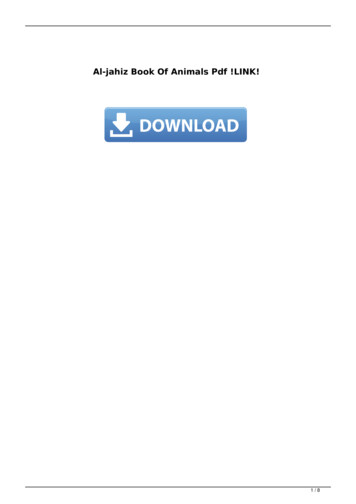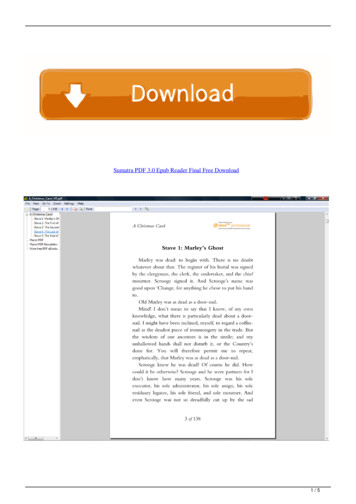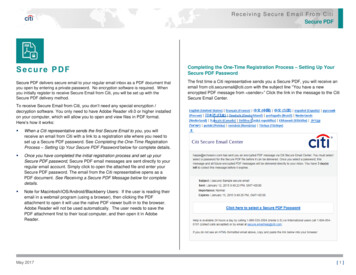
Transcription
Receiving Secure Email From CitiSecure PDFSecure PDFCompleting the One-Time Registration Process – Setting Up YourSecure PDF PasswordSecure PDF delivers secure email to your regular email inbox as a PDF document thatyou open by entering a private password. No encryption software is required. Whenyou initially register to receive Secure Email from Citi, you will be set up with theSecure PDF delivery method.The first time a Citi representative sends you a Secure PDF, you will receive anemail from citi.securemail@citi.com with the subject line “You have a newencrypted PDF message from sender ” Click the link in the message to the CitiSecure Email Center.To receive Secure Email from Citi, you don’t need any special encryption /decryption software. You only need to have Adobe Reader v9.0 or higher installedon your computer, which will allow you to open and view files in PDF format.Here’s how it works: When a Citi representative sends the first Secure Email to you, you willreceive an email from Citi with a link to a registration site where you need toset up a Secure PDF password. See Completing the One-Time RegistrationProcess – Setting Up Your Secure PDF Password below for complete details. Once you have completed the initial registration process and set up yourSecure PDF password, Secure PDF email messages are sent directly to yourregular email account. Simply click to open the attached file and enter yourSecure PDF password. The email from the Citi representative opens as aPDF document. See Receiving a Secure PDF Message below for completedetails. Note for Macintosh/iOS/Android/Blackberry Users: If the user is reading theiremail in a webmail program (using a browser), then clicking the PDFattachment to open it will use the native PDF viewer built-in to the browser.Adobe Reader will not be used automatically. The user needs to save thePDF attachment first to their local computer, and then open it in AdobeReader.May 2017[1]
Receiving Secure Email From CitiSecure PDFClicking the link to the Citi Secure Messaging Server will take you to a registrationsite where you set up your Secure PDF password.Default Language: You can choose the default language by selecting from thedrop down menu. All future Secure PDF notifications will use the selected language.Follow the screen instructions to create your password and click Apply.The user is prompted to select a password for future Secure PDF email messages.Password should contain atleast 1 numeric character, 1 upper case, 1 lower case and1 Special character (example: %, , #, @ etc.)Important Note: Be sure to retain this password, as you will need it on anongoing basis to open any Secure Email messages you receive from Citi.User is also prompted to select challenge question for password recovery in casehe/she forgets the password in future.You will need to complete the registration process within 72 hours of receiving theregistration email from Citi. Otherwise, the Secure PDF message expires and youwill need to contact the Citi representative to resend the message and reinitiatethe registration process.Installing Adobe ReaderYou need to have the PDF viewing software Adobe Reader v9.0 or higherinstalled on your computer in order to be able to open your Secure PDF Emailmessages from Citi.Adobe Reader is included as standard software on most new PC desktops. If it’snot already installed on your computer, you can download it free of charge bygoing to http://adobe.com/reader. Simply select youroperating system and click the Download Now button.Note for Macintosh/iOS/Android/Blackberry Users: Thenative PDF reader installed can open the Secure PDFfiles. However if the original email from the Citi senderhad any attachments, they are not visible in the SecurePDF. Only Adobe Reader will display attachments insidethe Secure PDF. Hence to see the attachment within the email, you will needto download and install Adobe Reader.Receiving a Secure PDF EmailAfter you have completed the one-time registration process and set up yourSecure PDF password, whenever a Citi staff member sends you a Secure Email,you will be notified via an email from citi.securemail@citi.com.May 2017[2]
Receiving Secure Email From CitiSecure PDFDepending on your email client, the [ENCRYPTED] message.pdf file attachmentwill appear at the top or bottom of the email.Click the Open/Save button (not the Cancel button).Enter the Password you created when you completed the one-time Secure PDFregistration process. Then click OK.May 2017[3]
Receiving Secure Email From CitiSecure PDFThe email message from the Citi representative will now open as a PDFdocument.Replying to a Secure PDF MessageTo reply to a Secure PDF email, you should always use the Reply link within thePDF itself.When you use the Reply link, your reply message will be sent as a secure,encrypted email, ensuring that the communication, as well as any confidentialdata contained in it, are sent securely back to the sender.Password Recovery – If You Forget Your Secure PDF PasswordTo recover your Secure PDF Password if you have lost or forgotten it, you canaccess a self-service password recovery/reset function at the Citi Secure Email:SPDF Password Recovery/Reset Request page. (Note: this URL is included atthe bottom of every Secure PDF Notification email). User should use theirregistered email address to start recovery process.If you experience any difficulties using the SPDF Password Recover or Resetaccount as you have forgotten both Secure PDF password and answer to securityquestions, you can contact the Citi Secure Email Help Desk by phone at1-866-535-2504 (inside the U.S.), or International user can call 1-904-954-6181(collect calls accepted), or via email at secure.emailhelp@citi.com. You willreceive an email from citi.securemail@citi.com within 24 hours.If there are any file attachments, such as Word documents or Excel files, they willbe listed in the Attachments pane on the left side. Simply double click to openthem.May 2017[4]
Receiving Secure Email From CitiSecure PDFClick on Recover now and this link brings the recipient to a page that asks them toanswer a question.Once you entered the email address, you will receive an email with recovery link.The user can cycle through the 3 questions so they have the opportunity toanswer any of the 3. If an incorrect answer is provided 3 times in a row, the useris locked out for 30 minutes. After 30 minutes they can try again.Answers are not case sensitive. The user can switch to answer question 2 orquestion 3 by clicking ‘Change question’.If they type the answer incorrectly, they will see the following error:May 2017[5]
Receiving Secure Email From CitiSecure PDFIf they type an answer incorrectly 3 times, the account is locked for 30 minutes. Theywill see the following error:Important Note: In order to access Secure PDF emails that you previouslyreceived from Citi, you must use the Secure PDF password that was in effectwhen the email was initially received. You can recover or change your password;however, the changed password can only be used for Secure PDF emailsreceived after the change went in effect.Once the user has answered the security question correctly, he/she is brought tothe PDF Password Management page, where they can view their PDF password:The current password has no expiration date. The user must click and hold on thepassword they want to view.Setting up/Changing default language:May 2017Please log into Citi Secure Email System using your email address and password.Note: this URL is included at the bottom of every Secure PDF Notification email).[6]
Receiving Secure Email From CitiSecure PDFOnce you logged in, you can see all available option including “Language options”Frequently Asked QuestionsPlease select the language you want to use for future Secure Emailcommunication.I am not receiving any of the emails from Citi or the emails are showing upin my spam folder.This can happen if your email system attempts to block spam by not acceptingany incoming email unless the sender is known. If your email system is set up thisway, you will need to add citi.securemail@citi.com to your email address book orcontact your email administrator.I received a message saying that my Secure Email from Citi has expired.What does this mean and what do I do?You received this message because you did not complete the one-timeregistration process and set up your Secure PDF password within 72 hours ofbeing notified that you had received an initial Secure Email from a Citi sender.You will need to contact the Citi sender and ask that they resend the message.You will then receive an email notification from citi.securemail@citi.com that youmust set up a Secure PDF password. You must set up the password within 72hours. Otherwise, the email from the Citi sender will expire.I received the notification message to set up a Secure PDF password.However, due to our company’s policy that blocks access to the Internet, Icannot get to the registration site where the password needs to be set up.In this case, you should contact the Citi representative who sent you the SecureEmail and ask that they complete the registration process and set up a SecurePDF password for you.Can I save the Secure PDF email and attachments to my computer withoutencryption? You can save both the email content and any attachments to yourcomputer without encryption. However, if you close the Secure PDF email withoutsaving it, the email and any attachments revert to the encrypted form and can bereopened only by entering your Secure PDF password.How can I send a copy of the Secure PDFemail to another recipient?Ask your Citi representative to send a copy of the Secure PDF email to the otherparty. That recipient will then need to complete the registration process and set upa Secure PDF password to access the email and any attachments.Can I use a different email address to receive Secure PDF emails?A separate Secure PDF email account needs to be set up for each email addressMay 2017[7]
Receiving Secure Email From CitiSecure PDFat which you will be receiving Secure PDF emails from Citi. Ask your Citirepresentative to send you a Secure PDF email at the new email address – thenfollow the process detailed under Completing the One-Time Registration Process– Setting Up Your Secure PDF Password on page 2.I deleted a Secure PDF message but now I need to retrieve it.If you are not able to retrieve the deleted message in the email environment thatyou use, you should contact your Citi representative and ask them to resend themessage.I have forgotten both Secure PDF password and answers to challengeYou will need to contact the Secure email helpdesk team. They will reset youraccount and send you a link to set up new password and challenge questions.phone at 1-866-535-2504 (inside the U.S.), or International user can call 1-904954-6181 (collect calls accepted), or via email at secure.emailhelp@citi.com. Youwill receive an email from citi.securemail@citi.com within 24 hours.May 2017[8]
Receiving Secure Email From Citi Secure PDF May 2017 [ 1] Secure PDF Secure PDF delivers secure email to your regular email inbox as a PDF document that you open by entering a private password. No encryption software is required. When you initially register to receive Secure Email from Citi, you will be set up with the Secure PDF delivery method.