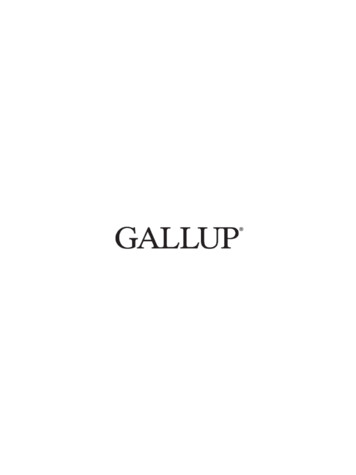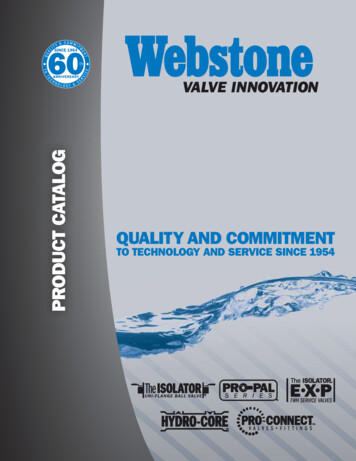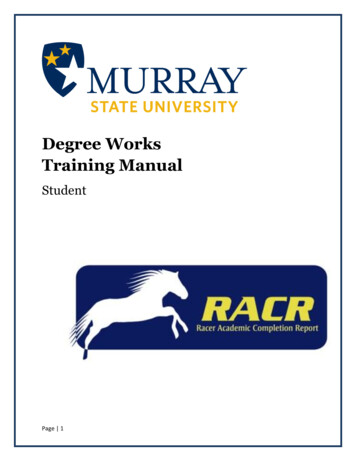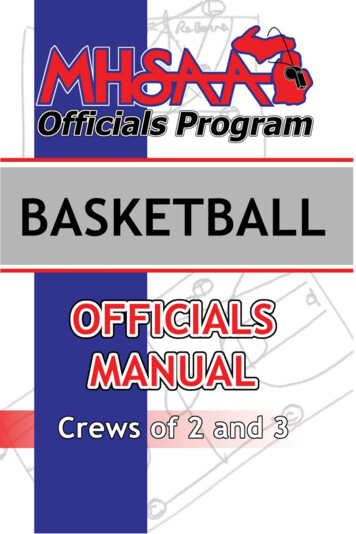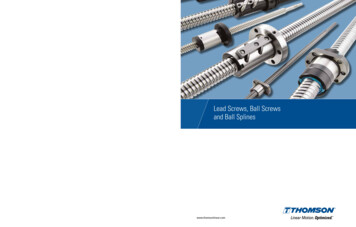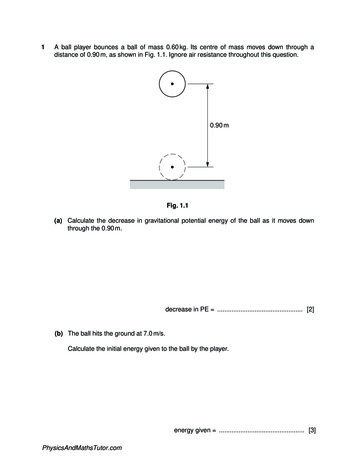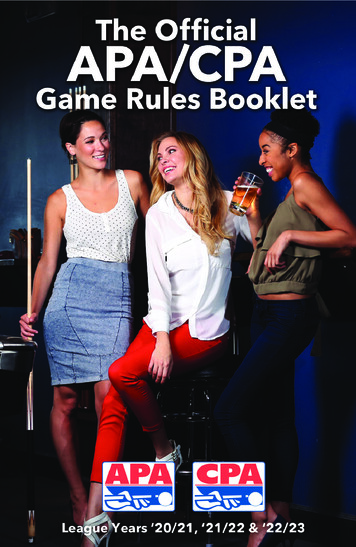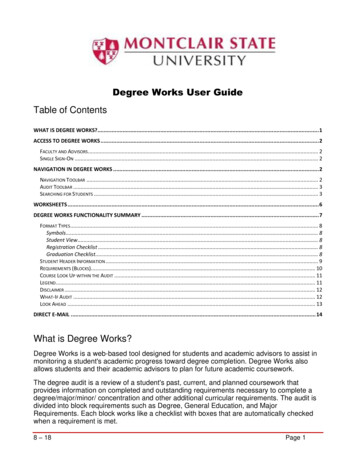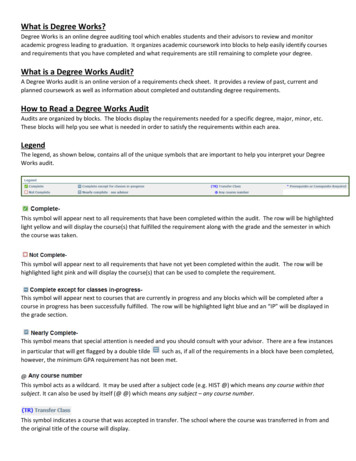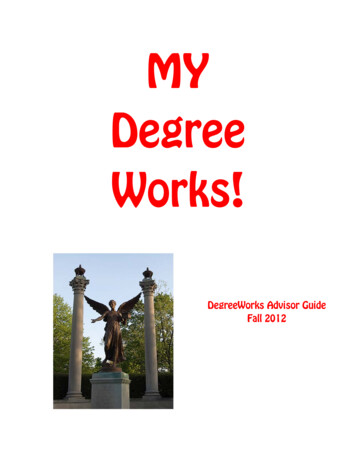
Transcription
MYDegreeWorks!DegreeWorks Advisor GuideFall 2012
DegreeWorks Faculty Advisor GuideFall 2012To access DegreeWorks, log in to Self Service Banner (MyBSU) and click on the FacultyServices tab. Click on the DegreeWorks tab. Your initial login for each session willdirect you to search for a student in Banner using the normal student search process.After that search, you will conduct student searches using the following steps.Part I: Finding Students and Running Audits1.All BSU personnel with the “advisor role” in Banner can run student audits. Youcan find student audits by searching in one of two ways: Typing in the BSU ID number if available ENTER: Clicking on the FIND button:DegreeWorks Advisor GuideFall 2012Page 2 of 22
2.FIND leads you to a search menu with a number of options. To find anindividual student, enter the first and last name:DegreeWorks Advisor GuideFall 2012Page 3 of 22
SANITY HINT #1: If your search yields more than one student with the same name,click on Uncheck All, locate the student you are searching for by the additional infolisted (major, class level), and check only the box next to that name.3.Once you have checked the student box, choose OK, and the audit will appear.4.The FIND menu also allows a search by any combination of the pull-down menuson the screen (Degree Major or Degree Major Minor). Or, you can search by onlyone academic feature for a more targeted list (a particular minor only, for example):DegreeWorks Advisor GuideFall 2012Page 4 of 22
SANITY HINT #2: Too broad a search will yield far more results than anyone cantolerate, including DegreeWorks. The program is set to return no more than 600 studentnames for any search, and even at the allowable 600, DW will give the searcher agrouchy message about performance issues and big searches. So, if you search on broadcriteria such as BS and Seniors, the return list will be too large and result in generalaudit malaise.SANITY HINT #3: Be sure to choose Clear between searches. Otherwise, theprogram will attempt to find students based on your total history of searching in a singleDW session. That can’t be good.Part II: Viewing Audits and Understanding the RascalsAudits consist of two broad categories of information: real-time academic detail in a static format, the “snapshot” of a student’sacademic programs, grades, transfer credit, assigned advisor, etc. You’re going to love this: interactive features such as course offerings within theaudit (think of the former Course Planner on steroids), GPA calculations, and plannerfunctionality to “map out” a student’s four-year plan.1. First, the static, detailed audit and its menus and tabs. For most faculty advisorsand university personnel, an audit (in DW jargon, “audits” are called “worksheets”)includes the following menu features: Student viewThe most detailed audit worksheet, this view includes all features of astudent’s academic program. It is also the “default” audit that first appearsafter a search. Registration ChecklistThis worksheet lists only the courses a student has yet to complete. Graduation ChecklistThe Graduation Checklist provides a quick summary of the completion (ornot so much) of all graduation requirements reflected on the Student Viewwithout all of the detail.DegreeWorks Advisor GuideFall 2012Page 5 of 22
To access the various audit worksheets, use the pull-down menu, make your selection,and choose VIEW.2.Other tabs along the top of the audit worksheet include the following: PlannerThis function allows a student and advisor to create a 4-year degree completionplan organized by semester. Courses can be loaded individually by semester and planscan be saved for later reference as a student progresses through the degree. NOTE:coming LIVE to a Planner near you DegreeWorks will include templates for eachBSU major--pre-populated 4-year plans that can be pulled into a student’s audit andadjusted, thus avoiding the course-by-course populating of a student’s plan. Thesetemplates should be available Spring 2013. NotesDegreeWorks Advisor GuideFall 2012Page 6 of 22
The Notes feature allows advisors to maintain permanent notes about a student’sprogress, questions, and concerns. The notes are viewable by anyone accessing the audit. GPA CalcThe DW GPA calculators allow students and advisors to process different scenarios anddetermine impact to GPAs.The Admin tab next to GPA Calc allows each DW user to manage log-in information.The PDF button, well, converts everything to a PDF for a more printable and shareableversion of the audit.2.The tabs along the left-hand side of the worksheet include What If (allows astudent contemplating a major change (and who doesn’t?) to view the audit worksheetaccording to the requirements of the new major) and Look Ahead (documents howplanned courses will fit into the student’s degree plan).DegreeWorks Advisor GuideFall 2012Page 7 of 22
3.The rest of the audit’s first block includes the student’s academic information as itappears in Banner: academic program (major, concentrations, minors), freshman advisoror faculty advisor and (for an upper-division student) the advising resource centeradvisor; registration holds; and cumulative GPA.Key visuals in that first block are the progress bars, which represent the student’sprogress toward degree completion. The Requirements Bar illustrates the completedpercentage of specific program requirements (Core Curriculum major concentration minor) contained within the audit. The Credits Bar indicates the percentage of creditscompleted based on the total required for the student’s degree.4.Included at the bottom of the first block: the audit legend (oh, please, no—not me.But thanks for that). The DegreeWorks legend includes colors and symbols to provide aneasier visual record of detailed program information:DegreeWorks Advisor GuideFall 2012Page 8 of 22
NOTE: In DegreeWorks, the audit legend appears at the bottom of the audit as well.Part III: Details, DetailsThe “meat” (yum) of the audit worksheet is contained in the following blocks.Nearly all audits will include degree blocks, Core Curriculum blocks, and major blocks.Other blocks that will appear depending on a student’s total curriculum includeconcentrations, minors, licensure information, general electives, and insufficientcoursework. Below are screenshots of these blocks. Note each block includes completedcourses, grades, and the semester of completion.1.Degree BlockDegreeWorks Advisor GuideFall 2012Page 9 of 22
NOTE:Like all other blocks, the Degree Block includes catalog year, total credits,and GPA information for the requirements in that particular block. It’s quite typical forcatalog years to vary from the degree block to the major/minor blocks—students are heldto the catalog requirements current for that semester during which they declared any ofthose academic components. (Okay, admit it: That GPA-by-major-minor-etc. function isone FINE feature, isn’t it?)2.University Core Curriculum BlockDegreeWorks Advisor GuideFall 2012Page 10 of 22
Note: This student’s transfer credit is marked with a “T” grade within the audit,reflecting the university’s policy that transfer credits, but not the grades for those credits,are included as part of the student’s BSU academic record.SANITY HINT #4 (forgot about these, didn’t you?): You will see two versions of theUniversity Core Curriculum among student audits. Depending on year of matriculation,students will be held to the requirements of UCC-21’s tiered curriculum or the previousCore, whatever we called it.3.Major and Concentration BlocksDegreeWorks Advisor GuideFall 2012Page 11 of 22
Note: On the major block, this student’s audit shows he has completed two requiredcourses in one category (highlighted in a yellowish hue) and is currently registered (RG)for a third. The next category is an electives category, colored in a light blue to reflectincomplete. The * symbol behind course numbers means perquisites exist to that course.Other important symbols include @ (as in ENG 4@@), which means any 400-levelcourse fulfills that given requirement, and (:) (ENG 200:299), which means therequirement is fulfilled by any course within that ENG numerical range. English majorsappear to be an ambiguous lot, don’t they?4.Minor BlockNOTE: Audits often contain important notes or pieces of information called “proxyadvice” to help a student understand requirements that cannot be fulfilled with a finite listof specific courses. The statement above appears within the minor block and refers to abroad category of electives.DegreeWorks Advisor GuideFall 2012Page 12 of 22
5.The remaining blocks appear at the end of the audit: General Electives (sometimes referred to as “fall-through” courses, butthat seems scary) are courses that do not fulfill other programrequirements. Insufficient courses are typically those for which the student has notearned a passing grade, though they can be passing but not high enough tocount in a particular major. The In-progress block is simply a single section noting the student’scurrent registration.Part IV: Stuff That Doesn’t Fit in I, II, or III1. Course look-up within the audit worksheetFor any “Still Needed” course within the audit, a student can click on the course andview the next semester’s schedule information for that course:DegreeWorks Advisor GuideFall 2012Page 13 of 22
The course information window includes the catalog description of the course aswell as prerequisite or restriction information.2. Process New at the top of the audit should be chosen whenever an advisor withappropriate access has changed something in a student’s audit (processed a coursesubstitution, for example) and needs an updated audit.3. Often overlooked but nonetheless loved, the Class History feature at the top ofthe audit, when selected, provides a semester-by-semester summary of the student’scompleted coursework:DegreeWorks Advisor GuideFall 2012Page 14 of 22
4. GPA CalculatorThe GPA Calc tab at the top of the audit is actually 3 GPA calculators, eachdesigned to provide grade-point average information according to various scenarios. TheGraduation Calculator helps students determine what they will need to achieveacademically to reach a desired final GPA goal. The first table pulls in the current GPAfrom the audit; the student enters in the other three fields, including the remaining credits,DegreeWorks Advisor GuideFall 2012Page 15 of 22
the total required (120 for most programs), and the desired GPA. After choosingCalculate, the student can see the averages needed to reach the goal.SANITY HINT #5: Everyone should strive to be realistic in setting GPA goals andpredicting end-of-term grades. ‘Nuff said.The Term Calculator is useful for estimating what the cumulative GPA will be at theend of a semester.DegreeWorks Advisor GuideFall 2012Page 16 of 22
Finally, the Advice Calculator provides several scenarios within one calculationbased solely on current GPA and credits completed:DegreeWorks Advisor GuideFall 2012Page 17 of 22
5. What If AuditsWhat If audits offer students an opportunity to see how changing majors, addingminors, or otherwise altering their curricula can affect their progress toward graduation.The What If tab is located in the left-hand menu. Once accessed, the audit requires thestudent choose the type of degree, an academic major/minor/concentration, and anypotential courses (though the course section does not have to be fully completed).Clicking the Process What If button will create the new audit with the impact of thecurriculum changes in blue.6. The DegreeWorks PlannerDegreeWorks Advisor GuideFall 2012Page 18 of 22
The Planner screen opens to a split-view screen that includes a slightlysmooshed version of the Student View audit on the left and this view of theStudent Educational Planner on the right:As noted earlier in this tome, templates for each major should be availableSpring13. These would be accessed via Load in a pre-defined plan just abovethe first term on the left of this screen. Until then, students and advisors maybuild plans directly in the Planner. The first step is to choose the term for the firstsemester from the drop-down menu.DegreeWorks Advisor GuideFall 2012Page 19 of 22
Next, the Planner can be populated with courses in two different ways: Thecourse can be dragged directly from the left-hand audit into the semester thecourse is to be taken, or the course prefix and number can be keyed into thesemester.DegreeWorks Advisor GuideFall 2012Page 20 of 22
The notes box allows free-from text to serve as additional information forstudent and advisor. Because not every requirement can be listed with a specificcourse number (directed electives in a major, for example), the advisor or studentcan enter less specific information with a (-), like the –General Electives entry inthe example above.Once all semesters have been completed, the box next to each semester mustbe checked, and the Process New button selected. The planned courses willappear in the planner audit worksheet on the left with the letters PL and the textPlanned:Just as important are those courses planned but not counting for programrequirements. These appear at the bottom of the Planner audit worksheet in theblock Not Counted:The electives are just placeholders in the plan; once the student has made adecision on the electives, the planner can be updated to pull in specific courses.The other courses appear in “Not Counted” because they fulfill no requirementson the student’s academic program. The student and advisor need to reconsidertheir inclusion on the plan.Plans can be saved and called up for reference; new plans can be created bychoosing “Add new plan” from the drop-down menu.SANITY HINT #6: Changing a plan and clicking “Save Plan” will not save anew copy of the plan—it will override the current plan.DegreeWorks Advisor GuideFall 2012Page 21 of 22
Part V: Final StuffDegreeWorks is wonderful academic planning and degree progress tool, but like alldegree audits, it is a living document. Curriculum changes annually, and student recordsare full of exceptions to requirements and substitutions for individual courses. Everyeffort has been made to create correct audits during this period of transition from our oldaudit system to this new tool. Still, there will undoubtedly be audit errors: a missingexception, a course not programmed correctly on a major, even a statement that justdoesn’t “read” in the way an academic department intended. Students should alwaysconsult their academic advisors with questions or concerns about their degree audits.Departments and colleges with issues about their programs as they are depicted inDegreeWorks can email their concerns to lhelms@bsu.edu.DegreeWorks Advisor GuideFall 2012Page 22 of 22
DegreeWorks Advisor Guide Fall 2012 Page 9 of 22 NOTE: In DegreeWorks, the audit legend appears at the bottom of the audit as well. Part III: Details, Details The "meat" (yum) of the audit worksheet is contained in the following blocks. Nearly all audits will include degree blocks, Core Curriculum blocks, and major blocks.