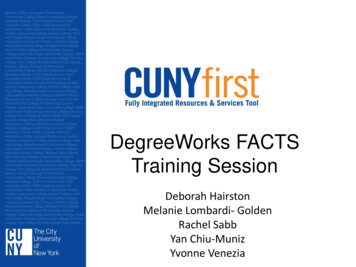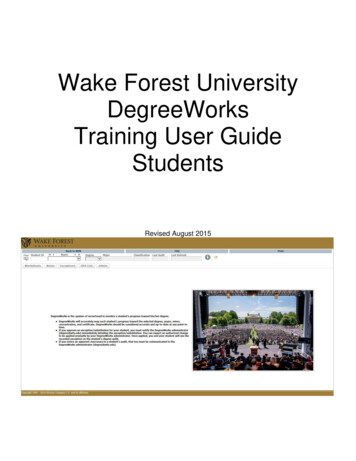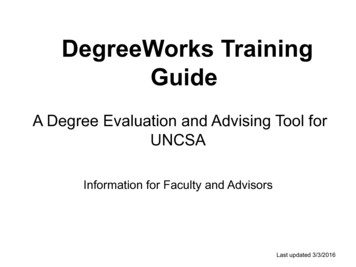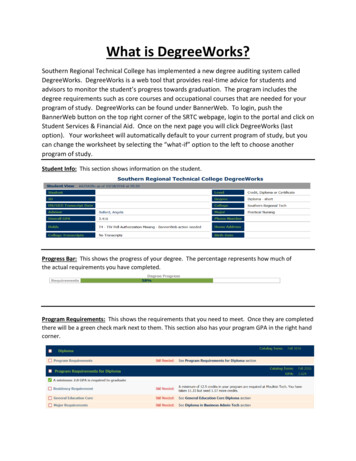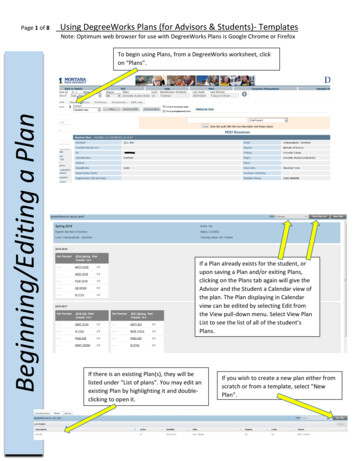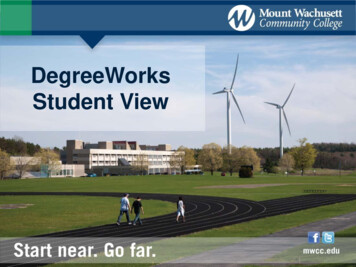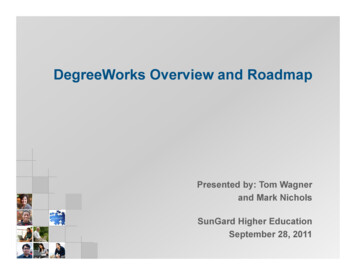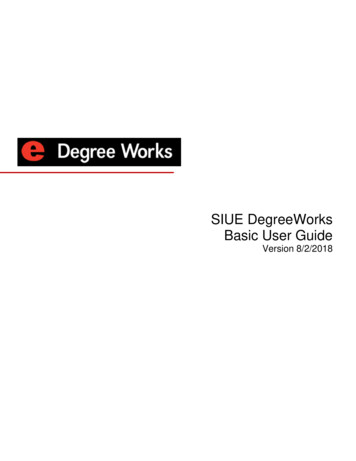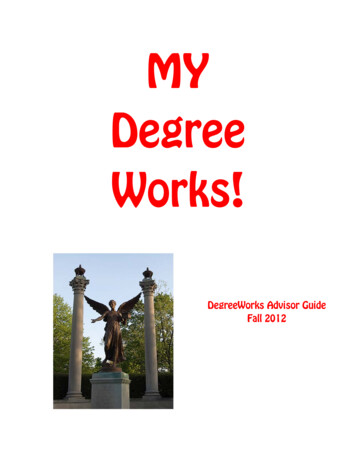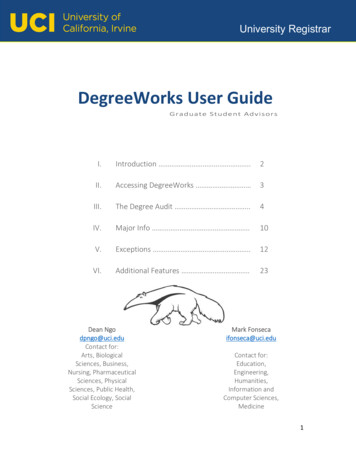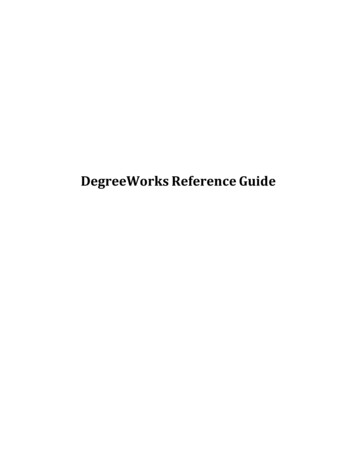
Transcription
DegreeWorks Reference Guide
1. DegreeWorks BasicsOverviewDegreeWorks is a web‐based tool engineered to help students and advisors monitor students’progress toward degree completion. DegreeWorks combines CCRI’s degree requirements andindividual student’s completed coursework into an easy‐to‐read worksheet. The worksheet helpsboth students and advisors see which completed and in‐progress courses count toward degreerequirements. Additionally, the worksheet displays outstanding course requirements.All currently‐enrolled students who attended CCRI starting Fall 2016 and who are using the 2016‐2017 or a later catalog to fulfill their degree requirements can use DegreeWorks to check theirprogress toward degree completion.Through DegreeWorks, students and advisors will be able to: View the academic requirements for their degree program(s)See how all completed courses apply to degree requirementsIdentify courses needed to complete their degree(s)View their grades and academic standingView their cumulative grade‐point‐average (GPA)View transfer credit hours earnedCreate What‐If evaluations to process speculative degree evaluations based oncurrent class historyImportant Note: DegreeWorks is designed to aid and facilitate academic advising, but isnot intended to replace face‐to‐face advising sessions. DegreeWorks is neither an officialacademic transcript nor an official notification of completion of degree requirements.2 Page
Application FeaturesDegree Checklists ‐ available formats listed belowStudent DegreeEvaluation(default)Registrar ReportRegistrationChecklistProvides general information about the student's complete and incompleterequirements, in progress and pre‐registered courses, grouped into logicalsections/blocks.Used primarily by the Registrar's Office. This format contains the sameinformation as the Student View with additional detail from Scribe,DegreeWorks’ coding tool. However, this report may be helpful to advisorsbecause it presents some scribe detail for each block, and may present hiddenblock attributes such as hidden course rules and minimum or maximumcourse or GPA requirements.Shows only the unfulfilled requirements that are "Still Needed" on thechecklist. It does not provide any of the detailed explanations ofrequirements that may be found in the Student View.What‐IfAllows you to process speculative degree evaluations for a student using theircurrent class history if a student wants to change their major.Look AheadAllows the display of an evaluation which includes courses which are still to betaken.Class History LinkProvides a listing of all of the courses taken by the student, with grades andcredits, grouped by the term taken.3 Page
Getting StartedLogin to MyCCRI and go to the “For Faculty” tab:Note: DegreeWorks is best viewed in GoogleChrome or Firefox/Mozillaa. Log in to MyCCRIb. Select the For Faculty tab.c. Click on the Student Information for Faculty/Advisor channel.d. Click on the DegreeWorks for Student Degree Evaluation link,a. Select a term, click submit.b. Enter a student ID or search by first and lastname then click submit.4 Page
c. Student Name will display and click submit.e. After a couple of seconds, a new web page will open. If your student exists withinDegreeWorks, the student information will automatically display. (If the student does notexist in DegreeWorks send an email to registrar@ccri.edu, with the student’s name andID.)5 Page
NavigationNavigation ToolbarOnce successfully logged, on the top of every page is a navigation toolbar. Below is a description ofeach of the links:Links to frequently asked questions pertaining to DegreeWorksLinks to the DegreeWorks home pageAllows the user to print current pageLogs user out of DegreeWorks6 Page
Student Summary ToolbarBelow the Navigation Toolbar is another toolbar providing basic information regarding the studentyou have selected to review. The chart below outlines what information is included within theStudent Summary Toolbar:Unless student CCRI ID is known, the find button will be used tosearch for studentsHere the user can enter a student’s CCRI ID and bring up theirevaluationStudent name will display hereCurrent student’s degree will be displayed here. The drop down canbe used to switch between primary and secondary degree’sCurrent student’s major will be displayed hereDisplays the last date an evaluation was performed for the currentstudent within DegreeWorksDisplays the last date and time the student data was refreshed from theStudent Information System (Banner).Clickto refresh the student data from Banner. Do this if the student’scurriculum information has changed since the last evaluation. When astudent information refresh is done, the student’s revaluation will need tobe rerun so that it reflects the new information.7 Page
Understanding Degree EvaluationsStudent HeaderThe first section of the evaluation, the Student Header, contains key elements of your studentrecord such as Name, ID, Degree, Major, Concentration, Academic Standing, GPA, etc.Degree Progress BarThis section indicates the percentage of your program completed.Evaluation BlocksEach section in a DegreeWorks evaluation is called a “Block”. Each block header will contain a titlefor the block and will also display specific course information for that block such as credits applied,classes applied, and GPA for that block. Like individual requirements, the block header will alsocontain a symbol stating the status of all requirements within the block.8 Page
Pre-Admission Requirements – This block is displayed for General Studies students with aPre-Health Science concentration. This block will list the pre-admission requirements for thatspecified health science program.Insufficient – This block will display all the courses that do not meet the minimum requiredgrade for the major. It will also include courses with a “W”, “WP”, “WF”, “IC” or an “I.”In‐Progress – Within this block will be a list of all the courses that you are currently takingand also the courses you are pre‐registered for. The top‐right corner of the block will displaythe total number of credits applied and classes applied for this block.Not Counted – Within this block will be all of the courses that are not counted towards yourdegree.Exceptions – This block lists any substitutions and/or exceptions that have been applied toyour degree requirementsLegendThe legend contains all of the unique symbols that are important for interpreting the DegreeWorksevaluation.9 Page
– This symbol will appear beside all requirements that have been completedwithin the evaluation. The row will be highlighted and will display the course(s) thatfulfilled the requirement along with the grade and term in which the course was taken.‐ This symbol will appear beside all requirements that have not yet beencompleted. The row will be highlighted and will also indicate the course(s) that will berequired to complete the requirement.– This symbol will appear for requirementswhere the classes needed to fulfill the requirement are currently being taken or areregistered to be taken for a future term. The grade section for the course will display “R”.‐ The “@“symbol in DegreeWorks works as a wildcard. This meansthat it represents all classes when used as a prefix, and can also be used to represent allcourse numbers. When a course prefix is followed by the @ symbol this means any coursenumber for that prefix can be used to fulfill the requirement. For example ENGL @ meansany course with a subject code of ENGL.- Transfer coursework displays a grade of “T” and the institution thecourse was transferred from.- This symbol shows next to course requirements that haveprerequisites that must also be met but may or may not be requirements for the student’sdegree.10 P a g e
DisclaimerThis section outlines important disclaimer information regarding the new Degree Evaluation system.Searching for Additional StudentsTypically, you will first search for the student via MyCCRI and the information for that student willdisplay within DegreeWorks. However, once you have navigated into DegreeWorks, as an advisoryou do have the ability to perform degree evaluations on additional students rather than navigatingback into MyCCRI and searching for another student there.To search for students within DegreeWorks:Find Student(s)1. Click Find, which will take you to the Find Students search page.a. An image of the Find Students search page is provided below:or .b.Type last name and/or first name and clickc.Type a CCRI ID into the Student ID search box and click11 P a g e
FAQsQ: What is DegreeWorks?“DegreeWorks” is a computerized degree evaluation program and academic advising tooldesigned to assist you and advisors in reviewing your degree progress. A Web‐basedprogram, DegreeWorks re‐organizes your transcript chronologically and categorically,easily identifying courses you have completed and what courses you still need in order tofulfill your degree requirements.Q: What are the benefits of using DegreeWorks?DegreeWorks will help you: Determine what requirements you need to complete your degree. View individual course grades, cumulative grade‐point average (GPA), see if transfer workhas been articulated, and see program GPA. Determine which courses you have taken or transferred in, and how they apply to yourprogram. View transfer credits, substitutions, waivers, and exemptions applied toward degree. See how your coursework could be applied toward another major, or concentration usingthe What If option. Confirm your academic standing. See how far along you are in the completion of your degree.Q: How do I access DegreeWorks?Login in to your MyCCRI account:a. Go to the “For Student” tab and click on the “DegreeWorks Student DegreeEvaluation” link in the “Registration Tools” channel.Q: When should a student/advisor review a degree evaluation?A degree evaluation can be reviewed at any time. Below are some examples of when it mightbe helpful to review a degree evaluation:1) Before registration.2) After registration to ensure courses apply to program requirements.3) After grades for each semester are posted.4) Any time changes are made to a record.12 P a g e
Q: What if information in DegreeWorks isn't up to date?There are a few possibilities as to why certain information in DegreeWorks is not up to date.One is that DegreeWorks may not have been refreshed since a change was made(information is refreshed nightly) to a student record. Second, there could be somepaperwork that must be completed. For example, if a grade change is pending, it is possiblethe form has not reached the Registrar's Office. Check with the Registrar's Office regardinginformation not being up to date.Q: How does DegreeWorks handle repeated courses?DegreeWorks adheres to CCRI’s repeat policy when producing a degree evaluation.According to the policy, courses with the best grade and best fit will be used to evaluatedegree completion. Previous attempts will go into the insufficient section.For example: if you took ENGL-1010 during the Spring of 2015 and got a C and retookthe course during the fall of 2015 and got an A, the Spring 2015 attempt of the coursewill be moved to the “Insufficient” section of your evaluation.Q: How does DegreeWorks determine which set of degree requirements to use?DegreeWorks uses a student’s catalog year to determine the set of degree requirements to usewhen producing a degree evaluation. Every student in DegreeWorks will start with the 20162017 catalog year.Q: What is a Catalog Year?The catalog year determines which catalog/degree requirements students follow to obtain adegree. This is the year the student was admitted to CCRI.Q: Can DegreeWorks be used to evaluate a student who is currently in a non-degree program?Yes, unclassified or non-degree students must use the What‐If option to produce a degreeevaluation. However, in order to be evaluated for degree completion by the registrar’soffice, the student must have a valid major assigned in Banner.Q: Who updates the student information in Banner?The student’s curriculum in Banner must be correct in order for DegreeWorks to functionproperly. The following is a list of who can/should update what information: Changes of major and/or concentration can be done in MyCCRI according to collegepoliciesQ: Who inputs Exceptions in DegreeWorks?The Registrar’s Office will process all approved exceptions, substitutions, and waivers to astudent’s degree requirement.13 P a g e
2. What‐If EvaluationsOverviewStudents, who plan on changing their major or concentration, can access the What‐If Evaluation.The What‐If Evaluation can be found under the worksheets tab, on the left menu; it is designed tooffer students an opportunity to view how proposed changes can affect their path towardsgraduation.Getting StartedPerforming a What If Scenario1. To access the What If option, click on the “What If” link on the left‐side of the evaluation screenunder the “Worksheets” tab:2. Once at the What If screen, you will be able to use the drop‐down boxes to select the desiredLevel, Degree, Academic Year (Catalog Year) Major and/or Concentration, as well as addadditional future classes to the evaluation scenario.3. Your selection for each area will be added to a list box on the right hand side. If you would like toremove any of your choices, select it from the list and click the “Remove” button located belowthe list box. After selecting the desired criteria, press the “Process What‐If” button.DegreeWorks will then take your entire course history and apply it to an evaluation with thenewly selected changes. Any wrong combination of degree, major, minor, or concentration willresult in error.4. Once the new evaluation has been generated, you will notice that all of your selections will appearas if it were a real evaluation.Printing a What If Evaluation:1. Once all of your selections have been made on the “What If” parameter screen, you have theoption to “Save as PDF”. Clicking this button at the top of the screen will run the “What If”scenario and insert it into a PDF document that you can either save or print out.FAQsQ: Why am I receiving an error when I run a What If scenario?The “What If” tool requires that you make a selection in the "Major" field. Failure to select a majorwill result in error.Q: Why isn’t the advisor showing when I run a What If scenario?Advisors do not display when a major different from student’s current major is chosen within theWhat If tool.14 P a g e
1. DegreeWorks Basics Overview DegreeWorks is a web‐based tool engineered to help students and advisors monitor students' progress toward degree completion. DegreeWorks combines CCRI's degree requirements and individual student's completed coursework into an easy‐to‐read worksheet. The worksheet helps