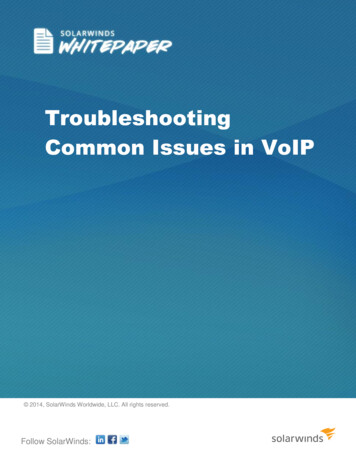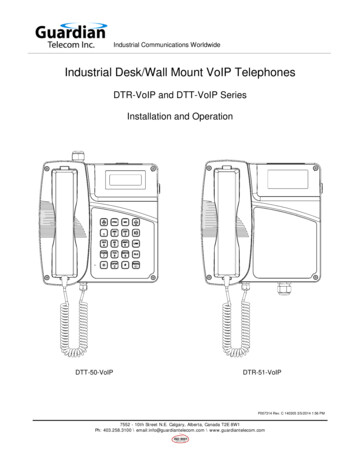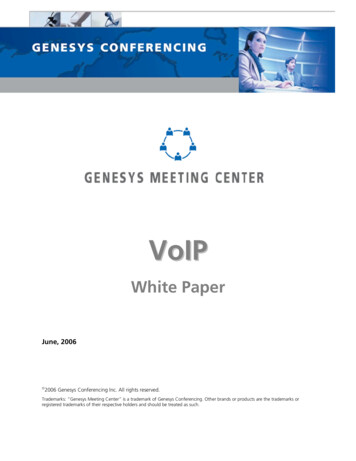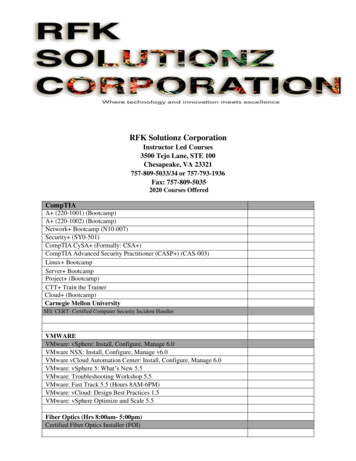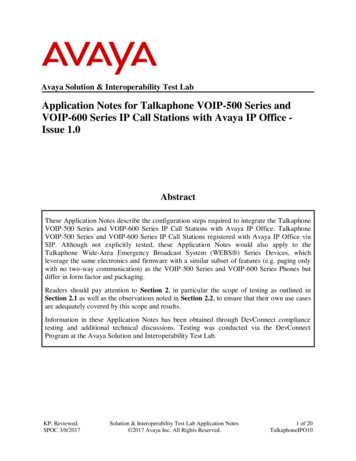
Transcription
Avaya Solution & Interoperability Test LabApplication Notes for Talkaphone VOIP-500 Series andVOIP-600 Series IP Call Stations with Avaya IP Office Issue 1.0AbstractThese Application Notes describe the configuration steps required to integrate the TalkaphoneVOIP-500 Series and VOIP-600 Series IP Call Stations with Avaya IP Office. TalkaphoneVOIP-500 Series and VOIP-600 Series IP Call Stations registered with Avaya IP Office viaSIP. Although not explicitly tested, these Application Notes would also apply to theTalkaphone Wide-Area Emergency Broadcast System (WEBS ) Series Devices, whichleverage the same electronics and firmware with a similar subset of features (e.g. paging onlywith no two-way communication) as the VOIP-500 Series and VOIP-600 Series Phones butdiffer in form factor and packaging.Readers should pay attention to Section 2, in particular the scope of testing as outlined inSection 2.1 as well as the observations noted in Section 2.2, to ensure that their own use casesare adequately covered by this scope and results.Information in these Application Notes has been obtained through DevConnect compliancetesting and additional technical discussions. Testing was conducted via the DevConnectProgram at the Avaya Solution and Interoperability Test Lab.KP; Reviewed:SPOC 3/8/2017Solution & Interoperability Test Lab Application Notes 2017 Avaya Inc. All Rights Reserved.1 of 20TalkaphoneIPO10
1. IntroductionThese Application Notes describe the configuration steps required to integrate the TalkaphoneVOIP-500 Series and VOIP-600 Series IP Call Stations with Avaya IP Office. TalkaphoneVOIP-500 Series and VOIP-600 Series IP Call Stations registered with Avaya IP Office via SIP.Although not explicitly tested, these Application Notes would also apply to the TalkaphoneWide-Area Emergency Broadcast System (WEBS ) Series Devices, which leverage the sameelectronics and firmware with a similar subset of features (e.g. paging only with no two-waycommunication) as the VOIP-500 Series and VOIP-600 Series Phones but differ in form factorand packaging.2. General Test Approach and Test ResultsThe interoperability compliance test included feature and serviceability testing. The featuretesting focused on establishing calls between Talkaphone VOIP-500 Series and VOIP-600 SeriesIP Call Stations, Avaya SIP and H.323 telephones, and the PSTN, and exercising basic telephonyfeatures, such as hold, mute, transfer, and conference, from the Avaya IP phones. Additionaltelephony features, such as call forward and call coverage, were also verified.The serviceability testing focused on verifying that the Talkaphone VOIP-500 Series and VOIP600 Series IP Call Stations come back into service after re-connecting the Ethernet cable orrebooting the IP Call Station.DevConnect Compliance Testing is conducted jointly by Avaya and DevConnect members. Thejointly-defined test plan focuses on exercising APIs and/or standards-based interfaces pertinentto the interoperability of the tested products and their functionalities. DevConnect ComplianceTesting is not intended to substitute full product performance or feature testing performed byDevConnect members, nor is it to be construed as an endorsement by Avaya of the suitability orcompleteness of a DevConnect member’s solution.2.1. Interoperability Compliance TestingInteroperability compliance testing covered the following features and functionality: SIP registration of Talkaphone IP Call Station with Avaya IP Office.Inbound and outbound calls between Talkaphone IP Call Station and Avaya SIP andH.323 telephones with Direct IP Media (Shuffling) enabled and disabled.Inbound and outbound calls between the Talkaphone IP Call Station and the PSTN.G.711 and G.729 codec support.Proper recognition of DTMF tones.Basic telephony features, including hold, mute, redial, transfer, and 3-way conference,initiated from the Avaya IP phone.Use of paging, speed-dial buttons, and number lists on the Talkaphone IP Call Station.Proper system recovery after a restart of the Talkaphone IP Call Station and loss of IPconnectivity.KP; Reviewed:SPOC 3/8/2017Solution & Interoperability Test Lab Application Notes 2017 Avaya Inc. All Rights Reserved.2 of 20TalkaphoneIPO10
2.2. Test ResultsAll test cases passed with the following observation(s): Emergency calls cannot be terminated from the Talkaphone VOIP-500 Series and VOIP600 Series IP Call Stations. The calls can only be disconnected by the destination phoneor upon expiration of the Call Conversation Timer. The Talkaphone VOIP-500 Series andVOIP-600 Series IP Call Stations dial a list of programmed numbers in a round-robinfashion. If the first number in the list does not answer (i.e., Busy, Out of Order, Invalidnumber), it will call the next number in line and will keep doing so until the destinationanswers the call or until the 'Call Conversation Timer' expires. Dialing Short codes starting with the wildcard * to activate telephony features is notapplicable to Talkaphone IP Call Stations. Talkaphone VOIP-500 and VOIP-600 responded “486 Busy Here” to OPTIONs messagekept alive from Avaya IP Office during an active call. This did not impact on the activecall but is listed here as observation for reference.2.3. SupportFor technical support and information on Talkaphone VOIP-500 Series and VOIP-600 Series IPCall Stations, contact Talkaphone support at:Address: 7530 North Natchez Ave.Niles, IL 60714Telephone : (773) 539-1100Fax: (773) 539-1241Email: info@talkaphone.comWeb: www.talkaphone.comKP; Reviewed:SPOC 3/8/2017Solution & Interoperability Test Lab Application Notes 2017 Avaya Inc. All Rights Reserved.3 of 20TalkaphoneIPO10
3. Reference ConfigurationFigure 1 illustrates a sample configuration with an Avaya SIP-based network that includes thefollowing products: Avaya IP Office Primary Linux Server Edition running in a virtualized environment witha 500V2 Expansion.Avaya IP Office Primary connected to simulated PSTN via SIP trunk.Avaya IP Office 500V2 Expansion connected to simulated PSTN via PRI trunk.Avaya 96x1 Series H.323 Deskphone and Avaya 1140E SIP Deskphone.Talkaphone VOIP-500 Series and VOIP-600 Series IP Call Stations.Talkaphone VOIP-500 Series and VOIP-600 Series IP Call Stations registered with Avaya IPOffice Primary Linux server.Figure 1: Avaya SIP Network with Talkaphone VOIP-500 Series and VOIP-600 Series IPCall StationsKP; Reviewed:SPOC 3/8/2017Solution & Interoperability Test Lab Application Notes 2017 Avaya Inc. All Rights Reserved.4 of 20TalkaphoneIPO10
4. Equipment and Software ValidatedThe following equipment and software were used for the sample configuration provided:Equipment/SoftwareRelease/VersionAvaya IP Office Primary Server Editionrunning on a Virtual Environment10.0.0.1.0 Build 53Avaya IP Office 500V2 Expansion10.0.0.1.0 Build 53Avaya IP Office Manager running onMicrosoft Windows 710.0.0.1.0 Build 53Avaya 96x1 H323 Deskphone6.629Avaya 1140E SIP Deskphone4.0.4.23Avaya 9508 Digital DeskphoneR45Talkaphone VOIP-500 Series IP CallStationsFirmware Version : 1.0.2.7jBootloader Version : 1.1.9Talkaphone VOIP-600 Series IP CallStationsFirmware Version : 1.0.2.7jBootloader Version : 1.1.9KP; Reviewed:SPOC 3/8/2017Solution & Interoperability Test Lab Application Notes 2017 Avaya Inc. All Rights Reserved.5 of 20TalkaphoneIPO10
5. Configure Avaya IP OfficeThis section provides the procedures for configuring Avaya IP Office. The procedures includethe following areas: Verify IP Office license.Obtain LAN IP address.Administer SIP registrar.Administer SIP extensions.Administer SIP users.Administer Internal Twinning.5.1. Verify IP Office LicenseFrom a PC running the Avaya IP Office Manager application, select Start Programs IPOffice Manager to launch the Manager application (not shown). Select the proper IP Officesystem, and log in using the appropriate credentials.The Avaya IP Office Manager screen is displayed. From the configuration tree in the left pane,select License, the list of license displayed in the right panel. Verify that the 3rd Party IPEndpoints status is “Valid”.KP; Reviewed:SPOC 3/8/2017Solution & Interoperability Test Lab Application Notes 2017 Avaya Inc. All Rights Reserved.6 of 20TalkaphoneIPO10
5.2. Obtain LAN IP AddressFrom the configuration tree in the left pane, select System to display the IPOSE VM1 screen inthe right pane. Select the LAN1 tab, followed by the LAN Settings sub-tab in the right pane.Make a note of the IP Address, which will be used later to configure Talkaphone VOIP station.Note that IP Office can support SIP extensions on the LAN1 and/or LAN2 interfaces, and thecompliance testing used the LAN1 interface.KP; Reviewed:SPOC 3/8/2017Solution & Interoperability Test Lab Application Notes 2017 Avaya Inc. All Rights Reserved.7 of 20TalkaphoneIPO10
5.3. Administer SIP RegistrarContinuing from Section 5.2, select the VoIP sub-tab. Make certain that SIP Registrar Enableis checked, as shown below. SIP endpoint can use either SIP domain or IP address of LAN1 toregister Avaya IP Office, in the compliance a SIP domain was configured in Domain Name fieldbut Talkaphone VOIP station used IP address of LAN1 to register. Check UDP checkbox andenter the default port 5060 in UDP Port since Talkaphone VOIP station supports UDP protocol.KP; Reviewed:SPOC 3/8/2017Solution & Interoperability Test Lab Application Notes 2017 Avaya Inc. All Rights Reserved.8 of 20TalkaphoneIPO10
5.4. Administer SIP ExtensionsFrom the configuration tree in the left pane, right-click on Extension, and select New SIPExtension (not shown) from the pop-up list to add a new SIP extension. For Base Extension,enter the extension 4312. Retain the default values in the remaining fields.Select the VoIP tab, select Disable in the Media Security dropdown menu and retain the defaultvalues in all fields. Note that if Media Security is enabled in IP Office System it should bedisabled for 3rd party endpoint that is not supporting Media Security to avoid audio issue.KP; Reviewed:SPOC 3/8/2017Solution & Interoperability Test Lab Application Notes 2017 Avaya Inc. All Rights Reserved.9 of 20TalkaphoneIPO10
5.5. Administer SIP UserFrom the configuration tree in the left pane; right-click on User tab and select New (not shown)from the pop-up list. Enter desired values for Name. For Extension, enter the extension fromSection 5.4. Remember these values as they will be needed to register Talkaphone VOIP stationto IP Office.Enter desired values for Password, this password is used when user want to login IP OfficeSoftphone.Select the Telephony tab, followed by the Supervisor Settings sub-tab, and enter a desiredLogin Code. This Login Code is needed to register Talkaphone VOIP station to IP Office.KP; Reviewed:SPOC 3/8/2017Solution & Interoperability Test Lab Application Notes 2017 Avaya Inc. All Rights Reserved.10 of 20TalkaphoneIPO10
6. Configure Talkaphone VOIP-500 Series and VOIP-600Series IP Call StationsThis section covers the configuration of the Talkaphone VOIP-500 Series and VOIP-600 SeriesIP Call Stations. The following procedures are covered:1.2.3.4.5.6.Launching the Web Administration InterfaceNetwork ConfigurationSIP ConfigurationConfigure Audio SettingsConfigure Call ParametersConfigure ButtonsFor more information on configuring other features of the Talkaphone IP Call Stations, refer to[3].6.1. Launching the Web Administration InterfaceThe Talkaphone IP Call Stations are pre-configured with the following default values: IP Address: 192.168.1.10Username: adminPassword:admin@123Ensure that the administration PC and Talkaphone VOIP Call Station are connected to the LAN.Open a web browser and enter the IP address of the Talkaphone VOIP Call Station in the URLfield. The browser prompts for authentication. Log in with the appropriate credentials.KP; Reviewed:SPOC 3/8/2017Solution & Interoperability Test Lab Application Notes 2017 Avaya Inc. All Rights Reserved.11 of 20TalkaphoneIPO10
6.2. Network ConfigurationTo modify the IP network configuration of the Talkaphone VOIP Call Station, navigate to theNetwork IP Settings page. Configure the IP settings so that it conforms to the customernetwork requirements. Click Apply when done.6.3. SIP ConfigurationNavigate to Network SIP Settings to configure the SIP setting of the Talkaphone VOIP CallStation. Configure the following parameters.Under Assign a phone number: Phone Number:Specify the SIP number (e.g., 4312) configured inSection 5.4Under Specify SIP Server FQDN/IP Address: Primary SIP ServerFQDN/IP Address:Specify the IP address of LAN1 of IP Office(e.g., 10.10.97.210) or the SIP domain (e.g.,ipocc.com). For the compliance test, the LAN1 IPaddress was used.Under Enable / disable SIP registration: Register:KP; Reviewed:SPOC 3/8/2017Select the checkbox.Solution & Interoperability Test Lab Application Notes 2017 Avaya Inc. All Rights Reserved.12 of 20TalkaphoneIPO10
Under Specify SIP registrar and Specify outbound proxy: Username:Specify the SIP number of the Talkaphone IP CallStation (e.g. 4312). Password:Specify the SIP password configured in Section5.5. Primary SIP Server IP Address: Specify the LAN IP address of Avaya IP Office(e.g., 10.10.97.210) Port:Specify the SIP (UDP)port (e.g., 5060).Accept the default values for the remaining fields and click Apply when done.KP; Reviewed:SPOC 3/8/2017Solution & Interoperability Test Lab Application Notes 2017 Avaya Inc. All Rights Reserved.13 of 20TalkaphoneIPO10
6.4. Configure Audio SettingsNavigate to VoIP Audio Settings to configure the preferred codec, outbound DTMFduration, and microphone and speaker parameters. All other fields were left at the default values.Click Apply when done.KP; Reviewed:SPOC 3/8/2017Solution & Interoperability Test Lab Application Notes 2017 Avaya Inc. All Rights Reserved.14 of 20TalkaphoneIPO10
6.5. Configure Call ParametersNavigate to VoIP Call Parameters to view and customize any of the call parameters, such asLocal Interdigit Timer, which dictates how long to wait before initiating a call after the userdials the digits, or the Call conversation Timer, which specifies how long an emergency callshould remain active, unless the far-end drops the call. The following screen shows the defaultvalues for the call parameters.Note: After a number is dialed on the Talkaphone IP Call Station, the Local Interdigit Timermust expire before the call is initiated. The minimum value for the Local Interdigit Timer is 5secs.KP; Reviewed:SPOC 3/8/2017Solution & Interoperability Test Lab Application Notes 2017 Avaya Inc. All Rights Reserved.15 of 20TalkaphoneIPO10
6.6. Configure ButtonsNavigate to Devices Buttons to verify the appropriate settings. For the compliance test, theButtons were configured as shown below.KP; Reviewed:SPOC 3/8/2017Solution & Interoperability Test Lab Application Notes 2017 Avaya Inc. All Rights Reserved.16 of 20TalkaphoneIPO10
7. Verification StepsThis section provides the tests that can be performed to verify proper configuration of theTalkaphone VOIP-500 Series and VOIP-600 Series IP Call Stations with Avaya IP Office.1. Verify that the Talkaphone IP Call Station has successfully registered with Avaya IP Office.In IP Office, use IP Office System Status to check the registration status.KP; Reviewed:SPOC 3/8/2017Solution & Interoperability Test Lab Application Notes 2017 Avaya Inc. All Rights Reserved.17 of 20TalkaphoneIPO10
Alternatively, the SIP Settings screen on the Talkaphone IP Call Station also shows theRegistration Status with the green circle to indicate the registration status successfully.2. Verify 2-way audio and proper call termination.KP; Reviewed:SPOC 3/8/2017Solution & Interoperability Test Lab Application Notes 2017 Avaya Inc. All Rights Reserved.18 of 20TalkaphoneIPO10
8. ConclusionThese Application Notes have described the administration steps required to integrate theTalkaphone VOIP-500 Series and VOIP-600 Series IP Call Stations with Avaya IP Office ServerEdition Solution. Talkaphone IP Call Stations successfully registered with Avaya IP Office andbasic telephony features were verified. All test cases passed with observations noted in Section2.2.9. Additional ReferencesThis section references the Avaya and Talkaphone documentation relevant to these ApplicationNotes. The following Avaya product documentation is available at support.avaya.com.Avaya IP Office Documents:[1] Administering Avaya IP Office Platform with Manager, Release 10, Issue 10.33, October2016.[2] Deploying Avaya IP Office Platform Servers as Virtual Machines, Release 10, November20156.[3] IP Office Platform 9.1 Using IP Office System Monitor, Release 10, September 2016.[4] Administering Avaya IP Office with Manager, Release 10, September 2016.The following Talkaphone documentation may be found at www.talkaphone.com.[5] Talkaphone VOIP-500 Series Phone Configuration and Operation Manual v3.0.2, Rev7/31/2012.[6] Talkaphone VOIP-600 Series Configuration and Operation Manual v1.0.1, Rev 9/17/2014.KP; Reviewed:SPOC 3/8/2017Solution & Interoperability Test Lab Application Notes 2017 Avaya Inc. All Rights Reserved.19 of 20TalkaphoneIPO10
2017 Avaya Inc. All Rights Reserved.Avaya and the Avaya Logo are trademarks of Avaya Inc. All trademarks identified by and are registered trademarks or trademarks, respectively, of Avaya Inc. All other trademarksare the property of their respective owners. The information provided in these ApplicationNotes is subject to change without notice. The configurations, technical data, andrecommendations provided in these Application Notes are believed to be accurate anddependable, but are presented without express or implied warranty. Users are responsible fortheir application of any products specified in these Application Notes.Please e-mail any questions or comments pertaining to these Application Notes along with thefull title name and filename, located in the lower right corner, directly to the AvayaDevConnect Program at devconnect@avaya.com.KP; Reviewed:SPOC 3/8/2017Solution & Interoperability Test Lab Application Notes 2017 Avaya Inc. All Rights Reserved.20 of 20TalkaphoneIPO10
VOIP-500 Series and VOIP-600 Series IP Call Stations registered with Avaya IP Office via SIP. Although not explicitly tested, these Application Notes would also apply to the Talkaphone . The calls can only be disconnected by the destination phone or upon expiration of the Call Conversation Timer. The Talkaphone VOIP-500 Series and