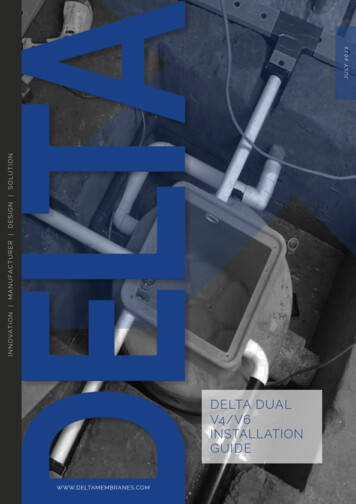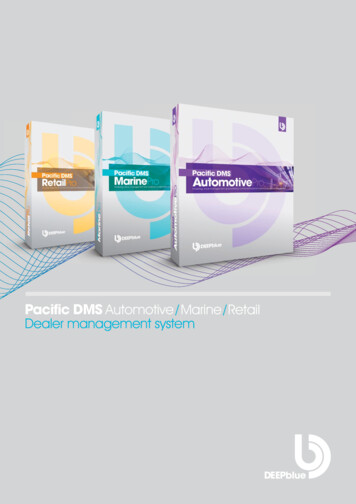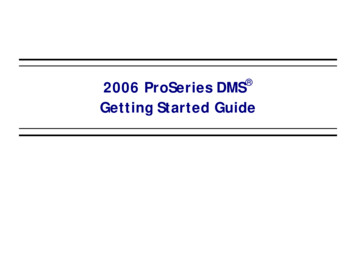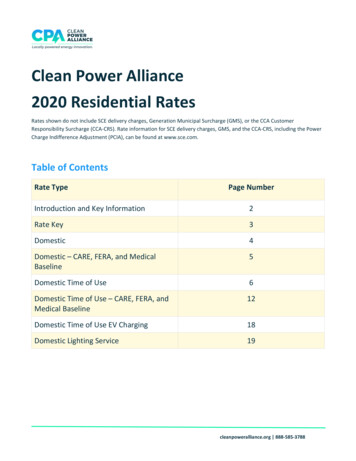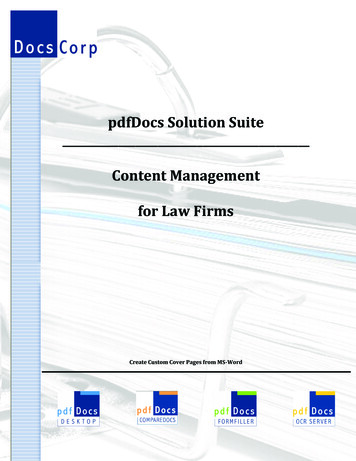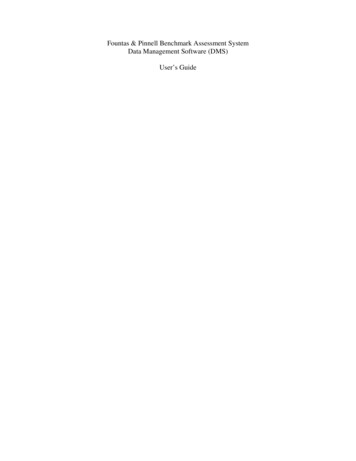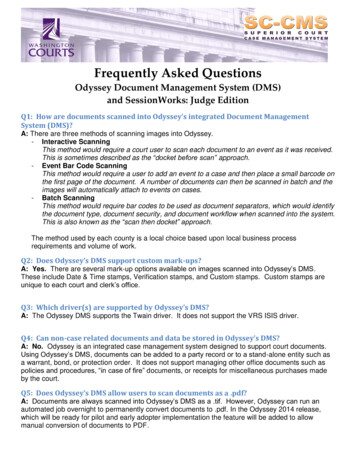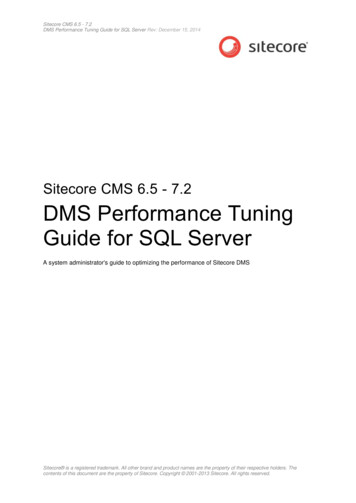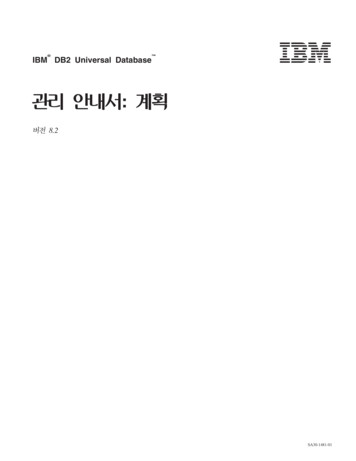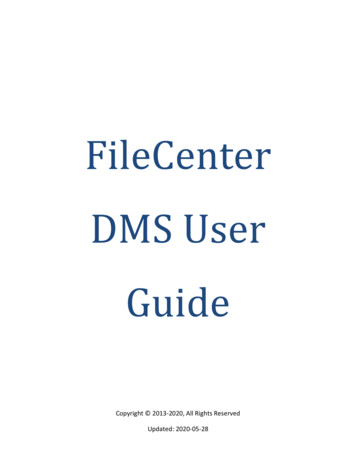
Transcription
FileCenterDMS UserGuideCopyright 2013-2020, All Rights ReservedUpdated: 2020-05-28
Table of ContentsSection 1: Get Up and Running . 10Chapter 1: Introduction. 11Chapter 2: Installation and Setup . 122.1 Install FileCenter DMS . 122.2 Run FileCenter DMS for the First Time . 132.3 Network Installation . 15Chapter 3: The FileCenter DMS Interface . 163.1 The Manage Tab . 163.2 The Edit Tab . 163.3 The Search Tab . 173.4 The Inbox Tab . 173.5 The Home Tab. 183.6 Other Tabs . 183.7 The Ribbon . 183.8 The Task Buttons . 19Chapter 4: Prepare Your Filing System . 204.1 Should I Use Electronic File Cabinets? . 204.2 Import Existing Files and Folders . 234.3 Plan New Cabinets . 234.4 Recommended Cabinet Layouts . 25Chapter 5: Using Cabinets, Folders and Files . 285.1 The Cabinet Layout . 285.2 Manage Your Cabinets. 285.3 Drawer Basics . 305.4 Folder Basics . 305.5 Delete a Drawer or Folder . 31·2·
5.6 File Basics . 315.7 Add Files to Your Cabinets . 33Chapter 6: Scanning Basics . 366.1 Scanner Requirements . 366.2 Connect to Your Scanner . 376.3 Scan in Edit View. 386.4 Scan Straight to File . 386.5 Scan to a Word Processor . 396.6 Scan with a Portable Scanner . 406.7 Scan with a ScanSnap . 406.8 Troubleshoot Scanner Problems . 41Chapter 7: PDF Basics . 427.1 The Edit Tab is for PDF Files . 427.2 PDFs in the Manage View . 437.3 The PDF Printer . 44Section 2: Getting Sophisticated . 45Chapter 8: Automate File & Folder Naming . 468.1 File Naming Conventions . 468.2 Pre-Defined Filenames . 508.3 Custom Lists . 538.4 Folder Templates . 55Chapter 9: Move Files . 589.1 The Inbox . 589.2 The Move Button . 599.3 The Split View . 60Chapter 10: Add More Power to Cabinets . 6310.1 Favorites . 6310.2 Advanced File Options . 63·3·
10.3 Advanced Folder Features . 6810.4 Advanced Drawer Features . 7010.5 Advanced Cabinets . 7410.6 “Pinning” Drawers . 7510.7 Drawer/Folder Notes . 7710.8 Secure a Cabinet . 7810.9 Integrate with the Save/Open Functions of Other Programs . 8010.10 Application Bar . 81Chapter 11: File Conversions . 8311.1 Convert Individual Files to PDF . 8311.2 Bulk PDF Conversion . 8511.3 Email Files as PDFs . 8711.4 Paste Images as Files . 8811.5 Convert between Image Formats . 8911.6 Convert to Word, Excel, etc. . 89Chapter 12: Work with PDF Files . 9012.1 Combine PDF Files through Drag-and-Drop . 9012.2 The “Actions” Button . 91Chapter 13: Use the PDF Editor . 9713.1 Erase . 9713.2 Redact Sections. 9713.3 Fill Out Forms. 9913.4 Typewriter . 9913.5 Rearrange or Delete Pages . 10013.6 Crop Pages . 10013.7 Rotate Pages . 10113.8 Add Annotations . 10113.9 Stamp Pages . 10213.10 Page Numbering (Headers & Footers) . 104·4·
13.11 Bates Numbering . 10413.12 Add Searchable Metadata . 10513.13 Apply Security . 10613.14 Setting Other Preferences . 108Chapter 14: Text Recognition (OCR) . 10914.1 What is a Searchable PDF? . 10914.2 Make a File Searchable when You Scan . 11014.3 Make an Existing File Searchable . 11014.4 Send the Text from a Scanned Document to Word . 11114.5 OCR Options Described . 112Chapter 15: Advanced Scanning . 11515.1 More Ways to Scan . 11515.2 Adjust the Scanned Image . 11815.3 Scanning Options Described . 12115.4 Scanning Profiles. 129Chapter 16: Speed Up Repetitive Scanning. 13116.1 Use an Inbox with a Network Scanner or ScanSnap. 13116.2 Scan to File with Naming Options . 13216.3 Use Profiles with Filenames. 13316.4 Automatically Break Up Scans at Regular Intervals. 13416.5 Use FileCenter Automate for OCR and Routing . 134Chapter 17: Search for Files. 13817.1 File Searching versus Content Searching . 13817.2 Get Started with File Searching . 13817.3 Get Started with Content Searching. 14017.4 Windows Content Search vs. dtSearch. 14417.5 Configuring Windows Content Search . 14617.6 Configuring dtSearch . 14617.7 Making Use of Your Search Results . 147·5·
Chapter 18: Use FileCenter DMS with Email . 14918.1 Emailing documents from FileCenter DMS . 14918.2 Archive Outlook Email . 15018.3 Web Mail (Gmail, Yahoo, etc.). 15318.4 Other Email Clients . 154Chapter 19: Use FileCenter DMS on a Network . 15619.1 Simple Cabinet Sharing for Small Networks . 15619.2 Shared Settings . 15919.3 Set Up Shared Settings . 15919.4 Users & Groups . 16219.5 Advanced Features of the Admin Tool . 16519.6 Separators. 16619.7 Easy Deployment . 168Chapter 20: Reinstall or Move FileCenter DMS. 17020.1 Reinstall FileCenter DMS . 17020.2 Move FileCenter DMS to a New Computer . 171Section 3: Tasks . 174Chapter 21: Common Tasks . 175Section 4: The Automation Guide . 196Chapter 22: Introduction to Automation . 19722.1 Core Concepts. 19722.2 Which Editions Support Automation? . 198Chapter 23: Page Separators . 19923.1 FileCenter DMS vs. FileCenter Automate . 19923.2 The Separators Dialog. 20023.3 Get Started with Page Separators . 200·6·
23.4 Add Routing Instructions . 20223.5 User-Select Separators . 20523.6 Bookmark Separators . 20723.7 Barcode Separators . 20823.8 Other Separator Topics. 211Chapter 24: About Destinations . 21524.1 Destinations Are the Answer . 21524.2 Relative Destinations . 21724.3 Additional Options . 219Chapter 25: Content-Based Automation . 22025.1 Fields and Rules . 22025.2 How Does Automation Happen? . 221Chapter 26: The Automation Setup Tool . 22226.1 Packages . 22226.2 The Sample Document . 22226.3 The Text Window . 22326.4 Zones. 22426.5 The Results Window . 225Chapter 27: Content Fields . 22627.1 Add a Content Field . 22627.2 Regular Expression Fields . 22727.3 Zone Fields . 23227.4 Barcode Fields. 234Chapter 28: Content Rules . 23628.1 Where Do I Use Content Rules? . 23628.2 Add a Content Rule . 23628.3 Conditions Explained . 237Chapter 29: Conditional Destinations . 24129.1 Example: Office Mail . 241·7·
29.2 Assign a Rule to a Destination . 242Chapter 30: Document Rules. 24330.1 Add a Document Rule . 24330.2 Conversion Jobs . 24430.3 Example: Office Mail . 24530.4 Test and Debug Your Document Rules . 246Chapter 31: Data Mining with Content Maps . 24731.1 Content Maps Explained. 24731.2 Add a Content Map. 24731.3 Where Can I Use Content Maps? . 248Chapter 32: Barcodes Revisited . 24932.1 Use Barcode Text in Filenames and Folder Names . 24932.2 Use Barcodes to Separate & Route Documents . 24932.3 Trigger Rules with Barcodes . 250Chapter 33: Packages . 25133.1 Package Basics . 25133.2 What Does a Package Do? . 25133.3 Install a Package . 25233.4 Add/Edit a Package . 25333.5 Sharing Separators. 255Section 5: Reference . 257Chapter 34: Naming Fields . 25834.1 Available Fields . 258Chapter 35: Character Formatting within Fields . 26335.1 Additional Tips . 26335.2 How to Use Formatting Flags . 265Chapter 36: Regular Expressions . 267·8·
36.1 Regular Expression Syntax . 26736.2 Regular Expression Examples . 26836.3 Capture Only a Portion of the Pattern . 26936.4 Pull Body Text Using Content Fields . 27036.5 Pull Text from a Naming Option Field . 27336.6 Model Expressions . 27436.7 Other Resources . 282·9·
Section 1: Get Up and Running· 10 ·
Chapter 1: IntroductionIn its simplest terms, FileCenter DMS is paperless office software designed to help any kind ofuser get and stay organized. It handles any kind of file, helps you scan in paper documents,works wonderfully with PDFs, and gives you some powerful editing, searching, and previewcapabilities.But if you take a closer look, you’ll find that FileCenter DMS is a flexible, adaptable tooldesigned to meet a whole range of needs. While we often describe it in terms of “scanning” and“file organization,” in practice it has seen a wide variety of uses – from small businessesneeding a way to store and search invoices, to corporations needing a flexible, large-scale filemanagement system, to music teachers wanting an easy way to organize and display sheetmusic on a tablet PC. Graphic designers, clergymen, web developers, housewives, students,genealogists, and of course business managers, doctors, accountants, and lawyers have allcalled FileCenter DMS the most valuable piece of software on their PCs.The power of FileCenter DMS lies in its simplicity and its flexibility. Anyone can quickly grasp theunderlying principles and get up and running in no time. From there, your mind will race withways to adapt it to your unique situation.This guide will teach you the basic concepts of FileCenter DMS, often in terms of smallbusinesses or medical offices which deal with huge volumes of paper. Yet don’t think FileCenterDMS is limited to that range of tasks.To make the best use of this guide, first go through all of Section 1: Get Up and Running(chapters 1-7), then move on to Section 2: Getting Sophisticated (chapters 8-22). Finally,Section 3: Tasks, will give you simple, step-by-step instructions for performing common tasksand will serve as the place you can turn for quick guidance any time.· 11 ·
Chapter 2: Installation and SetupThis chapter will take you step-by-step through installation. If you don’t understand theconcept of a FileCenter DMS cabinet, feel free to pause now and peek ahead at Chapter 4:Prepare Your Filing System or go ahead with the setup and skip the portion about cabinets.You’ll be able to set them up later.2.1 Install FileCenter DMSTo begin your installation, locate the setup file and double-click it.If you’re not sure where to find the file and you downloaded it, look on your Desktop or in yourDownloads folder (usually at C:\Users\[username]\Downloads). Look for a file called “FileCenterSetup .exe”, where the underscore “ ” will be a version number.Once the installation starts, click through the screens, paying special attention to these:All Users vs. Current User vs. Unique ProfilesYou may or may not see an option asking whether you’d like to install for All Users, the CurrentUser Only, or All Users with Unique Profiles. Most users, unless they share their computer withsomeone else, should select All Users.You would only select Current User if you share your computer with another person and youare the only one who will use FileCenter DMS.If you share a computer and you want each user to have their own settings, or if you are anetwork admin installing FileCenter DMS on a Terminal Server, select All Users with UniqueProfiles (which uses Windows roaming profiles).Important: This only affects program preferences; it has nothing to do with sharing files. Also, itonly applies to the machine you’re installing on. If your machine is on a network, this settingdoes not affect other users on the network.Tip: In technical terms, the All Users option puts the FileCenter DMS settings inC:\ProgramData\FileCenter, while the Current User and All Users with Unique Profiles optionsput the settings in C:\Users\[username]\FileCenter.· 12 ·
Optional ComponentsYou can optionally install the following additional features (omitting them won’t affectFileCenter DMS). Note that you might not see some of these options, depending on yourcomputer’s configuration.Install PDF Printer. You use a PDF printer to “print” documents, web pages, email messages,etc. to PDF files. It’s an easy way to archive documents or save things that don’t normally lendthemselves to being saved – like web pages.Pro Only: These options are only available in FileCenter DMS Professional and Pro Plus.2.2 Run FileCenter DMS for the First TimeLaunch FileCenter DMS from the FileCenter icon on your Desktop or from the Start menu AllApps/Programs FileCenter.Enter Your Product KeyThe first thing you’ll see is a prompt to enter your Product Key. If you already purchased alicense of FileCenter DMS, your place of purchase will have given you a key. Enter it now.Alternatively, select I Want to Start a Free Trial then select FileCenter DMS and Begin Trial.Initial SetupThe first time you run FileCenter DMS, a setup wizard will guide you through the initial setup.Follow the prompts using the following sections for additional guidance.Tip: You can repeat the setup wizard any time. Go to the drop-arrow under the Help button Setup Wizard.Cabinet SetupWe’ll cover cabinets in more detail shortly. For now, we recommend you create at least twocabinets to start with, just for the sake of learning how cabinets work:My Documents. Select the option to assign the Windows My Documents folder to a cabinet.· 13 ·
Empty Cabinet. Select the opt
called FileCenter DMS the most valuable piece of software on their PCs. The power of FileCenter DMS lies in its simplicity and its flexibility. Anyone can quickly grasp the