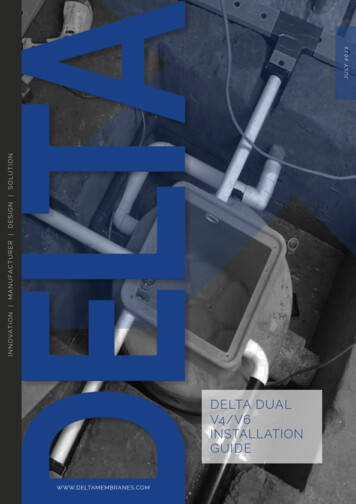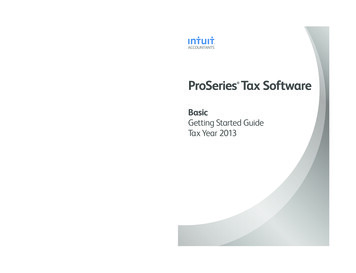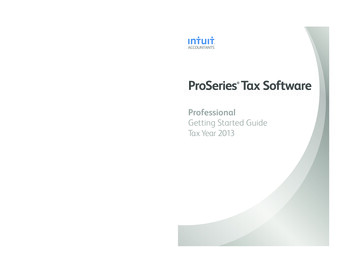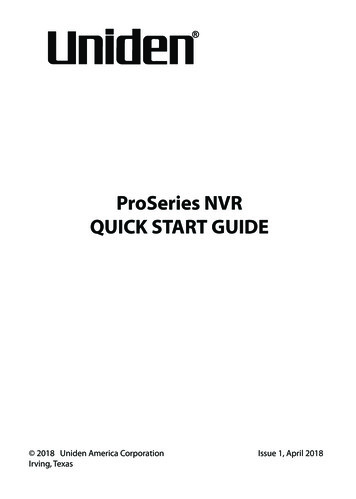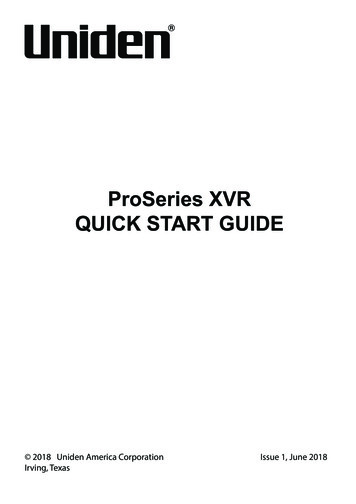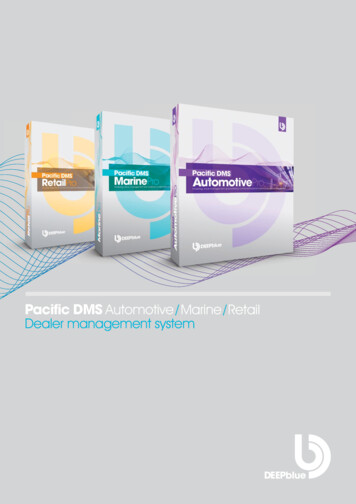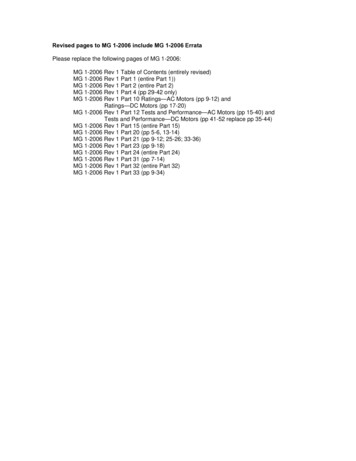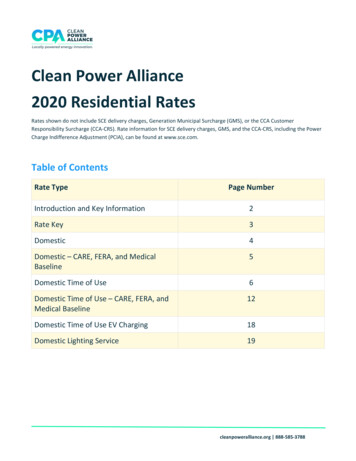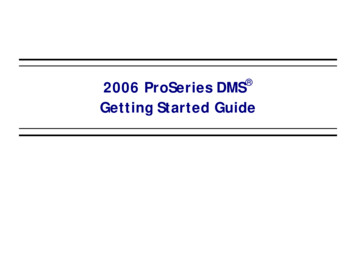
Transcription
2006 ProSeries DMSGetting Started Guide
COPYRIGHTSCopyright 2006 Lacerte Software Corporation. All rights reserved.Lacerte Software Corporation5601 Headquarters DrivePlano, TX 75024TRADEMARKSIntuit, the Intuit logo, QuickBooks, ProSeries, and Lacerte, among others, are registered trademarks of Intuit Inc. in the UnitedStates and other countries. EasyACCT and REP are registered service marks and/or registered trademarks of LacerteSoftware Corporation. Other parties' trademarks or service marks are the property of their respective owners and should betreated as such.Companies, names, and/or data used in screens and examples are fictitious.Rev-11/06
Table of ContentsStep 1: Install DMS1Step 2: Set Up a Folder Template2Step 3: Import Clients from ProSeries3Step 4: Getting Files into DMS: Print a Tax Return4Step 4: Getting Files into DMS: Scan a Document5Step 4: Getting Files into DMS: Import Files6Step 4: Getting Files into DMS: Print Files7Step 5: Annotate PDF Documents in DMS8Step 6: Sending Files Out of DMS: E-Mail9Step 6: Sending Files Out of DMS: Fax10
Step 1: Install DMS1231 In the Installation Wizard, follow the wizard prompts.2 After starting DMS, click Create a Database.3 Choose a location for your database.NOTE: You must install DMS to a local computer. If you would like to share data with others in your firm, choose anetwork location for your databaseTIP: You can set user rights for other users in your firm in DMS Options. On the Tools menu, click Options, and then clickthe User Rights tab.1
What is the foldertemplate?Step 2: Set Up a Folder TemplateYou can create atemplate that includesthe folders you wantDMS to create forclient folders.Can I add otherfolders to thetemplate later?You can change yourfolder template at anytime and applychanges to new orcurrent client folders.To make changes forcurrent client folderstoo, answer Yes to thequestion Do you wantto apply changes toAll clients?Can I add subfolders to justone folder at atime?Yes. Right-click thefolder in theDocuments/Folders listand click NewSubfolder.3451 On the Tools menu, click Options.2 Click the Folder Templates tab.3 Choose whether to apply changes to all of your client folders or just new client folders.4 Click a folder in the list and then use the Add, Rename, and Delete buttons to create folders foryour template.5 Click OK to save your changes.221
What transferswhen I import aclient?Step 3: Import Clients from ProSeriesDMS transfers clientinformation andcreates a new clientfolder in DMS. DMSdoes not import thetax return or any otherdocuments.1What otherclients can Itransfer to DMS?2You can also exportfrom the Lacerte Taxprogram and LacerteTax Planner andimport client foldersfrom a different DMSdatabase. (See Step2.)3Why can’t I findmy clients?41 Click Import on the toolbar, and then click Clients.2 Select which ProSeries tax clients to import, and click Next.DMS uses Tax IDs tomatch transferredclients. If clients havethe same SSN, DMSsaves them in thesame client folder(i.e., MFS/MFJ).3 Select the clients you want to import.4 Click Finish.TIP: To add a new client folder, on the File menu, point to New, and then click Client.3
Can I print agroup ofreturns toDMS?Step 4:Getting Files into DMS: Print a Tax Return2You can selectmultiple clients inthe Client listbefore printing toDMS, just like youwould print agroup of taxreturns to theprinter.134Where doesDMS save thereturn?5DMS saves the taxreturn in therelated clientfolder, in theTY06/Tax Returnsfolders.6TIP:Use ProSeriesOptions to set thedefault DMSfolder. In step 6,click the Settingsbutton.71 In the ProSeries Tax program, select the client(s) in the Client list.2 On the File menu, click Send to DMS.3 Select Export selected clients to DMS.4 Select the Send PDF of tax return check box, and click OK.5 Select the DMS check box. To change the DMS folder or other settings, click the Printer, PDF, andDMS Setup button.6 Select the check boxes next to the copy types you want to send to DMS.47 Click Print.
Step 4: Getting Files into DMS: Scan a Document1234567Scanner TipsConfused by whatscanner to buy? Werecommend: TWAIN, WIAcompliant scannersor the Fujitsu ScanSnap (non-TWAIN,but works with DMS) Auto DocumentFeeders (ADF) toscan multipledocuments at once Fast scanning speedto scan quicklySee the ProSeries Website under DMS formore information.Why can’t DMSfind my scanner?Verify: The scanner isTWAIN or WIAcompliant. The scanner isplugged in. All scanner driversare installed.1 Click Scan on the toolbar.Scanning Tips2 Verify the Scanner, any scanner settings, and then click Scan. Higher resolutions(DPI) have larger filesizes. ClickProperties to set alower resolution forscanning files. We recommendusing 150 DPI toscan documents.3 Select the pages you want to save.4 Type a name for the document in the File Name box.5 Verify where you want to save the document in the Location box, or click to browse.6 If you would like, add categories to the document in Categories or change the PDF quality.7 Click Save.5
Are there otherways to adddocuments toDMS?You can also adddocuments to DMS by: Dragging anddropping adocument orfolder into a DMSfolder. From MicrosoftWindows Explorer,right-click a document, point toSend To, and thenclick DMS.Step 4: Getting Files into DMS: Import Files213TIP:You can alsoimport completefolders into DMS.Just drag thefolder from yourDesktop and dropit into DMS.41 Choose the client or non-client folder and subfolder where you want to add the document.2 Click Import on the toolbar, and then click Documents.3 Browse to and select the document you want to import.4 Click Open.6
Step 4: Getting Files into DMS: Print FilesWhy would I printto DMS?Print to DMS from anexternal program tocreate an archive copyof a document. Thisarchived copy is savedas a PDF file, andreflects just how thedocument was at theparticular time it wassaved.1243561 Open the document in the related program and click Print on the appropriate menu.2 In the Printer list, click DMS PDF Printer, and then click OK.3 Select the client or non-client folder where you want to save the document.4 Select the subfolder where you want to save the document.5 Type a name for the file.6 Click Save.What programscan I use to printto DMS?You can print to DMSfrom most Windowsprograms, includingMicrosoft Officeproducts.What is the Saveto DMS toolbar?New for this year!You can use the Saveto DMS toolbar inMicrosoft Officeapplications and saveany documents in theMicrosoft Officeapplications directlyinto DMS with oneclick.7
What documentscan I annotate?Step 5: Annotate PDF Documents in DMSYou can annotate anyPDF documents thatare stored in DMS.What annotationscan I use?You 1can add:Notes.Highlighting.Lines.Date Stamps.Image Stamps.Shapes.2What about whenI e-mail or fax adocument?You can choose toinclude annotationswhen you email or faxa document.TIP:You can add,remove, androtate pages in aPDF file. Find thepage in the Pageslist, and rightclick.831 Double-click the PDF document in the Documents/Folders list.2 Choose an annotation from the toolbar.3 Click and drag or click on the document where you want to add the annotation.
Step 6: Sending Files Out of DMS: E-Mail12NOTES:To includeannotations withan attachment,select the checkbox in theAnnotationscolumn in theAttachments list.To attach specificpages instead ofthe wholedocument, clickthe All Pages linknext to thedocument in theAttachments list.31 Click Email on the toolbar.2 Add documents to the message.3 Click Create Email.TIPS:You can choose the client’s address once the e-mail message is created.You can password protect the PDF file you send by selecting the Password Protect check box.9
What do I need tofax documentsusing DMS?Step 6: Sending Files Out of DMS: Fax1To fax documentsusing DMS, you willneed: A fax modemconnected to yourcomputer, and a phone line.2NOTE:To includeannotations withattachments,select the checkboxes in theAnnotationscolumn in theAttachments list.3451 Click Fax on the toolbar.2 Verify the fax number and the To and From information.3 Add any comments to the message.4 Verify or add documents to the message.5 Click Send Fax.10
Windows Explorer, right-click a doc-ument, point to , and then click DMS. Step 4: Getting Files into DMS: Import Files 1 Choose the client or non-client folder and subfolder where you want to add the document. 2 Click Import on the toolbar, and then click Documents. 3 Browse to and select the document you want to import. 4 Click Open. TIP: You .