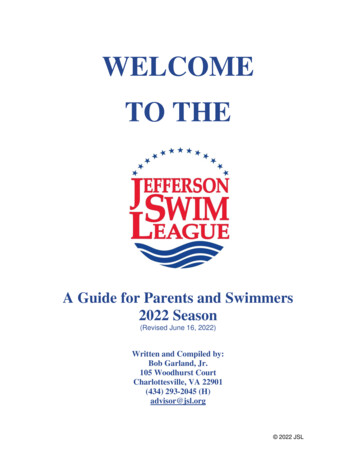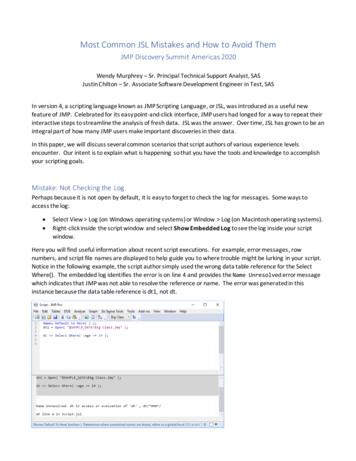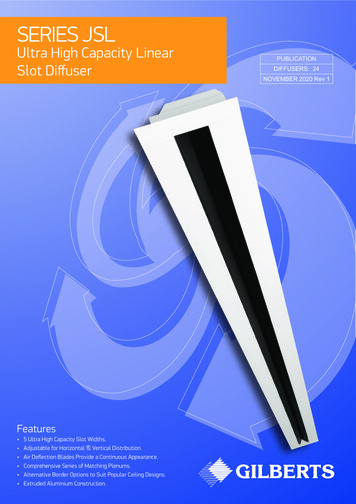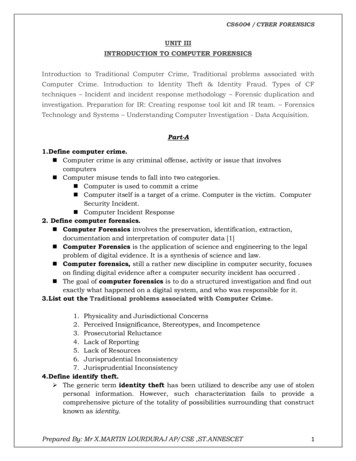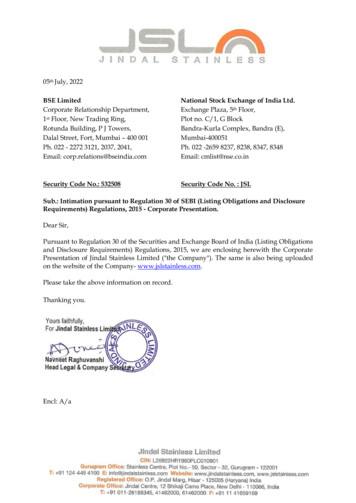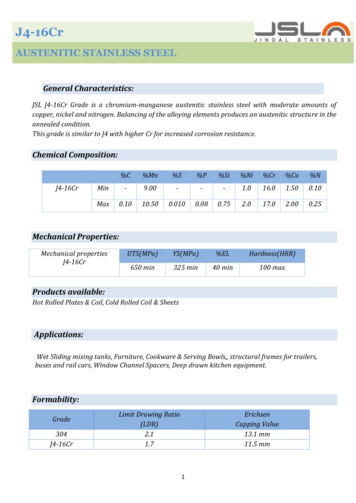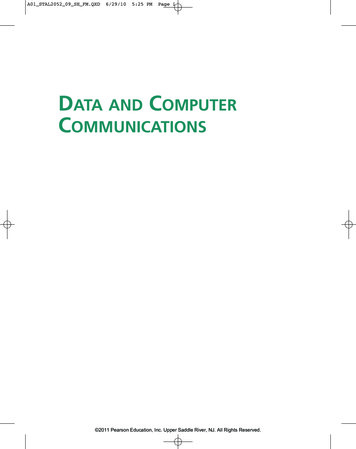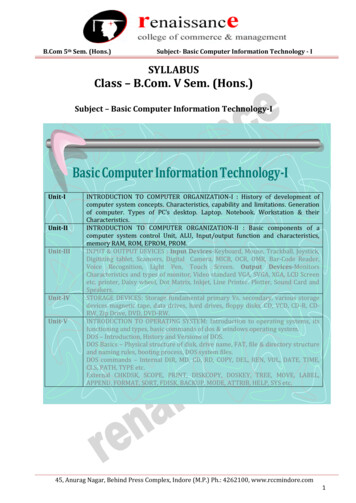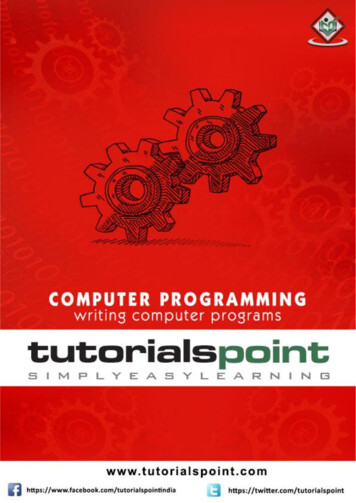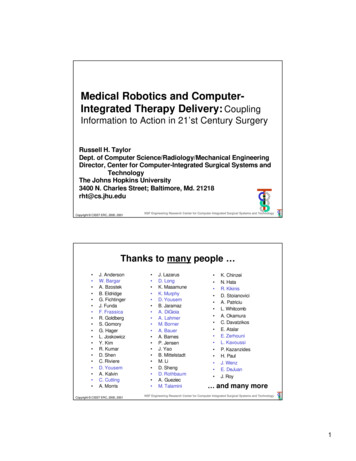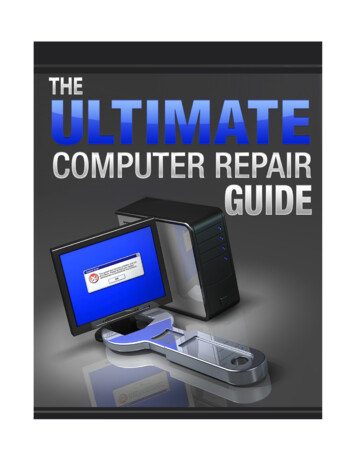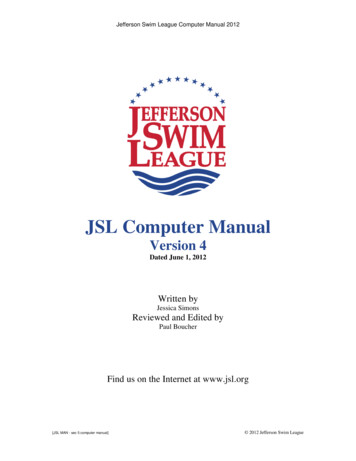
Transcription
Jefferson Swim League Computer Manual 2012JSL Computer ManualVersion 4Dated June 1, 2012Written byJessica SimonsReviewed and Edited byPaul BoucherFind us on the Internet at www.jsl.org[JSL MAN - sec 5 computer manual] 2012 Jefferson Swim League
Jefferson Swim League Computer Manual 2012This manual, originally written for Hy-Tek’s Team Manager 4.0 and Meet Manager 2.0, wasprinted to assist JSL clubs in the operation of Hy-Tek’s Team Manager 6.0 and Meet Manager 3.0programs.Additional copies may be photocopied or downloaded and printed m.Complete Hy-Tek User Guides may bedownloaded from http://www.hy-tekltd.com/downloads.html. The instructions in this JSL manualwere written with the assumption that the reader has basic computer skills and knowledge ofWindows-based programs. Such procedures as copying files, Internet access, downloading, etc.are beyond the scope of this manual and have been omitted to keep the size reasonable.The manual was originally written by Jessica Simons in 2001, revised in 2005, and again in 2007,with the hope that all teams could benefit from her knowledge of these two programs.Operational questions may be directed to her at 434)-295-1582 (H) or 434-962-0443 (C).Suggestions for expansion, improvement, or correction of this manual should be directed to PaulBoucher at 434-973-4733 (H), 434-973-0161 (Fax), or 804-337-8473 (C).JSL Team Manager User ManualPage 1Page 3Page 4Page 6Page 6Page 7Page 8Page 10Page 10Page 15Page 17Page 17Page 18IIIIIIIVVVIVIIVIIIIXXXIXIIXIIISetting up a Team Manager DatabaseSetting up TeamsSetting up an AthleteStandardsRecordsSetting Up MeetsEntering Swimmers in a MeetAdministrative ReportsPerformance ReportsCreating LabelsCreating a Back-up of Your DatabaseImporting Commlink FilesExporting Commlink FilesJSL Meet Manager User ManualPage 21Page 21Page 22Page 22Page 23Page 24Page 25Page 25Page 27Page 27Page 28Page 28Page 29Page 29Page 30Page 31Page 31Page 34Page 34Page 35Page 35Page 36[JSL MAN - sec 5 computer XVIIIXIXXXXXIXXIICreating a New MeetConfiguring the MeetSetting Up a New MeetSetting Up Athlete/Relay PreferencesSetting Up Report PreferencesSetting Up Entry/Scoring PreferencesSetting Up ScoringSetting Up EventsDownloading the Opposing Team’s Meet Entry FilesImporting Commlink FilesEntering AthletesAdding RelaysSeeding the MeetCreating Heat Sheets and Time Lines ReportCreating Coaches’ ReportCreating Entry Card LabelsRunning the MeetAt Meet’s End – creating Meet ResultsCreating a Meet BackupUploading Meet ResultsThe Daily Progress AP News FormatPost Meet Reports (if needed) 2012 Jefferson Swim League
Jefferson Swim League Computer Manual 2012JSL Team Manager User ManualConventionsAll standard text and explanations are in Times New Roman Font, Size 10 ptAll standard Sections and Topics are in Times New Roman Font, Bold SizeAll Team Manager Menu Items or selectable choices are in Arial Font, Bold Size 10 ptAll recommended selected or text entry values are in Arial Font, Bold Italic Size 10 ptAll warning, cautionary, or very important labels is in Arial, Bold Size 1214 ptAll text expressing strong emphasis are in Times New Roman Font, Size 12 pt or Size 14. designates a fly-out, drop-down, or other additional menu options in Arial, Bold Font, Size 10 ptAll Screen or Window names are in Times New Roman Font, Bold Italic Size 10 ptAll URLs are in Times New Roman Font, Underlined Size 10 ptI.Setting Up a Team Manager DatabaseA.Click on File Open New. This takes you to the Open Existing or Create NewDatabase input box.1.Type in the name of the database (example: “CGST Swimming”) and press Enter onthe keyboard. This then takes you back to the main Team Manager screen.2.Go to Setup Preferences System Preferences and press Enter.3.Under Preferences, select your preferred Gender Designation.4.Under Athlete Browse Options, check the options Show Ages, Show BirthDate and select Last Name First. Leave Show School Year and First NameFirst blank. Leave “Faster than” Time STD/Qualifying Times blank as well.5.Under Relay Lead-Off Splits, uncheck Use Relay Lead Off Splits.6.Under Stroke Rates, uncheck Enable Stroke Rate Reporting.7.Under Automated Reminders, chose whatever you prefer.8.Under Team/Swimmer Defaults, set the following default values as follows: Set Default Team Registration to “USS”Set Default Team Type to “Age”Leave Default Country blankFor Default LSC, select “Virginia”For Default State, select “Virginia”9.Under Meet Age-Up Date, ALWAYS select “June-01” of the current year. Thisis the third listed item.10.Under System Age Update, ALWAYS select “June-01” of the current year.11.Click OK. This takes you back to the main Team Manager screen.[JSL MAN - sec 5 computer manual]-1- 2012 Jefferson Swim League
Jefferson Swim League Computer Manual 2012B.C.D.Go to Setup Preferences Report Custom Age Groups and press Enter.1.Click Add. This opens the Define Custom Age Groups for Reports dialoguebox. This is where you create each JSL Age Group and define the appropriate low andhigh ages within each group.2.Under Custom Age Group, enter the following: Low Age with the appropriate “age”. High Age with the appropriate “age”.3.Click OK to create a new Age Group. The Define Custom Age Group forReports dialogue box now opens.4.This is where you select/define which events this new age group can swim. Check theappropriate Stroke and Distances that apply.5.Click OK. Everything entered so far will now show in the left hand column.6.Repeat Steps 1 through 5 above for each Age Group.7.When finished, return to the main Team Manager screen by clicking on returnsmall yellow folder with an up arrow found near the left-top of the page).(theGo to Setup Preferences Report Preferences and press Enter1.Under Report Headers, enter the following: Header 1: Enter whatever text you want (example: “Boar’s Head SwimTeam”) Header 2: Enter whatever text you want (example: “2007”)2.Under Punctuation, choose the options that you prefer.3.Under Label Types, make appropriate selections.4.Suggestion: Set the # of copies to printer to “1”.5.Click OK, and you are returned to the main Team Manager screen.Go to Setup Favorite Filters and press Enter.1.2.Under Favorite Defaults, click Add.Enter the following: Favorite Name: Enter whatever text you want (example: “Boar’s HeadSwim Team”). Team: Enter whatever text you want (example: “2007”).3.Under Preset Season Since and Until Dates, check Use Start Date, then clickon the Season Start Date down arrow, which open up a calendar to allow you topick a date.CAUTION: Any team choosing to hold an inter-squad practice meet needs to make sure that the dateselected for Times Since (found in Favorite Filters above) is set for one day later than the inter-squadmeet to prevent the use of unauthorized times which will incur JSL penalties.[JSL MAN - sec 5 computer manual]-2- 2012 Jefferson Swim League
Jefferson Swim League Computer Manual 2012(the little red heart) to finalize the Favorite Defaults.4.Click on5.Click OK, and the chosen favorite is now highlighted on the screen.6.When finished, return to the main Team Manager screen by clicking on thereturnicon (the small yellow folder with the up arrow near the left-top ofthe page).E.Go to Setup Groups/ Sub Groups/ Codes and press Enter. Entries for Groups and Meet Types is optional and not required for JSL Meets.Using this option is totally up to the individual teams and has no effect on anything. Click OK.F.Go to Course Conversion DO NOT CHANGEvalues.G.THESE VALUES. The JSL requires these defaultGo to Athlete Custom Fields1.Custom fields are defined by the user to track up to three pieces of information aboutathletes that are not one of the predefined Team Manager fields. These are totallyoptional entries and have no effect on JSL meets.2.Click on OK to return to the main Team Manager screen.II. Setting Up TeamsA.From the main Team Manager screen Teams. The Teams Browser screen opens.1.Click Add. The Team Maintenance window opens.2.Under Team Names/Registration, Fill in Team Code (examples: “KWC”, “LMST”, “ACAC”) Fill in the full Team Name (examples: “Key West Club”, “LakeMonticello Swim Team”, “Atlantic Coast Athletic Club”) Fill in the Short Name (examples: “KWC”, “LMST”, “ACAC”) Select “USS” from the Team Registration drop-down menu. Select “AGE” from the Team Type drop-down menu.3.Under Mailing Information Fill in text at your discretion.4.Under Telephone Information Fill in text at your discretion.5.Click OK. This returns you to Teams Browser screen.[JSL MAN - sec 5 computer manual]-3- 2012 Jefferson Swim League
Jefferson Swim League Computer Manual 2012B.From the Teams Browser screen, click Edit Use this screen to edit any changes to your team setup. Click OK to return to the Teams Browser screen.C.From the Teams Browser screen, click Delete Use this screen to delete a team. All athletes and relays will also be purged. All meet results for that team will be purged. Click OK to return to the Teams Browser screen.D.From the Teams Browser screen, click Results Use this screen to access all results for all team menders from all meets. Click OK to return to the Teams Browser screen.E.From the Teams Browser screen, click Coaches Use this screen to add your coach’s information if so desired. Click OK to return to the Teams Browser screen.F.From the Teams Browser screen, ignore MaintenanceG.Click returnto return to the main Team Manager screen.III. Setting Up an AthleteA.From the main Team Manager screen, select Athletes.1.Select Add to open up the Athlete Information window.2.Fill in the appropriate information as follows: Fill in Last Name. Fill in First Name. Fill in Middle (initial only for the JSL). Fill in Preferred Name. Fill in Birth Date. Age will automatically be computed. Click Build ID. Enter Gender (enter “M” of “F”). Select Team from drop-down menu. If Group or Sub-Groups have been set up in system preferences, selectfrom the Group drop-down menu. Leave Subgroup, WM Group, WM Subgroup and School Yearblank.3.Ignore Registration.4.Ignore Recruiting.5.Click on Primary Contact This is optional. Fill in any information that the team requires. If the information for a sibling has already been entered, select siblinginformation and all the previous sibling information will appear.[JSL MAN - sec 5 computer manual]-4- 2012 Jefferson Swim League
Jefferson Swim League Computer Manual 20126.Click on Secondary Contact This is optional. Fill in any information that the team requires. If the information for a sibling has already been entered, select siblinginformation and all the previous sibling information will appear.7.Click on Medical This is optional. Fill in any information that the team requires. If the information for a sibling has already been entered, select siblinginformation and all the previous sibling information will appear.8.Click on Custom This is optional. Fill in any information that the team requires. If the information for a sibling has already been entered, select siblinginformation and all the previous sibling information will appear.9.Click OK to return to main Athlete screen.10.Edit will now allow the database manager to change information on the highlightedathlete.11.View – Ignore this option12. Delete Delete will erase all the individual athlete's information and results. Only usedelete under the most extreme circumstances. Information once deletedcannot be retrieved.13.Results - will bring up all the results previously entered for the highlighted athlete. Standards will only apply to JSL Teams using Gold/Silver Standards. Selectthe imported JSL Time Standard (see Section IV on page 6 for details). Course – select the appropriate meet venue (for Gold/Silver or anyGold/Silver team swimming out of their division). Show Standards – if using Gold/Silver time standards you must checkShow Standards. Other options now open above that need to be checked asfollows: Check Show Standards based on current age. Show Conversions – leave blank (the default). Since Date – use this to show results from a particular date. If you choosethis option, you must click Use Since Date below. Use Since Date – If you chose the Since Date option above, check the UseSince Date for Improvement and fill in “Jun-01” of the appropriate year.CAUTION: Any team choosing to hold an inter-squad practice meet needs to make sure that the dateselected for Times Since (found in Favorite Filters above) is set for one day later than the inter-squadmeet to prevent the use of unauthorized times which will incur JSL penalties. 14.[JSL MAN - sec 5 computer manual]Chronological – leave blank.Show Goals – leave blank.Fastest – click to display only fastest times.Stroke – click to display only that stroke.Distance – click to display only that distance.Meet Type – leave blank.Click on the return iconto return to the main Athlete screen.-5- 2012 Jefferson Swim League
Jefferson Swim League Computer Manual 2012B. If the database manager is using a previous years' database, then-1.Go to Athletes.2.Determine if all the athlete information, including contact and registration information, iscorrect. Update as necessary.3.If the athlete is no longer on the team, click Inactive. All the historical information for that athlete remains in the database. This can always be retrieved and included by clicking Include inactive on allreports. This information will not show up on any reports for active swimmers.IV. StandardsA.This applies only to teams using Gold/Silver Time Standards.1.Using your favorite browser (example: Firefox) to the the JSL web site on the Internet le.htm and download the latest GoldTime Standard File (designated with last two digits of the current year). Remember whereyou save this file.2.Select Standards Import Standards The Import Standards box opens. Use Look in: to browse to the location where the Gold/Silver Time Standardshave been saved and select the appropriate file. The Import Standards screen is now displayed Click OK to import the JSL Time Standards and return to the main TeamManager screen.V. RecordsA.On the Records screen, the database manager can add, edit, delete, open, create and copy arecord file.1.From the main Team Manager screen Records Add/Edit.2.Click on Records Create New Record Set.3.The Create New Record File window opens.4.Enter the following information: Record Name (example: “Pool Record” or “Team Record”). Course (select appropriate course). Year (record for the year entered). Description (optional information). Identifying Flag (for reports) - pick a character to be used to indicate a recordthat has just been broken. Click OK takes you back to the Main Records Screen.5.Select Add to open the Add/Edit Record window. Under Age Group, select the appropriate Age Group.[JSL MAN - sec 5 computer manual]-6- 2012 Jefferson Swim League
Jefferson Swim League Computer Manual 2012 Select the Distance.Select the Stroke.Select the Gender.Leave Actual as set (the default).Select Individual or Relay.Fill in Record Holder's information.Enter the Time/Score, Date Set, and leave the Team and LSC blank.Click OK to return to the main Records screen.Click on the return iconto return to the main Team Manager screen.VI . Setting Up MeetsA.From the main Team Manager screen, select Meets.1.Go to Add to open the Meet Maintenance screen.2.Under Meet Information, Fill in the Meet Name. Fill in Location (optional). Fill in Remarks (optional). Fill in Instructions/Directions (optional). Select Course,o Select “Y”, “L”, or “S”.o Do Not Select “YO”, “LO”, or “SO”. Select Meet Type (optional),o Leave Sanction Number blank. Leave Enforce Qualifying Times blank. Leave Altitude in Feet blank. Leave Minimum Age Eligibility blank.3.Under Dates, Select the Start Date. Select the End Date. Age Update will always be “June-1” of the current calendar year. Click Use Since Date,o Fill in Used Time Since Date.CAUTION: Any team choosing to hold an inter-squad practice meet needs to make sure that the dateselected for Times Since (found in Favorite Filters above) is set for one day later than the inter-squadmeet to prevent the use of unauthorized times which will incur JSL penalties.4.Under Entry Fees – leave all blank.5.Under Conversion Factor – leave Non-Conforming Course Factor blank.6.Click OK which returns you to the Meet Browser screen.7.Click on Edit, Allows the database manager to make changes for a particular meet.8.Click on Delete, This will delete all results for the selected meet. This is not reversible.[JSL MAN - sec 5 computer manual]-7- 2012 Jefferson Swim League
Jefferson Swim League Computer Manual 2012 Only choose this option under extreme circumstances.9.Click on Events,This will list all the meets in the database. If the database manager is using a databasefrom a previous year, all the meets from the previous year/s are accessible. The Copy Events option can be used. Select a Meet that has the same event order. Select All Events from Copy Options. Do not select Also Copy Entries. Click OK.o The program now displays the number of entry events copied. ClickClose. This returns you to the Events for the Meet screen. Click on returnto return to Meet Browser screen.10.If there is no existing historical database, click on Events.11.Click on Add to add new events to the meet. Select Individual or Relay. Select Gender. Select Alternate Gender. Leave Session/Division blank. Select Age Range. Select Distance. Select Stroke. Do not select Qualifying Times. Do not click Import All 3 Courses.o Click OK to the Main Event screen.12.To Edit an Event. Click on Edit to go to to the Meet Event Maintenance screen. Change Event, Gender, Age, Distance, or Stroke. Click OK once all changes have been made. On Event Updated window, Click OK. Click on the next event icon Click on the previous event iconto edit the previous event.Click Cancel to get out of this screen.Click on Delete to erase an event and all entries for that event.Click Print to generate a Meet Event Report. Clickto send the report to the printer.Click OK which prints the report. ClickClickClickto edit the next event.to return to the Events screen.to return to the main Meet Browser screen.to return to the main Team Manager screen.VII. Entering Swimmers in a MeetA.From the main Team Manager screen.B.Select Meets.1.Highlight the appropriate meet.[JSL MAN - sec 5 computer manual]-8- 2012 Jefferson Swim League
Jefferson Swim League Computer Manual 20122.Select Entries Entries by Name or Entries by Event. Entries by Name will show all events that the selected athlete is eligible toswim. Relays cannot be entered using this option. Only athletes can be entered with thisoption. Select Gender. Select Team. Leave School Year, Group, Sub Group, WM Group and WM Sub Groupblank. Select Low Age and High Age. A selection indicatorwill appear on the left and the chosen athlete will behighlighted in blue.o Place a check in each event entered for that swimmer in the bottomwindow.o As each event is checked, that event will be highlighted in yellow. When finished with all the entries, click onto return to the main Meet screen.3.Entries by Event will show all the athletes who are eligible to swim the chosenevent. Select the desired event for entries. This event will turn blue. From the options below the Events window, select Team for entries by team. Leave School Year, Group, Sub Group, WM Group and WM Subgroupblank.4.For Individual Events, Leave Show Swim Up Athletes unchecked and Only Athletes Already inMeet unchecked. Clear All will clear all the entries in the selected event. Enter All will enter all the eligible athletes in the selected event.5. Click the next event icon Click the previous event iconto proceed to the next event.to return to an earlier event.For Relay Events,IMPORTANT: Relays can only be entered using the Entries by Event option. [JSL MAN - sec 5 computer manual]Select the desired relay event for entries. This relay will turn blue.From the options below the Events window, select Team for relay entries byteam.Leave Show Swim Up Athletes unchecked, and check Only AthletesAlready in Meet.Leave School Year, Group, Subgroup, WM Group and WM Subgroupblank.Click on New Relay to add a new relay.All eligible athletes can be seen on left-hand side of screen under the EventDescription.o The "A" relay will automatically be shown on the right handside of the screen highlighted in yellow.o Check Only Athletes Already in Meet.o Click on Find Best Relay. This will automatically place the4 fastest swimmers already entered in the meet in order, fastest-9- 2012 Jefferson Swim League
Jefferson Swim League Computer Manual 2012to slowest, in the relay swimmers frame.A time for the relay will automatically appear under CustomTime.Click on Best Relay Report. This shows the best relay order of swimmers alreadyentered in the meet. Coaches usually never follow this order.This report can be printed out to give to the coaches.Use Clear Swimmers to remove the swimmers from the relay.o The program will ask if each swimmer is to be removedindividually.o The time computed for that relay will remain.Click on New Relay to add additional relays to that event.Click on returnwhen all entries have been entered. This takes you back to theMeet Browser screen.Click onto return to the main Team Manager screen.o VIII. Administrative ReportsA.Return to the main Team Manager screen.B.Select Reports Administrative.1.Click Athletes - A roster of all your active athletes can be generated here, By Name. By Contact Information. By Telephone Number. Attendance Lists can be generated here. Mailing Labels for team mailings can also be generated.2.Athletes can be selected by name, team, age or gender, Select the Team. Select Group, Subgroup if desired. Select Gender. Select Age Group if necessary. Do not include Inactive Athletes.3.Click Create Report, Teams - this will show how many teams you have in your database.IX. Performance ReportsA.B.Return to the main Team Manager screen.1.Select Reports Performance.2.From the Fly-Out Menu, select the report option you want to work on. Typical reportsused from this Fly–Out are Top Times, Top Times Spreadsheet, Meet Results,Meet Entries, Meet Entries Spreadsheet, and Record Match.To Generate a Top Times Report1.From the main Team Manager screen, select Reports Performance Top Times.[JSL MAN - sec 5 computer manual]- 10 - 2012 Jefferson Swim League
Jefferson Swim League Computer Manual 20122.Under Meet, select All Meets. Leave default for Prelims/Finals and Splits. Select the Team. Select Gender. Select Age. Click Age Group and check Use Custom. Ignore Include. Under Course Options, check the course as follows:o Database mangers in short course meet pools should select “SS”.o Database mangers in yard pools should select “YY”.o Database managers in long course meter pools should select “LL”. Ignore Stroke Distance Filters.3.Under Dates, if you are working with a historical database make sure to enter “June-1”of the current year in the Use Times Since box.CAUTION: Any team choosing to hold an inter-squad practice meet needs to make sure that the dateselected for Times Since is set for one day later than the inter-squad meet to prevent theuse of unauthorized times which will incur JSL penalties.4.Under Standards, for teams using Gold/Silver scoring, select the JSL Gold TimeStandard for the current year, check Include Time Standards and in Standards atLeast click “Gold”.5.Under Sort by, check Event (Current Age).6.Click Create Report, C.Clickto send the report to the printer.Click OK to return to the previous screen.Clickto return to the Meet Browser screen.Clickto return to the main Team Manager screen.To Generate a Top Times Spreadsheet Report1.From the main Team Manager screen, select Report Performance Top TimeSpreadsheet.This report saves paper and is the best report to give a coach in order to do the meet line up for an upcoming meet.2.Under Meet, select All Meets and, Leave default for Prelims/Finals. Select the Team. Select Gender. Select Age.3.Click Age Group and check Use Custom.4.Under Course Options, check the course as follows: Database mangers in short course meet pools should select “SS”. Database mangers in yard pools should select “YY”. Database managers in long course meter pools should select “LL”.[JSL MAN - sec 5 computer manual]- 11 - 2012 Jefferson Swim League
Jefferson Swim League Computer Manual 20125.Under Dates, if you are working with a historical database make sure to enter “June-1”of the current year in the Use Times Since box.CAUTION: Any team choosing to hold an inter-squad practice meet needs to make sure that the dateselected for Times Since is set for one day later than the inter-squad meet to prevent the use ofunauthorized times which will incur JSL penalties.6.Under Filters, leave Meet Type blank. Check Include Swimmers with NOResults only.7.Under Sort by, check whichever option is best suited for your team.8.Click Create Report, D.Clickto send the report to the printer.Click OK to return to the previous screen.Clickto return to the Meet Browser screen.Clickto return to the main Team Manager screen.To Generate a Meet Results Report1.From the main Team Manager screen, select Report Performance Meet Results.2.Under Meet, select the meet you want to print the results for.3. Under Filters, Select Team. Select Gender. Select Age. Leave default for Prelims/Finals and Splits.4. Under Include uncheck Personal Best Only and uncheck Include Relay Lead Offs.5. Under Event Filters, make the appropriate selection for your team.6.Under Improvement, If you are using a new database, uncheck Use Since Date for Improvement. If you are using a database from precious years, check the Use Since Date forImprovement and fill in “Jun-01” of the appropriate year in the since date forimprovement space.7.Check Use Converted Times for Calculating Improvements.8.Click Standards. For teams using Gold/Silver scoring, select the JSL Gold TimeStandard for the current year, check Include Time Standards and uncheck IncludeOnly Improved STD.9.Under Sort by, Check Meet Event Number.10.Click Create Report, [JSL MAN - sec 5 computer manual]Clickto send the report to the printer.Click OK to return to the previous screen.- 12 - 2012 Jefferson Swim League
Jefferson Swim League Computer Manual 2012 E.ClickClickto return to the Meet Browser screen.to return to the main Team Manager screen.To Generate a Meet Entries Report1.From the main Team Manager screen, select Report Performance Meet Entries2.Under Meet, the name of the meet, for which the database manager has entered the mostcurrent entries, will appear.3.Under Filters, Select Team. Leave Group, Subgroup, WM Group, WM Subgroup, and School Yearblank.Check Totals on Separate Page.4.5.Leave Include Registration ID, Include Inactive, and Include Official Statementunchecked.6.Under Other Options, Check Include Proof of Time only.CAUTION: This helps keep the use of times from previous years which is a JSL violation and subject topenalties from occurring.7.Under Filters, Select Gender. Select Age.8.Under Stroke/ Distance Filters, Ignore Stroke and Distance.9.Under Event Filters, check Individual, Ignore Standards and Points. Select Age Group.10.Under Sort by, check the appropriate report format. The following information isprovided to help you select the best option for your team: Meet Event Number – this will generate a report of entries by each event numberand include all swimmers entered in that event from fastest to slowest. Meet Event Heat/Lane – no one normally uses this format. Meet Event Number (1 per page) - is normally not used. Meet Event Heat/Lane (1 per page) - is normally not used. Name - this is a good way to give the each age group coach a report for the entriesfor his/her swimmers only. Age - is normally not used. Name (1 Swimmer per Page) - this will generate an individual report for eachswimmer that the coaches can hand out before the meet if they so choose. Stroke and Distance - is normally not used.11. Click Create Report, [JSL MAN - sec 5 computer manual]Clickto send the report to the printer.Click OK to return to the previous screen.- 13 - 2012 Jefferson Swim League
Jefferson Swim League Computer Manual 2012 F.to return to the Meet Browser screen.to return to the main Team Manager screen.To Generate a Meet Entries Spreadsheet1.From the main Team Manager screen, select Report Performance MeetEntries Spreadsheet.2.Under Meet, select the appropriate meet.3.Under Filters, leave Group, Subgroup, WM Group, WM Subgroup, andSchool Year blank. For GEN (Gender), check All. Leave Include Inactive and Include Relays unchecked.4.Under Filter Options, leave all options unchecked.5.Click Create Report, G.ClickClickClickto send the report to the printer.Click OK to return to the previous screen.Clickto return to the Meet Browser screen.Clickto return to the main Team Manager screen.To Generate a High Point Report1.From the main Team Manager screen, select Report Performance High PointReports.2.Under Meet, select All Meets,. Leave Meet Type blank. Choose the number of Top Swimmers to be included in the report using TopHow Many?. Click Since Date. If you are using a historical database fill in “Jun-01” ofthe current year in the Only Results Since box.3.Under Athletes Filter, Select Team. Leave Specific Group, Specific Subgroup, Specific School Year, andInclude Inactive blank.4.Under Gender, check the report type you prefer.5.Under Age, fill in appropriate Low Age and High Age.6.Under Rel
printed to assist JSL clubs in the operation of Hy-Tek's Team Manager 6.0 and Meet Manager 3.0 programs. Additional copies may be photocopied or downloaded and printed from