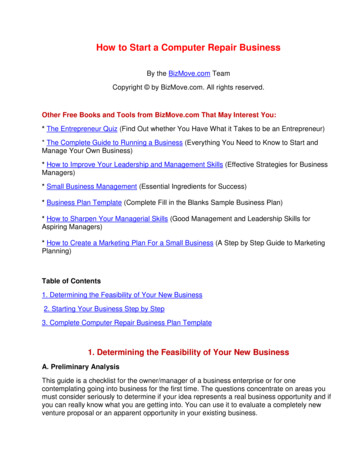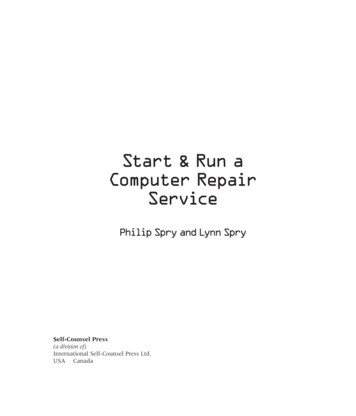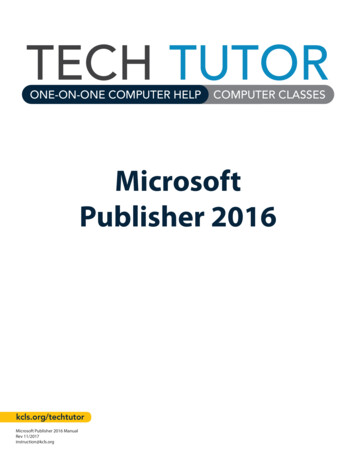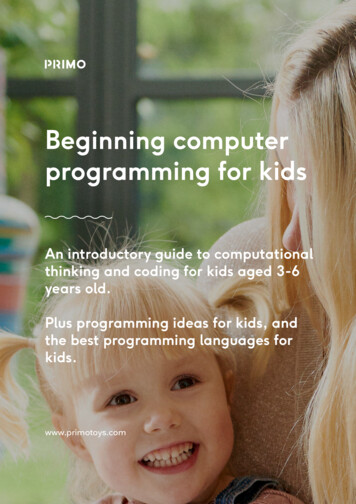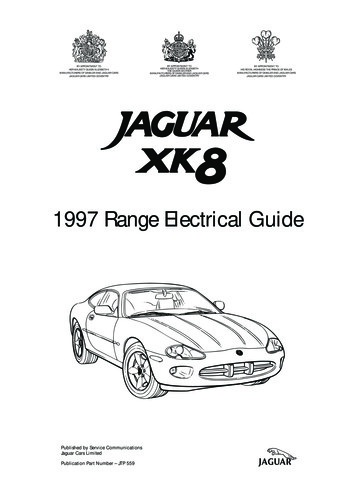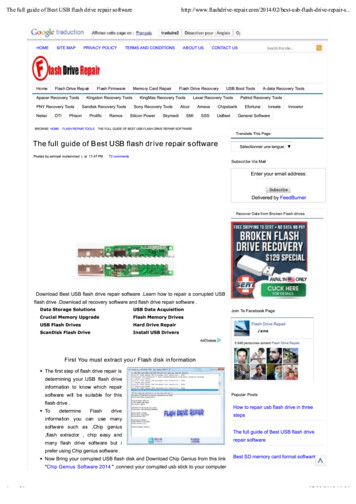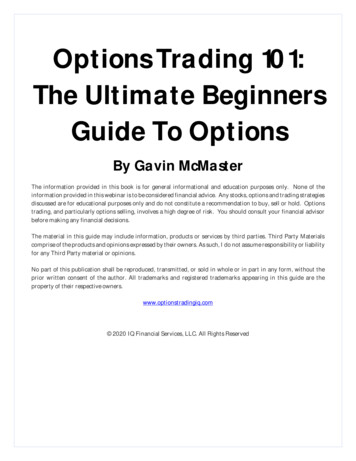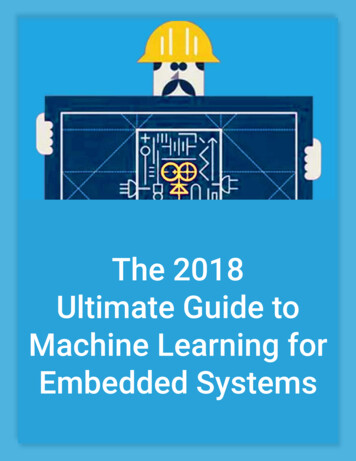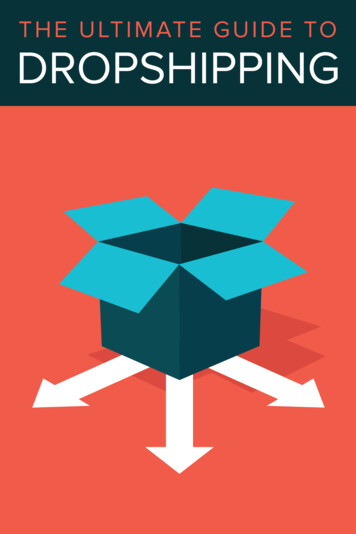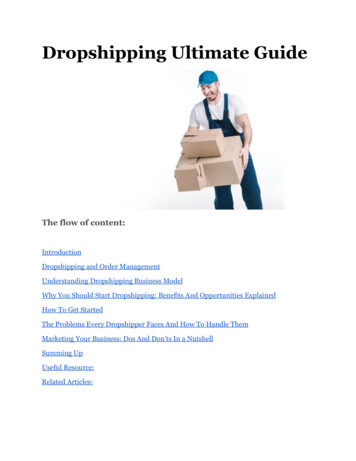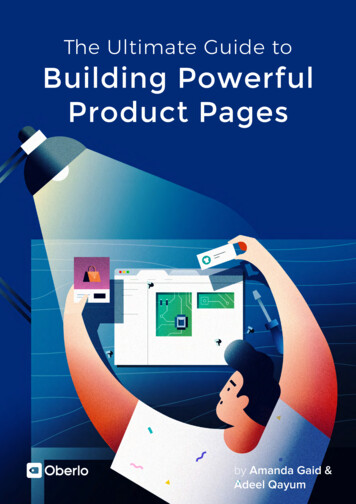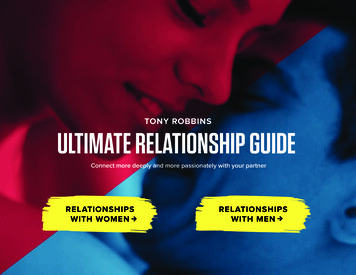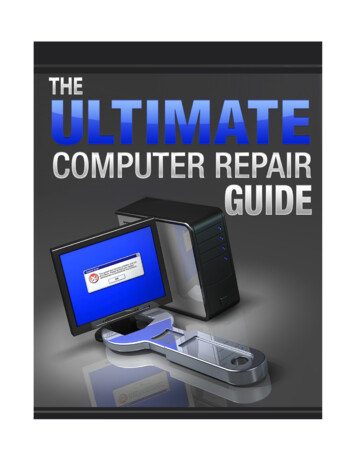
Transcription
The Ultimate Computer Repair GuideLegal DisclaimersAll contents copyright 2010 by Author Name and OfficialWebsiteName.com. All rights reserved. Nopart of this document or accompanying files may be reproduced or transmitted in any form, electronic orotherwise, by any means without the prior written permission of the publisher.This ebook is presented to you for informational purposes only and is not a substitution for anyprofessional advice. The contents herein are based on the views and opinions of the author and allassociated contributors.While every effort has been made by the author and all associated contributors to present accurate and upto date information within this document, it is apparent technologies rapidly change. Therefore, theauthor and all associated contributors reserve the right to update the contents and information providedherein as these changes progress. The author and/or all associated contributors take no responsibility forany errors or omissions if such discrepancies exist within this document.The author and all other contributors accept no responsibility for any consequential actions taken,whether monetary, legal, or otherwise, by any and all readers of the materials provided. It is the readerssole responsibility to seek professional advice before taking any action on their part.Readers results will vary based on their skill level and individual perception of the contents herein, andthus no guarantees, monetarily or otherwise, can be made accurately. Therefore, no guarantees are made. Copyright 2010 Author Name WebSiteLink.comPage2
The Ultimate Computer Repair GuideTable of ContentsLegal Disclaimers.2Components That Make Up Your Computer.6How To Add Random Access Memory To Speed Up Your Desktop.8Install More RAM In Your Laptop For More Speed.11How to Easily and Safely Install RAM.13How To Troubleshoot RAM Memory.15Memory Testing Software Utilities.17Get More Computer Storage By Installing A Larger Hard Drive.19Here's How To Replace A DVD Drive In Your Laptop.21Installing A Sound Card The Easy Way.27Open The System Unit.28Installing The Sound Card.28Replace The System Unit Cover.30Can You Install A New Sound Card In Laptops?.32Installing a USB Sound Card in Your Laptop.33Quick and Easy Sound Card Problem Solving.34General Computer Troubleshooting.36How To Revive A Dead Computer.42How To Speed Up Any Desktop Or Laptop Computer.45Make Sure You Have Enough Memory.45Be Sure To Clean Up Your Desktop.46 Copyright 2010 Author Name WebSiteLink.comPage3
The Ultimate Computer Repair GuideMake Sure You Have a Fast Enough CPU Chip.46Uninstall Those Unneeded Applications To Free Up Memory.46Get And Keep Your BIOS Fine Tuned.47Patch Your Computer To Keep It Updated.47Keep Your Antivirus Up to Date and Scan Your Disks.48Make Sure Your Antivirus/Internet Security Programs Run at Night.48Make Sure You Have no Spyware.49Stop Unneeded Startup Programs.49Defragment Your Hard Drive Regularly.51Remove Those Unneeded Files.51Move the Page File to Another Partition.52Stop File Indexing.52Turn Off Animations.53Clean the Registry.54Stop Unneeded Services.54Turn Off Fancy Desktop Backgrounds, and Screensavers.54ReadyBoost for Vista Speeds Boot Times and Other Operations.55Change Your PC Use Habits.56Have Your PC health Assessed for Free at PC Pitstop.57How To Upgrade Your Graphics Card.58Installing The Graphics Card In The System Unit.59AGP Graphics Card.60Graphics Card Problem Solving.61Nothing on the Monitor.61Monitor Works But No Display.62Monitor Works But Poor Display.62Easily Installing Your New Hard Drive.64Repairing The Hard Drive, Hardware And Software.69General Hard Drive Troubleshooting.69 Copyright 2010 Author Name WebSiteLink.comPage4
The Ultimate Computer Repair GuideUse Operating System Utilities.70Check Drive Cables and Connections.70If the Drive Will Not Boot Up?.71If the Drive Boots but Hangs Up at Boot?.71Hard Drive Software Troubleshooting.73Hard Drive Software Problems and Solutions.73Computer Boots but with Many Errors or Hangs.73Your Hard Drive may have an IRQ Conflict.73Your Hard Drive Device Drives Causing Problems.74What To Do When Windows Won't Boot.75Won't Boot-Up At All.76Making a Windows XP Bootable Floppy, if You Still Have a Floppy Drive.76If The PC Won't Boot Past Windows.77Here's How To Replace A DVD Drive In Your Laptop.79How To Repair Cable, DSL, And Dial-Up Modem Problems.82How To Setup Cable Modem With A Router.83A Direct Subscriber Line ( DSL ) Modem.83Troubleshooting DSL Modems-Internet Access Needed.85An Older Dial-Up Modem.85Tips On Surviving An Operating System Crash.88So Just What is a Hard Drive Crash?.89Here's How You Can Recover From a Hard Drive Crash.92Following These Steps To Recover Your Hard Drive.93 Copyright 2010 Author Name WebSiteLink.comPage5
The Ultimate Computer Repair GuideComponents That Make Up Your ComputerA computer is composed of hardware, not to be confused with software, which is installedon the hardware. The basic computer parts are the motherboard, processor, RAM, harddrive, video adapter and power supply. You have to have all these parts to build a basiccomputer.The system unit is the core of a computer system. Usually it's a rectangular box placed onor underneath your desk. Inside this box are many electronic components that processinformation. The most important of these components is the central processing unit (CPU),or microprocessor, which acts as the "brain" of your computer. Another component israndom access memory (RAM), which temporarily stores information that the CPU useswhile the computer is on. The information stored in RAM is erased when the computer isturned off.Almost every other part of your computer connects to the system unit using cables. Thecables plug into specific ports (openings), typically on the back of the system unit. Copyright 2010 Author Name WebSiteLink.comPage6
The Ultimate Computer Repair GuideHardware that is not part of the system unit is sometimes called a peripheral device ordevice.The motherboard is the most important part of a computer. Every other computer partconnects to the motherboard. If the motherboard does not work, none of the other parts willeither.The cpu or processor is the computer's brain. It is in charge of telling your computer whatcomputer processes to do and when to do them. It is mounted onto the motherboard alongwith the RAM.Random Access Memory, also known as computer memory reads and writes data. RAMdoes not store information but can remember information while your computer is on. Onceyou turn off your computer, any information stored in the RAM is erased. The more RAMyour computer has, the faster it can run.A hard drive stores programs, images, and all other files. Unlike RAM, a hard drive storesand remembers information. The video adapter allows your display device to display apicture from your computer. Video adapters are also referred to as a graphics card, videoboard, video controller, and video card.A power supply unit supplies power too all of the computer components. Without this youwould not be able to turn your computer on.Your computer's not complete without such peripherals that must be attached to it. Onesuch peripheral would be the Monitor that displays all data. And you cannot give thecomputer instruction with having a keyboard attached. A Mouse will make this task eveneasier.In this guide, you'll see detailed photos, audios, and videos of these components, how toinstall, upgrade, and trouble most.So, Let's Get Started. Copyright 2010 Author Name WebSiteLink.comPage7
The Ultimate Computer Repair GuideHow To Add Random Access Memory To SpeedUp Your DesktopWhen you purchase a computer, it will come with an adequate amount of RAM or RandomAccess Memory to run the operating system and all software that is installed.However,as you install more software, your PC will begin to slowdown. The amount ofRAM you need depends on your operating system on all applications you may be runningon your computer at any one time.Installing memory is one of the easiest tasks. Take the time to first be sure you have theright RAM for your computer. If you're in doubt take it back to the place of purchase andbe sure you have the right RAM. Copyright 2010 Author Name WebSiteLink.comPage8
The Ultimate Computer Repair GuideAfter being certain you have the right RAM, you're ready to open the system unit andbegin. But first, you need to remove static electricity. Watch this short video aboutinstalling RAM Memory on the motherboard.Remove static electricity before you remove the new memory from its protective wrap. Itsbest to purchase a Wrist Strap if you plan on working in your PC often. But if not, you cansimply touch a door knob or your computer's metal case to remove the static electricity. Toinstall your new Ram, perform the following.Check to see if you have ample light. You may want to have a container to place smallscrews in. The system unit cover may have small screws and you don't want to lose them
The motherboard is the most important part of a computer. Every other computer part connects to the motherboard. If the motherboard does not work, none of the other parts will either. The cpu or processor is the computer's brain. It is in charge of telling your computer what computer processes to do and when to do them. It is mounted onto the motherboard along with the RAM. Random Access .