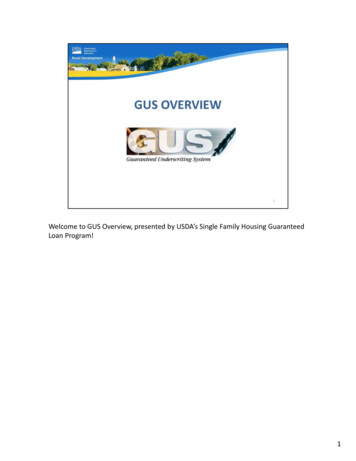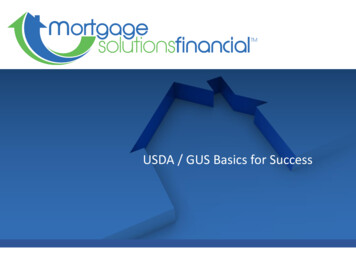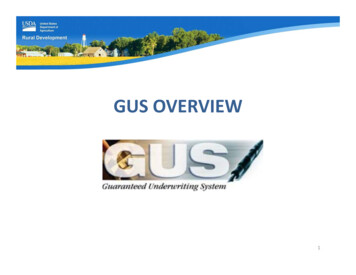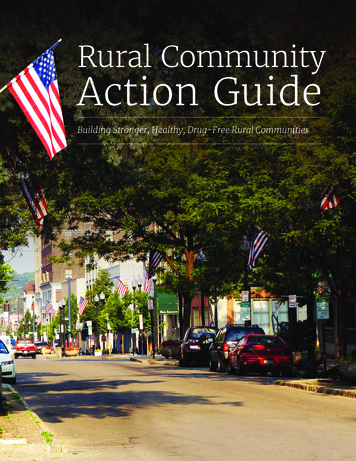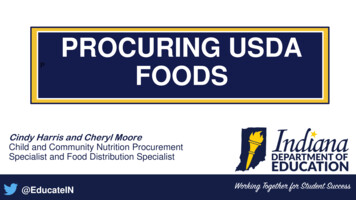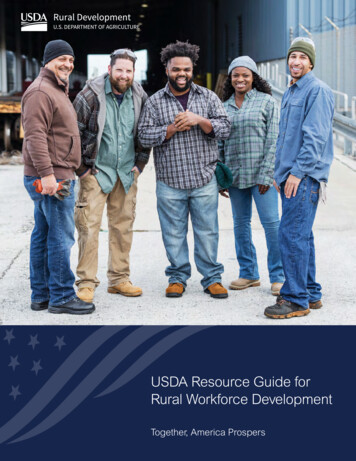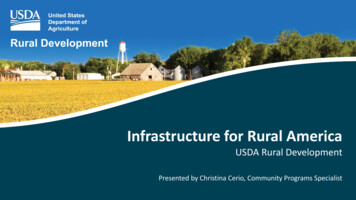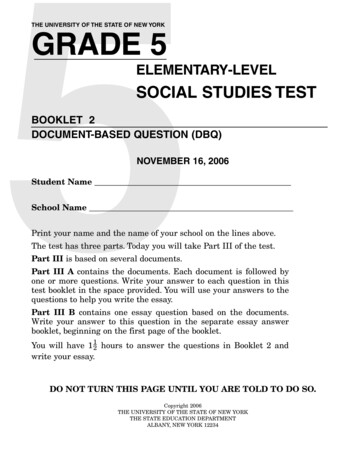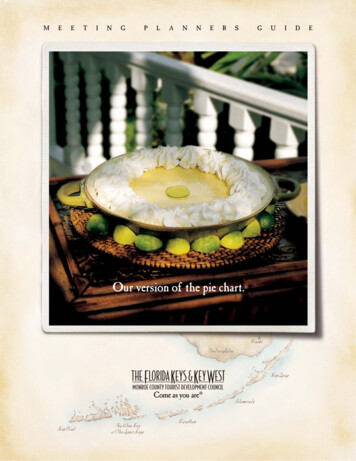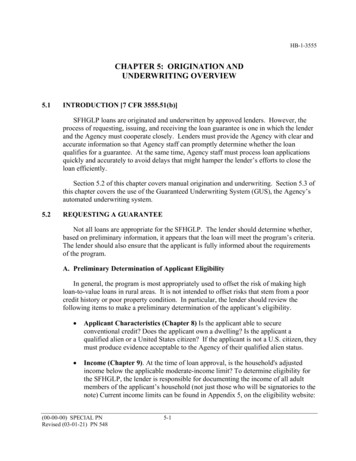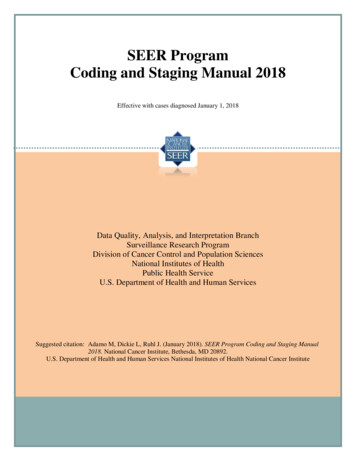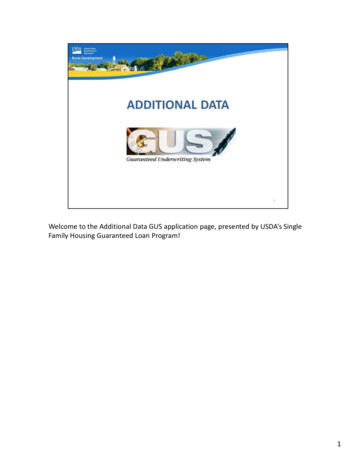
Transcription
Welcome to the Additional Data GUS application page, presented by USDA’s SingleFamily Housing Guaranteed Loan Program!1
The training objectives will review each section of the GUS Additional Dataapplication page which includes: Additional data: this will capture the appraised value, property information, aswell as Mortgage Credit Certificate, repair escrow, and SAM info as applicable. Buydown, Requirements Checks, Additional Borrower Information, and Immigration/Naturalization Check if one or more of the applicant’s is not a U.S.Citizen.2
This slide displays the Additional Data section. Let’s review this page in bite size pieces.3
At the top of this section the following will display: Sales Price: The purchase price completed on the “Transaction Details” application pagewill display and be unable to edited from this page. If adjustments are required, go backto the “Transactions Details” application page and revise the “Purchase Price” data field. Property Appraised Value: Enter the appraised value reflected on the appraisal report.If an estimate has been entered for a pre‐qualification, ensure it is updated withaccurate data when an appraisal is obtained. When the transaction is a refinance, thisdata field will be auto‐populated by GUS.4
Dwelling Type: Select the dwelling type, options include: Manufactured,Modular/Panelized, and On Site.5
Monthly Mortgage Credit Certificate (MCC): Enter the MONTHLY amount of the MCCbenefit in this data field. GUS will deduct this monthly amount from the total PITIpayment before a ratio analysis is completed.6
Project Type: Select the project type from the drop down box if applicable from thechoices of Condominium, Cooperative, or Planned Unit Development. Structure Type: Select the structure type option of Attached or Detached housing.7
Purchase is: Select the appropriate type of purchase or transaction from the drop downbox. Options include Existing, New, or Repair.Depending upon the selection made, additional data fields may become available orunavailable.This slides is an example of an existing dwelling purchase that does not include any repairs.When “existing” was selected, all information regarding repair escrow accounts becameunavailable to the user.An existing home is defined as a dwelling that has been previously purchased andoccupied, or completed for more than 12 months and never occupied.8
“Repair” may be selected when an existing dwelling is to be purchased and planned repairswill be completed. When selected, the additional repair data fields will be accessible to theuser. Is a Repair Escrow Account Established?: Select the appropriate radio button of “Yes” or“No.” If “Yes” is selected, the following two data fields will be available. Type of Repairs Escrowed?: Select the correct type of repairs that will be escrowed fromthe drop down box. Options include: Exterior and Interior Repairs, Exterior Repairs, orInterior Repairs. Escrow Repairs Completed By: Select how the repairs will be completed from thechoices of: Construction Contract, Homeowner, or Homeowner and ConstructionContract.GUS will include any applicable messages regarding documentation and submissionrequirements on the GUS Underwriting Findings Report.9
This slide displays the selection of a new construction purchase.When “New” is selected in the “Purchase is” data field, all repair escrow data fields will beunavailable to the user.10
Property is less than 12 months old and never occupied: Check this box if the dwelling isnew. New is defined as complete less than 12 months and it has never been purchasedor occupied.11
Is any party pertaining to this loan application debarred from doing business with theFederal government in the System for Award Management (SAM)?: Select theappropriate radio button based on the research performed on applicable parties under 7CFR 3555 and HB Chapters 8 and 15. Date Checked on System for Award Management: Enter the date the system check wascompleted. A calendar icon and link to SAM are available to assist.12
When the SAM link is selected, GUS will connect the user to the System for AwardManagement website.From the home page, users may select “Search Records.”13
In the “Quick Search” data field, enter the party name.For more detailed search results, enter the party name in quotes.Select “Search.”14
The preferred response is “No records found for current records.”If records are returned for any applicable party, more extensive search criteria may beutilized to ensure the correct party has been identified.15
The next section of the Additional Data application page is for Buydowns. There is a redmessage that states:“Interest Rate of last year of Buydown must equal Note Rate.”Users must complete the following data fields: Third Party Contributor: Select the party that will fund the buydown account from thedrop down box. Options include: Builder, Lender Premium, Other, or Seller. Start Rate Percent (Year 1) Interest Rate Year 2 Interest Rate Year 3 If additional years are required to fully enter the buydown term, the user may select“Insert More Buydown Years” Duration Months: Enter the number of months the buydown will be effective Buydown Permanent Indicator: Check this box if this is a permanent buydown16
This slide is an example of how to complete the data fields for a temporary buydown.The Seller will pay for the buydown.The interest rate will begin at 2.5% for the first year, rise to 3.5% in year two, and then goto 4.5% for year three through thirty of the mortgage loan.The total duration of the buydown is entered as 36 months.Because this is a temporary buydown, the permanent indicator box is not checked.GUS will review the loan request at the full note interest rate.17
This slide is an example of a permanent buydown data entry.The third party contributor will be the seller.A permanent buydown will provide the same interest rate for all 30 years of the mortgagenote. Therefore all three data fields provided for years 1 through 3 must have the sameinterest rate entered.The duration months will be 360, to represent the life of the loan.The permanent indicator box will be checked.Hint: The lender must begin with an eligible interest rate per 3555.104(a) before anybuydown is applied.18
The next section of the “Additional Data” application page is Requirement Checks. Thefollowing data fields will be available based on the type of transaction selected.This slides reflects and example of the available data fields when the selection for“Purchase is” has been “Existing” or “Repair.” Are all RHS thermal and site standards in compliance?: This data field will be unavailablefor an existing or repair transaction. Only new construction dwellings must certify to thethermal standards. For existing dwellings, are current requirements of HUD Handbook 4000.1 Standardsmet?: This data field will require completion for an existing or repair transaction. Usersmust select the appropriate response from: By Closing, Escrow, No, or Yes.19
As mentioned, the HUD Handbook 4000.1 minimum property requirements are onlyapplicable to existing dwellings. New construction dwellings must meet the building codesof their destination. In order to have the correct data fields available for completion theuser must code the new construction dwelling as: Purchase is: New AND The Property is less than 12 months old and never occupied checkbox must be selected.20
When these data fields are accurately completed then the proper Requirements Checks willbe available for completion. Are all RHS thermal and site standards in compliance?: Users must select theappropriate response from the drop down box. Options include: By Closing, Escrow, No,and Yes.21
Also nestled in the Requirements Checks is the CAIVRS information. CAIVRS is HUD’s CreditAlert Verification Reporting System. The system will report any federal debt currently indefault or foreclosure, or if a claim has been paid by the reporting agency within the lastthree years.There is a red message: “Note: If the CAIVRS service is available the number returned willbe auto populated and protected once the Borrower application page is saved. If theCAIVRS service is unavailable when the Borrower application page is saved, you can retrievethe CAVIRS number utilizing one of the following options:1.) Call the CAIVRS service through GUS by clicking on the “Get CAIVRS Number” button foreach borrower.2.) Access the HUD CAIVRS website directly by selecting “Access CAIVRS Website” hyperlink.The CAIVRS number retrieved in this manner must be manually entered in the CAIVRSNumber block below.For a recap: When a user completes and saves the “Borrower” application page, theCAIVRS service is automatically called by GUS. If the service was available the CAIVRS datafields on this “Additional Data” application page will be completed.If the CAIVRS service was not available, the user may select “Get CAIVRS Number” oraccess the CAIVRS website directly from the link provided in order to populate the datafield for each borrower.22
If the CAIVRS number returned to the lender in GUS is ineligible, but the lender has verifiedthe claim is now clear, the lender cannot repull CAIVRS in GUS. The lender must submit theloan file to USDA. USDA can pull a new CAIVRS number when the Agency is processing theloan file.22
The next section is “Additional Borrower Information.” Users must review the followingquestions and select the applicant responses. Data captured in this section will bedisplayed on Form RD 3555‐21 “Request for Single Family Housing Guaranteed Loan” whichis available to complete and print out from the “Forms” application page. Do you have a relationship with any Rural Development employee?: The Responsedropdown box includes the following options: Associate, Close Relative, Employee,Member of Family, and No Relationship. If there is a relationship, the applicant willcontinue to be eligible. USDA must make arrangements to ensure the application isprocessed by a neutral party that has no relationship to any applicant.The final three questions will require a “Yes” or “No” response for each applicant listed. Are you a veteran? Are you disabled? Are you debarred from doing business with the federal government?23
If any of the applicants reported that they were not U.S. Citizens on the Transaction Detailsapplication page, then the Immigration/Naturalization Check will display at the bottom ofthis page.The applicant that is not a U.S. Citizen will display. The user can select “Insert ImmigrationInfo” to enter the required information.24
The Immigration Forms page will display. The user must select the appropriate form basedon the documentation the applicant has provided to them as evidence they are in theUnited States legally and permanently.When the selection has been made the user can “Save” this page and then choose “Back”to return to the Additional Data application page.25
GUS will display the appropriate data fields to capture the information the applicant hasprovided to the lender.In this example the Alien Identification Number, Card Number, and Document ExpirationDate must be entered.If the user determines they have selected the wrong documentation from the previous“Immigration Forms” page, they may select “Update Immigration Info” to return and makean alternate selection.When the data fields are complete, the user can select “Verify Eligibility via SAVE.”26
Upon a successful SAVE determination, the following will display: SAVE Case Number SAVE Initial Verification: The date submitted to SAVE will display Verification Results: The desired result is “Lawful Permanent Resident.” In this exampleemployment is also authorized. Qualification Status: The desired result is “Eligible.” Case Status: When SAVE has responded to the request, this response should be“Closed.”27
In the event there was incomplete information submitted to SAVE, the following slidedisplays the following information: Verification Results: Incomplete Qualification Status: Unable to Determine Case Status: Failed – See SAVE Error Name Submitted: GUS will display the name as it was submitted to the SAVE database.The user will be unable to submit the loan for a final underwriting submission to USDA untilthe Immigration/Naturalization section is completed successfully. Therefore the next stepswould be:1. Double check the entry of all data fields with the documentation presented by theapplicant(s).2. Select the “Re‐verify Eligibility” button.3. GUS and SAVE update each night. The user must check the application the next day tosee if SAVE may have returned an updated determination. It may take a few days torender an update to the application.28
This slide displays an example of when SAVE updates GUS with the need to perform aSecondary Check of the applicant’s information. Users must complete the followingdisplayed data fields:In addition to the already known data fields of Alien Identification, Card Number, andDocument Expiration Date: Comments for Division of Homeland Security: This is a free text data field where helpfulcomments may be entered for review, and Point of Contact: Enter the best point of contact for questions regarding this SAVErequest.When everything is complete, the user may select “Initiate Secondary Check”29
A few tips for the Secondary Check: Ensure all data is complete and accurate. Select the “Initiate Secondary Check” button. It may take 3 to 5 business days to receive an updated response from SAVE to display onthe GUS application page. The Secondary Check is an automated system check. GUS and SAVE update each night. There are no messages or indications to the user that will alert them of an updatedstatus on this application page. Therefore users must log in each day to check theAdditional Data page for updates. Do not contact USDA to run SAVE outside of GUS in hopes of an expedited process. Thenon U.S. Citizen must be verified through GUS in order to allow a final underwritingsubmission to occur. USDA will be unable to assist in this process.30
The final request may be for the user to perform a Third Check.If GUS updates the Additional Data application page to include these data fields, the usermust complete: Alien Identification Number Card Number Document Expiration Date Comments for Division of Homeland Security Point of Contact Point of Contact Phone Number Point of Contact Street Address, City, and StateThe SAVE Case Number will appear with initial verifications displayed along with results.Select “Initiate Third Check.”31
A pop up box will display on the GUS application page with a fillable copy of the U.S.Citizenship and Immigration Services form G‐845.This form must be completed, printed, and submitted to the address stated on the form.32
The website displayed on this slide is available outside of GUS to provide additionalinformation regarding the U.S. CIS Form 845 including: Instructions Filing addresses, and Supplement Verification Requests.33
A few Third Check tips: Complete all of the additional data fields, Include clear copies of all required documentation, including the front and back of alldocuments, Select “Initiate Third Check”. The third check is not automated. This check is performed by an employee of the U.S.Citizenship and Immigration Services. This check will typically take up to 30 days for completion. The Point of Contact listed may be called by CIS to confirm information. This is not agiven, but it could potentially occur. Form G‐485 is not a USDA form, therefore USDA is not processing it, nor can USDA offerstatus reports or assistance to complete. USDA does not perform the manual verifications, it is CIS. GUS and SAVE update each night. Therefore users must log into the GUS application tocheck the “Additional Data” page for SAVE updates.34
If an applicant is not eligible, the “Qualification Status” returned by SAVE will state “NotEligible.”35
Please sign up for GovDelivery messages. USDA sends out origination (includingGUS) and servicing messages to alert lenders of new publications, clarifications, andadditional program updates.36
Thank you for supporting the USDA Single Family Housing Guaranteed LoanProgram! We appreciate the opportunity to help you serve more ruralhomebuyers!37
This will conclude the training module. Thank you and have a great day!38
the CAVIRS number utilizing one of the following options: 1.) Call the CAIVRS service through GUS by clicking on the “Get CAIVRS Number” button for each borrower. 2.) Access the HUD CAIVRS website