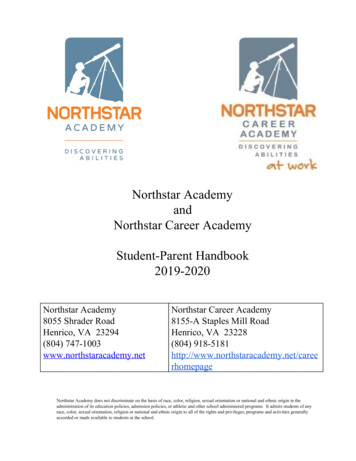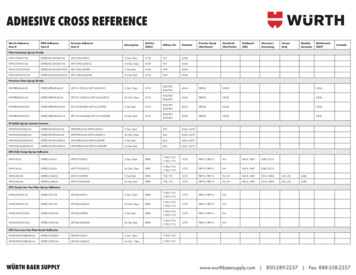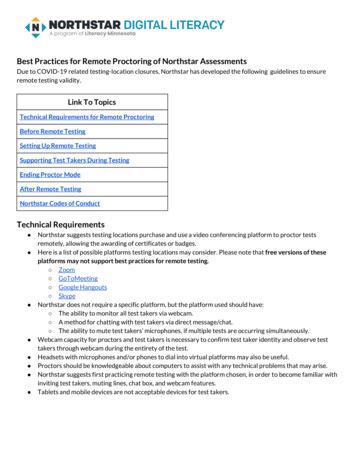
Transcription
Best Practices for Remote Proctoring of Northstar AssessmentsDue to COVID-19 related testing-location closures, Northstar has developed the following guidelines to ensureremote testing validity.Link To TopicsTechnical Requirements for Remote ProctoringBefore Remote TestingSetting Up Remote TestingSupporting Test Takers During TestingEnding Proctor ModeAfter Remote TestingNorthstar Codes of ConductTechnical Requirements Northstar suggests testing locations purchase and use a video conferencing platform to proctor testsremotely, allowing the awarding of certificates or badges.Here is a list of possible platforms testing locations may consider. Please note that free versions of theseplatforms may not support best practices for remote testing. Zoom GoToMeeting Google Hangouts SkypeNorthstar does not require a specific platform, but the platform used should have: The ability to monitor all test takers via webcam. A method for chatting with test takers via direct message/chat. The ability to mute test takers’ microphones, if multiple tests are occurring simultaneously.Webcam capacity for proctors and test takers is necessary to confirm test taker identity and observe testtakers through webcam during the entirety of the test.Headsets with microphones and/or phones to dial into virtual platforms may also be useful.Proctors should be knowledgeable about computers to assist with any technical problems that may arise.Northstar suggests first practicing remote testing with the platform chosen, in order to become familiar withinviting test takers, muting lines, chat box, and webcam features.Tablets and mobile devices are not acceptable devices for test takers.
Before Remote Testing Adapt, share, and distribute the Northstar Remote Test Taker Checklist to all test takers.Proctors should provide phone support as needed to ensure test takers have access to and understand howto use the video platform.Proctors should read the Northstar Testing Codes of Conduct at the end of this document.During the assessment, test takers must put away all notes and electronic devices (except technologynecessary for assessment).Test takers should be in a quiet room by themselves while taking the assessment.Use video conferencing to visually confirm the identity of the test taker prior to inviting test takers tocomplete assessment. All test takers planning to take the assessment must present a current identification with their nameand photo before being allowed to take the assessment to gain certification. Acceptable forms of ID include passports, foreign and domestic state-issued ID cards, school IDcards, human services cards, military ID cards and similar identification. Supporting Multiple Test Takers (up to 10 simultaneously): Remind test takers that they are part of a virtual classroom; this means they may be seen byothers in the class. Request that test takers cover up their ID number and address with theirhand and/or a piece of paper to maintain privacy, or check IDs one-on-one if test takers don’twant their full names known by others. To maintain data privacy do not record remote proctoring sessions.Setting Up Remote TestingAfter verifying test taker identity , follow these steps to set up remote testing:On the proctor’s computer:1. On the homepage, type in your location’s four-character Location PIN in the field above the assessments andpress Go (this PIN is found in the Admin Portal under Location PIN).2. This will take you to your location’s Launch Page. Copy the URL for this page and send it to the test-takers viaemail or chat.3. Log into the Admin Portal. Then, click on the Assessments tab.4. Click Start New Proctor Session .
Setting Up Remote Testing (continued)On the test taker’s computer:5. Test takers either: Log into their Northstar Online Learning Accounts or Enter their first and last names and click Continue .6. Click Join Proctor Mode .7. The screen will now read Waiting for Proctor Response .On the proctor’s computer:8. Click on Start proctoring next to a test taker’s name.On the test taker’s computer:9. The screen will now read Proctor Mode is On .10. Test takers may now select an assessment.Supporting Test Takers During Testing Proctors should plan to remain virtually with test takers during proctoring.Proctors should plan to assess no more than 10 test takers at a time.Plan for at least 1 hour of remote testing time. This will allow you time to set up test takers and answertechnical questions.Provide a phone number and let test takers know to communicate in the chat box.Plan for test taker technical questions, remember proctors may not answer content-related questions asthey would jeopardize the validity of the assessment.Supporting Multiple Test Takers (up to 10): Remind test takers that they are part of a virtual classroom; this means they may be seen by others inthe class and could be heard by others, too. Remind them to keep their answers private. Remind test takers to mute microphones or do this for them, if multiple tests are occurringsimultaneously.Let test takers know the plan in the event of an interruption or disconnection. For example, let test takersknow to log in to the platform again or call the proctor for instructions.Ending Proctor Mode1. When finished taking the assessment(s), test takers click End Proctor Mode on their computers to end theproctoring session on their computers.2. Alternatively, proctors can click Stop Proctoring next to a test taker’s name to end their individualproctoring session.3. To end the proctoring session for all test takers, click End Proctor Mode at the top.Note: if any test takers are still taking assessments when you end their session, an alert will appear tellingthem that their proctoring session has ended, and their assessments will be saved as unproctored if theychoose to complete them.
After Remote TestingWhen test takers finish assessments, plan to discuss results with them privately.Do not explicitly share how to answer items.Test takers can only take an assessment twice per day (ideally with instruction in between).For test takers who pass assessments, make a plan to share certificates. Options include mailing printedcopies, emailing certificate PDFs for test takers to print themselves, or allowing test takers to pick up theircertificates after your testing location reopens. Test takers can also claim electronic badges, which may be a relevant choice as so much moves online.Instructions on how to claim badges are available in the Northstar Manual .If you have questions, please reach out to the Northstar team by creating a support ticket in the Admin Portal. Northstar Codes of ConductTest Taker Code of ConductIf a test taker violates the code of conduct, the proctor will ask the test taker to stop the assessment. Test taker must listen carefully to all instructions given by proctor.Test taker must treat others with courtesy and respect during the assessment process.Test taker should ask questions prior to the assessment if they are uncertain about the certificationprocess.Test taker should inform the proctor in advance of any accommodations needed.Test taker must represent themself honestly during the assessment.Test taker must put away all electronic devices and notes during the assessment.Test taker should inform the proctor if the assessment conditions affected the results.All test takers planning to take the assessment must present a current identification with their name andphoto before being allowed to take the assessment to gain certification.Acceptable forms of ID include passports, foreign and domestic state-issued ID cards, school ID cards,human services cards, military ID cards and similar identification.Proctor Code of ConductRemote testing affects the conditions for the Proctor Code of Conduct. Proctors should remind test takers that they arepart of a virtual classroom; this means they may be seen by others in the class. Proctors should encourage test takers to bein a quiet room by themselves while taking the assessment to avoid distractions to other test takers. Request that testtakers cover up their ID number and address with their hand and/or a piece of paper to maintain privacy, or check IDsone-on-one if test takers don’t want their full names known by others. Proctors should provide a clean, quiet, and appropriate space for the assessment session.Proctors should never leave an assessment session unsupervised.Proctors should observe test takers without being intrusive.Proctors should end the current assessment session for any test takers caught violating the Test TakerCode of Conduct.Proctors will not allow any test taker violating the code of conduct to retake assessment in the samesession.Proctors will start test taker check-in and the assessment at the scheduled times.Proctors will respect the confidentiality of all test takers.Proctors will interact with all test takers in a courteous, fair, professional and nondiscriminatory manner.
Proctors and testing locations must make reasonable accommodations to ensure equitable access forclients with disabilities.Proctors should be knowledgeable about computers to assist with any technical problems that mightarise.Proctors are only allowed to answer questions about the assessment setup or mechanics whenadministering assessments.Proctors may not answer content-related questions as they would jeopardize the validity of theassessment.
8. Click on S ta r t p r o cto r in g next to a test taker's name. On t h e t es t t a k er ' s c om pu t er : 9. The screen will now read P r o cto r Mo de is O n . 10. Test takers may now select an assessment. S u p p o r tin g Te st Ta k e r s D u r in g Te stin g