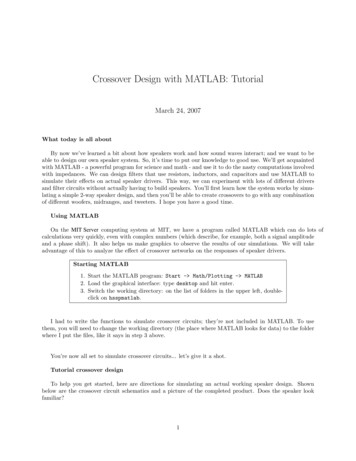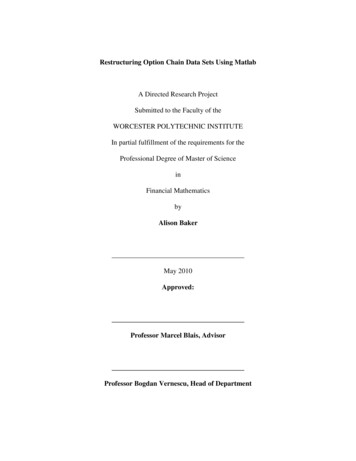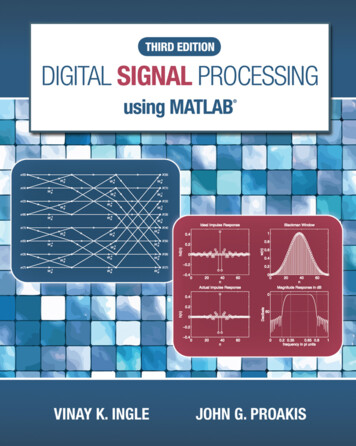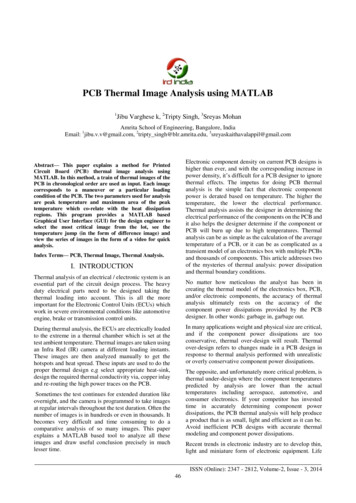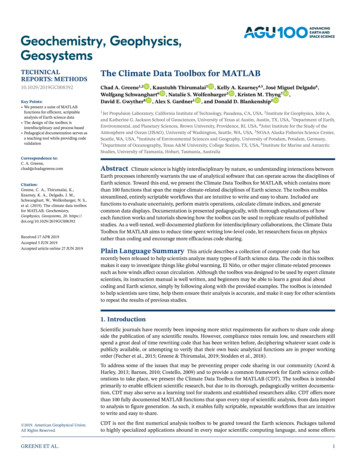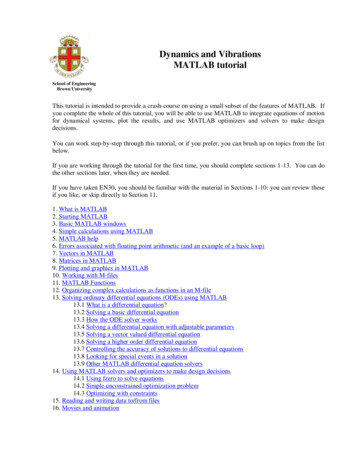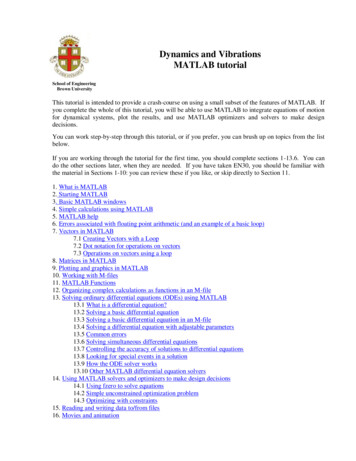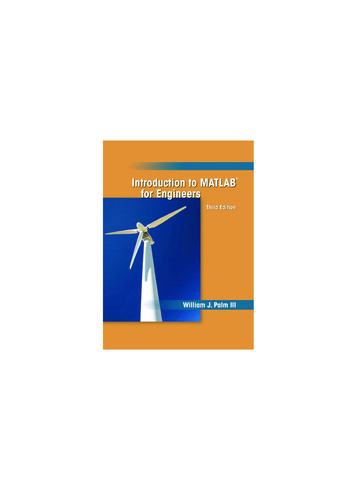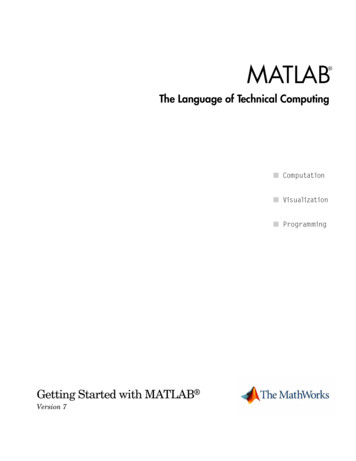
Transcription
MATLAB The Language of Technical ComputingGetting Started with MATLAB Version 7
How to Contact The Newsgroupinfo@mathworks.comTechnical supportProduct enhancement suggestionsBug reportsDocumentation error reportsOrder status, license renewals, passcodesSales, pricing, and general information508-647-7000Phone508-647-7001FaxThe MathWorks, Inc.3 Apple Hill DriveNatick, MA athworks.comFor contact information about worldwide offices, see the MathWorks Web site.Getting Started with MATLAB COPYRIGHT 1984 - 2005 by The MathWorks, Inc.The software described in this document is furnished under a license agreement. The software may be usedor copied only under the terms of the license agreement. No part of this manual may be photocopied or reproduced in any form without prior written consent from The MathWorks, Inc.FEDERAL ACQUISITION: This provision applies to all acquisitions of the Program and Documentation by,for, or through the federal government of the United States. By accepting delivery of the Program orDocumentation, the government hereby agrees that this software or documentation qualifies as commercialcomputer software or commercial computer software documentation as such terms are used or defined inFAR 12.212, DFARS Part 227.72, and DFARS 252.227-7014. Accordingly, the terms and conditions of thisAgreement and only those rights specified in this Agreement, shall pertain to and govern the use,modification, reproduction, release, performance, display, and disclosure of the Program and Documentationby the federal government (or other entity acquiring for or through the federal government) and shallsupersede any conflicting contractual terms or conditions. If this License fails to meet the government'sneeds or is inconsistent in any respect with federal procurement law, the government agrees to return theProgram and Documentation, unused, to The MathWorks, Inc.TrademarksMATLAB, Simulink, Stateflow, Handle Graphics, Real-Time Workshop, and xPC TargetBox areregistered trademarks of The MathWorks, Inc. Other product or brand names are trademarksor registered trademarks of their respective holders.PatentsThe MathWorks products are protected by one or more U.S. patents. Please seewww.mathworks.com/patents for more information.
Revision HistoryDecember 1996May 1997September 1998September 2000June 2001July 2002August 2002June 2004October 2004March 2005June 2005September 2005First printingSecond printingThird printingFourth printingOnline onlyOnline onlyFifth printingSixth printingOnline onlyOnline onlySeventh printingOnline onlyFor MATLAB 5For MATLAB 5.1For MATLAB 5.3Revised for MATLAB 6 (Release 12)Revised for MATLAB 6.1 (Release 12.1)Revised for MATLAB 6.5 (Release 13)Revised for MATLAB 6.5Revised for MATLAB 7.0 (Release 14)Revised for MATLAB 7.0.1 (Release 14SP1)Revised for MATLAB 7.0.4 (Release 14SP2)Minor revision for MATLAB 7.0.4Minor revision for MATLAB 7.1 (Release 14SP3)
ContentsIntroduction1What Is MATLAB? . . . . . . . . . . . . . . . . . . . . . . . . . . . . . . . . . . . . 1-2The MATLAB System . . . . . . . . . . . . . . . . . . . . . . . . . . . . . . . . . 1-3MATLAB Documentation . . . . . . . . . . . . . . . . . . . . . . . . . . . . . . 1-4MATLAB Online Help . . . . . . . . . . . . . . . . . . . . . . . . . . . . . . . . . 1-4Starting and Quitting MATLAB . . . . . . . . . . . . . . . . . . . . . . . .Starting MATLAB . . . . . . . . . . . . . . . . . . . . . . . . . . . . . . . . . . . .Quitting MATLAB . . . . . . . . . . . . . . . . . . . . . . . . . . . . . . . . . . . .MATLAB Desktop . . . . . . . . . . . . . . . . . . . . . . . . . . . . . . . . . . . .1-61-61-61-7Matrices and Arrays2Matrices and Magic Squares . . . . . . . . . . . . . . . . . . . . . . . . . . .Entering Matrices . . . . . . . . . . . . . . . . . . . . . . . . . . . . . . . . . . . .sum, transpose, and diag . . . . . . . . . . . . . . . . . . . . . . . . . . . . . .Subscripts . . . . . . . . . . . . . . . . . . . . . . . . . . . . . . . . . . . . . . . . . .The Colon Operator . . . . . . . . . . . . . . . . . . . . . . . . . . . . . . . . . . .The magic Function . . . . . . . . . . . . . . . . . . . . . . . . . . . . . . . . . . .2-22-32-42-62-72-8Expressions . . . . . . . . . . . . . . . . . . . . . . . . . . . . . . . . . . . . . . . . .Variables . . . . . . . . . . . . . . . . . . . . . . . . . . . . . . . . . . . . . . . . . .Numbers . . . . . . . . . . . . . . . . . . . . . . . . . . . . . . . . . . . . . . . . . . .Operators . . . . . . . . . . . . . . . . . . . . . . . . . . . . . . . . . . . . . . . . . .Functions . . . . . . . . . . . . . . . . . . . . . . . . . . . . . . . . . . . . . . . . . .Examples of Expressions . . . . . . . . . . . . . . . . . . . . . . . . . . . . . .2-102-102-112-112-122-13Working with Matrices . . . . . . . . . . . . . . . . . . . . . . . . . . . . . . . 2-14Generating Matrices . . . . . . . . . . . . . . . . . . . . . . . . . . . . . . . . . 2-14The load Function . . . . . . . . . . . . . . . . . . . . . . . . . . . . . . . . . . . 2-15i
M-Files . . . . . . . . . . . . . . . . . . . . . . . . . . . . . . . . . . . . . . . . . . . . 2-15Concatenation . . . . . . . . . . . . . . . . . . . . . . . . . . . . . . . . . . . . . . 2-16Deleting Rows and Columns . . . . . . . . . . . . . . . . . . . . . . . . . . . 2-17More About Matrices and Arrays . . . . . . . . . . . . . . . . . . . . . .Linear Algebra . . . . . . . . . . . . . . . . . . . . . . . . . . . . . . . . . . . . . .Arrays . . . . . . . . . . . . . . . . . . . . . . . . . . . . . . . . . . . . . . . . . . . . .Multivariate Data . . . . . . . . . . . . . . . . . . . . . . . . . . . . . . . . . . .Scalar Expansion . . . . . . . . . . . . . . . . . . . . . . . . . . . . . . . . . . . .Logical Subscripting . . . . . . . . . . . . . . . . . . . . . . . . . . . . . . . . .The find Function . . . . . . . . . . . . . . . . . . . . . . . . . . . . . . . . . . . .2-182-182-212-242-252-262-27Controlling Command Window Input and Output . . . . . . .The format Function . . . . . . . . . . . . . . . . . . . . . . . . . . . . . . . . .Suppressing Output . . . . . . . . . . . . . . . . . . . . . . . . . . . . . . . . . .Entering Long Statements . . . . . . . . . . . . . . . . . . . . . . . . . . . .Command Line Editing . . . . . . . . . . . . . . . . . . . . . . . . . . . . . . .2-282-282-302-302-30Graphics3Overview of MATLAB Plotting . . . . . . . . . . . . . . . . . . . . . . . . . 3-2The Plotting Process . . . . . . . . . . . . . . . . . . . . . . . . . . . . . . . . . . 3-2Graph Components . . . . . . . . . . . . . . . . . . . . . . . . . . . . . . . . . . . 3-5Figure Tools . . . . . . . . . . . . . . . . . . . . . . . . . . . . . . . . . . . . . . . . . 3-7Arranging Graphs Within a Figure . . . . . . . . . . . . . . . . . . . . . 3-13Selecting Plot Types . . . . . . . . . . . . . . . . . . . . . . . . . . . . . . . . . . 3-14Editing Plots . . . . . . . . . . . . . . . . . . . . . . . . . . . . . . . . . . . . . . . . 3-16Plot Editing Mode . . . . . . . . . . . . . . . . . . . . . . . . . . . . . . . . . . . 3-16Using Functions to Edit Graphs . . . . . . . . . . . . . . . . . . . . . . . . 3-19Examples — Using MATLAB Plotting Tools . . . . . . . . . . . . . 3-20Modifying the Graph Data Source . . . . . . . . . . . . . . . . . . . . . . 3-27Preparing Graphs for Presentation . . . . . . . . . . . . . . . . . . . . 3-29Modify the Graph to Enhance the Presentation . . . . . . . . . . . 3-30iiContents
Printing the Graph . . . . . . . . . . . . . . . . . . . . . . . . . . . . . . . . . . . 3-33Exporting the Graph . . . . . . . . . . . . . . . . . . . . . . . . . . . . . . . . . 3-35Basic Plotting Functions . . . . . . . . . . . . . . . . . . . . . . . . . . . . . .Creating a Plot . . . . . . . . . . . . . . . . . . . . . . . . . . . . . . . . . . . . . .Multiple Data Sets in One Graph . . . . . . . . . . . . . . . . . . . . . . .Specifying Line Styles and Colors . . . . . . . . . . . . . . . . . . . . . . .Plotting Lines and Markers . . . . . . . . . . . . . . . . . . . . . . . . . . . .Imaginary and Complex Data . . . . . . . . . . . . . . . . . . . . . . . . . .Adding Plots to an Existing Graph . . . . . . . . . . . . . . . . . . . . . .Figure Windows . . . . . . . . . . . . . . . . . . . . . . . . . . . . . . . . . . . . .Multiple Plots in One Figure . . . . . . . . . . . . . . . . . . . . . . . . . . .Controlling the Axes . . . . . . . . . . . . . . . . . . . . . . . . . . . . . . . . .Axis Labels and Titles . . . . . . . . . . . . . . . . . . . . . . . . . . . . . . . .Saving Figures . . . . . . . . . . . . . . . . . . . . . . . . . . . . . . . . . . . . . esh and Surface Plots . . . . . . . . . . . . . . . . . . . . . . . . . . . . . . . 3-52Visualizing Functions of Two Variables . . . . . . . . . . . . . . . . . . 3-52Images . . . . . . . . . . . . . . . . . . . . . . . . . . . . . . . . . . . . . . . . . . . . . . 3-58Reading and Writing Images . . . . . . . . . . . . . . . . . . . . . . . . . . . 3-59Printing Graphics . . . . . . . . . . . . . . . . . . . . . . . . . . . . . . . . . . . . 3-60Handle Graphics . . . . . . . . . . . . . . . . . . . . . . . . . . . . . . . . . . . . .Using the Handle . . . . . . . . . . . . . . . . . . . . . . . . . . . . . . . . . . . .Graphics Objects . . . . . . . . . . . . . . . . . . . . . . . . . . . . . . . . . . . .Setting Object Properties . . . . . . . . . . . . . . . . . . . . . . . . . . . . . .Specifying the Axes or Figure . . . . . . . . . . . . . . . . . . . . . . . . . .Finding the Handles of Existing Objects . . . . . . . . . . . . . . . . .3-623-623-633-653-683-69Animations . . . . . . . . . . . . . . . . . . . . . . . . . . . . . . . . . . . . . . . . . . 3-71Erase Mode Method . . . . . . . . . . . . . . . . . . . . . . . . . . . . . . . . . . 3-71Creating Movies . . . . . . . . . . . . . . . . . . . . . . . . . . . . . . . . . . . . . 3-73iii
Programming4Flow Control . . . . . . . . . . . . . . . . . . . . . . . . . . . . . . . . . . . . . . . . .if, else, and elseif . . . . . . . . . . . . . . . . . . . . . . . . . . . . . . . . . . . . .switch and case . . . . . . . . . . . . . . . . . . . . . . . . . . . . . . . . . . . . . .for . . . . . . . . . . . . . . . . . . . . . . . . . . . . . . . . . . . . . . . . . . . . . . . . .while . . . . . . . . . . . . . . . . . . . . . . . . . . . . . . . . . . . . . . . . . . . . . . .continue . . . . . . . . . . . . . . . . . . . . . . . . . . . . . . . . . . . . . . . . . . . .break . . . . . . . . . . . . . . . . . . . . . . . . . . . . . . . . . . . . . . . . . . . . . . .try - catch . . . . . . . . . . . . . . . . . . . . . . . . . . . . . . . . . . . . . . . . . . .return . . . . . . . . . . . . . . . . . . . . . . . . . . . . . . . . . . . . . . . . . . . . . .4-24-24-44-54-54-64-74-74-8Other Data Structures . . . . . . . . . . . . . . . . . . . . . . . . . . . . . . . . . 4-9Multidimensional Arrays . . . . . . . . . . . . . . . . . . . . . . . . . . . . . . . 4-9Cell Arrays . . . . . . . . . . . . . . . . . . . . . . . . . . . . . . . . . . . . . . . . . 4-11Characters and Text . . . . . . . . . . . . . . . . . . . . . . . . . . . . . . . . . 4-13Structures . . . . . . . . . . . . . . . . . . . . . . . . . . . . . . . . . . . . . . . . . . 4-16Scripts and Functions . . . . . . . . . . . . . . . . . . . . . . . . . . . . . . . .Scripts . . . . . . . . . . . . . . . . . . . . . . . . . . . . . . . . . . . . . . . . . . . . .Functions . . . . . . . . . . . . . . . . . . . . . . . . . . . . . . . . . . . . . . . . . .Types of Functions . . . . . . . . . . . . . . . . . . . . . . . . . . . . . . . . . . .Global Variables . . . . . . . . . . . . . . . . . . . . . . . . . . . . . . . . . . . . .Passing String Arguments to Functions . . . . . . . . . . . . . . . . . .The eval Function . . . . . . . . . . . . . . . . . . . . . . . . . . . . . . . . . . .Function Handles . . . . . . . . . . . . . . . . . . . . . . . . . . . . . . . . . . . .Function Functions . . . . . . . . . . . . . . . . . . . . . . . . . . . . . . . . . .Vectorization . . . . . . . . . . . . . . . . . . . . . . . . . . . . . . . . . . . . . . .Preallocation . . . . . . . . . . . . . . . . . . . . . . . . . . . . . . . . . . . . . . . ing Graphical User Interfaces5What Is GUIDE? . . . . . . . . . . . . . . . . . . . . . . . . . . . . . . . . . . . . . . . 5-2Laying Out a GUI . . . . . . . . . . . . . . . . . . . . . . . . . . . . . . . . . . . . . 5-3ivContents
Starting GUIDE . . . . . . . . . . . . . . . . . . . . . . . . . . . . . . . . . . . . . . 5-3The Layout Editor . . . . . . . . . . . . . . . . . . . . . . . . . . . . . . . . . . . . 5-4Programming a GUI . . . . . . . . . . . . . . . . . . . . . . . . . . . . . . . . . . . 5-6Desktop Tools and Development Environment6Desktop Overview . . . . . . . . . . . . . . . . . . . . . . . . . . . . . . . . . . . . . 6-2Arranging the Desktop . . . . . . . . . . . . . . . . . . . . . . . . . . . . . . . . 6-3Start Button . . . . . . . . . . . . . . . . . . . . . . . . . . . . . . . . . . . . . . . . . 6-4Command Window and Command History . . . . . . . . . . . . . . . 6-5Command Window . . . . . . . . . . . . . . . . . . . . . . . . . . . . . . . . . . . . 6-5Command History . . . . . . . . . . . . . . . . . . . . . . . . . . . . . . . . . . . . 6-6Help Browser . . . . . . . . . . . . . . . . . . . . . . . . . . . . . . . . . . . . . . . . . 6-7Current Directory Browser and Search Path . . . . . . . . . . . 6-10Current Directory . . . . . . . . . . . . . . . . . . . . . . . . . . . . . . . . . . . . 6-10Search Path . . . . . . . . . . . . . . . . . . . . . . . . . . . . . . . . . . . . . . . . 6-11Workspace Browser and Array Editor . . . . . . . . . . . . . . . . . . 6-12Workspace Browser . . . . . . . . . . . . . . . . . . . . . . . . . . . . . . . . . . 6-12Array Editor . . . . . . . . . . . . . . . . . . . . . . . . . . . . . . . . . . . . . . . . 6-13Editor/Debugger . . . . . . . . . . . . . . . . . . . . . . . . . . . . . . . . . . . . . 6-14M-Lint Code Check and Profiler Reports . . . . . . . . . . . . . . . 6-16M-Lint Code Check Report . . . . . . . . . . . . . . . . . . . . . . . . . . . . 6-16Profiler . . . . . . . . . . . . . . . . . . . . . . . . . . . . . . . . . . . . . . . . . . . . 6-18Other Development Environment Features . . . . . . . . . . . . . 6-19v
IndexviContents
1IntroductionWhat Is MATLAB? (p. 1-2)See how MATLAB can provide solutions for you in technicalcomputing, what are some of the common applications ofMATLAB, and what types of add-on application-specificsolutions are available in MATLAB toolboxes.MATLAB Documentation (p. 1-4)Find out where to look for instruction on how to use eachcomponent of MATLAB, and where to find help when you needit.Starting and Quitting MATLAB(p. 1-6)Start a new MATLAB session, use the desktop environment,and terminate the session.
1IntroductionWhat Is MATLAB?MATLAB is a high-performance language for technical computing. Itintegrates computation, visualization, and programming in an easy-to-useenvironment where problems and solutions are expressed in familiarmathematical notation. Typical uses include Math and computation Algorithm development Data acquisition Modeling, simulation, and prototyping Data analysis, exploration, and visualization Scientific and engineering graphics Application development, including graphical user interface buildingMATLAB is an interactive system whose basic data element is an array thatdoes not require dimensioning. This allows you to solve many technicalcomputing problems, especially those with matrix and vector formulations, ina fraction of the time it would take to write a program in a scalar noninteractivelanguage such as C or Fortran.The name MATLAB stands for matrix laboratory. MATLAB was originallywritten to provide easy access to matrix software developed by the LINPACKand EISPACK projects. Today, MATLAB engines incorporate the LAPACKand BLAS libraries, embedding the state of the art in software for matrixcomputation.MATLAB has evolved over a period of years with input from many users. Inuniversity environments, it is the standard instructional tool for introductoryand advanced courses in mathematics, engineering, and science. In industry,MATLAB is the tool of choice for high-productivity research, development, andanalysis.MATLAB features a family of add-on application-specific solutions calledtoolboxes. Very important to most users of MATLAB, toolboxes allow you tolearn and apply specialized technology. Toolboxes are comprehensivecollections of MATLAB functions (M-files) that extend the MATLABenvironment to solve particular classes of problems. Areas in which toolboxesare available include signal processing, control systems, neural networks,fuzzy logic, wavelets, simulation, and many others.1-2
What Is MATLAB?The MATLAB SystemThe MATLAB system consists of five main parts:Desktop Tools and Development Environment. This is the set of tools and facilitiesthat help you use MATLAB functions and files. Many of these tools aregraphical user interfaces. It includes the MATLAB desktop and CommandWindow, a command history, an editor and debugger, and browsers for viewinghelp, the workspace, files, and the search path.The MATLAB Mathematical Function Library. This is a vast collection of computationalalgorithms ranging from elementary functions, like sum, sine, cosine, andcomplex arithmetic, to more sophisticated functions like matrix inverse, matrixeigenvalues, Bessel functions, and fast Fourier transforms.The MATLAB Language. This is a high-level matrix/array language with controlflow statements, functions, data structures, input/output, and object-orientedprogramming features. It allows both “programming in the small” to rapidlycreate quick and dirty throw-away programs, and “programming in the large”to create large and complex application programs.Graphics. MATLAB has extensive facilities for displaying vectors and matricesas graphs, as well as annotating and printing these graphs. It includeshigh-level functions for two-dimensional and three-dimensional datavisualization, image processing, animation, and presentation graphics. It alsoincludes low-level functions that allow you to fully customize the appearance ofgraphics as well as to build complete graphical user interfaces on yourMATLAB applications.The MATLAB External Interfaces/API. This is a library that allows you to write C andFortran programs that interact with MATLAB. It includes facilities for callingroutines from MATLAB (dynamic linking), calling MATLAB as acomputational engine, and for reading and writing MAT-files.1-3
1IntroductionMATLAB DocumentationMATLAB provides extensive documentation, in both printed and onlineformat, to help you learn about and use all of its features. If you are a new user,start with this Getting Started book. It covers all the primary MATLABfeatures at a high level, including many examples.The MATLAB online help provides task-oriented and reference informationabout MATLAB features. MATLAB documentation is also available in printedform and in PDF format.MATLAB Online HelpTo view the online documentation, select MATLAB Help from the Help menuin MATLAB. The MATLAB documentation is organized into these main topics: Desktop Tools and Development Environment — Startup and shutdown, thedesktop, and other tools that help you use MATLAB Mathematics — Mathematical operations and data analysis Programming — The MATLAB language and how to develop MATLABapplications Graphics — Tools and techniques for plotting, graph annotation, printing,and programming with Handle Graphics 3-D Visualization — Visualizing surface and volume data, transparency, andviewing and lighting techniques Creating Graphical User Interfaces — GUI-building tools and how to writecallback functions External Interfaces/API — MEX-files, the MATLAB engine, and interfacingto Java, COM, and the serial portMATLAB also includes reference documentation for all MATLAB functions: Functions - By Category — Lists all MATLAB functions grouped intocategories Handle Graphics Property Browser — Provides easy access to descriptions ofgraphics object properties External Interfaces/API Reference — Covers those functions used by theMATLAB external interfaces, providing information on syntax in the callinglanguage, description, arguments, return values, and examples1-4
MATLAB DocumentationThe MATLAB online documentation also includes Examples — An index of examples included in the documentation Release Notes — New features, upgrade issues, and bugs fixed in the currentrelease Printable Documentation — PDF versions of the documentation suitable forprintingIn addition to the documentation, you can access demos from the Help browserby clicking the Demos tab. Run demos to learn about key functionality ofMathWorks products and tools.For more information about using the Help browser, see Chapter 6, “DesktopTools and Development Environment.”1-5
1IntroductionStarting and Quitting MATLABStarting MATLABOn Windows platforms, start MATLAB by double-clicking the MATLABshortcut iconon your Windows desktop.On UNIX platforms, start MATLAB by typing matlab at the operating systemprompt.You can customize MATLAB startup. For example, you can change thedirectory in which MATLAB starts or automatically execute MATLABstatements in a script file named startup.m.For More Information See “Starting MATLAB” in the Desktop Tools andDevelopment Environment documentation.Quitting MATLABTo end your MATLAB session, select File - Exit MATLAB in the desktop, ortype quit in the Command Window. You can run a script file named finish.meach time MATLAB quits that, for example, executes functions to save theworkspace, or displays a quit confirmation dialog box.For More Information See “Quitting MATLAB” in the Desktop Tools andDevelopment Environment documentation.1-6
Starting and Quitting MATLABMATLAB DesktopWhen you start MATLAB, the MATLAB desktop appears, containing tools(graphical user interfaces) for managing files, variables, and applicationsassociated with MATLAB.The following illustration shows the default desktop. You can customize thearrangement of tools and documents to suit your needs. For more informationabout the desktop tools, see Chapter 6, “Desktop Tools and DevelopmentEnvironment.”Enter MATLAB functions at the Command Window prompt.The Command History maintains a record ofthe MATLAB functions you ran.1-7
1Introduction1-8
2Matrices and ArraysMatrices and Magic Squares (p. 2-2)Enter matrices, perform matrix operations, and accessmatrix elements.Expressions (p. 2-10)Work with variables, numbers, operators, functions, andexpressions.Working with Matrices (p. 2-14)Generate matrices, load matrices, create matrices fromM-files and concatenation, and delete matrix rows andcolumns.More About Matrices and Arrays(p. 2-18)Use matrices for linear algebra, work with arrays,multivariate data, scalar expansion, and logicalsubscripting, and use the find function.Controlling Command Window Inputand Output (p. 2-28)Change output format, suppress output, enter long lines,and edit at the command line.
2Matrices and ArraysMatrices and Magic SquaresIn MATLAB, a matrix is a rectangular array of numbers. Special meaning issometimes attached to 1-by-1 matrices, which are scalars, and to matrices withonly one row or column, which are vectors. MATLAB has other ways of storingboth numeric and nonnumeric data, but in the beginning, it is usually best tothink of everything as a matrix. The operations in MATLAB are designed to beas natural as possible. Where other programming languages work withnumbers one at a time, MATLAB allows you to work with entire matricesquickly and easily. A good example matrix, used throughout this book, appearsin the Renaissance engraving Melencolia I by the German artist and amateurmathematician Albrecht Dürer.2-2
Matrices and Magic SquaresThis image is filled with mathematical symbolism, and if you look carefully,you will see a matrix in the upper right corner. This matrix is known as a magicsquare and was believed by many in Dürer’s time to have genuinely magicalproperties. It does turn out to have some fascinating characteristics worthexploring.Entering MatricesThe best way for you to get started with MATLAB is to learn how to handlematrices. Start MATLAB and follow along with each example.You can enter matrices into MATLAB in several different ways: Enter an explicit list of elements. Load matrices from external data files. Generate matrices using built-in functions. Create matrices with your own functions in M-files.Start by entering Dürer’s matrix as a list of its elements. You only have tofollow a few basic conventions: Separate the elements of a row with blanks or commas. Use a semicolon, ; , to indicate the end of each row. Surround the entire list of elements with square brackets, [ ].2-3
2Matrices and ArraysTo enter Dürer’s matrix, simply type in the Command WindowA [16 3 2 13; 5 10 11 8; 9 6 7 12; 4 15 14 1]MATLAB displays the matrix you just entered:A 16594310615211714138121This matrix matches the numbers in the engraving. Once you have entered thematrix, it is automatically remembered in the MATLAB workspace. You canrefer to it simply as A. Now that you have A in the workspace, take a look atwhat makes it so interesting. Why is it magic?sum, transpose, and diagYou are probably already aware that the special properties of a magic squarehave to do with the various ways of summing its elements. If you take the sumalong any row or column, or along either of the two main diagonals, you willalways get the same number. Let us verify that using MATLAB. The firststatement to try issum(A)MATLAB replies withans 34343434When you do not specify an output variable, MATLAB uses the variable ans,short for answer, to store the results of a calculation. You have computed a rowvector containing the sums of the columns of A. Sure enough, each of thecolumns has the same sum, the magic sum, 34.How about the row sums? MATLAB has a preference for working with thecolumns of a matrix, so the easiest way to get the row sums is to transpose thematrix, compute the column sums of the transpose, and then transpose theresult. The transpose operation is denoted by an apostrophe or single quote, '.It flips a matrix about its main diagonal and it turns a row vector into a columnvector.2-4
Matrices and Magic SquaresSoA'producesans 16321351011896712415141andsum(A')'produces a column vector containing the row sumsans 34343434The sum of the elements on the main diagonal is obtained with the sum and thediag functions:diag(A)producesans 161071andsum(diag(A))producesans 342-5
2Matrices and ArraysThe other diagonal, the so-called antidiagonal, is not so importantmathematically, so MATLAB does not have a ready-made function for it. But afunction originally intended for use in graphics, fliplr, flips a matrix from leftto right:sum(diag(fliplr(A)))ans 34You have verified that the matrix in Dürer’s engraving is indeed a magicsquare and, in the process, have sampled a few MATLAB matrix operations.The following sections continue to use this matrix to illustrate additionalMATLAB capabilities.SubscriptsThe element in row i and column j of A is denoted by A(i,j). For example,A(4,2) is the number in the fourth row and second column. For our magicsquare, A(4,2) is 15. So to compute the sum of the elements in the fourthcolumn of A, typeA(1,4) A(2,4) A(3,4) A(4,4)This producesans 34but is not the most elegant way of summing a single column.It is also possible to refer to the elements of a matrix with a single subscript,A(k). This is the usual way of referencing row and column vectors. But it canalso apply to a fully two-dimensional matrix, in which case the array isregarded as one long column vector formed from the columns of the originalmatrix. So, for our magic square, A(8) is another way of referring to the value15 stored in A(4,2).If you try to use the value of an element outside of the matrix, it is an error:t A(4,5)Index exceeds matrix dimensions.2-6
Matrices and Magic SquaresOn the other hand, if you store a value in an element outside of the matrix, thesize increases to accommodate the newcomer:X A;X(4,5) 17X 1659431061521171413812100017The Colon OperatorThe colon, :, is one of the most important MATLAB operators. It occurs inseveral different forms. The expression1:10is a row vector containing the integers from 1 to 10:12345678910To obtain nonunit spacing, specify an increment. For 00.78541.57082.35623.1416Subscript expressions involving colons refer to portions of a matrix:A(1:k,j)is the first k elements of the jth column of A. Sosum(A(1:4,4))2-7
2Matrices and Arrayscomputes the sum of the fourth column. But there is a better way. The colon byitself refers to all the elements in a row or column of a matrix and the keywordend refers to the last row or column. Sosum(A(:,end))computes the sum of the elements in the last column of A:ans 34Why is the magic sum for a 4-by-4 square equal to 34? If the integers from 1 to16 are sorted into four groups with equal sums, that sum must besum(1:16)/4which, of course, isans 34The magic FunctionMATLAB actually has a built-in function that creates magic squares of almostany size. Not surprisingly, this function is named magic:B magic(4)B 16594211714310615138121This matrix is almost the same as the one in the Dürer engraving and has allthe same “magic” properties; the only difference is that the
Getting Started with MATLAB . visualization, image processing, animation, and presentation graphics. It also includes low-level functions that allow yo u to fully customize the appearance of graphics as we