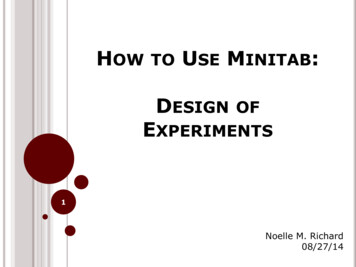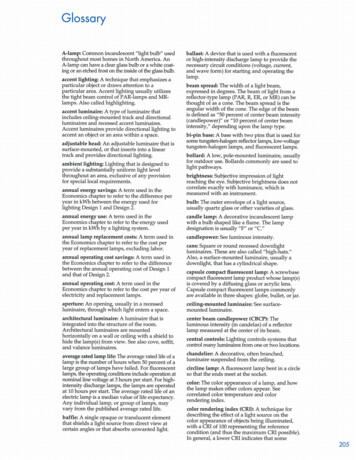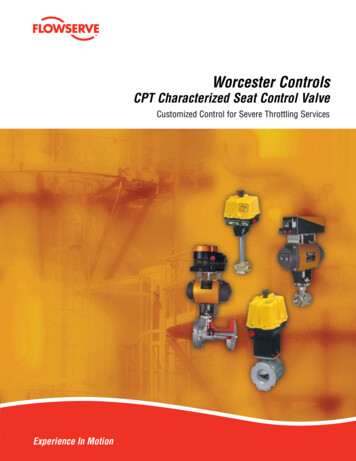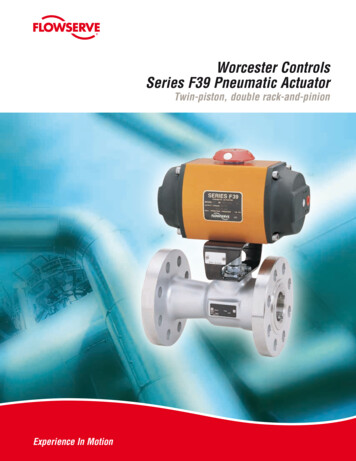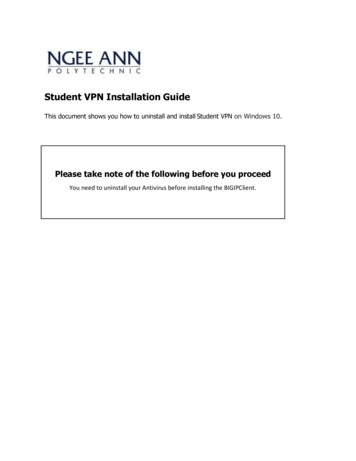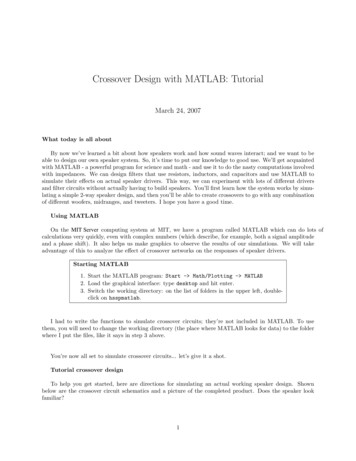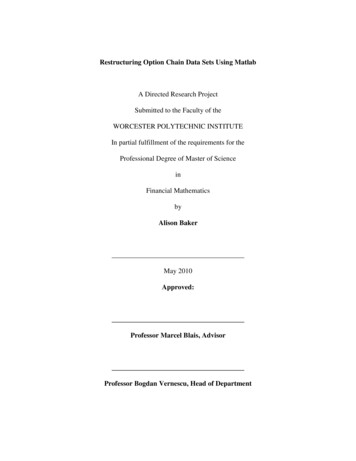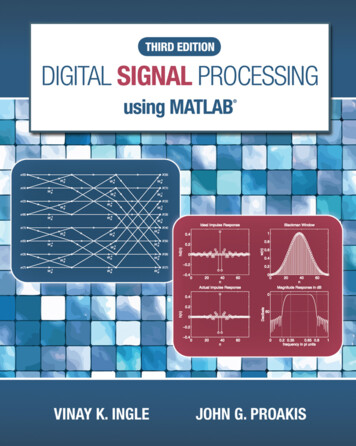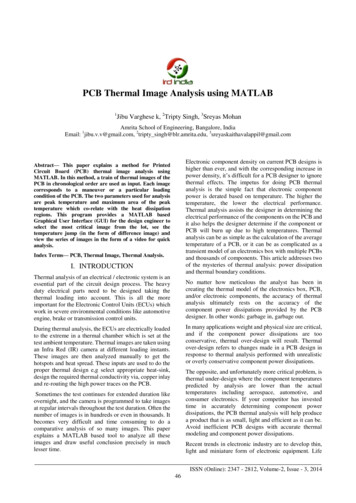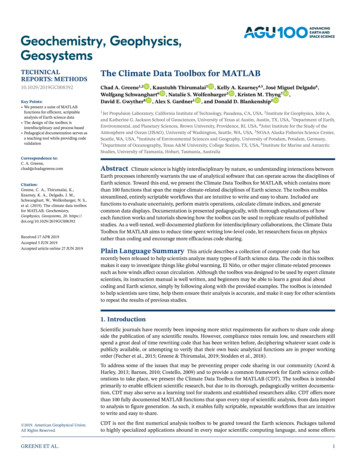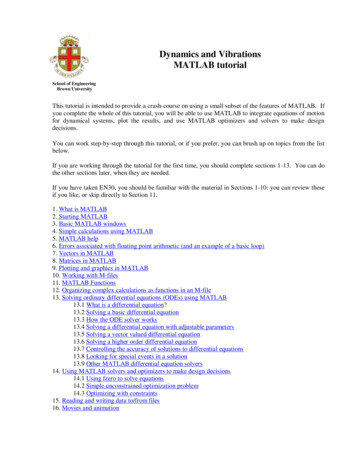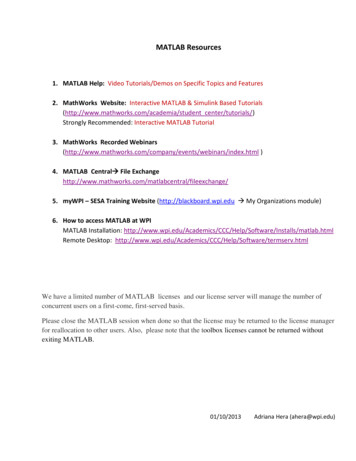
Transcription
MATLAB Resources1. MATLAB Help: Video Tutorials/Demos on Specific Topics and Features2. MathWorks Website: Interactive MATLAB & Simulink Based t center/tutorials/)Strongly Recommended: Interactive MATLAB Tutorial3. MathWorks Recorded ebinars/index.html )4. MATLAB Central File eexchange/5. myWPI – SESA Training Website (http://blackboard.wpi.edu My Organizations module)6. How to access MATLAB at WPIMATLAB Installation: talls/matlab.htmlRemote Desktop: mserv.htmlWe have a limited number of MATLAB licenses and our license server will manage the number ofconcurrent users on a first-come, first-served basis.Please close the MATLAB session when done so that the license may be returned to the license managerfor reallocation to other users. Also, please note that the toolbox licenses cannot be returned withoutexiting MATLAB.01/10/2013Adriana Hera (ahera@wpi.edu)
1. MATLAB Help: Video Tutorials/Demos on Specific Topics and FeaturesEach video shows a specific feature or application example. Topics range from basic to advanced.1. Open MATLAB2. Matlab Desktop Start Demos (Fig.1)3. Click the demo that you want to watch (Fig.2)4. Click “Run this demo” (Fig.3)Fig1.Fig. 3Fig. 2
2. MathWorks Website: Interactive MATLAB & Simulink Based t center/tutorials/ )Note: You may be asked to create an account if you do not have one already.
2.1 Strongly recommended: Interactive MATLAB Tutorial
3. MathWorks Recorded binars/index.html
4. MATLAB Central File eexchange/File Exchange offers an extensive online library of files ( http://www.mathworks.com/matlabcentral/about/fx/)
5. myWPI – SESA Training Website5.1 http://blackboard.wpi.edu My Organizations moduleTo access SESA Training web site:1. Log in to the blackboard.wpi.edu2. Once you have logged into Blackboard, click on the Community tab at the top of the page3. In the 'Organization Search' text box type SESA and click "Go".4. The organization information will be displayed in the Search Results. Click the down arrows located tothe right of the Organization ID and then click on Enroll5. An "Action Successful" enrollment message will appear on the screen. Click the OK button to access theorganization.5.2 MATLAB Traininghttp://www.wpi.edu/webapps/regi/sesa.html
6.How to access MATLAB at WPI6.1 MATLAB R2012a are/Installs/matlab.htmlOff-campus installation notes:1. You must be connected to the VPN in order to install and to run this program2. Matlab is a very large program and the install time will vary depending on your connection speed fromoff campus. Dial-up connections will not be supported.Installation Instructions1. Map your T: drive to \\rivet.wpi.edu\applications.2. Once the drive is mapped, navigate to the Matlab directory, right click the shortcut for the version ofMatlab you want to install and select Run as Administrator.3. Run the MATLAB LICENSE TRIAD.VBS file.4. For more information about this install you may view the document 'ReadMe.txt' in the Matlabdirectory.NOTE: The license server for Matlab is a triad that is set in a system environment variable. You should not needto enter it since the installation is automated.However, if the license installation fails you may need to copy the T:\Matlab\MATLAB LICENSE TRIAD.VBS toyour desktop and run it locally due to script security permissions on personally own computers.6.2 Using Remote Desktop rmserv.html )Remote Desktop, also known Terminal Services or Terminal Server, is a Microsoft Windows Server setup forremote application use. It allows WPI to provide a means for staff, faculty & students to access applications ordata from off campus. It functions as if you are logged into a PC on campus.Connecting to the WPI Windows Terminal Server ware/termserv win.html )1. The VPN is no longer needed when connecting to the terminal server from off campus.2. Click Start, and choose the following menu items: All Programs Accessories Remote DesktopConnection.3. In the text box labeled Computer: inside the window that appears, type windows.wpi.edu, then clickthe Connect button.4. You will now be connected to the terminal server remotely. To continue the session in a window ratherthan in fullscreen mode, double-click on the yellow bar at the top of the screen labeledwindows.wpi.edu. To return to fullscreen mode from windowed mode, double click on the window'stitle bar. Click the OK button to acknowledge WPI's Acceptable Use Policy.5. Type your WPI Windows username and password, then choose the ADMIN domain from the Log on to:dropdown. Click the OK button.6. You can now use the terminal server as if you were using a WPI public lab computer. When you'refinished using it, be sure to log off by choosing Log Off from the Start Menu.
Remote Desktop, also known Terminal Services or Terminal Server, is a Microsoft Windows Server setup for remote application use. It allows WPI to provide a means for staff, faculty & students to access applications or data from off campus. It functions as if you are logged into a PC on campus. Connecting to the WPI Windows Terminal Server Windows