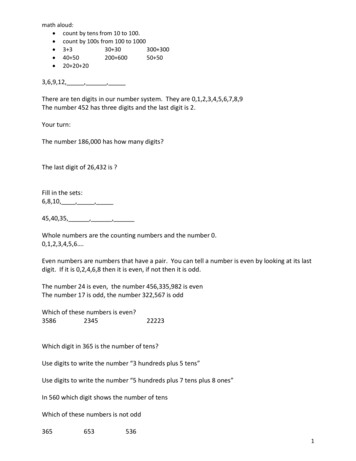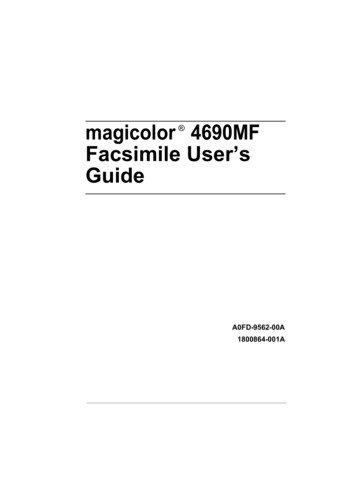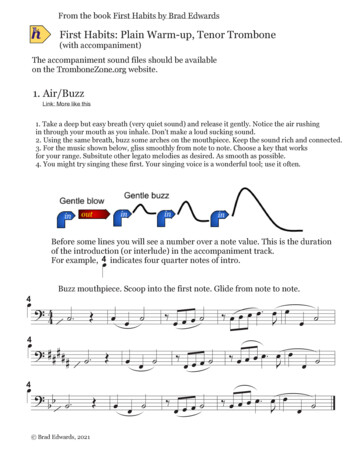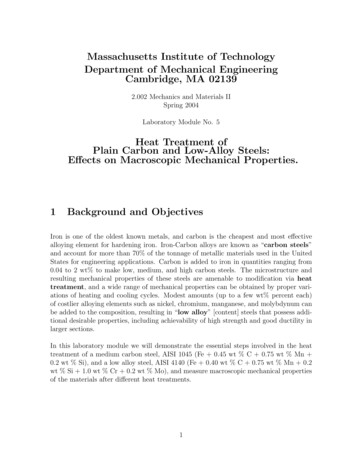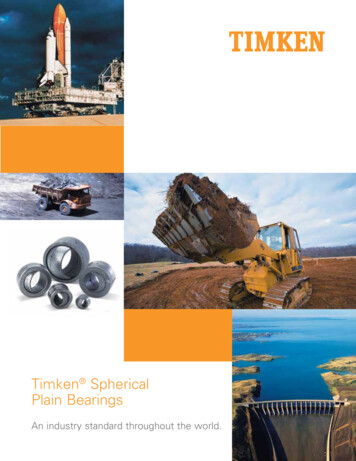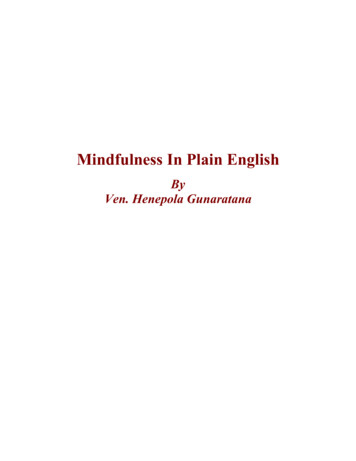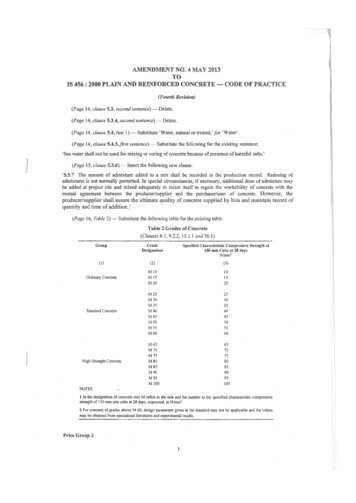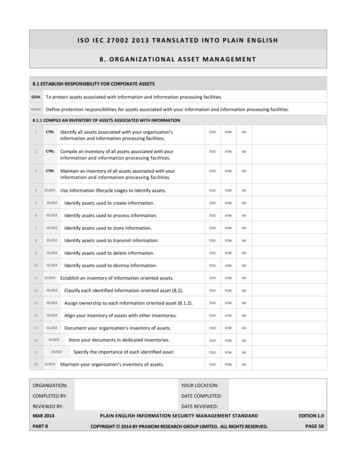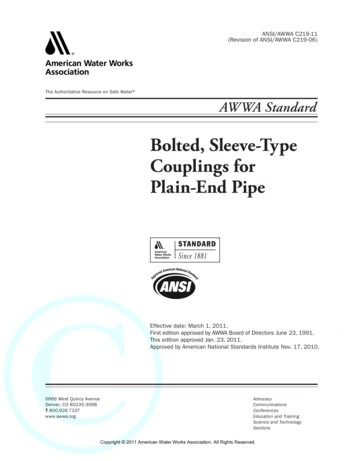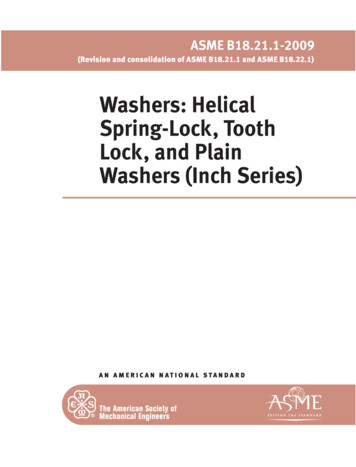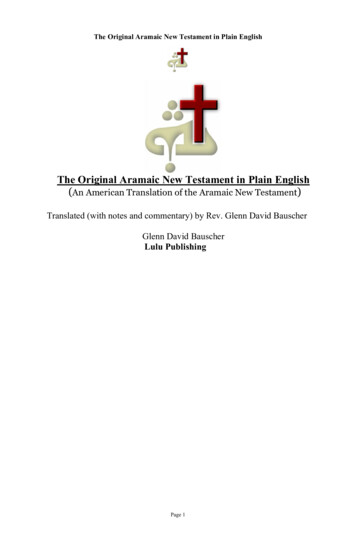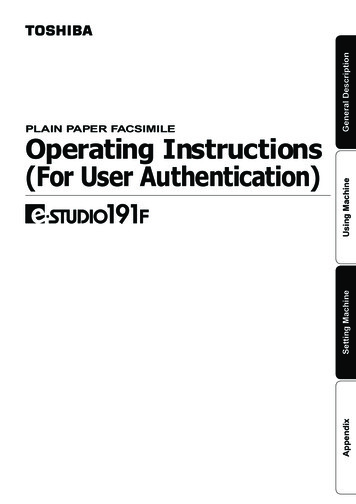
Transcription
General DescriptionUsing MachineSetting MachineOperating Instructions(For User Authentication)AppendixPLAIN PAPER FACSIMILE
The following trademarks and registered trademarks are used throughout this manual:Microsoft, Windows, Windows Server, Windows Vista, Excel, PowerPoint, Outlook & Windowslogo are either registered trademarks or trademarks of Microsoft Corporation in the USA and othercountries.Adobe, Acrobat Reader & Adobe logo are either registered trademarks or trademarks of AdobeSystems Incorporated.All other trademarks identified herein are the property of their respective owners. 2011 TOSHIBA TEC CORPORATION All rights reservedUnauthorized copying and distribution is a violation of law.The contents of these Operating Instructions are subject to change without notice.2
Table of ContentsGeneral Description. 4User Authentication.Job Tracking.RightFax Server.456Using Machine (for User). 8Login Procedure (Using Copy/Fax/Scanner/Printer). 8Sending a Document via RightFax. 10Setting Machine. 11Authentication Setting.Registration of Domain Name.ID Timeout Setting.Auto Reset Time Setting.Logon Attempts Setting.Lockout Time Setting.Authentication Method Setting.Job Tracking Setting.RightFax Server Setting.111415161718192022Appendix. 24Administrator Login. 24Administrator Name & Password. 25Description of Job Tracking Notice. 263
General DescriptionUser AuthenticationThe User Authentication is a function to use devices under the management of a Windows server. Usersmust be authenticated before using the functions of the machine (copying, faxing, scanning, and printing). Thesupported authentication protocol is NTLM v2.Windows Server- Windows 2000 Server - Windows Server 2003- Windows Vista - Windows Server 2008or- Windows 7User Name/PasswordAuthenticationLANTOSHIBA DeviceUsersUsers login to the TOSHIBA machine using their Windows account (user name and password).System administratorThe system administrator can manage user accounts by using the Windows Server.User authentication can be set independently for each function (copying, faxing, scanning, and printing).NOTE41. NTLM authentication is a user authentication protocol used in the Windows NT family of operatingsystems.NTLM uses a challenge/response method, and operates in such a way that the password is notsent across the network in clear text. In Windows 2000, this protocol can also be used to maintaincompatibility between client and server.
While using User Authentication, it is also possible to use the Job Tracking function as well. The Job Trackingfunction allows the system administrator to receive a machine usage log and send/receive log via Email.The Email to the administrator includes the name of the machine user, destination, and communication time,together with the image of the document that was sent or received.WindowsServerLogin DataSystemAdministratorUsage Log, andSend-Receive LogLANPSTNTOSHIBA Device(See page 26)The following jobs can be tracked with this function.1. Fax Transmission and Reception via PSTN.2. Email Transmission to an Internet Fax, or a PC.3. Reception from an Internet Fax, or a PC.NOTE1. When the Job Tracking function is enabled, the following functions are not available.Fax Forward (Fax Parameter No. 54)For details, refer to the Operating Instructions.5General DescriptionJob Tracking
General DescriptionRightFax ServerBy enabling the RightFax Server function, all the faxes will be sent via the RightFax Server. All the fax logs canbe easily managed by a single server.When using it with the User Authentication function, it will increase the security by controlling the usage andidentifying the users.Windows ServerMail ServerRightFax ServerG3 FaxPSTNSend image data via PSTNPOP receivecontent of faxLANAuthenticateSend image data with the Fax NumberTOSHIBA DeviceCheck fax logsWhen using User AuthenticationsThe fax document to be sent is passed to the RightFax server via Email.A user who sends a fax from a TOSHIBA machine can receive a send confirmation report on the PC from theRightFax server.NOTE61. When the RightFax function is enabled, the following functions are not available.Deferred PollingSub-Address TransmissionLAN Relay TransmissionPollingFax Cover SheetDirect TransmissionThe document(s) is always stored into memory when sending the document(s).For details, refer to the Operating Instructions.2. Requires RightFax Ver. 8.0 or later.
General DescriptionMemo7
Login Procedure (Using Copy/Fax/Scanner/Printer)Users must enter the login name and the password before using any devices which have the UserAuthentication function enabled. Authentication is performed using the user's Windows account.ATTENTION1. The User Authentication function becomes enabled after you perform"Authentication Setting" and "Registration of Domain Name" (See pages11 to 14). The control panel display changes from the standby message tothe login prompt.2. Make sure that the Host Name has been set properly. For details, refer tothe Operating Instructions.A login prompt appears if user authentication is enabled.Using MachineNote:User authentication can be set independently for each function (copying,faxing, scanning, and printing).If user authentication is disabled for the fax function, the control panel displaysthe standby message and the login prompt only appears when a function thatrequires authentication is selected.Enter your user name, and then pressSET . (Up to 40 characters)The user name is NOT case-sensitive.ENTER LOGIN NAMEMMM-dd-yyyy 16:3000%ENTER LOGIN NAMEtoshibaEx: toshibaNote:Accepts following characters., & ( ) : ! / . - % ' " ; ? [ ] { } * # and alphanumeric charactersEnter your password, and then pressSET . (Up to 40 characters)The password is case-sensitive.ENTER PASSWORD******aEx: toshibaNote:Accepts following characters., \ & ( ) : ! / . - % ' " ; ? [ ] { } * # and alphanumeric charactersPressorto select the domain, and then pressEx: TOSHIBA018SET .SELECT DOMAINTOSHIBA01
MMM-dd-yyyy 16:30This completes the authentication.00%After completing the authentication, you can use the selected function(copying, faxing, scanning, or printing) .Note:If the authentication fails, one of the following messages may appear.ExplanationLOGIN FAILEDThe login failed.Check your user name and password.Check whether the Date and Time is set properly.LOGON ATTEMPTS EXCEEDEDThe system has been locked because the permitted number of loginattempts has been exceeded. Please contact the system administrator.CONNECTION FAILEDUnable to connect to the authentication server. Please contact the systemadministrator.PROTOCOL ERRORUnable to connect to the authentication server. Please contact the systemadministrator.SERVER NOT FOUNDUnable to locate the authentication server.Check whether the DNS Domain Name is set properly (see page 14).Check whether the Internet Parameters are set properly.IP AddressSubnet MaskDefault Gateway IP AddressDNS Server AddressesAuthentication is cancelled if no operation is performed on the machine within a certain period of time afterauthentication is completed. In this case, you need to perform user authentication again before using the machine.The system administrator can specify the ID Timeout Period.See "ID Timeout Setting" on page 15 for details.The system administrator can specify whether authentication is required independently for each machine function(copying, faxing, scanning, and printing).See "Authentication Setting" on page 11 for details.9Using MachineMessage
Sending a Document via RightFaxWhen the RightFax server is used to send a fax, the following details are entered in the recipient (TO) field andsender (FROM) field.FieldContentRecipientStation Name registered for One-Touch or ABBR. dialing. If manual number dialing is used, youcan enter the user name from the control panel.SenderWhen the user authentication is not enabledLogo and Email Address of this device.orName and Email Address selected with the Sender Selection function.Using MachineWhen the user authentication is enabledName of the authenticated user registered with the Windows Server.Note:RightFax Server is available in certain countries only.Login, and then set document(s) on the ADF.Note:If you need to login, see "Login Procedure" on page 8 for details.ENTER STATION(S)THEN PRESS START 00%TEL. NO.5551234Specify the recipient.Ex: 5551234Note:Quick Name Search dialing, One- Touch/ABBR. dialing, and Directory Searchdialing can be used to specify the recipient. For details, refer to the OperatingInstructions.Press START to scan the document, and then start sending.*STORE*NO. 001PAGES 00101%If you press SET instead of START when using manual numberdialing, you can enter the recipient's name. (Up to 15 characters).Continue following operation.ENTER NAMEEnter the name, and then pressSET .When you press START , the machine scans the document and startssending.101 STN(S) ARE SETADD MORE OR START*STORE*NO. 001PAGES 00101%
Authentication SettingThe system administrator can enable/disable the user authentication for each function (copying, faxing, scanning,and printing).Press FUNCTIONEnter Operator's ID Code, and thenPressKEY OPERATOR ID CODEENTER ID SET ., and then pressSET .SET .FAX PARAMETER(1-187)NO. 126 USER AUTH1:COPYSelect the function where authentication is required.SET: Selects the copy function.SET: Selects the fax function.SET: Selects the printer function.SET: Selects the scanner function.Note:The Sender Selection feature is not enabled if the fax function is set to requireuser authentication.For details, refer to the Operating Instructions.SET: Disables authentication.SET: Enables authentication.126 USER AUTH2:VALIDSetting MachineSelect "VALID" to use authentication or "INVALID" to disable authentication.When user authentication is enabled for the first time, you also need tospecify the time zone, system administrator's name, and password.Continued on the next page.11
Specify the time zone, the system administrator name, and password.TIME ZONEUSEORTO SCROLLPressorto select the time zone.TIME ZONEGMT-5 Eastern US&CNPressSET .ADMINISTRATOR NAMEENTER NAMEEnter the administrator name you wish to use, and then pressSET .ADMIN. PASSWORDENTER PASSWORDEnter the administrator password, and then pressSET .Setting MachineNote:The administrator name and password set here are required in subsequent setup operations (see page 25). Pleasekeep them in a safe place.12
The next function appears (return to step 4).Press STOP to return to standby.SET .MMM-dd-yyyy 16:3000%Setting MachineTo continue with the setup, press13
Registration of Domain NameThis sets the NetBIOS domain names and DNS suffix to use for user authentication.Press FUNCTIONKEY OPERATOR ID CODEENTER ID SET .Enter Operator's ID Code, and thenDATE & TIME09-01-2008 12:00SET .Press, and select "AUTH DOMAIN".AUTH DOMAINPRESS SET TO SELECTPressSET .ENTER DOMAIN NAME01A prompt appears to set the NetBIOS domain names.You can set up to 10 domain names. Pressnumber ("01" to "10").orEnter the NetBIOS domain name, and then presscharacters)Enter the DNS domain name, and then pressto select the entrySET . (Up to 15SET . (Up to 60 characters)The next number entry field appears (return to step 5).Enter the next domain name if required.Setting MachinePress STOP to return to standby.14ENTER DNS DOMAIN01ENTER DOMAIN NAME02
ID Timeout SettingIf the ID Timeout Setting is set to "AUTO RESET TIME", authentication is cancelled if no operation is performedon the machine for a specified time period after performing authentication. The ID timeout period is set by the"AUTO RESET TIME Setting" on page 16.Note:When the User Authentication function is enabled, you must login to the machine to change settings. See the followingsections for details about how to login.See "Administrator Login" on page 24 for Logging in as the system administrator.See "Login Procedure" on page 8 for Logging in as a user.Login to the machine, and then press FUNCTIONEnter Operator's ID Code, and thenPress, and then pressSET .SET .SET .KEY OPERATOR ID CODEENTER ID FAX PARAMETER(1-187)NO. 127 ID TIMEOUT1:AUTO RESET TIMESelect the ID Timeout setting.SET: (AUTO RESET TIME) An authenticated user will be loggedout if no operation is performed on the machine for aspecified time after performing authentication.SET: (AFTER EVERY JOB) An authenticated user will be loggedout when the performing operation is completed.Setting MachinePress STOP to return to standby.15
Auto Reset Time SettingThis sets the ID timeout period when "AUTO RESET TIME" is selected for the ID Timeout Setting.Note:When the User Authentication function is enabled, you must login to the machine to change settings. See the followingsections for details about how to login.See "Administrator Login" on page 24 for Logging in as the system administrator.See "Login Procedure" on page 8 for Logging in as a user.Login to the machine, and then press FUNCTIONEnter Operator's ID Code, and thenPress, and then pressSET .SET .SET .Select the timeout for canceling authentication.SET: (OFF) If "OFF" is selected, the authentication is notreset, regardless of the elapsed time.SET: 30 secondsSET: 1 minuteSET: 2 minutesSET: 3 minutesSET: 4 minutesSetting MachinePress STOP to return to standby.16KEY OPERATOR ID CODEENTER ID FAX PARAMETER(1-187)NO. 121 AUTO RESET TIME3:1 min
Logon Attempts SettingThe system is locked if the permitted number of logon attempts is exceeded during the user authentication.This sets the permitted number of logon attempts.Note:When the User Authentication function is enabled, you must login to the machine to change settings. See thefollowing sections for details about how to login.See "Administrator Login" on page 24 for Logging in as the system administrator.See "Login Procedure" on page 8 for Logging in as a user.Login to the machine, and then press FUNCTIONEnter Operator's ID Code, and thenPress, and then pressSET .FAX PARAMETER(1-187)NO. SET .128 LOGON ATTEMPTS0 times (0-9)SET .Enter the number of logon attempts (toUnlimited login attempts is allowed if you setKEY OPERATOR ID CODEENTER ID ), and then pressSET .Setting MachinePress STOP to return to standby.17
Lockout Time SettingThis sets the time period (minutes) for the system lockout when the permitted number of logon attempts isexceeded during the user authentication. Wait for the Lockout Time period to lapse before you are permitted tologon to user authentication.Login to the machine, and press FUNCTIONEnter Operator's ID Code, and thenPress, and then pressFAX PARAMETER(1-187)NO. SET .129 LOCKOUT TIME5 min. (1-60)SET .Enter the number of logon attempts (Press STOP to return to standby.Setting Machine18KEY OPERATOR ID CODEENTER ID SET .to), and then pressSET .
Authentication Method SettingThis specifies which authentication method to use by the User Authentication function.Note:When the User Authentication function is enabled, you must login to the machine to change settings. See thefollowing sections for details about how to login.See "Administrator Login" on page 24 for Logging in as the system administrator.See "Login Procedure" on page 8 for Logging in as a user.Login to the machine, and then press FUNCTIONEnter Operator's ID Code, and then, and then pressSET .SET .SET .KEY OPERATOR ID CODEENTER ID FAX PARAMETER(1-187)NO. 130 AUTH METHOD2:NTLMSelect the authentication method.SET: Selects CLEAR TEXT.SET: Selects NTLM.Setting MachinePress STOP to return to standby.19
Job Tracking SettingThis enables or disables Job Tracking. If Job Tracking is enabled, also set the type of log to record and theEmail address to which it is to be sent.Note:Before performing this setup, you first need to register the destination Email address for the log in the Auto Dialers.Furthermore, change the setting of the Fax Forward (Fax Parameter No. 54, FAX FORWARD) parameter to Invalid.Set the POP Parameters so as to receive the emails automatically when using the Job Tracking function. Otherwise,your machine cannot receive any emails.Make sure that the Fax Parameters are NOT set as below.Auto POP Receive (Fax Parameter No. 147) : InvalidPOP Timer (Fax Parameter No. 146): 0 minuteWhen the User Authentication function is enabled, you must login to the machine to change settings. See the followingsections for details about how to login.See "Administrator Login" on page 24 for Logging in as the system administrator.See "Login Procedure" on page 8 for Logging in as a user.The Job Tacking setting is cleared if the Authentication Setting of all functions is changed to Invalid.Login to the machine, and then press FUNCTIONEnter Operator's ID Code, and thenPress, and thenSET .SET .SET .Enable ("VALID") or disable ("INVALID") the Job Tracking function.Setting MachineSET: Disables Job Tracking.SET: Enables Job Tracking.KEY OPERATOR ID CODEENTER ID FAX PARAMETER(1-187)NO. 131 JOB TRACKING1:INVALIDJOB TRACKING 11:TX 2:RX 3:TX&RX(VALID), next specify the type of log to record and theIf you selectedEmail address to which it is to be sent.Select the type of log to record.SET: (TX) Records sending only.SET: (RX) Records receiving only.SET: (TX&RX) Records sending and receiving.A prompt appears for entering the destination Email address.JOB TRACKINGENTER ADMIN. ADDRSelect the destination Email address to which to send the log from theaddresses previously set in the Auto Dialers.TOSHIBA Useruser@toshiba.com20
twice. (In case the Fax Parameter No. 119, QwertyKeyboard, is set to One-Touch, press SET once.)SETRX LOCAL PRINT 11:INC. 2:ON (ALWAYS)Select the printout method for the received document(s). This parameter isonly enabled if the RX or TX&RX is selected on the step 5.SET: (INC) Prints only if the log was unable to be sent to thespecified destination.SET: (ON) Always prints.Setting MachinePress STOP to return to standby.21
RightFax Server SettingThis enables or disables the RightFax server.Note:When the User Authentication function is enabled, you must login to the machine to change settings.See the following sections for details about how to login.See "Administrator Login" on page 24 for Logging in as the system administrator.See "Login Procedure" on page 8 for Logging in as a user.RightFax Server is available in certain countries only.The machine will generate the Email Address in the format as below, and then send the Email to the RightFax Server.Ex: "Ifax 5551212/name Jane/" rightfax@toshiba.com Fax Number
RightFax server. NOTE 1. When the RightFax function is enabled, the following functions are not available. Deferred Polling Sub-Address Transmission LAN Relay Transmission Polling Fax Cover Sheet Direct Transmission 2. Requires RightFax Ver. 8.0 or later. The document(s) i