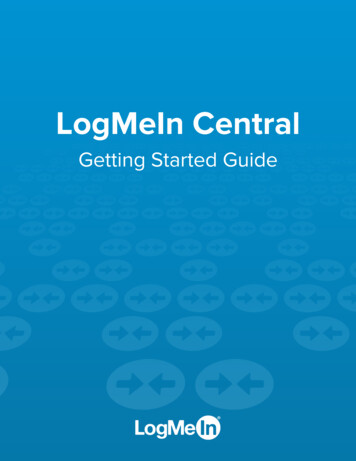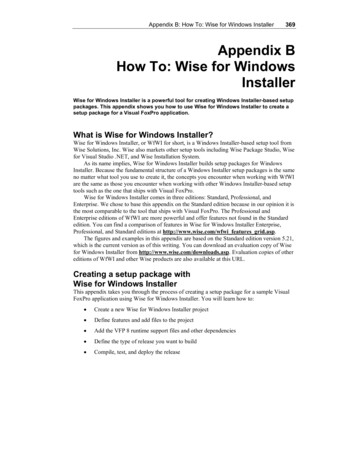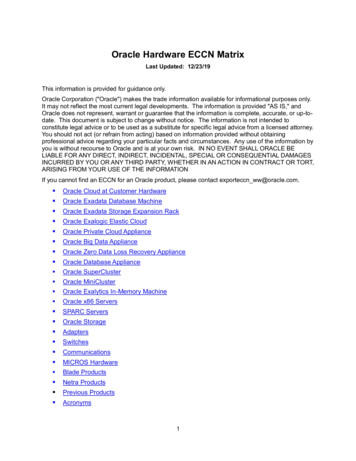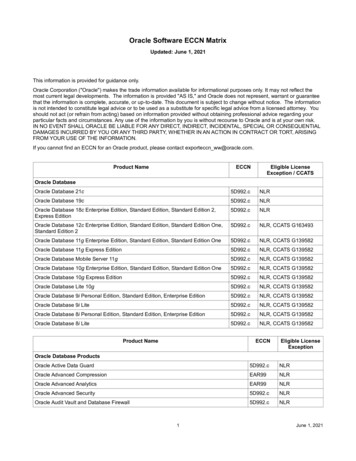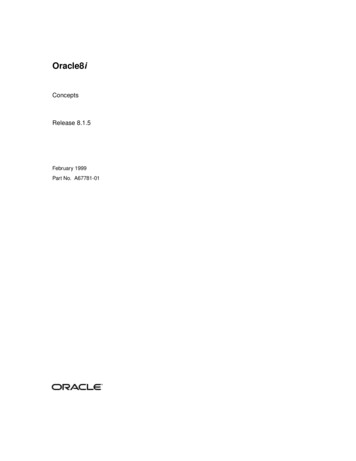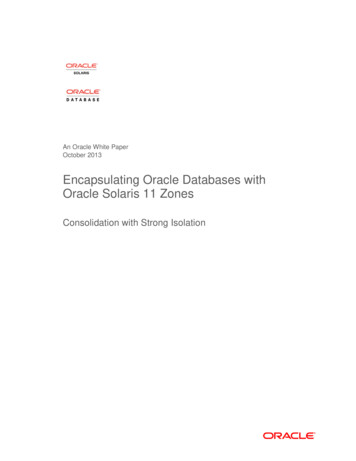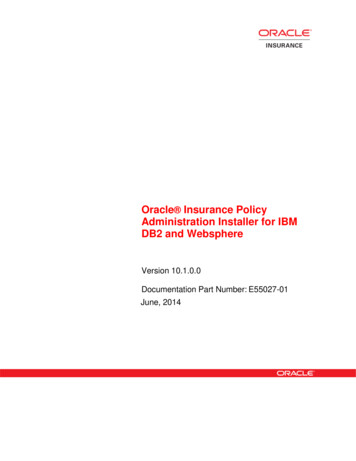
Transcription
Oracle Insurance PolicyAdministration Installer for IBMDB2 and WebsphereVersion 10.1.0.0Documentation Part Number: E55027-01June, 2014
Copyright 2009, 2014, Oracle and/or its affiliates. All rights reserved.Trademark NoticeOracle and Java are registered trademarks of Oracle and/or its affiliates. Other names may be trademarks of theirrespective owners.License RestrictionsWarranty/Consequential Damages DisclaimerThis software and related documentation are provided under a license agreement containing restrictions on use anddisclosure and are protected by intellectual property laws. Except as expressly permitted in your license agreement orallowed by law, you may not use, copy, reproduce, translate, broadcast, modify, license, transmit, distribute, exhibit,perform, publish or display any part, in any form, or by any means. Reverse engineering, disassembly, or decompilation ofthis software, unless required by law for interoperability, is prohibited.Warranty DisclaimerThe information contained herein is subject to change without notice and is not warranted to be error-free. If you find anyerrors, please report them to us in writing.Restricted Rights NoticeIf this is software or related documentation that is delivered to the U.S. Government or anyone licensing it on behalf of theU.S. Government, the following notice is applicable:U.S. GOVERNMENT END USERS: Oracle programs, including any operating system, integrated software, any programsinstalled on the hardware, and/or documentation, delivered to U.S. Government end users are “commercial computersoftware” pursuant to the applicable Federal Acquisition Regulation and agency-specific supplemental regulations. As such,use, duplication, disclosure, modification, and adaptation of the programs, including any operating system, integratedsoftware, any programs installed on the hardware, and/or documentation, shall be subject to license terms and licenserestrictions applicable to the programs. No other rights are granted to the U.S. Government.Hazardous Applications NoticeThis software or hardware is developed for general use in a variety of information management applications. It is notdeveloped or intended for use in any inherently dangerous applications, including applications that may create a risk ofpersonal injury. If you use this software or hardware in dangerous applications, then you shall be responsible to take allappropriate failsafe, backup, redundancy, and other measures to ensure its safe use. Oracle Corporation and its affiliatesdisclaim any liability for any damages caused by use of this software or hardware in dangerous applications.Third Party Content, Products, and Services DisclaimerThis software or hardware and documentation may provide access to or information on content, products and services fromthird parties. Oracle Corporation and its affiliates are not responsible for and expressly disclaim all warranties of any kindwith respect to third-party content, products, and services. Oracle Corporation and its affiliates will not be responsible for anyloss, costs, or damages incurred due to your access to or use of third-party content, products, or services.Release 10.1.0.0Oracle InstallerRevised: 06/14/142 of 13
Table of ContentsINTRODUCTION. 4Customer Support . 4PREREQUISITES . 5Technical Requirements . 5Additional Requirements . 5PRE-INSTALLATION STEPS . 6OraInventory Setup . 6Xconnection Check . 6Increase WAS JVM Heap Size . 7Procedure . 7Launch Utility . 8Installing the OIPA Schema in IBM DB2 Database . 9Post-Schema Installation Checks . 9Installing OIPA, PaletteConfig, Cycle Agent and Cycle Client .10Post-OIPA Installation Checks .11Log in to OIPA and the Web Application Utility .12DATA INTAKE SETUP .12RULES PALETTE IDE SETUP .12UNINSTALL PROCESS.13Uninstall OIPA, OIRP and Cycle .13Uninstall Database .13Release 10.1.0.0Oracle InstallerRevised: 06/14/143 of 13
INTRODUCTIONOIPA Installer for IBM DB2 and Websphere is an installation application that automates the installation ofOracle Insurance Policy Administration (OIPA), Oracle Insurance Rules Palette (OIRP), Oracle Cycle Agent onIBM Websphere Application Server, Oracle Cycle Client and OIPA Database Schema in IBM DB2 database.Customer SupportIf you have any questions about the installation or use of our products, please visit the My Oracle Supportwebsite: https://support.oracle.com, or call (800) 223-1711.Oracle customers have access to electronic support through My Oracle Support. For information, visithttp://www.oracle.com/pls/topic/lookup?ctx acc&id info or visithttp://www.oracle.com/pls/topic/lookup?ctx acc&id trs if you are hearing impaired.Release 10.1.0.0OIPA InstallerRevised: 06/12/144 of 13
PREREQUISITESOIPA Installer needs a number of prerequisites in order to execute successfully.Technical Requirements OEL Enterprise Linux 5.9 64-bit Sun Java SE 1.6.0 41 or later 500MB of hard disk spaceFor IBM Stack IBM DB2 10.1 Fixpack for Linux WebSphere Application Server 8.5.5 NDAdditional Requirements The OIPA Installer uses an active X Window system. If installing remotely, make sure the environmentyou are installing from is setup to display X Window. The installer can only be launched by a user other than the root user. When performing the database installation, the installation user must be able to execute db2commands, and should be the owner of a DB2 instance. When installing the OIPA Application and the Web Application Utility, the installation user must beowner of the WebSphere. The installation user must have access to JDK. Modify the com.ibm.SOAP.requestTimeout property to 6000 from default 180 by editing thesoap.client.props file that is located in the properties subdirectory of the profile root directory.Make sure that associated group owner of Oracle inventory folder should be shared between bothDB2 and Websphere users. Also group users should have write permissions on oracleinventory folder.Example of valid entries: ls -l /u01/app/oraInventorydrwxrwx--- 2 gbuora dba 73728 Feb 13 05:01 logs groups db2inst1db2inst1 : db2iadm1 dba groups db2inst2db2inst2 : db2iadm1 dba groups waswas : dbaRelease 10.1.0.0OIPA InstallerRevised: 06/12/145 of 13
PRE-INSTALLATION STEPSThe following checks are required before any applications can be installed.OraInventory SetuporaInventory is an common directory location where Oracle Universal Installer applications store logs andother data. OIPA Installer stores install logs at the same location. In case if your server environment does nothave oraInventory the Installer will prompt to create an oraInventory directory for your environment. Followthe onscreen directions for details.Xconnection CheckNote: This check is not required when the log in user and the install user are the sameAn Xconnection check is required before installing any applications. Without this check, the Installer Wizard willnot open.To check the Xconnection configuration, execute the xclock command at the install user prompt. If xclock doesnot execute successfully, then execute the following steps:Go to the log in user prompt and run the following commands.1.xauth extract - : echo DISPLAY awk -F: '{print 2}' sudo su - user -c "xauth merge -"Here replace user with the respective user from where you want to run the installerFor Example: xauth extract - : echo DISPLAY awk -F: '{print 2}' sudo su - gbuora -c "xauthmerge -"2.Log in to the respective user and run the xclock command to check the configuration done properlyRelease 10.1.0.0OIPA InstallerRevised: 06/12/146 of 13
Increase WAS JVM Heap SizeIncrease the heap size of the WebSphere Application Server Deployment manager for the application.Procedure1. Open the Integrated Solutions Console.2. On the left-hand side, expand the System Administration heading and click Deployment manager.3. Under Server Infrastructure, expand the Java and Process Management heading and click ProcessDefinition.4. Under Additional properties, select Java Virtual Machine.5. In the Maximum Heap Size text box, specify the new maximum heap size. Eg: 1024 MB6. Click OK.7. Click Save.8. Restart the deployment manager for the changes to take effect.Release 10.1.0.0OIPA InstallerRevised: 06/12/147 of 13
Launch UtilityThe following shell file needs to be executed in order to start the installer. Go to the Linux/Disk1/install/directory and run the runInstaller.sh file. It will ask to provide the jdk path. For example:[gbuora@slc01hfz install] OIPA INSTALLER HOME/Linux/Disk1/runinstaller.sh –jreLoc /opt/jdk1.6.0 41Installation Package StructureRelease 10.1.0.0OIPA InstallerRevised: 06/12/148 of 13
INSTALLATION PROCESSThe following sections will walk through the installation process.Note: Click on each field on the screen to get more information in the message window at down. For detailedinformation about each field click on the Help button.Installing the OIPA Schema in IBM DB2 Database1. On the Installer’s Welcome page, click Next.2. Select Install OIPA Database, make sure that drop down has DB2 entry and click Next.3. Enter or select the Home Name and Path for Database installation and inventory path. Click Next.4. Enter the server name, port, schema, DBA, read only user credentials, DB2 database name and DB2instance user details. Click Next.5. Enter the IVS user credentials, IVS schema, IVS instance user credentials and IVS database name.Click Next6. Review the information on the Summary page.7. Click Install to begin the installation.Post-Schema Installation ChecksFollow these steps to check that the installer successfully installed the required schemas in the database:st1. Login as the DB2 1 instance user (Eg: db2inst1 ) and run the command db2 list databasedirectory. It will show the database created for OIPA App DB.2. Run the command db2 connect to OIPADATABASENAME user DBAUSER using DBAPASS. (Databasename, DBA user and pass you provided)Go inside db2 shell by using command db2and run the command list tables for schema schema-name toshow all OIPA App Tables.3. Run the query to check the populated data the tables. Example: SELECT * FROM schema-name .ASCODE and SELECT * FROM schema-name .ASSYSTEMVERSION to verify and make sure dataexists.4. Similarly check for the same in the 2ndDB2 instance for IVS (Eg: db2inst2 ). Run the command toSELECT * FROM schema-name .IVSCODE to confirm data exists.Release 10.1.0.0OIPA InstallerRevised: 06/12/149 of 13
Installing OIPA, PaletteConfig, Cycle Agent and Cycle ClientBefore starting the OIPA, PaletteConfig and Cycle Web Agent installation, make sure to manually check thefollowing settings: Note: Click on each field on the screen to get more information in the message window atdown Start the node and profile as follows: rv01/bin/startNode.sh 01/bin/startManager.sh -profileNameDmgr01 Launch the Installer wizard (see the Launch Utility section). On the Installer’s Welcome page, click Next. Select Install OIPA application on Server , make sure that drop down has IBM Websphere Server andclick Next. Enter or select the OIPA installation Home and path. Click Next. View the applications to be installed and click Next. Enter or select the path to the Websphere home directory. Click Next. Enter the WPS console user credentials, node name, application server name and database name.Click Next. Enter the server host, db2 running port, new schema name, available OIPA and read only usercredentials. Click Next. Make any necessary updates to the PAS.properties file. There are five pages in total relating to this file Make any necessary updates to the Coherence configuration and click Next. Make any necessary updates to the cycle.properties file of the cycle agent. There are four pages in totalrelating to this file. Make any necessary updates to the cycle agent Coherence configuration and click Next. Make any necessary updates to the cycle.properties file of the cycle client and click Next. Make any necessary updates to the cycle client Coherence configuration and click Next. Review the information on the Summary page. Click Install to begin the installation.Release 10.1.0.0OIPA InstallerRevised: 06/12/1410 of 13
Post-OIPA Installation ChecksBefore following the steps below, log in to the Websphere administration console using the location specifiedduring installation. For example: https://localhost:9043/ibm/console/ ). Use the Websphere credentialsspecified during installation.Check the Servers’ Statuses1. Click Servers - All servers on the left side of the screen. The servers just installed should be listed asRUNNING.The Servers node within the Websphere administration screenRelease 10.1.0.0OIPA InstallerRevised: 06/12/1411 of 13
Check the Deployed Applications’ Statuses Click Applications – All applications on the left side of the screen. The applications just installedshould have a state of Active.Applications node within the Websphere administration screenTo check OIPA Cycle client, ensure that run.sh (example: /usr/was/OIPA WPS Home/CycleClient/bin/)executes successfully from the cycle client.Log in to OIPA and the Web Application Utility1. For OIPA, go to http://localhost:9081/PASJava/ in Internet Explorer.2. For the Web Application Utility, go to http://localhost:9083/PaletteConfig in Internet Explorer.3. Check if OIPA Cycle Web application is deployed, go to http://localhost:9082/CycleWeb/Note:In the above URLs, remember to substitute the server name and port number forthose that were specified during installation.Data Intake SetupPlease follow the data Intake setup document.Rules Palette IDE SetupThe Installer will place OIRP 10.1.1.0.zip at OIPA HOME/OIRP location. It will be also available for downloadfrom the PaletteWeb application once it is configured. Follow the Rules Palette documentation for details.Release 10.1.0.0OIPA InstallerRevised: 06/12/1412 of 13
UNINSTALL PROCESSTo uninstall the applications and/or the OIPA database follow the steps below.Uninstall OIPA, OIRP and Cycle1. Run the de-installer using websphere owner. Go to oui/bin directory of OIPA home (where application wasinstalled) directory and execute runInstaller –deinstallExample: [wasuser@slc01hfz install] OIPA HOME/oui/bin/runinstaller.sh –deinstall –jreLoc/opt/jdk1.6.0 412. On the installer’s Welcome page, click Next3. OIPA Home path details will be displayed, click Deinstall to de-install the OIPA application4. A warning message will be displayed, click on ‘Yes” for complete de-installation5. De-installation complete page will be displayed once the de-installation is done, click FinishUninstall DatabaseNote: Ensure Application is un-installed first before proceeding with database un-install.1.Before running database de-installation, make sure that database is up and OIPA schema users are notin use. Go to sqldeveloper and disconnect the connections to oipa users if already connected.2.Run the de-installer using db2 owner. Go to oui/bin directory of OIPA DB2 HOME (Path was givenduring OIPA database schema installation) directory and execute runInstaller –deinstallExample: [db2inst1@slc01hfz install] ORA HOME/oui/bin/runinstaller.sh –deinstall –jreLoc/opt/jdk1.6.0 413.On the installer’s Welcome page, click Next4.OIPA Oracle Home path details will be displayed, click Deinstall to de-install the OIPA DB2 schema5.A warning message will be displayed, click on ‘Yes” for complete de-installation6.De-installation complete page will be displayed once the de-installation is done, click FinishRelease 10.1.0.0OIPA InstallerRevised: 06/12/1413 of 13
Follow these steps to check that the installer successfully installed the required schemas in the database: 1. Login as the DB2 1st instance user (Eg: db2inst1 ) and run the command db2 list database directory. It will show the database created for OIPA App DB. 2. Run the command db2 connect to OIPADATABASENAME user DBAUSER using DBAPASS .