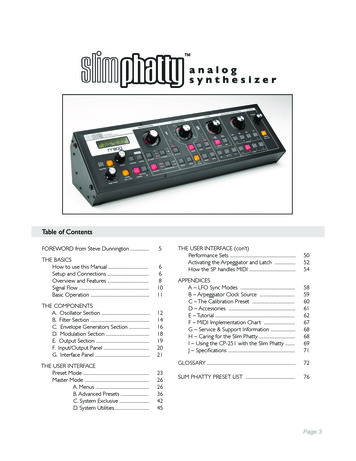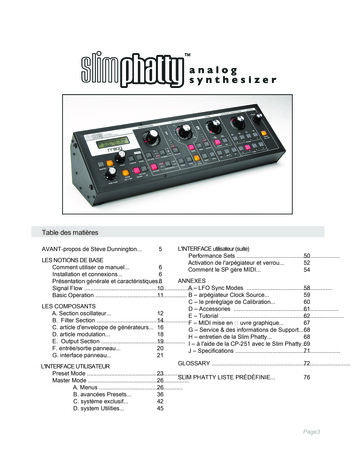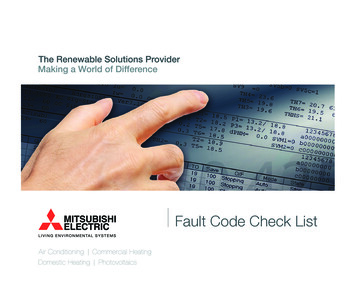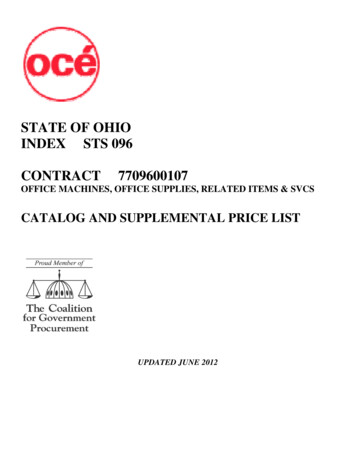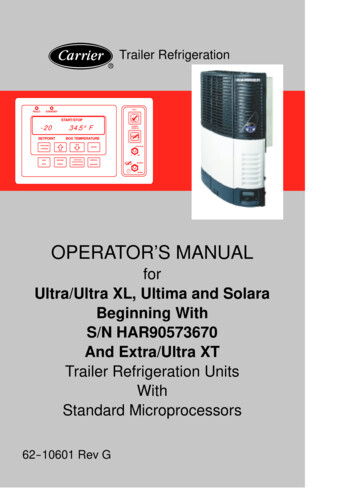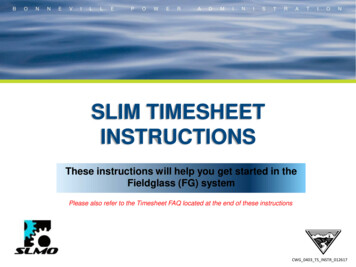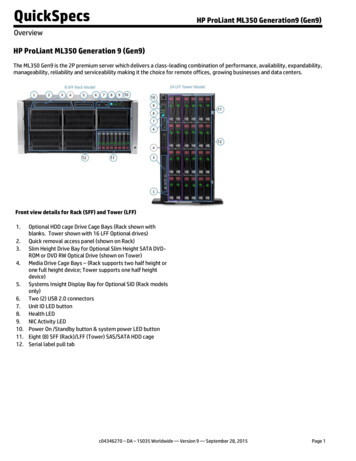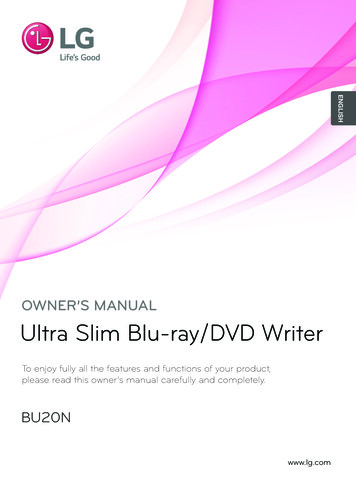
Transcription
ENGLISHOWNER’S MANUALUltra Slim Blu-ray/DVD WriterTo enjoy fully all the features and functions of your product,please read this owner’s manual carefully and completely.BU20Nwww.lg.com
Safety Instructions AUTION: The laser used in the writer can damage your eyes. Do notCattempt to open the cover. To reduce the risk of electric shock, do notremove the cover (or back).There are no user-serviceable parts inside. Refer servicing to qualifiedservice personnel. Use of controls or performance of procedures otherthan those specified herein may result in hazardous radiation exposure.WARNING: To reduce the risk of fire or electric shock, do not expose thisappliance to rain or moisture.FCC COMPLIANCE STATEMENTNote : This equipment has been tested and found to comply with the limitsfor a Class B digital device, pursuant to Part 15 of the FCC Rules.These limits are designed to provide reasonable protection against harmfulinterference in a residential installation. This equipment generates, uses, andcan radiate radio frequency energy and, if not installed and used inaccordance with the instructions, may cause harmful interference to radiocommunications. However, there is no guarantee that interference will notoccur in a particular installation.If this equipment does cause harmful interference to radio or televisionreception, which can be determined by turning the equipment off and on, theuser is encouraged to try to correct the interference by one or more of thefollowing measures:- Reorient or relocate the receiving antenna.- Increase the separation between the equipment and receiver.- Connect the equipment into an outlet on a circuit different from that towhich the receiver is connected.- Consult the dealer or an Authorized Service Center for help. FCC WARNINGChanges or modifications not expressly approved by the party responsiblefor compliance could void the user’s authority to operate the equipment. This product is for use only with UL listed personal computers that haveinstallation instructions detailing user-installation of card cage accessory.1
CLASS 1LASER PRODUCT AUTION: CLASS 3B VISIBLE AND INVISIBLE LASER RADIATIONCWHEN OPEN AND INTERLOCKS DEFEATED.AVOID EXPOSURE TOTHE BEAM.ContentsSafety Instructions1Introduction3Using the Drive4Drive tion in this document is subject to change without notice. 2015 HLDS, Inc. All rights reserved.Trademarks used in this text: HLDS is a trademark of HLDS, Inc.; LG and the LG logo aretrademarks of LG Electronics., Inc. Microsoft and Windows are registered trademarks ofMicrosoft Corporation.2
IntroductionDrive DescriptionThis drive reads and writes to CD, DVD, and BD media.Features of the Drive 9.5 mm height internal Ultra Slim BD/DVD Writer Drive. CD-R/RW, DVD-R/-R DL/ -RW/ R/ R DL/ RW, DVD-RAM, BD-RE/R read andwrite compatible. CD Family, DVD-ROM and BD-ROM read compatible. Active OPC (Running OPC)1 “Optimum Power Controller” provides for morereliable writes. Easy-to-use drawer loading mechanism. Enhanced-IDE (ATAPI) model: SATA Interface. Supports BDXL media (BD multi-layer) read and write Supports M-Disc DVD and BD read and write Improved Buffer Under- Run Error handling through the Preventive function.1.C ontinuously monitors the signal level during recording and adjusts the laserpower to compensate when the disc is dirty, insuring a flat signal.3
Using the DriveFront PanelThis following is the general figure of the design of the drive. The drive’sappearance and specifications may change without prior notice.24131. Emergency Eject HoleIf the disc tray does not open when you press the eject button, power off thecomputer, insert a pin or unfolded paper clip in the hole and push firmly.2. I ndicator LightThe light blinks when there is drive activity.3. D isc TrayThe disc tray opens automatically when you press the eject button. When youplace a disc in the tray, ensure that the label on the disc is facing outwards. Ifyou are not loading or unloading a disc, the tray should remain closed.4. E ject ButtonPress this button to open/close the disc tray. This button works only whenpower is supplied to the drive.4
Drive OperationInserting a Disc ress the eject button. The disc tray will be ejected.PPlace the disc in the center of the tray with the label side facing up.Push disc onto hub until secure.Push the disc tray by hand and close completely.Removing a Disc Press the eject button. The disc tray will be ejected. Remove the disc. Push the disc tray till it closes completely.NOTE: During some drive activities, the drive will not allow the tray to open evenwhen the eject button is pressed.Usage Guidelines Do not press down on the disc tray when it is opening or closing.Do not place objects on the disc tray.Never use a damaged, broken, scratched, or deformed disc.Keep the disc tray closed when the drive is not in use.NOTE: High-speed drives spin the disc at a high rotational speed. If a disc hasprinting on only half of the disc, or if there is a slight imbalance in the disc, theimbalance is greatly magnified by the high speed, causing the drive to vibrate orproduce a fan-like noise. These effects are inherent in the high-speed technologyand do not indicate a problem with the drive.5
Emergency EjectThe procedure described below can be used to remove a disc from the drive ifthe eject button is disabled by software or a power failure occurs.1. Turn the computer off.2. I nsert a small diameter rod or a stiff wire (a straightened paper clip about1.2 mm [0.047 in] in diameter) into the emergency eject hole and pushfirmly.3. The disc tray is ejected by about 10 mm (0.39 in). Pull the disc tray out.NOTE: Do not insert more than 50 mm (1.9 in) in depth.Inserting more than 50 mm (1.9 in) may damage the drive.Cleaning MediaIf dust or fingerprints get on the disc, wipe it with a soft clothfrom the center to the edge.CAUTION: D o not use benzene, paint thinner, record cleaner, solvent or staticrepellent. This can damage the disc.Cleaning the DriveCleaning the inside of the drive is not recommended.6
Drive ConnectorsSlim SATA Drive Connectors7
TroubleshootingPlease refer to the Introduction section to determine if the drive in your systemis a slim device.Symptoms and SolutionsSymptomsSolutions1. Drive is notrecognized by system.1-1. Turn off the system, remove the drive, and re-insert backto the system.2. Cannot read or playdisc.2-1. If the disc is dirty (fingerprints, etc.), clean it with anon-abrasive cloth from the disc center hole to the outside.2-2. If the disc is scratched and warped, do not insert it intothe drive.2-3. If the disc is inserted upside-down, re-insert it in theproper direction.2-4. Check to see that the necessary software applications areinstalled correctly.3-1. This drive only supports discs with the formats indicatedin the Specifications section. It cannot read the data on discswith other formats. Check the disc’s format.4-1. The CD player application may need to be set to “Digital.”In Windows Media Player, for example, from the menu bar,click on “Tools,” then “Options,” and then click on the “Device”tab. Select the drive and click on the “Properties” button. Setthe playback mode to “Digital.”3. Certain types of discdo not play.4. When playing anaudio CD, drive showsdisc activity but there isno sound.5. Drive will not writeor read at maximumspeed.5-1. Ensure disc is clean and free of scratches.5-2. Media from different manufacturers or purchased atdifferent times will record at different speeds. The drive willadjust the available recording speeds to achieve the highestwrite quality.6. Cannot eject disc.6-1. Check to see that the system is powered up.6-2. For drives with LED indicator and it does not light up,refer to section 1 above.6-3. Use Emergency Eject Instructions to open the tray.Please refer to the Using the Drive section.6-4. If the system is capable of booting into an operatingsystem, attempt to issue an eject command from within theoperating system.8
Symptoms7. Cannot write to disc(for drives with writecapability).Solutions7-1. Is the disc loaded in the drive with the read/write surfacefacing the right direction? The label should be up. If a discdoes not have a label, the disc code on the inner side of thedisc should be properly oriented for reading when looking fromthe top of the disc.7-2. CD-R, DVD R, DVD-R, and BD-R discs cannot bere-written.7-3. Please check the type of disc that is being used. Pleaserefer to Specifications section to ensure that the disc type issupported by this drive.7-4. Is there enough free space on the writable disc?7-5. Did a screen saver or other application operate whilewriting to the disc? If so, try again with the application turnedoff.9
SpecificationsSystem Interface Host InterfaceApplicable discformatsBDDVDCDDisc diameterPerformanceCDDVDT13 ATA/ATAPI-8MMC-6, INF-8090i v8BD-ROM (SL/DL), BD-R (SL/DL),BD-R (TL/QL), BD-RE (SL/DL), BD-RE TLDVD-ROM, DVD-R, DVD-R DL, DVD-RW,DVD-RAM (Ver. 2.2), DVD R, DVD R DL,DVD RWCD-ROM Mode-1 data disc,CD-ROM Mode-2 data disc , CD-ROM XA,CD-I, Photo-CD Multi-Session, Video CD,CD-Audio Disc, Mixed mode CD-ROM disc(audio), CD-Extra, CD-Text, CD-R (“OrangeBook Part 2”: read & write), CD-RW (“OrangeBook Part 3”: read & write)120 mm, 80mmKey: insert “Max X” speed for each media below.For CD 1X 150 KB/s; DVD 1X 1350 KB/s; BD 1x 4.5 MB/sRead CD-R/RW/ROM24 x max.Digital Audio Extraction 24 x max.(DAE)Write CD-R24 x max.Write CD-RW16 x max.Read (Single Layer /8 x max.Dual or Double Layer)Read DVD-RAM5 x max.Write DVD /-R8 x max.Write DVD R/-R6 x max.Double LayerWrite DVD R SL4 x max.(M-DISC)5 x max. (Ver. 2.2)Write DVD-RAM8 x max.Write DVD RW6 x max.Write DVD-RW10
SpecificationsBDRead BD-ROMRead BD-RSL/DL/TL/QL/SL LTHRead BD-RE SL/DLRead BD-RE TLWrite BD-R SL/DLWrite BD-R SL(M-DISC)Write BD-R TL/QLWrite BD-R SL LTHWrite BD-RE SL/DL/TLSATA Gen.1Burst transferrateAverage access BD-ROM 250 ms typ.time (1/3 stroke) DVD-ROM 200 ms typ.CD-ROM 200 ms typ.Data Buffer4 MBcapacityMTBFReliabilityVoltagePower supplyOperating C ( F)TemperatureNon-operating C ( F)OperatingRelative(No condensation)HumidityNon-operating(No condensation,Power Off, without disc)6 x max.6 x max.6 x max.4 x max.6 x max.4 x max.4 x max.6 x max.2 x max.1.5 G bps (150 MB/s)60,000 power on hours (POH) 5 V /-5 % ripple less than 100 mVp-p5 C to 50 C-40 C to 60 C15 % to 85 %5 % to 90 %11
2015 Made by LG Electronics.
OWNER’S MANUAL Ultra Slim Blu-ray/DVD Writer BU20N ENGLISH www.lg.com. Safety Instructions 1 CAUTION: The laser used in the writer can damage your eyes. Do not attempt to open the cover. To reduce the r