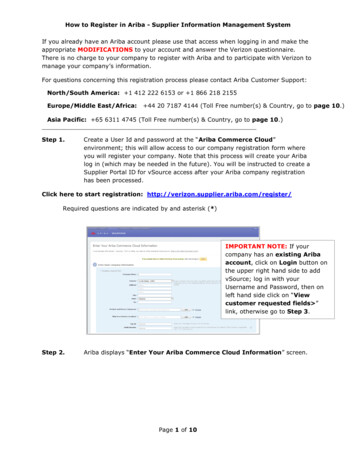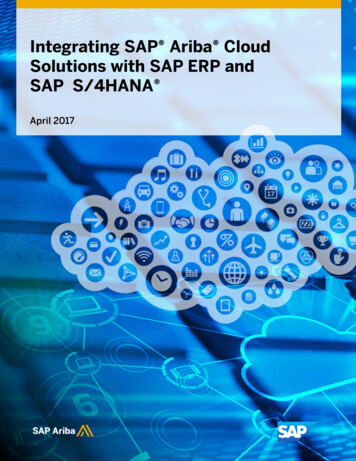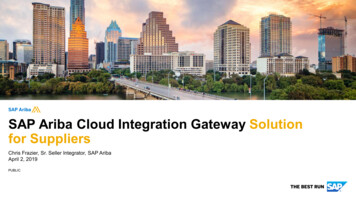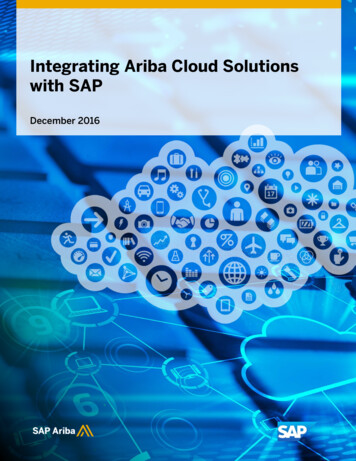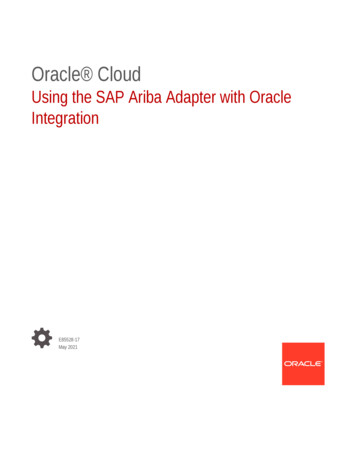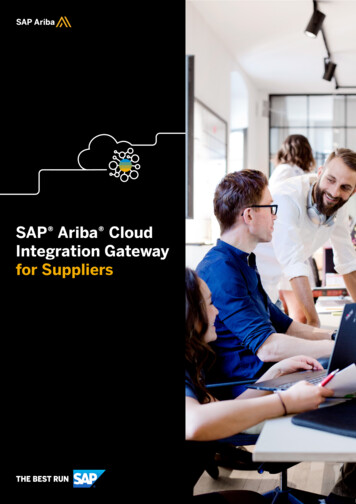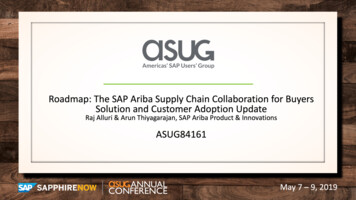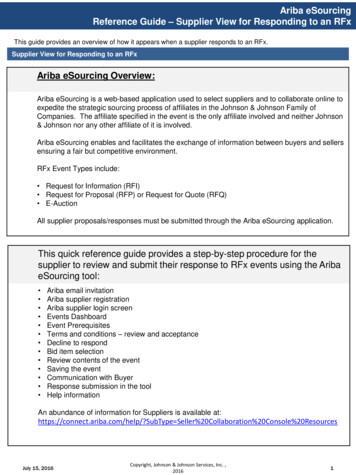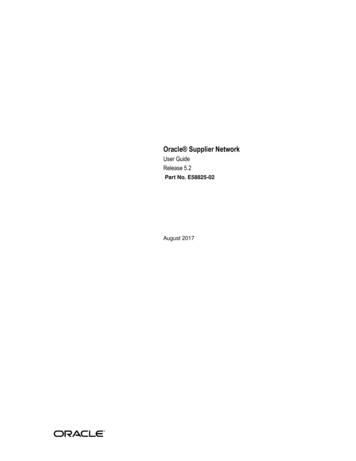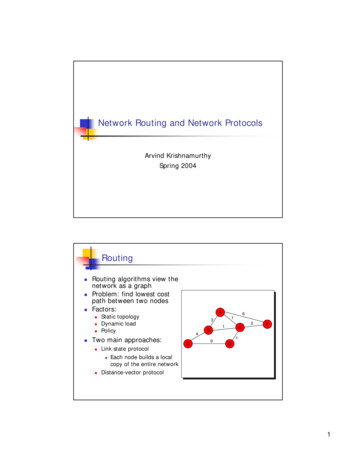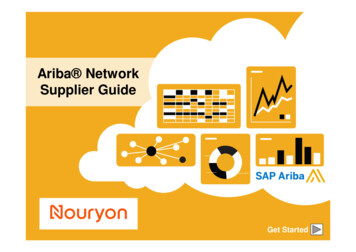
Transcription
Ariba NetworkSupplier GuideGet Started
Nouryon’s Project Notification Letter 2019 SAP SE or an SAP affiliate company. All rights reserved.Public2
Nouryon’s Project Notification Letter 2019 SAP SE or an SAP affiliate company. All rights reserved.Public3
Using This GuideThe purpose of this guide is to help suppliers understandthe business processes required by Nouryon.This button will take youback to the previous pageThis button will take you tothe next stepYou may navigate this guide by: Clicking the buttons in the toolbar Clicking the hyperlinks on the pages – Hyperlinks maybe words or shapes within the graphics Using the bookmark panel to the leftThis button will return you tothe beginning of the section,or skip back between sectionsThe HOME button will returnyou to the Guide Contents pageIf you need additional help, you will find a help button at the bottom of eachpage that will assist you in finding the appropriate support contact.Tabs in the lower left corner link out to our Community Support pages. Lookfor these to answer your most common questions. 2019 SAP SE or an SAP affiliate company. All rights reserved.Public4
HOME – Table of ContentsSECTION 1:Ariba NetworkOverviewSECTION 2:Account SetUpSECTION 3:PurchaseOrdersSECTION 4:OtherDocumentsSECTION 5:InvoiceMethodsRegional Considerations 2019 SAP SE or an SAP affiliate company. All rights reserved.Public5
SECTION 2: Set Up Your AccountBasic t InvitationProfile CompletionEmail NotificationsEnablement TasksAdvanced AccountConfigurationEnablement TasksCustomer RelationshipsPurchase Order RoutingRoles and UsersInvoice NotificationsEnhanced User AccountFunctionalityTax DetailsRemittancesMulti-OrgsTest Accounts 2019 SAP SE or an SAP affiliate company. All rights reserved.Public6
Nouryon Specific Account Configuration VAT ID / TAX ID – select Company Settings in the top right corner, go to Company Profile and selecttab Business. In the section Financial Information enter your Vat ID / Tax ID. Remittance Address – select Company Settings in the top right corner and go to Remittances. In theEFT/Check Remittances section select Create and complete all required fields marked by an asterisk. Payment Methods – select Company Settings in the top right corner and go to Remittances. In theEFT/Check Remittances section select Create/Edit. In the Payment methods section choose one of thefollowing options: ACH, Check, Credit card or Wire. Complete the details. The Remittance ID will becommunicated to you by your buyer. Test Account Creation (testing is required for integrated and catalog suppliers) – To create a testaccount, select your name in top right corner and choose “Switch to Test ID.” Currency – The currency that Ariba Network uses in the service subscription area of your account iscontrolled by your organization’s location, which you specify in User Account Navigator My Account Preferences. 2019 SAP SE or an SAP affiliate company. All rights reserved.Public7
Accept Your InvitationThe invitation is also referred to as the Trading Relationship Request, or TRR. This e-mail containsinformation about transacting electronically with your customer.Ü Click the link in the emailed letter to proceed to the landing page. 2019 SAP SE or an SAP affiliate company. All rights reserved.Public8
Select One First Time User 2019 SAP SE or an SAP affiliate company. All rights reserved.Existing UserPublic9
Register as New User1. Click Register Now.2. Enter CompanyInformation fields markedrequired with an asterisk (*)including: Company Name Country Address13. Enter User Account2information marked requiredwith an asterisk (*) including: Name Email Address Username (if not the same3 as email address)Password4. Accept the Terms of Useby checking the box.5. Click Register to proceedto your home screen. 2019 SAP SE or an SAP affiliate company. All rights reserved.45Public10
Accept Relationship as Existing UserÜ Log in using your current Ariba username and password in order to accept the relationship with yourcustomer.Trouble Logging In?More Than One Account? 2019 SAP SE or an SAP affiliate company. All rights reserved.Public11
Complete Your Profile1.Select Company Profile from theCompany Settings dropdown menu.2.Complete all suggested fields withinthe tabs to best represent your1company.3.Fill the Public Profile Completenessmeter to 100% by filling in theinformation listed below it.64. Upload your logo to appear with yourcompany description. Logos must be a.gif file.5.6.Enter a full company descriptionthat gives buying organizations amore complete view of your company.3254Ship-to or Service Locationsrequired. Enter the locations that yourcompany ships to or serves.Note: The more complete a profile, thehigher the likelihood of increasing businesswith existing and prospective customers. 2019 SAP SE or an SAP affiliate company. All rights reserved.Public12
Configure Your Email NotificationsThe Network Notifications section indicates which system notifications you would like to receive andallows you to designate which email addresses you would like to send them to.1. Click on Notifications underCompany Settings.22. Network Notifications can beaccessed from here as well, oryou may switch to the Networktab when in Notifications.3. You can enter up to 3 emailaddresses per notificationtype. You must separate eachaddress with a comma butinclude NO spaces betweenthe emails. 2019 SAP SE or an SAP affiliate company. All rights reserved.132Public13
Configure Your Enablement Tasks1. From home screen, select the Enablement Tab.2. Click on the Enablement Tasks are pending link.23. Select necessary pending tasks for completion.Note: There may be times you see a pending task foryour customer. This will not go away until your customercompletes it.3 2019 SAP SE or an SAP affiliate company. All rights reserved.Public14
Select Electronic Order Routing Method1. Click on the Tasks link to configure your account.2. (optional) If you choose for integration, click on Configure Ariba Cloud Integration Gateway3. If you are using the online portal, choose one of the following routing methods: Online (Default): Orders are received within your AN account, but notifications are not sent out. Email (Recommended): Email notifications are sent out, and can include a copy of the PO, whenorders are received within your AN Account.4. Configure e-mail notifications.23 2019 SAP SE or an SAP affiliate company. All rights reserved.4Public15
Select Electronic Order Routing MethodNotifications5. Select “Same as new catalog orderswithout attachments” for ChangeOrders and Other Document Typesto automatically have the settingsduplicated or you may set accordingto your preference.56. Specify a method and a user forsending Order ResponseDocuments (Confirmations and ShipNotices).6 2019 SAP SE or an SAP affiliate company. All rights reserved.Public16
Select Electronic Invoice Routing MethodMethods and Tax Details1. Select Electronic Invoice Routing.2. Choose one of the following methods forElectronic Invoice Routing: Online, cXML,EDI. It is recommended to configureNotifications to email (the same way as inOrder Routing).323. Click on Tax Invoicing for Tax Informationand Archiving sub-tab to enter Tax Id, VATId and other supporting data.31 2019 SAP SE or an SAP affiliate company. All rights reserved.Public17
Configure Your Remittance Information1. From the Company Settingsdropdown menu, select click onRemittances.2. Click Create to create newcompany remittance information, orEdit, if you need to change existinginformation.23. Complete all required fields markedby an asterisk in the EFT/CheckRemittances section.34. Select one of your RemittanceAddresses as a default if you havemore than one. If needed, assignRemittance IDs for this address foreach of your customers. Clients mayask you to assign IDs to youraddresses so they can refer to theaddresses uniquely. Each client canassign different IDs. 2019 SAP SE or an SAP affiliate company. All rights reserved.14Public18
Configure Your Remittance InformationPayment Methods1. Select Preferred Payment Methodfrom a drop-down box: Check,Credit card or Wire.2. Complete the details for ACH or12Wire transfers.3. Select if you do or do not acceptcredit cards and click OK whenfinished.Note: This does not change the methodof payment from your customer, unlessspecified.23 2019 SAP SE or an SAP affiliate company. All rights reserved.Public19
Review Your RelationshipsCurrent and Potential1. Click on the CustomerRelationships link in the CompanySettings menu.42. Choose to accept customerrelationships either automatically ormanually.213. In the Pending Section, you canApprove or Reject pendingrelationship requests. In the CurrentSection, you can review your currentcustomers’ profiles and informationportals. You can also review rejectedcustomers in the Rejected Section.34. Find potential customers inPotential Relationships tab. 2019 SAP SE or an SAP affiliate company. All rights reserved.Public20
Set Up User AccountsRoles and Permission DetailsAdministrator There can only be one administrator per ANIDAutomatically linked to the username and login entered during registrationResponsible for account set-up/configuration and managementPrimary point of contact for users with questions or problemsCreates users and assigns roles/permissions to users of the accountUser Up to 250 user accounts can exist per ANID Can have different roles/permissions, which correspond to the user’s actual job responsibilities Can access all or only specific customers assigned by Administrator 2019 SAP SE or an SAP affiliate company. All rights reserved.Public21
Set Up User AccountsCreate Roles and Users (Administrator Only)1. Click on the Users tab on theCompany Settings menu.The Users page will load.2. Click on the Create Rolebutton in the Manage Rolessection and type in the Nameand a Description for the Role.4513. Add Permissions to the Rolethat correspond to the user’sactual job responsibilities bychecking the proper boxes andclick save to create the role.324. To Create a User Click on Create User button and add all relevant information aboutthe user including name and contact info.5. Select a role in the Role Assignment section and Click on Done. You can add up to250 users to your Ariba Network account. 2019 SAP SE or an SAP affiliate company. All rights reserved.Public22
Set Up User AccountsModifying User Accounts (Administrator Only)1. Click on the Users tab.2. Click on Edit for the selected1user.3. Click on the Reset PasswordButton to reset the password ofthe user.4. Other options: Delete User Add to Contact List Remove from Contact List Make Administrator243 2019 SAP SE or an SAP affiliate company. All rights reserved.Public23
Enhanced User Account Functionality1. Click on your name in top right corner, to access the User Account1Navigator. It enables you to:2 Quickly access your personal user account information and settings Link your multiple user accounts Switch to your test accountNote: After your multiple user accounts arelinked, the User Account Navigator displaysthe multiple accounts.2. Click on My Account to view your usersettings.3. Click Complete or update all required fields3marked by an asterisk. Note: If you changeusername or password, remember to use itat your next login.4. Hide personal information if necessary bychecking the box in the Contact InformationPreferences section. 2019 SAP SE or an SAP affiliate company. All rights reserved.4Public24
Consolidate Your Bills Through a Multi-OrgMulti-Org Consolidated InvoiceBranch 1 ParentAccountANID 1Branch 2 ANID 2Branch 3 ANID 3Branch 4 ANID 4Branch 1 **Parent Account Customer X Customer ZBranch 2 Customer Y Customer ZBranch 3 Customer Y Customer ZBranch 4 No chargeable relationship1 Master Anniversary Date1 service invoice perquarter for all customersAriba offers invoice consolidation and synchronization for customers with several accounts Fees will be invoiced only to the parent account with the payment cycle synchronized for the entiregroup. The parent account will receive one single invoice every three months for all customer relationships andfor all linked accounts. This consolidation is related only to invoices issued by Ariba to the supplier, the business operations ofeach account are still independent. 2019 SAP SE or an SAP affiliate company. All rights reserved.Public25
Participate in a Multi-OrgGuidelines The supplier needs to designate a Parent ANID under which the invoice will be viewed.The selection of the parent ANID determines the currency of the Multi-org invoice and the billing dates.The supplier should also have confirmed list of child ANID’s to be included on the invoice.A Multi-Org is NOT:- A way to merge accounts.- A way to get a discount on Transaction Fees. 2019 SAP SE or an SAP affiliate company. All rights reserved.Public26
Structure Your Multi-Org1.2.3.4.Register all accounts which will be included in the Multi-Org.Create a list of all ANIDs and designate the parent account.Wait until the first ANID becomes chargeable.Contact Customer Support through the Help Center and inform them of your need for the Multi Org. 2019 SAP SE or an SAP affiliate company. All rights reserved.Public27
Link Accounts Via an Account HierarchyLinkage between individual accounts for account management purposesThe administrator of the Parent account can log into the child account and take the following actions: Change settings on the child account and complete the company profilePublish catalogsCheck the status of payment for the Ariba invoice and pay the invoiceUpgrade to a higher Subscription packageThe administrator of the Parent account cannot take following actions: View buyers on the Child account Create any documents (PO confirmations, Ship
(optional) If you choose for integration, click on Configure Ariba Cloud Integration Gateway 3. If you are using the online portal, choose one of the following routing methods: Online (Default): Orders are received within your AN account, but notifications are not sent out. Email (Recommended): Email notifications are sent out, and can include a copy of the PO, when orders are received .