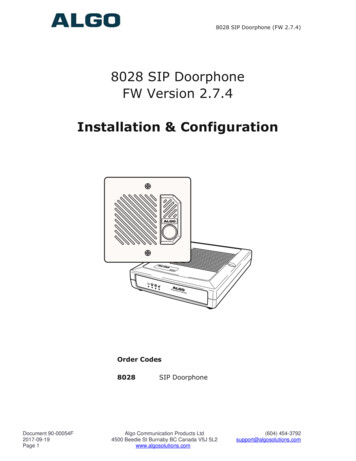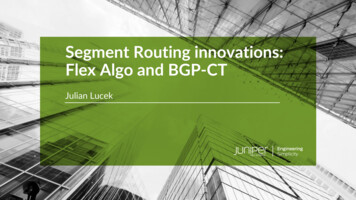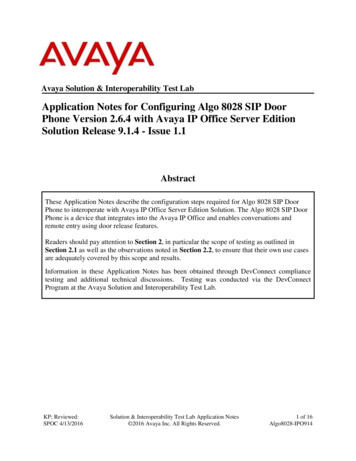
Transcription
Avaya Solution & Interoperability Test LabApplication Notes for Configuring Algo 8028 SIP DoorPhone Version 2.6.4 with Avaya IP Office Server EditionSolution Release 9.1.4 - Issue 1.1AbstractThese Application Notes describe the configuration steps required for Algo 8028 SIP DoorPhone to interoperate with Avaya IP Office Server Edition Solution. The Algo 8028 SIP DoorPhone is a device that integrates into the Avaya IP Office and enables conversations andremote entry using door release features.Readers should pay attention to Section 2, in particular the scope of testing as outlined inSection 2.1 as well as the observations noted in Section 2.2, to ensure that their own use casesare adequately covered by this scope and results.Information in these Application Notes has been obtained through DevConnect compliancetesting and additional technical discussions. Testing was conducted via the DevConnectProgram at the Avaya Solution and Interoperability Test Lab.KP; Reviewed:SPOC 4/13/2016Solution & Interoperability Test Lab Application Notes 2016 Avaya Inc. All Rights Reserved.1 of 16Algo8028-IPO914
1. IntroductionThese Application Notes describe the configuration steps required for Algo 8028 SIP DoorPhone to interoperate with Avaya IP Office Server Edition Solution. Algo 8028 SIP Door Phoneis a SIP-based device that can register with Avaya IP Office as SIP endpoint.Algo 8028 Door Phone is an outdoor rated IP intercom compatible with premise based andhosted SIP communication servers. By connecting to the VoIP telephone system, arrivingvisitors and guests can be greeted from any telephone or client and allowed entry by a simple keypress.The IP Office Server Edition Solution that consists of a primary Server Edition in VirtualEnvironment and an expansion 500V2. Algo 8028 was registered as SIP users to both theprimary Server Edition and the expansion 500V2.2. General Test Approach and Test ResultsThe feature test cases were performed manually. The focus of this interoperability compliancetesting was to verify if the 8028 can register as a SIP endpoint on IP Office and able to make acall to and from a telephone on IP Office and able to open the door when the key is pressed onthe phone.DevConnect Compliance Testing is conducted jointly by Avaya and DevConnect members. Thejointly-defined test plan focuses on exercising APIs and/or standards-based interfaces pertinentto the interoperability of the tested products and their functionalities. DevConnect ComplianceTesting is not intended to substitute full product performance or feature testing performed byDevConnect members, nor is it to be construed as an endorsement by Avaya of the suitability orcompleteness of a DevConnect member’s solution.2.1. Interoperability Compliance TestingCompliance testing verified that Algo 8028 was able to interoperate with the telephones residingon IP Office system. The following interoperability areas were covered: Algo 8028 can register to IP Office as a SIP endpoint. Algo 8028 can make a call to a telephone on IP Office and establish a clear speech path. A telephone on IP Office can call the extension assigned to Algo 8028 and establishspeech path between the telephone and Algo 8028. Telephones on IP Office can send required DTMF tones and therefore ensure the remotedoor release features work successfully.The serviceability testing focused on verifying the ability of Algo 8028 SIP Door Phone torecover from adverse conditions, such as disconnecting/reconnecting the Ethernet cable to thedevice.KP; Reviewed:SPOC 4/13/2016Solution & Interoperability Test Lab Application Notes 2016 Avaya Inc. All Rights Reserved.2 of 16Algo8028-IPO914
2.2. Test ResultsThe objectives outlined in Section 2.1 were verified. All test cases passed, the followingobservation was made during the compliance testing: The call between Algo 8028 Door phone and Avaya phones (H.323, SIP, and digital)cannot be transferred in blind and attended mode by Avaya phone to Avaya SIP phone1140E. The transfer uses REFER method which is not supported by Algo 8028 in thecurrent release.2.3. SupportTechnical support on Algo 8028 SIP Door Phone can be obtained through the following: Phone: 1 604 454 3792 Web: http://www.algosolutions.com/support Email: support@algosolutions.comKP; Reviewed:SPOC 4/13/2016Solution & Interoperability Test Lab Application Notes 2016 Avaya Inc. All Rights Reserved.3 of 16Algo8028-IPO914
3. Reference ConfigurationFigure 1 illustrates the test configuration used during the compliance testing between the AvayaIP Office and Algo 8028 SIP Door Phone. Algo 8028 SIP Door Phone communicated with IPOffice through Avaya switch with Power over Ethernet (PoE) and registered with Avaya IP Officeas SIP endpoint. The IP Office Server Edition Solution that consists of a primary Server Editionin Virtual Environment and an expansion 500V2. The PRI T1 trunk was also configured toconnect from IP Office 500V2 expansion to PSTN for test cases off-net via PRI T1 trunk.Figure 1: Test Configuration DiagramKP; Reviewed:SPOC 4/13/2016Solution & Interoperability Test Lab Application Notes 2016 Avaya Inc. All Rights Reserved.4 of 16Algo8028-IPO914
4. Equipment and Software ValidatedThe following equipment and software were used for the sample configuration provided:EquipmentAvaya IP Office Server Edition in VirtualEnvironmentAvaya IP Office 500V2 ExpansionAvaya H.323 9641G IP DeskphoneAvaya H.323 1608 IP DeskphoneAvaya 1140E SIP PhoneAvaya 9508 Digital PhoneAvaya Analog PhoneAlgo 8028 SIP Door PhoneFirmwareKernel VersionDSP VersionKP; Reviewed:SPOC 4/13/2016Software9.1.4 Build 1379.1.4 Build 1376.60291.380B4.4.230.552.6.4r51.8Solution & Interoperability Test Lab Application Notes 2016 Avaya Inc. All Rights Reserved.5 of 16Algo8028-IPO914
5. Configure Avaya IP OfficeThis section provides the procedures for configuring Avaya IP Office. The procedures includethe following areas: Verify IP Office licenseObtain LAN IP addressAdminister SIP registrarAdminister SIP extensionsAdminister SIP users5.1. Verify IP Office LicenseFrom a PC running the Avaya IP Office Manager application, select Start Programs IPOffice Manager to launch the Manager application. Select the proper IP Office system, andlog in using the appropriate credentials.The Avaya IP Office Manager screen is displayed. From the configuration tree in the left pane,select License, the list of license displayed in the right panel. Verify that the 3rd Party IPEndpoints status is “Valid”.KP; Reviewed:SPOC 4/13/2016Solution & Interoperability Test Lab Application Notes 2016 Avaya Inc. All Rights Reserved.6 of 16Algo8028-IPO914
5.2. Obtain LAN IP AddressFrom the configuration tree in the left pane, select System to display the IPO EXP210 screen inthe right pane. Select the LAN1 tab, followed by the LAN Settings sub-tab in the right pane.Make a note of the IP Address, which will be used later to configure Algo 8028. Note that IPOffice can support SIP extensions on the LAN1 and/or LAN2 interfaces, and the compliancetesting used the LAN1 interface.KP; Reviewed:SPOC 4/13/2016Solution & Interoperability Test Lab Application Notes 2016 Avaya Inc. All Rights Reserved.7 of 16Algo8028-IPO914
5.3. Administer SIP RegistrarContinuting from Section 5.2, select the VoIP sub-tab. Make certain that SIP Registrar Enableis checked, as shown below. Enter a valid Domain Name for SIP endpoints to use forregistration with IP Office. In the compliance testing, the Domain Name was left blank, so theSIP endpoints used the LAN IP address for registration.KP; Reviewed:SPOC 4/13/2016Solution & Interoperability Test Lab Application Notes 2016 Avaya Inc. All Rights Reserved.8 of 16Algo8028-IPO914
5.4. Administer SIP ExtensionsFrom the configuration tree in the left pane, right-click on Extension, and select New SIPExtension (not shown) from the pop-up list to add a new SIP extension. For Base Extension,enter the SIP door extension “4401”. Retain the default values in the remaining fields.Select the VoIP tab, select Disable in the Media Security dropdown menu and retain the defaultvalues in all fields. Note that Media Security for all Algo SIP extensions needs to be set as“Disabled” to avoid the audio issue.KP; Reviewed:SPOC 4/13/2016Solution & Interoperability Test Lab Application Notes 2016 Avaya Inc. All Rights Reserved.9 of 16Algo8028-IPO914
5.5. Administer SIP UserFrom the configuration tree in the left pane; right-click on User tab and select New from thepop-up list (not shown). Enter desired values for Name. For Extension, enter the Algo 8028extension 4401 from Section 5.4. Remember these values as they will be needed to register Algoto IPO.Select the Telephony tab, followed by the Supervisor Settings sub-tab, and enter a desiredLogin Code. This Login Code is needed to register Algo 8028 to IPO.KP; Reviewed:SPOC 4/13/2016Solution & Interoperability Test Lab Application Notes 2016 Avaya Inc. All Rights Reserved.10 of 16Algo8028-IPO914
6. Configure Algo 8028 SIP Door PhoneThis section provides the procedures for configuring Algo 8028 SIP Door Phone. The proceduresinclude the following areas: Launch web interface Administer configuration6.1. Launch Web InterfaceAccess Algo 8028 SIP Door Phone web-based interface by using the URL “http://ip-address” inan Internet browser window, where “ip-address” is the IP address of the 8028 SIP Door Phone.The IP address can obtain initially from the call button on Algo 8028 Door station. TheWelcome to the Algo 8028 SIP Doorphone Control Panel screen is displayed, as shownbelow. Log in using the appropriate credentials.KP; Reviewed:SPOC 4/13/2016Solution & Interoperability Test Lab Application Notes 2016 Avaya Inc. All Rights Reserved.11 of 16Algo8028-IPO914
6.2. Administer Algo 8028Select Basic Settings SIP from the top menu, to display the screen below. Configure the SIPAccount section toward the bottom of the screen as desired to match the configuration. Enter thefollowing values for the specified fields, and retain the default values in the remaining fields. SIP Domain (Proxy Server): The LAN IP address from Section 5.2.Extension: The SIP base extension from Section 5.4.Authentication ID: The SIP user name from Section 5.5.Authentication password: The SIP user login code from Section5.5.Dialing Extension: Enter an extension on IP Office for dialing out from the call button inAlgo 8028 Door station.KP; Reviewed:SPOC 4/13/2016Solution & Interoperability Test Lab Application Notes 2016 Avaya Inc. All Rights Reserved.12 of 16Algo8028-IPO914
7. Verification StepsThis section provides the tests that can be performed to verify proper configuration of Avaya IPOffice and Algo 8028 SIP Door Phone.7.1. Verify Avaya IP OfficeFrom a PC running the Avaya IP Office Monitor application, select Start Programs IPOffice System Monitor to launch the application. The Avaya IP Office SysMonitor screenis displayed, as shown below. Select Status SIP Phone Status from the top menu.The SIPPhoneStatus screen is displayed. Verify that there is an entry for each SIP extensionfrom Section 5.4, that the User Agent is “Algo-8028/2.4 Kernel/r5”, and that the Status is “SIP:Registered”, as shown below.KP; Reviewed:SPOC 4/13/2016Solution & Interoperability Test Lab Application Notes 2016 Avaya Inc. All Rights Reserved.13 of 16Algo8028-IPO914
7.2. Verify Algo 8028 SIP Door PhoneFrom the Algo 8028 SIP Doorphone web-based interface, select Status from the top menu.Verify that SIP Registration displays “Successful” in the SIP Registration as shown below.KP; Reviewed:SPOC 4/13/2016Solution & Interoperability Test Lab Application Notes 2016 Avaya Inc. All Rights Reserved.14 of 16Algo8028-IPO914
The following tests were conducted to verify the solution between the Algo 8028 and AvayaIPO. Verify that when the call button on Algo 8028 Door Station is pressed the telephone onIPO rings and a clear speech path is established Verify that the telephone that receives the incoming call from the 8028 Door Station cando conference, transfer, mute, un-mute and provide busy tone if it is on another call Verify that the solution works with different Avaya clients (e.g. digital, analog, IP etc)and that DTMF tones generated from these different clients are able to unlock the doorrelease Verify that 8028 goes into an idle state when the call is completed Verify that the 8028 re-registers without issues if the Ethernet cable is unplugged andplugged back in8. ConclusionThese Application Notes describe the configuration steps required to integrate the Algo 8028 SIPDoor Phone with Avaya IP Office Server Edition Solution. All of the executed test cases havepassed and met the objectives outlined in Section 2.1, with some exceptions outlined in Section2.2.9. Additional ReferencesProduct documentation for the Avaya IP Office may be found at:https://support.avaya.com/css/Products/Avaya IP Office Documents:[1] Administering Avaya IP Office Platform with Manager, Issue 9.1, Issue 10.33, December2015.[2] Deploying Avaya IP Office Platform Servers as Virtual Machines, Release 9.1, Issue 03i,November 2015.[3] IP Office Platform 9.1 Using IP Office System Monitor, Issue 06e, May 2015.Product documentation for the Algo 8028 SIP Door Phone products may be found at:http://www.algosolutions.com/8028KP; Reviewed:SPOC 4/13/2016Solution & Interoperability Test Lab Application Notes 2016 Avaya Inc. All Rights Reserved.15 of 16Algo8028-IPO914
2016Avaya Inc. All Rights Reserved.Avaya and the Avaya Logo are trademarks of Avaya Inc. All trademarks identified by and are registered trademarks or trademarks, respectively, of Avaya Inc. All other trademarksare the property of their respective owners. The information provided in these ApplicationNotes is subject to change without notice. The configurations, technical data, andrecommendations provided in these Application Notes are believed to be accurate anddependable, but are presented without express or implied warranty. Users are responsible fortheir application of any products specified in these Application Notes.Please e-mail any questions or comments pertaining to these Application Notes along with thefull title name and filename, located in the lower right corner, directly to the AvayaDevConnect Program at devconnect@avaya.com.KP; Reviewed:SPOC 4/13/2016Solution & Interoperability Test Lab Application Notes 2016 Avaya Inc. All Rights Reserved.16 of 16Algo8028-IPO914
These Application Notes describe the configuration steps required for Algo 8028 SIP Door Phone to interoperate with Avaya IP Office Server Edition Solution. Algo 8028 SIP Door Phone is a SIP-based device that can register with Avaya IP Office as SIP endpoint. Algo 8028 Door Phone is an outdoor rated IP intercom compatible with premise based and