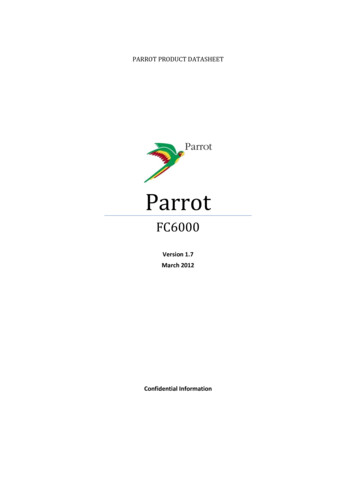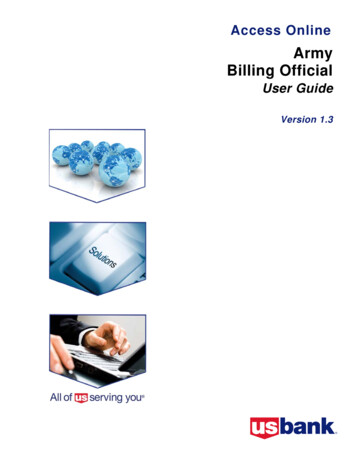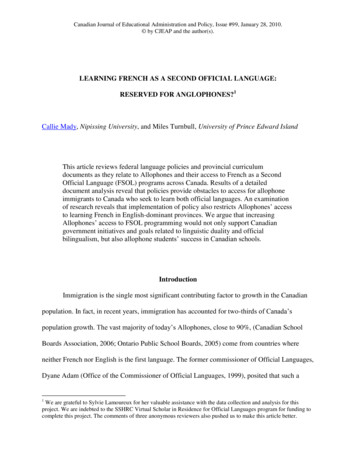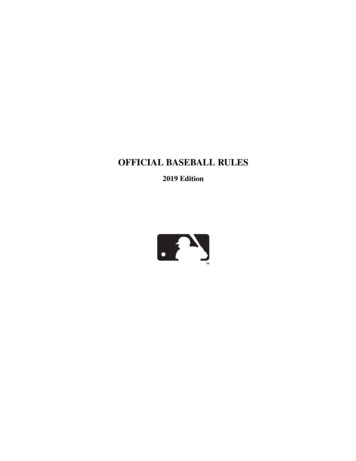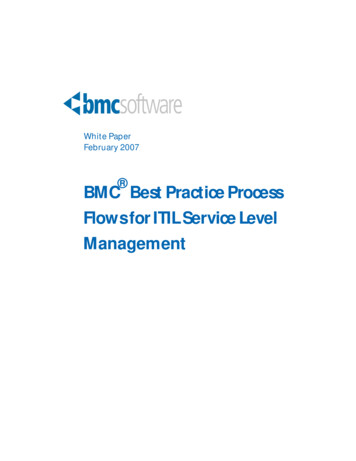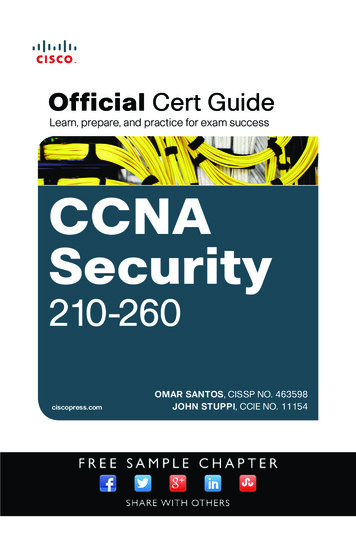Transcription
Parrot Minikit User guide
ContentContent . 2Getting started . 4Before you begin . 4Package content . 4Changing the language . 4Installing the Parrot MINIKIT . 4Battery . 5Charging the Parrot MINIKIT . 5Sleep mode . 6Battery life. 6Use . 6Turning the Parrot MINIKIT on / off . 6Navigating through the menus . 6Connection . 7Establishing a Bluetooth connection with a phone . 7Pairing a phone . 7Automatic connection . 8Solving the memory full problem . 8Using the Parrot MINIKIT with 2 phones . 8Activating dual mode . 8Connecting 2 phones to the Parrot MINIKIT . 8Main and secondary phones . 8Making and receiving calls . 8Inverting main phone and secondary phone . 9Synchronizing the phonebook . 9Automatic synchronization . 9Deactivating automatic synchronization. 10Sending contacts via Bluetooth . 10Phone . 11Receiving a call . 11Ringtone . 11Magic words . 11Accept a call . 11Reject a call . 11Making a call . 12Making a call using voice recognition . 12Calling a contact with several phone numbers . 12Calling a contact from the phonebook . 12Bringing up the last dialled number . 13Using the Parrot MINIKIT while on a call . 13Adjusting the volume . 13Transferring a call to the phone . 13User guide - Parrot MINIKIT 2
Managing a second call . 13Managing voice mail . 13Ending a call . 13Music / GPS . 14Music . 14GPS instructions . 14Adjusting the volume . 14Troubleshooting. 15The Parrot MINIKIT says «Memory full» . 15The Parrot MINIKIT seems to be frozen . 15The kit does not seem to work with my phone . 15User guide - Parrot MINIKIT 3
GettingstartedBefore you beginWARNING : All functions requiring an increased attention should only be used while the vehicle is stationary.Your safety and the one of the other road users prevails over phone calls, music and navigation instructions. Beresponsible: drive carefully and pay full attention to your surrounding. Parrot denies any liability should youchoose not to respect this warning.PackagecontentChanging thelanguageInstalling theParrot MINIKIT Parrot MINIKIT Visor strapUSB / mini-USB cableCigar-lighter chargerThe Parrot MINIKIT language can be changed with a software update. Software updateprocedure is available here. Slide the visor strap on yourvehicle sun visor (refer to thediagram). Then use the cliplocated on the back of theParrot MINIKIT to install thekit on the visor strap.User guide - Parrot MINIKIT 4
Make sure the Parrot MINIKIT buttons are positioned as indicated on thediagram below. The visor strap includes two locations to install the Parrot MINIKIT so that youcan install the kit when the sun visor is up or down.Note : Depending on the model of your vehicle, you can also use the clip located onthe back of the Parrot MINIKIT to fix it directly to the sun visor of your vehicle.Battery Charging the ParrotMINIKIT The Parrot MINIKIT must be fullycharged before being used for the firsttime. To do so, plug the charger intoyour vehicle’s cigar lighter and connectthe USB / mini-USB cable to the chargerand to the kit. You can also use the USB/ mini-USB cable to connect the ParrotMINIKIT to your computer. During charging, the battery indicator light turns red. When the light goes out, thecharge is complete. The charging time is approximately 3.5 hours.User guide - Parrot MINIKIT 5
Sleep modeBattery life If the Parrot MINIKIT has not been connected to any phone for 5 minutes, itautomatically switches to sleep mode. If you leave the Parrot MINIKIT in your vehicle without turning it off, the ParrotMINIKIT will switch to deep sleep mode. Thanks to its vibration detector, theParrot MINIKIT will automatically exit deep sleep mode when you get back intoyour vehicle and close its door. If Bluetooth is activated on your phone, theconnection between both devices will be automatically established. The battery can last up to:- 12 hours in conversation- 15 days with 2 connected phones (without communication)- 6 months in deep sleep mode. When battery level is low, a voice prompt is played. It will then beep every minutebefore turning off or being recharged.UseTurning the ParrotMINIKIT on / offHold down the red button for 2 seconds to turn the Parrot MINIKIT on / off.Navigating throughthe menus Press the jog wheel to access the main menu. Browse through the menus by turning the jog wheel and confirm by pressing thegreen button or the jog wheel. To exit the menu, press the red button or wait for a few seconds.User guide - Parrot MINIKIT 6
ConnectionEstablishing a Bluetooth connection with a phonePairing a phoneBefore using the Parrot MINIKIT with your phone, you first have to pair bothdevices. The pairing process is only required once.1. From your Bluetooth phone, search for Bluetooth peripherals (refer to theuser guide of your phone for more information).2. Select «Parrot MINIKIT ».Note : The Bluetooth name of theParrot MINIKIT ends with itssoftware version number.3. Enter the “0000” PIN code and validate. The Parrot MINIKIT says «Pairing successful» when both devices arepaired.Note : Pairing procedures for the most common phones are available on thecompatibility section of our website.User guide - Parrot MINIKIT 7
Once your phone is paired to the Parrot MINIKIT , the connection between bothdevices will be automatically established if:- Both products are on and nearby.- Your Parrot MINIKIT Neo is near your phone.- The Bluetooth connection of your phone is activated.Automatic connectionNote : Depending on the model of your phone, you may have to authorize theconnection to the Parrot MINIKIT to allow the automatic connection. Refer toyour phone user guide for more information.Solving the memoryfull problemYou can pair up to ten devices with the Parrot MINIKIT . If you attempt to pair aneleventh phone, the kit says «memory full». You must then clear the memory by holdingdown both the red and green buttons for 3 seconds. Doing so also clears all thecontacts.Using the Parrot MINIKIT with 2 phonesDual mode allows you to simultaneously connect two phones to the Parrot MINIKIT .Activating dual modeTo activate dual mode :1. Select Dual mode.2. Press the jogwheel. The Parrot MINIKIT confirms the dual mode new status.Note: Dual mode is deactivated by default.Connecting 2 phones tothe Parrot MINIKIT Main and secondaryphonesMaking and receivingcallsWhen the Parrot MINIKIT is switched on, it attempts to connect to all pairedphones in the vehicle. If there are more than two paired phones in the vehicle, thedevice connects to the two phones with the oldest pairing. When two phones are connected to the Parrot MINIKIT , one of thembecomes the main phone and the other is the secondary phone. By default, the main phone is the one with the oldest pairing to the ParrotMINIKIT . You can receive calls (manually or through voice recognition) from the mainor secondary phones. The Parrot MINIKIT ringtone varies according to thephone receiving the call. Only the phonebook of your main phone may be accessed through theParrot MINIKIT . You can only make calls using your main phone. HoweverUser guide - Parrot MINIKIT 8
you can easily switch between the connected phones by holding down thejogwheel for two seconds.Note : You can also make a call using the secondary phone directly : the call willbe automatically transferred to the Parrot MINIKIT . Inverting main phoneand secondary phoneIf you receive a call on one of the phones while you are already on a callwith the other phone, only the phone receiving a call will ring. This new callcan only be picked up on the phone.To define the secondary phone as your main phone temporarily (and make yourmain phone the new secondary phone), hold down the jog wheel for two seconds.Synchronizing the phonebookAutomaticsynchronizationWARNING: Only the contacts stored in the memory of your phone will besynchronised in the Parrot MINIKIT memory. If your contacts are stored in your SIMcard memory, move them into your phone memory. Refer to your phone user guidefor more information. With most of the Bluetooth phones, the phonebook is automaticallysynchronized in the kit’s memory. Refer to the compatibility section of ourwebsite for more information. Depending on the model of your phone, a confirmation may be necessary : - On Blackberry phones a pop-up Accept connection request may bedisplayed. If so select Yes and check the Don’t ask me again box. - On Android phones a message may appear in the notifications area atthe top of the screen. If so, accept the transfer request. Automatic synchronization is limited to 2.000 contacts per paired phone even ifcontacts have several associated numbers. Each time the phonebook is modified, synchronisation will start automaticallythe next time you restart the Parrot MINIKIT .User guide - Parrot MINIKIT 9
DeactivatingautomaticsynchronizationSending contactsvia Bluetooth In some cases deactivating automatic synchronization may be useful :-If you have too many contacts in your phonebook ;-If you want to use your phone voice recognition. To deactivate automatic synchronization, hold down the red button and thejogwheel before pairing the Parrot MINIKIT and your phone. This procedure only needs to be done while connecting the Parrot MINIKIT andthe phone for the first time.If your phone does not support automatic synchronization, you can also use the ObjectPush function of your phone to send contacts from your mobile to the Parrot MINIKIT via Bluetooth. To do so :1. Press the jogwheel and select Receive contacts.2.Refer to your phones’ user guide for more information about sending contactsvia Object Push.User guide - Parrot MINIKIT 10
PhoneBefore using your Parrot Minikit phone function, you first have to pair and connect both devices. Refer to the Pairing a phone section for more information.Receiving a callRingtoneMagic words An incoming call is indicated by a ringtone. The name of the caller isannounced if his number is recorded in the phonebook of the phoneconnected to the Parrot Minikit . If you are using the Parrot MINIKIT with 2 phones the ringtone will bedifferent depending on the phone on which you are receiving a call. To adjust the ringtone volume, use the jogwheel while the ParrotMINIKIT is ringing. Magic words are activated by default. To activate / deactivate magicwords, select Magic words and press the jog wheel. To activate / deactivate the magic words :1. Select Magic words for incoming calls.2. Press the jogwheel. A prompt indicating the magic words status is said. Magic words must be said at the end of the prompt indicating theincoming call.Accept a callIf you want to answer the call, press the green button or say “Accept” if themagic words are activated.Reject a callIf you want to refuse this call, press the red button or say “Reject” if the magicwords are activated.User guide - Parrot MINIKIT 11
Making a callMaking a call using voicerecognition1.Press the green button to launch the voice recognition feature. The Parrot MINIKIT asks you the name of the contact you want to call.2.Say the name of the contact and the type of number (”Work”, “Cellphone” ) if there are several numbers associated to your contact. The call is automatically launched if the voice tag is correctly understood.If it is not the case, a confirmation message is asked by the kit. Confirm bysaying «Yes» or «Call».Notes :Calling a contact withseveral phone numbers-At any time press the red button to exit voice recognition.-You can also make a call using your phone voice recognition. To do so,the automatic synchronization must be deactivated. If there are several phone numbers associated to the contact you want tocall, you can specify the type of number. To do so, the following vocal commands are available:- Home- At homeCalling a contact from thephonebook-WorkAt workOfficeAt officeAt the office-MobileCellularCellOn mobileOn cellularOn cellOn mobile phoneOn cellular phoneOn cell phoneMobile phoneCellular phoneCell phone-OtherGeneralDefaultPreferredIf the contact you want to call is in the phonebook of the phoneconnected to the Parrot MINIKIT :1. Press the jog wheel to enter the main menu and select Phonebook.2. Select a letter and press the jog wheel. Once the contact chosen:- press the green button to call this contact- or use the jog wheel to choose between different numbersof the same contact.User guide - Parrot MINIKIT 12
Bringing up the last diallednumberHold down the green button of the Parrot MINIKIT for two seconds to redialthe last dialled number.Using the Parrot MINIKIT while on a callAdjusting the volumeUse the jog wheel during a call to adjust the communication volume. The volume setting is saved for subsequent calls.Note: A different volume level can be saved for each paired phone.Transferring a call to thephone During a call, if you want to continue the conversation on your phone(private conversation), press the green button of the Parrot MINIKIT . The call is automatically transferred to the phone. If you want to switch back to the kit, press the green button again.Managing a second callManaging voice mailDuring a call, you can receive another call if your phone supports thisfunctionality. Press the green button to accept the second incoming call. The first call is automatically put on hold. Press the red button to decline the second incoming call.You can also hang up directly from your phone. Press the green button to switch from a call to another.During a call, the Parrot MINIKIT allows you to send DTMFs to manage yourvoice mail for example. To do so :1. Press the jog wheel to access the DTMF menu.2.Use the jog whee
The Parrot MINIKIT language can be changed with a software update. Software update procedure is available here. Installing the Parrot MINIKIT Slide the visor strap on your vehicle sun visor (refer to the diagram). Then use the clip located on the back of t