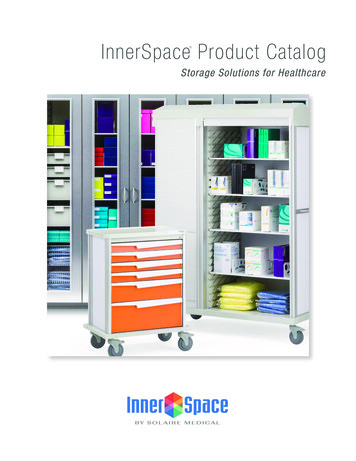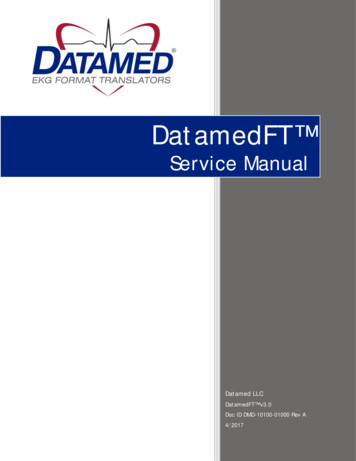
Transcription
DatamedFT Service ManualDatamed LLCDatamedFT v3.0Doc ID DMD-10100-01000 Rev A4/2017
DatamedFT Service ManualCOPYRIGHTCopyright Datamed LLC. All rights reserved. Reproduction in whole or in part is prohibited withoutthe prior written consent of the copyright holder.WARRANTYDatamed LLC (“DLLC”) makes no warranty of any kind with regard to this material, including, but notlimited to, the implied warranties of merchantability and fitness for a particular purpose. The softwaredescribed herein is covered by DLLC’s standard EULA, which is available on DLLC’s website(www.datamed.com) and in Appendix C of this manual.CAUTIONSThis product is not intended for home use.REGULATORYThis product meets the definition of an MDDS and is not required to be registered by the FDA. Thisproduct complies with the regulator requirements of European Directive 93/42/EEC.Manufactured and Distributed by:Datamed LLC9620 Mitchell PlaceBrentwood, TN 37027USAUS: 1 800 601-3361Int’l: 1 901 672 6225Fax: 1 901 672 6331www.datamed.com2Datamed LLC
DatamedFT Service ManualTRADEMARKSThe following marks are the registered trademarks of their respective owners.OwnerTrademark(s)Agfa HealthCare, Inc.HeartStationAprima Medical Software, Inc.AprimaCardioline SpACardiolineCarestream Health, Inc.CarestreamCerner CorporationPowerChartDatamed LLCDatamedDigi International, Inc.AnywhereUSBDrägerInfinityEdan Instruments, Inc.EdanEsaote, S.p.A.EsaoteFujifilm Medical Systems USA IncSynapseGE Medical Systems Information Technologies, IncMAC, Marquette, MUSE, SOLAR, and DASHGeneral Electric CompanyGE and CARESCAPEKoninklijke Philips ElectronicsPhilips, HeartStart, IntelliSpace, IntelliVue, and PageWriterLifeWatch Services, Inc.LifeWatchMcKesson CorporationMcKessonMicrosoft CorporationMicrosoft and Windows ServerMortara Instrument, IncMortara, ELI, Burdick, Quinton, and PyramisMüller & Sebastiani Elektronik GmbHCusto medNational Electrical Manufacturers Association CorporationDICOMNihon Kohden CorporationCardiofax, Lifescope, and Nihon KohdenNovarad CorporationNovaCardio and NovaradPhysio-Control, IncPhysio-Control, LIFEPAK, and LIFENETSafeNet Data Security Ltd.HASPSchiller Holding AGCARDIOVITScImage, IncScImage and PICOMShenzhen Mindray Bio-Medical Electronics, Inc.Mindray, BeneHeart, and BeneVisionSpacelabs Healthcare, LLCSpacelabs Healthcare, CardioExpress, Qube, Sentinel, UltraViewSL, and XPREZZONTriKardia LLCCardioCenterVectraCor, Inc.VectraCor and VectraPlexVerathonVerathonVidiStar LLCVidiStar LLCVISUS Technology Transfer GmbHJiveXVMWare, Inc.VMWare, ESX, and vMotionWelch Allyn, IncCardioPerfect and Welch AllynZOLL Medical CorporationZOLL, RescueNet, E Series, M Series, R Series, and X SeriesDatamed LLC Table of Contents3
DatamedFT Service ManualINTENDED USEThis product is a software application intended to convert EKG data from the formatof one manufacturer to the format of another. It is intended to be used in the dataflow between a device that acquires and analyzes a Resting EKG, and astorage/management system that stores the EKGs for viewing, editing, and printing.This product does not perform any analysis, measuring, or filtering. It is not intendedto be used for any other purpose than converting the data in the file from sourceformat to destination format.PROTECTED HEALTH INFORMATION (PHI) CONSIDERATIONSThis product is an online converter and does not store data in a database, but certaininformation can be stored locally, including PHI. When planning the physical andelectronic security of the installation, it is important to be aware of this data andplan accordingly. PHI may appear in the following locations (Note that most of theseare optional settings): 4Input folder – During processing or if the Output System is not available, the incomingsource files are queued here.Log Folder – If Logging is enabled, the log files are not encrypted and will containPatient ID and Name.Archive Folder – If Archiving is enabled, the source files will be moved here afterprocessing and they contain all of the data.Debug Folder – If Debugging is enabled, the debug files are written here. Most of thedata is encrypted, but record summary data is in plaintext.Windows Registry - When combined with DatamedWL , context information (whichmay contain PHI) can be stored in the registry in the DynamicFieldMappingByOrderIDsubkey off the Process key.Datamed LLC
DatamedFT Service ManualTABLE OF CONTENTSTable of Contents . 5Chapter 1 – Getting Started . 8Chapter 2 – Installation . 9Requirements . 9New Installation . 11Updating . 16Uninstalling . 16Post-Installation Notes . 17Chapter 3 – Configuring DatamedFT . 19Window Settings . 19Menu Options . 20Tab: General Setup . 21Tab: Options . 24Tab: Field Mapping . 28Tab: Advanced . 29Chapter 4 – Field Mapping . 32Chapter 5 – Input Formats . 42AMEDTEC Medizintechnik Aue GmbH . 42Cardiolex . 42Cardioline SpA (formerly et medical devices SpA) . 42corpuls GS Elektromedizinische Geräte G. Stemple GmbH . 43custo med GmbH . 43Diagnostica AS (formerly MedIT AS) . 43DICOM . 43Dräger . 43EB Neuro SpA (formerly Ates Medica Device S.r.l.) . 44Edan Instruments, Inc. . 44Esaote . 44Fukuda Denshi . 45GE Healthcare . 45Gem-Med, s.l. . 48HP (Philips). 48LifeWatch Services, Inc. . 49Mindray . 50Mortara Instrument, Inc. (including Cardiac Science Corporation) . 50Nihon Kohden Corporation . 51Datamed LLC Table of Contents5
DatamedFT Service ManualNorav Medical Ltd . 54Ortivus AB . 54Philips Healthcare . 55Physio-Control . 57QRS Diagnostic . 57SCHILLER AG . 57SEIVA s.r.o. . 59Spacelabs Healthcare . 59VectraCor , Inc. 60Verathon Inc (formerly HeartScape Technologies, Inc.) . 60Welch Allyn, Inc. 60ZOLL Medical Corporation . 60Chapter 6 – Output Formats. 62ACK IT Solutions . 62Agfa HealthCare Corporation . 62AMEDTEC Medizintechnik Aue GmbH . 63Axis Systems Co., Ltd . 63Aprima Medical Software . 63Cardiolex . 64Carestream Health, Inc. 64Cerner Corporation . 64custo med GmbH . 65DICOM . 65Dräger . 65Epiphany Healthcare. 66Esaote . 66Fujifilm Medical Systems . 66GE Healthcare . 67HD Clinical . 69HL7 aECG / FDA XML . 69Huahai Medical Info-Tech Co. 69INFINITT Healthcare Co . 69Judex A/S. 70Kibi Software Solutions. 70LUMEDX Corporation . 70McKesson Corporation . 71MedEx Tech Trade Corp . 71Medical Micrographics . 71Medimatic . 72Mortara Instrument, Inc. (including Cardiac Science Corporation) . 72Neagen Oy . 72Novarad Corporation . 736Table of Contents Datamed LLC
DatamedFT Service ManualPhilips Healthcare . 73RVC BV . 75Schiller AG . 75ScImage . 75Spacelabs Healthcare . 76TriKardia LLC . 76VidiStar LLC . 76VISUS Technology Transfer GmbH . 77Welch Allyn , Inc . 77Witt (Philips) . 77Chapter 7 – Troubleshooting . 78Appendix A – Updating the License Key . 82Appendix B – Registry Settings. 83Appendix C – End User License Agreement and Limited Warranty . 84Datamed LLC Table of Contents7
DatamedFT Service ManualCHAPTER 1 – GETTING STARTEDhe DatamedFT application is an EKG format translator that accepts EKGs from any one of anumber of supported proprietary or public input file formats and translates them into any ofthe support output formats. The application is installed as a system service and dealsexclusively with files, both input and output. For communication with cardiographs and otheracquisition equipment that require specialized transmissions protocols (e.g. serial, modem, or LAN),several Receiver Modules are available from Datamed LLC (“DLLC”) to handle these inputs.DatamedFT supports multiple simultaneous processes, each normally handling a different formatconversion. The output format should always be the same for each process, with the input formatbeing different. This allows custom option settings and field mapping for each distinct input.TDepending on when and where you purchased the software, DatamedFT will either be licensed byformat or per device. If additional devices are added, the license will need to be updated, which mayor may not be an additional charge. Contact DLLC if you have any questions.Definitions, Acronyms and AbbreviationsDFTDatamedFT Format TranslatorDLLCDatamed LLCDWLDatamedWL FTPCThe computer that DFT is installed on8Chapter 1 – Getting Started Datamed LLC
DatamedFT Service ManualCHAPTER 2 – INSTALLATIONRequirements License Key. The software licenses that the applications need to run are contained ina License Key which can be either hardware or software. The hardware License Key is aspecialized USB device (dongle) that must be accessible to the application at all times.It should be green or black and look like one of these:For regions where a software License Key is available (currently North America) thistype of key is activated on a specific computer and node-locked to that computer. Ifthe key needs to be updated (e.g. if additional licenses are purchased), it can beupdated via email – see Appendix A for instructions. Software. The installation package from DLLC which may be supplied on a flash driveor via download link. Computer. DatamedFT is independent of the destination host system and can beinstalled either on the host system server or anywhere with network access to the hostsystem. Some host system vendors prefer that no additional software is installed on thehost server, so DatamedFT will be installed on a separate adjacent computer (FormatTranslator PC or FTPC). The minimum specifications for this computer are: 2 GB RAM,40 GB HD, and a LAN connection for file transmission. The following operating systemsare supported: Windows Server 2008 x86 and x64, Windows Server 2008 R2, WindowsServer 2012, Windows Server 2012 R2, and Windows Server 2016. The .NET 4.5Framework must be installed on this computer. LAN considerations. The DatamedFT software only reads and writes files. These filesmay be either local to the FTPC or on remote computers. If the FTPC is not the samephysical computer as the destination host system, then DatamedFT will be configuredto write output files across the network to the host system. This requires proper filesharing network permissions to be set up. Also, if there is a firewall on either side ofthe FTPC then a rule must be set up to allow Windows file-sharing traffic (TCP ports139 and 445; UDP ports 137 and 138) to pass. VM considerations. This software can be run on virtual machines. If it is offered inyour region you may choose to use a software license key. When using a hardwarelicense key, a USB-to-Ethernet adapter such as AnywhereUSB is required. Note thatDatamed LLC Chapter 2 – Installation9
DatamedFT Service Manualusing AnywhereUSB with a modem can affect the connectivity to the License etl?id 3039). DLLC recommends theuse of hardware license keys where possible because they are reliable, portable andthe license activation can never be broken.10Chapter 2 – Installation Datamed LLC
DatamedFT Service ManualNew InstallationThese instructions are for a new installation where there is no prior version of DatamedFT installed. This can also be used if DatamedFT was uninstalled. A configuration file withinitial settings may or may not be supplied. If the initial configuration file is not supplied,DatamedFTConfig will need to be run after installation to update the settings.NOTE: DatamedFT v2.x cannot be directly upgraded to v3.x. For upgrades, follow theinstructions later in this chapter.Install the License Key In the installation media provided with the software there will be a file namedHASPUserSetup.exe. Run this to install the full driver package. Alternatively, afterinstallation the driver can be found using the shortcut under Start All Programs Datamed DatamedFT Install HASP Security Key Drivers. This driver packageincludes important tools used to diagnose issues. The latest driver for SentinelHASP from the manufacturer may be downloaded directly from the SafeNet websiteat: wnloads/. For a hardware License Key, insert the hardware key into the USB port and confirmthat the LED inside the key lights. If you are using an AnywhereUSB adapter, followthe instructions that came with the adapter and install the Digi driver, thenconfigure it to point to the adapter and USB port. For a software License Key you must activate the license and lock it to the VM thatwill be used. This is a two-step procedure that requires coordination with DLLC.Follow these steps:a. After installing the driver, run DatamedSentinelUtility.exe. On the first tabselect Installation of new protection key and then press the CollectInformation button. Name and save the file, then send the fingerprint file(.c2v) file to the DLLC technician you are working with.b. DLLC will use the file to manually activate the software License Key andsend you back a license update (.v2c). You can apply this using the 2nd tabof that same utility. At this point the license is activated and locked Check to make sure that the License Key is available by using the Admin ControlCenter which is part of the driver package. Open a browser and go tohttp://localhost:1947/ int /devices.html and confirm that you see the License Keyin the list and it says “Local” in the Location column.Datamed LLC Chapter 2 – Installation11
DatamedFT Service ManualInstall the DatamedFT Software12 The installation package can be found on the software installation flash drive ormay be emailed. Locate DatamedFT Setup v3.x.x.exe and double click on it. Thefollowing screen should appear. Select the appropriate language and then clickNext to continue. The introduction screen will appear. Click Next to continue.Chapter 2 – Installation Datamed LLC
DatamedFT Service Manual Read the License Agreement carefully and select I accept .continue.Click Next to Select the installation folder for the program and then click Next to continue.Datamed LLC Chapter 2 – Installation13
DatamedFT Service Manual14 When ready, click Next to begin the installation. Installation should take 1-2minutes. During installation this screen will appear. Depending on what other software youhave installed on the computer, you may or may not see the logo as shown below.Chapter 2 – Installation Datamed LLC
DatamedFT Service Manual Once installation is complete, this screen will appear. If you want to run theconfiguration utility immediately, check the Launch DatamedFT box. Click Finishto close the window.The DatamedFTConfig utility should normally be run after installation. Theconfiguration should be reviewed even if the configuration settings file was loaded, andset up from scratch if it was not. Note that the first process must be enabled bychecking the Enabled box before it can be configured. The DatamedFT service willnot start automatically until the computer is rebooted, but it can be startedimmediately from within the configuration utility.An alternative method of starting the service is to open the Services applet fromControl Panel Administrative Tools and start DatamedFT.The Post Installation Notes at the end of this chapter should be reviewed followinginstallation.Datamed LLC Chapter 2 – Installation15
DatamedFT Service ManualUpdatingIf DatamedFT v3.0 or higher is already installed, running the setup program will update it.The screens are the same as a new installation.If DatamedFT v2.0 is installed, follow these steps: Start the DatamedFTConfig utility and select File Export settings to file toexport the settings to a .dft file. Uninstall the old version. Install the new version. Start the DatamedFTConfig utility and select File Import settings from file toimport the settings from the .dft file.If DatamedFT v1.0 is installed, follow these steps: Use the regedit utility to examine the DatamedFT service registry settings inHKEY LOCAL T. Write downthe settings. Uninstall the old version from the command line by running “datamedft –r” inC:\DatamedFT. Install the new version. Start the DatamedFTConfig utility and configure the settings from your notes.UninstallingTo uninstall DatamedFT , do one of the following: 1) from Start All Programs Datamed DatamedFT, select Uninstall DatamedFT; or 2) open Control Panel, choose Addor Remove Programs, select DatamedFT, and press the Remove button. In either case theapplication will be removed. This is a silent install and it may take a minute for theuninstall to complete. Note that only the application is removed – all EKG files and logs willremain.16Chapter 2 – Installation Datamed LLC
DatamedFT Service ManualPost-Installation NotesIf this was an update then the configuration settings will already be set up and should notneed to be changed. However, for a new installation the configuration settings will need tobe set up. Even if a configuration file was supplied, the Output Folder will need to be setto the correct location. Configuration settings are changed by using the DatamedFTConfigutility, which will be opened automatically for a new installation. A shortcut to this utilitywill be found on the desktop, and it can also be found at Start All Programs Datamed DatamedFT DatamedFTConfig. See Chapter 3 for a complete description of theconfiguration settings.We recommend setting the service Startup Type to Automatic (Delayed Start). This isespecially important when using an AnywhereUSB adapter. After installation open theServices applet, locate the DatamedFT service, right-click on Properties, and changeStartup Type to Automatic (Delayed Start). An alternate method is to run this from thecommand line (note that the space after the ‘ ’ is required):sc config DatamedFT start delayed-autoIt is very important to make sure that all of the configured folders are created beforestarting the service, especially the Input Folder and Output Folder. The default foldersshown are not automatically created during installation. Missing or invalid folders willbe highlighted in yellow in the Configurator.Note that the DatamedFT service will not start automatically until the computer isrebooted. It can be started immediately using the DatamedFTConfig utility. An alternativemethod of starting the service is to open the Services applet from Control Panel Administrative Tools (or from the Help menu) and start DatamedFT.IMPORTANT NOTE: The account that the DatamedFT service runs under is veryimportant to the proper operation of the translator. By default, the service willrun under the Local System account. If the input and output folders are both onthe FTPC, this setting will work fine. Typically, however, the translator willneed to either read files from or write files to a network share and bydefinition, the Local System account does not have access to the network, so itwill not work correctly. For this reason, after installation and configuration it isvery important to set the service to run with a domain (or workgroup) account.It will also be necessary to add the same domain (or workgroup) account to thefolder that is being shared on the host management system.Once the setup is complete and the accounts/permissions/shares have been addressed, thetranslation process should be tested – see Chapter 7 for step-by-step directions. There aretwo completely independent sides: input (cardiograph/monitor) and output (host system).Each side should be tested individually. For the input side, the goal is to make sure thatincoming files land in the Input Folder and this testing should be done with DatamedFTstopped. When you have successfully tested the input side, move on to the output side.Datamed LLC Chapter 2 – Installation17
DatamedFT Service ManualThe goal of this testing is to make sure files can be written to the host system. One veryimportant network test is to log into the FTPC using the same account that the DatamedFTservice is running under and try to write a file to the Output Folder network share. Oncethe network permissions have been verified, you can use the files from the input testing tosend into the host system. Depending on the licensed devices, sample files for testing maybe found on the installation media.18Chapter 2 – Installation Datamed LLC
DatamedFT Service ManualCHAPTER 3 – CONFIGURING DATAMEDFT Once DatamedFT is installed, changes to the configuration settings can be done using theDatamedFTConfig utility that is installed along with the service. Open the utility from thedesktop shortcut or from the Windows Start menu and it will automatically read the currentconfiguration settings from the registry. As DatamedFT supports multiple simultaneous processes;settings for each process are configured separately. Note that more processes can be configured thanare licensed; however only the number of licenses and formats actually purchased will run. Whenconfiguration changes are made, they must be saved and then the service must be restarted for themto take effect. NOTE: Depending on the security settings, extra permissions may be required towrite to the registry. With UAC enabled, running the application should request elevatedprivileges.Window SettingsAt the top of the window there are three items:Translator Process. This selection box indicates which process is currently displayedin the detail tabs. Clicking a different process number in the drop-down list will displaythe settings for that process.Enable this process. Normally all configured processes are enabled; however it may bedesirable to temporarily disable a process. Consider the following example: a customerhas purchased a single translator license and has configured it. If they would like totest some settings and be able to switch back and forth, they could set up Process #2with the new settings, and then enable first one and then another. Note that since theyhave one license, if both process
Owner Trademark(s) Agfa HealthCare, Inc. HeartStation Aprima Medical Software, Inc. Aprima Cardioline SpA Cardioline Carestream Health, Inc. Carestream Cerner Corporation PowerCha