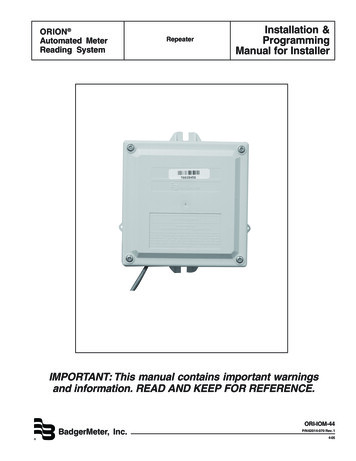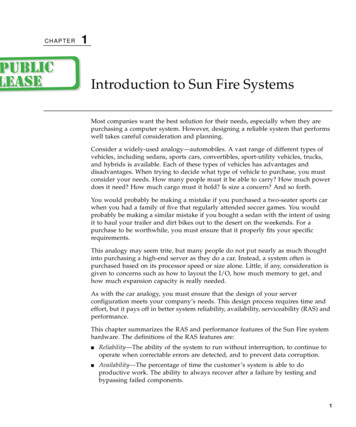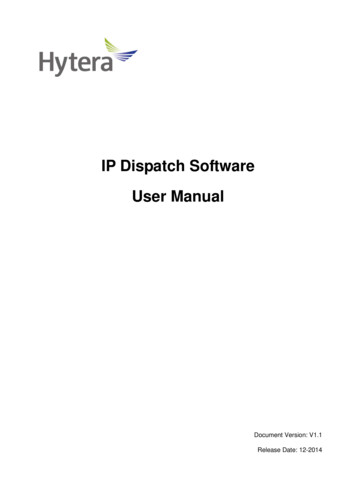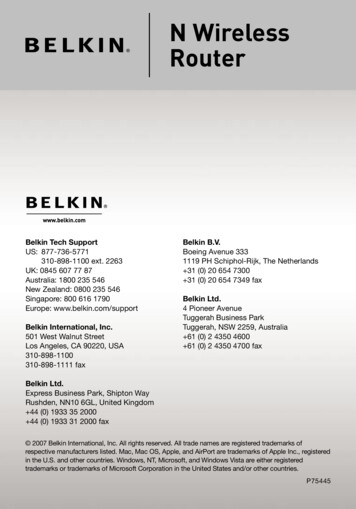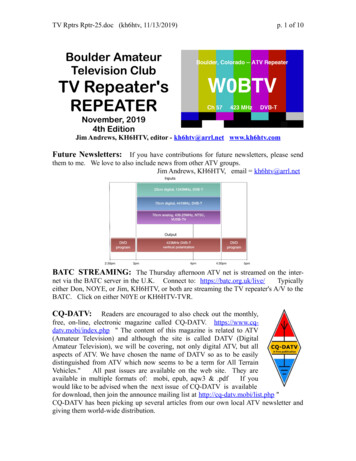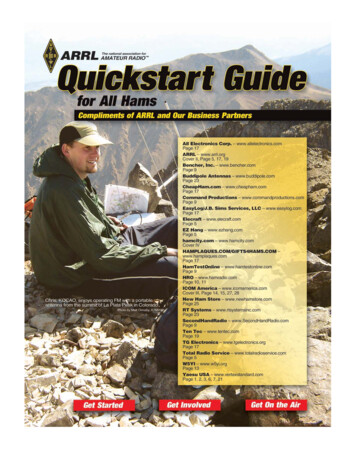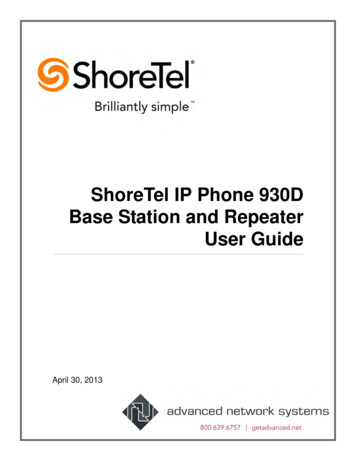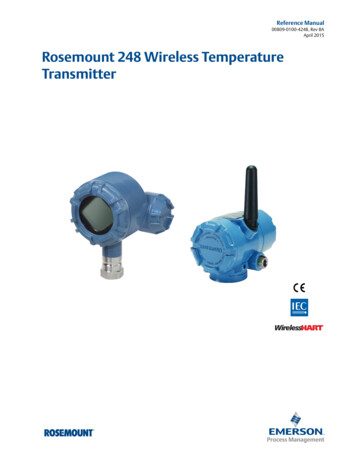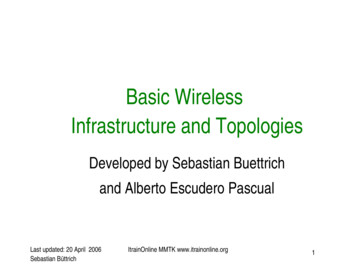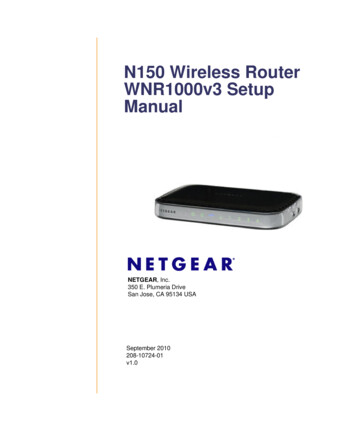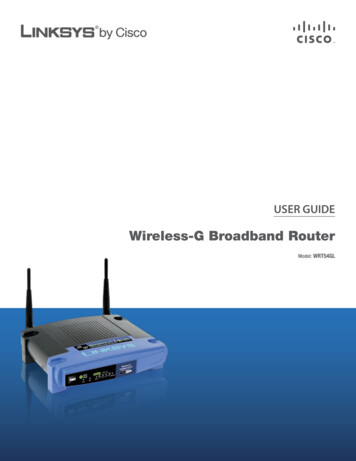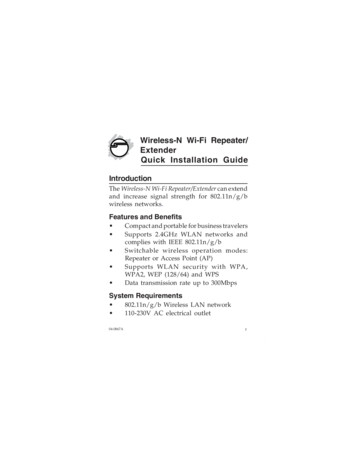
Transcription
Wireless-N Wi-Fi Repeater/ExtenderQuick Installation GuideIntroductionThe Wireless-N Wi-Fi Repeater/Extender can extendand increase signal strength for 802.11n/g/bwireless networks.Features and Benefits Compact and portable for business travelersSupports 2.4GHz WLAN networks andcomplies with IEEE 802.11n/g/bSwitchable wireless operation modes:Repeater or Access Point (AP)Supports WLAN security with WPA,WPA2, WEP (128/64) and WPSData transmission rate up to 300MbpsSystem Requirements 04-0867A802.11n/g/b Wireless LAN network110-230V AC electrical outlet1
Package Contents Wireless-N Wi-Fi Repeater/ExtenderRJ-45 Ethernet cable3 Interchangeable wall plugsQuick Installation GuideLayoutPowerLEDWireless indicatorLEDEthernet indicatorLEDRJ-45 PortReset buttonFigure 1: Layout 2Power LED: Steady red light when poweradapter is connectedWireless indicator LED: Green light whenwireless activity is detectedLAN indicator LED: Green light whenEthernet cable is connectedReset button: Press and hold for 10 secondsto go back to default settings
Start Using the Wireless-N Wi-FiRepeater/Extender1.2.3.Plug the Repeater/Extender to a reliable ACpower outlet.Connect your Repeater/Extender to yourcomputer using an RJ-45 Ethernet cable.Configure your system's IP address to be inthe same network domain with the Repeater/Extender. IP address: 192.168.10.x (x anynumber from 2-254) Subnet mask: 255.255.255.0 Default gateway: 192.168.10.1 DNS server addresses: Leave blankFigure 24.Open a browser and enter 192.168.10.1into the address bar and hit Enter.3
Type admin for both User Name andPassword, then click OK.192.168.10.1adminOKFigure 35.Follow the instructions below to set upRepeater or AP mode.Repeater Mode ConfigurationThis mode extends and boosts existing wirelesssignals in hard to reach places.1.Click Setup Wizard on the left side bar,select Wireless Repeater Mode, click Next.Setup WizardWireless RepeaterModeNextFigure 44
2.3.Click Repeater - OneKey Setting.Select the desired wireless network, thenclick Next.Click radiobutton to selectFigure 54.If the selected wireless network has apassword, enter it into the Pre-Shared Keyfield, click Apply and Reboot, then OK.Pre-shared keyApply and RebootFigure 65.If successfully configured, the configurationsettings/status will show Repeater and theState is Connected. See Figure 7.Note: If the configuration fails, repeat steps1-4, click Reboot at the left side bar to rebootthe Repeater/Extender.5
RepeaterConnectedFigure 76.Wireless AP Wi-Fi Repeater-1 is ready forconnection now.NOTE: The AP name can be changedthrough Basic Settings. See page 8.AP Mode ConfigurationThis mode gives a non-wireless connectionwireless-N capabilities.1.In the main menu, click Setup Wizard onthe left side bar, select Standard WirelessAP Mode, click Next.2.Click AP - OneKey Setting.3.The Repeater/Extender will be configuredautomatically to the AP mode. see Figure 8.6
AP4.Figure 8In the main menu, click Security (underWireless) on the left side bar, type in yourpassword in the Pre-Shared Key field andclick Apply Changes. Note that WPA2 isdefault encryption method and isrecommended.WPA2ApplyChangesFigure 9NOTE: Security code is recommended.Skip this step if it is not needed.7
5.Connect the Repeater/Extender to yourrouter with an RJ-45 cable. Wireless AP WiFi Repeater is ready for connection now.NOTE: The AP name can be changedthrough Basic Settings. See Basic Settingsin the next section.Wireless - Basic Settings1.2.In the main menu, click Basic Settings(under Wireless) on the left side bar.Change the basic settings, then click ApplyChanges.Apply ChangesFigure 108
Wireless - WPS1.2.In the main menu, click WPS (underWireless) on the left side bar.Click Start PBC to enable the WPS function.Start PBCFigure 11ApplicationPCPCInternetRouterFigure 12 Repeater Mode9
PCPCEthernetcableInternetPCRouterFigure 13 AP Mode10
Technical Support and WarrantyQUESTIONS? SIIG’ s Online Support has answers! Simply visit our web site atwww.siig.com and click Support. Our online support database is updated daily withnew drivers and solutions. Answers to your questions could be just a few clicks away.You can also submit questions online and a technical support analyst will promptlyrespond.SIIG offers a 2-year manufacturer warranty with this product. This warranty covers theoriginal purchaser and guarantees the product to be free of any defects in materials orworkmanship for two (2) years from the date of purchase of the product.SIIG will, at our discretion, repair or replace (with an identical product or producthaving similar features and functionality) the product if defective in materials orworkmanship. This warranty gives you specific legal rights, and you may also have otherrights which vary from state to state. Please see our web site for more warranty details.If you encounter any problems with this product, please follow the procedures below.A) If it is within the store's return policy period, please return the product to the storewhere you purchased from.B) If your purchase has passed the store's return policy period, please follow the stepsbelow to have the product repaired or replaced.Step 1: Submit your RMA request.Go to www.siig.com, click Support, then REQUEST A PRODUCT REPLACEMENTto submit a request to SIIG RMA or fax a request to 510-657-5962. Your RMA requestwill be processed, if the product is determined to be defective, an RMA number willbe issued.Step 2: After obtaining an RMA number, ship the product. Properly pack the product for shipping. All accessories that came with theoriginal package must be included. Clearly write your RMA number on the top of the returned package. SIIG willrefuse to accept any shipping package, and will not be responsible for a productreturned without an RMA number posted on the outside of the shippingcarton. You are responsible for the cost of shipping to SIIG. Ship the product to thefollowing address:SIIG, Inc.6078 Stewart AvenueFremont, CA 94538-3152, USARMA #: SIIG will ship the repaired or replaced product via Ground in the U.S. andInternational Economy outside of the U.S. at no cost to the customer.11
About SIIG, Inc.Founded in 1985, SIIG, Inc. is a leading manufacturer of IT connectivitysolutions (including Serial ATA and Ultra ATA Controllers, FireWire, USB,and legacy I/O adapters) that bridge the connection between Desktop/Notebook systems and external peripherals. SIIG continues to grow by addingA/V and Digital Signage connectivity solutions to our extensive portfolio.SIIG products offer comprehensive user manuals, many user-friendly features,and are backed by an extensive manufacturer warranty. High quality controlstandards are evident by the overall ease of installation and compatibility ofour products, as well as one of the lowest defective return rates in the industry.SIIG products can be found in computer retail stores, mail order catalogs,through major distributors, system integrators, and VARs in the Americas andthe UK, and through e-commerce sites.PRODUCT NAMEWireless-N Wi-Fi Repeater/ExtenderFCC RULES: TESTED TO COMPLY WITH FCC PART 15, CLASS BOPERATING ENVIRONMENT: FOR HOME OR OFFICE USEFCC COMPLIANCE STATEMENT:This device complies with part 15 of the FCC Rules. Operation is subjectto the following two conditions: (1) This device may not cause harmfulinterference, and (2) this device must accept any interference received,including interference that may cause undesired operation.THE PARTY RESPONSIBLE FOR PRODUCT COMPLIANCESIIG, Inc.6078 Stewart AvenueFremont, CA 94538-3152, USAPhone: 510-657-8688Wireless-N Wi-Fi Repeater/Extender is a trademark of SIIG, Inc. SIIG and the SIIG logo areregistered trademarks of SIIG, Inc. All other names used in this publication are for identificationonly and may be trademarks of their respective owners.April, 2013Copyright 2013 by SIIG, Inc. All rights reserved.
router with an RJ-45 cable. Wireless AP Wi-Fi Repeater is ready for connection now. NOTE: The AP name can be changed through Basic Settings. See Basic Settings in the next section. Wireless - Basic Settings 1. In the main menu, click Basic Settings (under Wireless) on the left side bar. 2. Change the basic settings, then click Apply Changes .