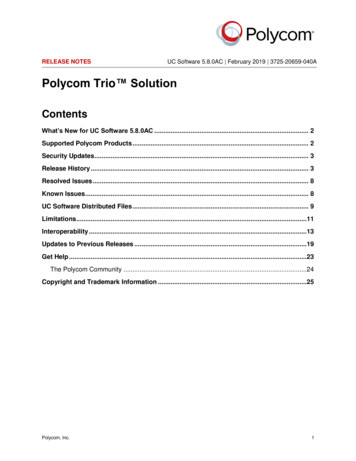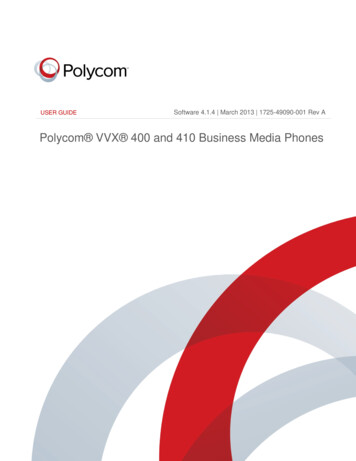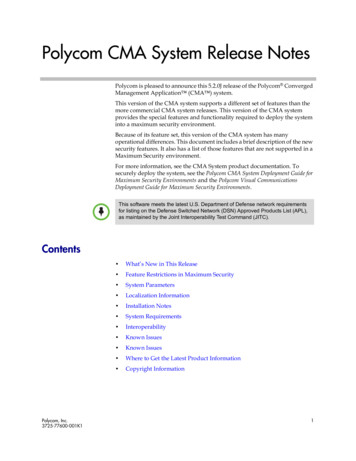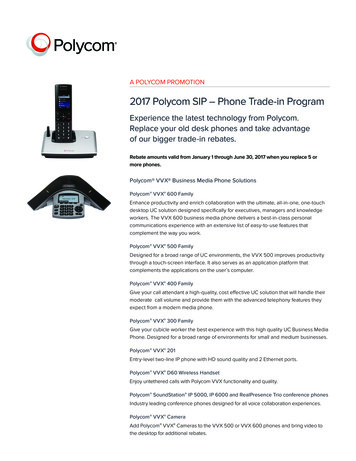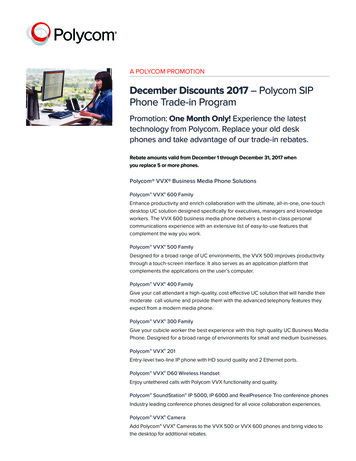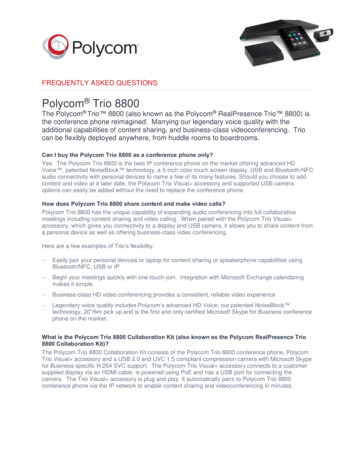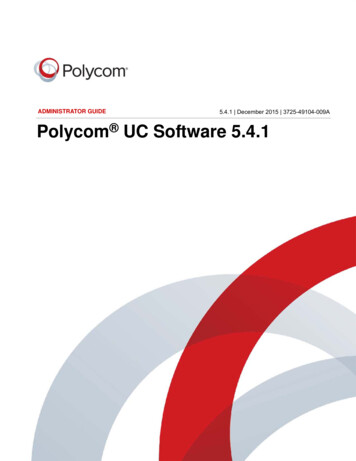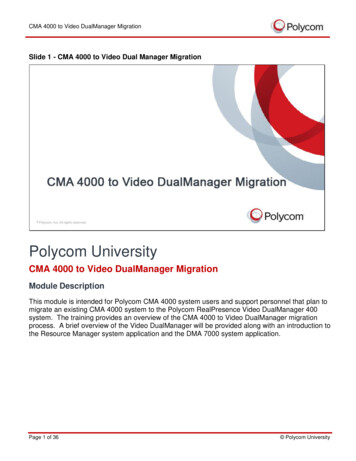
Transcription
CMA 4000 to Video DualManager MigrationSlide 1 - CMA 4000 to Video Dual Manager MigrationPolycom UniversityCMA 4000 to Video DualManager MigrationModule DescriptionThis module is intended for Polycom CMA 4000 system users and support personnel that plan tomigrate an existing CMA 4000 system to the Polycom RealPresence Video DualManager 400system. The training provides an overview of the CMA 4000 to Video DualManager migrationprocess. A brief overview of the Video DualManager will be provided along with an introduction tothe Resource Manager system application and the DMA 7000 system application.Page 1 of 36 Polycom University
CMA 4000 to Video DualManager MigrationSlide 2 - IntroductionSlide notesWelcome to the CMA 4000 to Video DualManager Migration training. This module will cover fourimportant topics: Video DualManager Overview Migration Process from the CMA 4000 to the Video DualManager Getting Started with the Resource Manager Getting Started with the DMA 7000Page 2 of 36 Polycom University
CMA 4000 to Video DualManager MigrationSlide 3 - Video DualManager OverviewSlide notesThe Polycom RealPresence Video DualManager system provides the power of two: ResourceManager and DMA 7000.By design, both applications have a very similar look and feel to your CMA 4000 system. This willprovide a very smooth transition for your administrators, operators and schedulers as they beginusing the new applications.Page 3 of 36 Polycom University
CMA 4000 to Video DualManager MigrationSlide 4 - Video DualManager OverviewSlide notesMigrating to the Video DualManager is a process that preserves your CMA 4000 database andremoves the application from your physical server.Two powerful RealPresence platform infrastructure products will then be installed onto yourserver : the Polycom RealPresence Resource Manager system and the Polycom DMA 7000systemThe Resource Manager will provide device management, conference scheduling and conferencemonitoring capabilities while the the DMA 7000 provides H.323 gatekeeper functionalityPage 4 of 36 Polycom University
CMA 4000 to Video DualManager MigrationSlide 5 - Migration ProcessSlide notesThere are several components to the migration process. You should receive a blank replacementhard drive for your CMA server and in a separate shipment, the installation DVD that contains theactual Resource Manager and DMA 7000 installation software. The final component is thePolycom CMA System Migration Guide, which must be downloaded from the Polycom SupportSite. This document provides step-by step instructions and is the key to a successful migration.Page 5 of 36 Polycom University
CMA 4000 to Video DualManager MigrationSlide 6 - Migration ProcessSlide notesThe migration process is covered in great detail in the migration guide and can be broken downinto four basic steps:1. Prepare to migrate the system2. Create a CMA 4000 migration archive3. Install new hard drive and migrate the system4. Complete the migrationPage 6 of 36 Polycom University
CMA 4000 to Video DualManager MigrationSlide 7 - 1-Prepare to MigrateSlide notesPreparing to migrate your system starts with completing the First Time Setup Worksheets for boththe Resource Manager and DMA 7000 systems. These worksheets can be found in the MigrationGuide and contain important configuration information that is necessary to complete the migrationprocess. It is recommended that you assign your current CMA 4000 IP address to the ResourceManager and select a new static IP address for the DMA 7000 system.The next step is to login to the CMA 4000 system and perform a backup of the CMA systemconfiguration and databases. Next, the migration guide contains a list of compatible softwareversions for the CMA, which means you may be required to upgrade your CMA system softwarebefore proceeding.Page 7 of 36 Polycom University
CMA 4000 to Video DualManager MigrationSlide 8 - 2-Create a Migration ArchiveSlide notesBefore beginning the second step in the process, it is important to note that there is a smallsubset of CMA data that is not captured in the migration archive This includes server certificates,endpoint software update packages and scheduled software updates, system log files and auditlog files.To ensure the migration archive will be in the proper format for the Video DualManager, you mustdownload the appropriate migration patch from the Polycom support site and upgrade yoursystem . The final step here is to create the migration archive and save it to your hard drive.Page 8 of 36 Polycom University
CMA 4000 to Video DualManager MigrationSlide 9 - 3-Install and MigrateSlide notesThese next steps require physical access to your CMA 4000 server. Once a Shut Down has beenperformed from the CMA web GUI, you can remove the LAN cables from the rear of the serverand attach a USB keyboard and monitor. The front bezel can be easily removed to provideaccess to front USB ports and the hard drives. From the Dell website you can download the DellPowerEdge R610 Systems Hardware Owner's Manual, which contains instructions on how toremove and replace the hard drive.The existing hard drive should be removed, labeled and stored in a cool, dry place. Insert thenew blank hard drive into the CMA system and power on the server. Follow the instructions in theMigration Guide to configure the new hard drive and reboot using the included DVD disc. TheVideo DualManager image will be loaded onto the hard drive and the system will reboot.Once the system is up and running, follow the migration guide steps to configure the networkparameters for both the Resource Manager and DMA 7000 systems using the First Time SetupWorksheets you completed in step 1.The final step here will be to migrate the CMA system database information onto the newResource Manager system.Page 9 of 36 Polycom University
CMA 4000 to Video DualManager MigrationSlide 10 - 4-Completing MigrationSlide notesCompleting the migration process involves requesting new software licenses for both theResource Manager and DMA 7000 from the Polycom Support Site. These licenses must then beinstalled on each system. Optionally, if your CMA 4000 had a server certificate installed, you willnow need to request two server certificates from your Certificate of Authority, one for theResource Manager and one for the DMA and then install these on each server.You may also have to resubmit software update packages and reschedule software updates foryour managed endpoints. If your organization requires H.323 gatekeeper functionality, it will benecessary to integrate the DMA 7000 and register devices to the new IP address of the DMAgatekeeper.Page 10 of 36 Polycom University
CMA 4000 to Video DualManager MigrationSlide 11 - Resource Manager and DMA IntegrationSlide notesAs mentioned earlier, the Video DualManager provides the power of both the Resource Managerand the DMA 7000. Each of these powerful applications provides its own interface and maintainsits own database. Integrating the Resource Manager with the DMA 7000 creates an automatedflow of information between the two products. The Resource Manager maintains the networktopology and provides an updated read-only copy to the DMA 7000. The Resource Manager canalso provide the DMA with endpoint-user association information.When devices register with the DMA gatekeeper, the DMA will send device information to theResource Manager for device management operations.Page 11 of 36 Polycom University
CMA 4000 to Video DualManager MigrationSlide 12 - System Operations GuideSlide notesThe Resource Manager System Operations Guide provides instructions on how to add orintegrate the DMA along with additional information on Managing a DMA System. The mostrecent version of this document should be downloaded from the Polycom Support Site.Page 12 of 36 Polycom University
CMA 4000 to Video DualManager MigrationSlide 13 - DMA Integration StepsSlide notesA prerequisite step for the DMA integration is to ensure that DNS A records have been created forboth the Resource Manager and DMA 7000 systems. This may require assistance from yournetwork administrator.Page 13 of 36 Polycom University
CMA 4000 to Video DualManager MigrationSlide 14 - DMA Integration StepsSlide notesFrom the DMA 7000 interface, you must ensure that the DMA administrative user account that willbe used for the integration has been assigned the Gold class of service, as shown here in the Edituser dialog box.Page 14 of 36 Polycom University
CMA 4000 to Video DualManager MigrationSlide 15 - DMA Integration StepsSlide notesFrom the Resource Manager interface you must ensure the administrative user account you willbe using has been assigned the Device Administrator role. After assigning this new role, youmust log out and log back in for this new role assignment to be applied.Page 15 of 36 Polycom University
CMA 4000 to Video DualManager MigrationSlide 16 - DMA Integration StepsSlide notesTo perform the actual DMA integration, simply navigate to Network Device DMA and take theaction to Add the DMA.Page 16 of 36 Polycom University
CMA 4000 to Video DualManager MigrationSlide 17 - DMA Integration StepsSlide notesShown here is a completed dialog box for a DMA integration with DMA West. This name issimply a display name that will appear in the Resource Manager and does not need to match theactual DMA system name. Notice the IP Address / Host field has been completed with the FullyQualified Domain Name of the DMA system. This name must match exactly to both the DMAsystem name and the DNS A record you created earlier. Another option here is to enter the IPaddress of the DMA 7000 system instead.The port number will always be 8443 and the DMA admin username and password have beenentered in the fields below. Because the DMA will be used as an H.323 gatekeeper, the CallServer box is checked. DMA Conference Manager functionality allows the Resource Manager touse DMA Pooled MCU resources during conference scheduling. This requires additionalconfiguration on the DMA system that has not yet been done at this point in your integration, sothis box must remain unchecked.Page 17 of 36 Polycom University
CMA 4000 to Video DualManager MigrationSlide 18 - Register DevicesSlide notesThe last steps in the migration process ensure all of your H.323 devices are registered to theDMA 7000 system, which has a new IP address. This includes dynamically managed endpoints,such as the CMA Desktop, RealPresence Desktop, RealPresence Mobile, HDX and Group Seriesendpoints. Non-dynamically managed or traditional endpoints must also register to the DMA7000 and network devices such as the RMX and RSS recording and streaming server must alsohave their configurations modified to point to the new H.323 gatekeeper.Page 18 of 36 Polycom University
CMA 4000 to Video DualManager MigrationSlide 19 – Dynamic ProvisioningSlide notesIf your organization supports dynamically managed endpoints that need to register to an H.323gatekeeper, you must modify the Resource Manager Network Provisioning Profile to point thesedevices to the DMA system. The Resource Manager Network Provisioning Profile providessimilar information to dynamically managed endpoints that was previously provided by your CMA4000 Site Provisioning Profiles.To modify this setting, access the Resource Manager interface, navigate to Endpoint DynamicManagement Provisioning Profiles and highlight the Default Network Provisioning Profile.Take the action to Edit Default and navigate to H.323 Settings. On this page, ensure the EnableIP H.323 box is checked and enter the IP address of your DMA 7000 system in the GatekeeperAddress box. Click OK to save the Default Network Provisioning Profile. This default profile willapply to all endpoints until configured differently.Page 19 of 36 Polycom University
CMA 4000 to Video DualManager MigrationSlide 20 – Non-dynamically Managed EndpointsSlide notesAll of your non-dynamically managed or traditional endpoints must also now use the DMA 7000as their H.323 gatekeeper. The Resource Manager's Scheduled Provisioning function can beused to automate this process and push out the new gatekeeper IP address. Shown here is aResource Manager User Group Provisioning profile that can be used to provision the new DMAgatekeeper IP address.Your system administrator can then use the Resource Manager to provision the endpointsimmediately or in a scheduled fashion. You may also choose to manually update each endpointwith the new DMA gatekeeper IP address.Page 20 of 36 Polycom University
CMA 4000 to Video DualManager MigrationSlide 21 - Register DevicesSlide notesNetwork devices, such as the Polycom RMX Video Collaboration Server and RSS Recording andStreaming Server will also require configuration changes to register to the new DMA 7000gatekeeper.Page 21 of 36 Polycom University
CMA 4000 to Video DualManager MigrationSlide 22 - Getting Started with Resource ManagerSlide notesThe Resource Manager system application has a very similar look and feel to the CMA 4000system you are leaving behind. Initial login and navigation works in exactly the same fashion asyour CMA system. The main system dashboard provides the same overall monitoring of thesystem and devices, including the DMA 7000. You can add, remove and rearrange panes just asyou did before.Page 22 of 36 Polycom University
CMA 4000 to Video DualManager MigrationSlide 23 - Getting Started with Resource ManagerSlide notesDevice Management should also be very familiar, as the Resource Manager employs the samelayout and identical functionality to the CMA. The Endpoint Monitor View still provides a wealth ofinformation about each of the endpoints managed by the Resource Manager. This list can besorted and filtered in a variety of ways to enhance the administrator's effectiveness.Page 23 of 36 Polycom University
CMA 4000 to Video DualManager MigrationSlide 24 - Getting Started with Resource ManagerSlide notesConference scheduling and monitoring pages also have the same layout to the predecessor CMA4000 system.Page 24 of 36 Polycom University
CMA 4000 to Video DualManager MigrationSlide 25 - Getting Started with Resource ManagerSlide notesAnd, finally Network Topology is maintained in the Resource Manager just as it was in the CMA4000. Shown here is the graphical site topology view, which is found by navigating to NetworkTopology Site Topology.The Resource Manager uses this topology in the dynamic provisioning of endpoints and whensuccessfully integrated, the Resource Manager will provide this topology to the DMA 7000gatekeeper.Page 25 of 36 Polycom University
CMA 4000 to Video DualManager MigrationSlide 26 - Getting Started with DMASlide notesDMA Initial login, navigation and dashboard functionality all work just like the Resource Managersystem application. The remainder of this presentation will focus on the H.323 gatekeeperfunctionality of the DMA Call Server. Information on additional features of the DMA Call Server,including SIP and Gateway capabilities along with the Conference Manager functionality of theDMA can be found in the DMA Operations Guide and other Polycom courses.Page 26 of 36 Polycom University
CMA 4000 to Video DualManager MigrationSlide 27 - Getting Started with DMASlide notesAs mentioned earlier, the network site topology is maintained in the Resource Manager systemand a copy is made available to the DMA 7000. The site topology can be reviewed in the DMA bynavigating to Network Site Topology Sites. The listing here shows three sites: US, Europeand the Internet / VPN. Notice the Actions on the left side of the screen contain only View andSite Information. There are no options to Add, Edit or Delete, as all modifications to the sitetopology must be made on the Resource Manager.Page 27 of 36 Polycom University
CMA 4000 to Video DualManager MigrationSlide 28 - Getting Started with DMASlide notesYour CMA Gatekeeper maintained a report called the Gatekeeper Message Log which containedgatekeeper messages for all H.323 calls. This was a large report that could be difficult to siftthrough when troubleshooting an H.323 call. The DMA takes a different approach and allowsaccess to call history and gatekeeper messages directly from the Endpoint View.Shown here is the endpoint listing in the DMA which can be found by navigating to Network Endpoints. Be aware that the DMA endpoint listing has a very different purpose than theResource Manager Endpoint View. Because the DMA Call Server is a Gatekeeper, this pageshows details such as endpoint IP address, alias information, network site and registration status.Page 28 of 36 Polycom University
CMA 4000 to Video DualManager MigrationSlide 29 - Getting Started with DMASlide notesTo examine today's call history for the East Room endpoint simply highlight the endpoint and takethe action to View Call History.Page 29 of 36 Polycom University
CMA 4000 to Video DualManager MigrationSlide 30 - Getting Started with DMASlide notesThe Call History report will be empty until you initiate a search using any combination of the fieldsat the top of the page. The date range will initially reflect today's date so a simple click on theSearch button at the top right will quickly return a list of today's call history for this endpoint.Page 30 of 36 Polycom University
CMA 4000 to Video DualManager MigrationSlide 31 - Getting Started with DMASlide notesIf we take a close look at this call report, we can see that the East Room endpoint was involvedin four calls today, with the most recent call being an inbound call from Borseth-RPD orRealPresence Desktop device. To examine this particular call in more detail, take the action onthe left side to Show Call Details.Page 31 of 36 Polycom University
CMA 4000 to Video DualManager MigrationSlide 32 - Getting Started with DMASlide notesThe Call Details window has six distinct sections that you can see on the left side of the window:Call Info, Bandwidth, Call Events, Subscription Events, Property Changes and QoS. Theactual details of the call and the gatekeeper messages can be found by selecting Call Events.Page 32 of 36 Polycom University
CMA 4000 to Video DualManager MigrationSlide 33 - Getting Started with DMASlide notesHere is a listing of the individual call events for the inbound call. The third line item shows thatthis call was dialed by alias 8901 and the gatekeeper translated that alias to the appropriate IPaddress of the East Room endpoint.The next line item provides bandwidth limitation details for this call. Clicking on the Show Detailsbutton provides a detailed view of the bandwidth restrictions imposed by the DMA gatekeeper.Page 33 of 36 Polycom University
CMA 4000 to Video DualManager MigrationSlide 34 - Getting Started with DMASlide notesBecause the calling endpoint was located in Europe and the East Room endpoint is in the USsite, the DMA gatekeeper had to examine and enforce bandwidth restrictions in several differentplaces.As shown in the details here, this included the US site, European Link, the Internet/VPN, Europesite, US Link, and the subnet levels for both endpoints. The bottom portion of the screen showsthat the most restrictive bit rate found was a maximum bit rate limit of 1024 kbps. The requestedand final bit rate was 384 kbps.Page 34 of 36 Polycom University
CMA 4000 to Video DualManager MigrationSlide 35 - Getting Started with DMASlide notesThat concludes our quick look at the DMA 7000 system application and gatekeeper operations.Additional information on the DMA 7000 system can be found in the DMA 7000 SystemOperations Guide.Page 35 of 36 Polycom University
CMA 4000 to Video DualManager MigrationSlide 36 - Thank YouSlide notesThank you for taking the time to watch this presentation on the CMA 4000 to Video DualManagermigration. This material, including the script, may be downloaded from the course page.Page 36 of 36 Polycom University
The Polycom RealPresence Video DualManager system provides the power of two: Resource Manager and DMA 7000. By design, both applications have a very similar look and feel to your CMA 4000 system. . server : the Polycom RealPresence Resource Manager system and the Polycom DMA 7000 system The Resource Manager will provide device management .