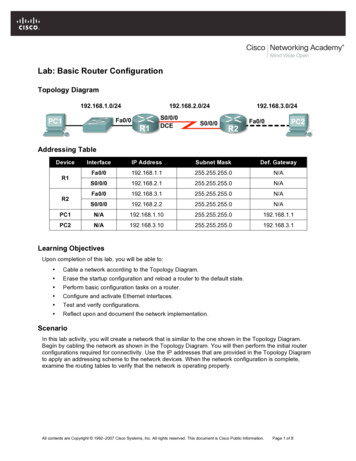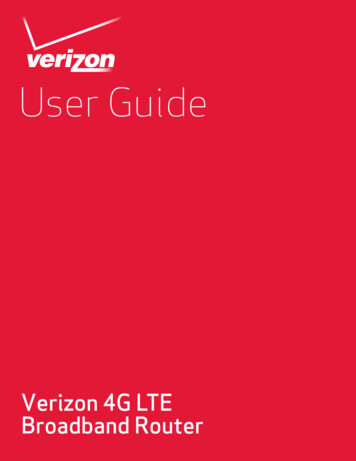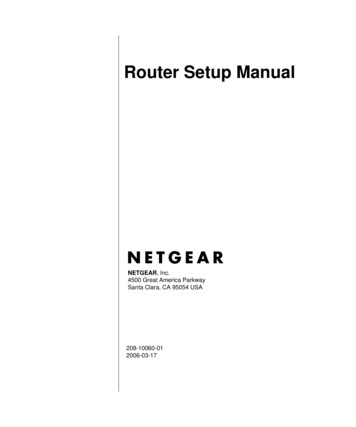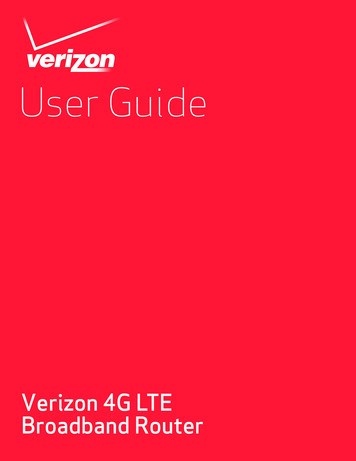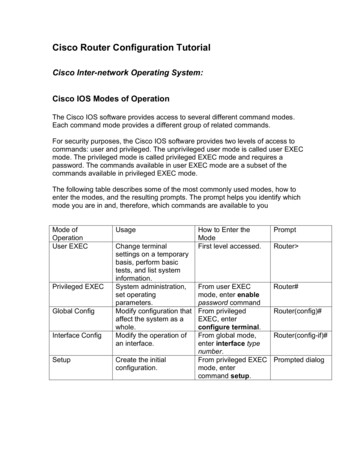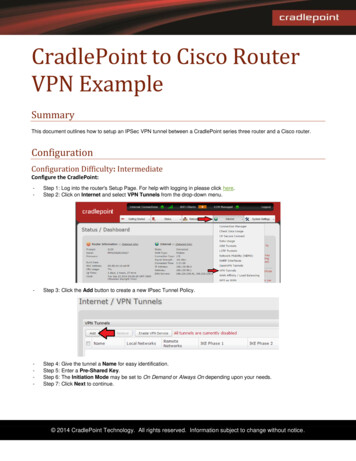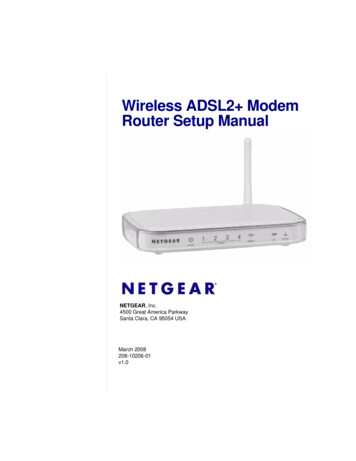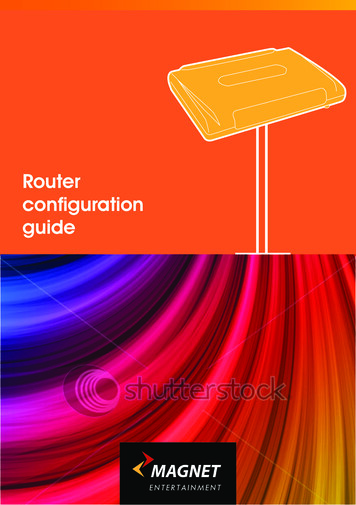
Transcription
RouterconfigurationguideENTERTAINMENT
HELLOEIRCOM NETOPIA 2200 SeriesNow we can check the LAN settings and change them if needed.Usually the following settings should be sufficient:Hello and thank you for choosing MagnetEntertainments ‘Simply Broadband’ Package.In this brochure you will find information on how to setup your existing router to access the Magnet Network.We feature three router models in this brochure whichare the most popular DSL routers. These are theMAX SPEED POSSIBLE24Mb ADSL2 ··· Netopia 2200 series,Huawai HG556a seriesZyxel 600 series.If you are still experiencing problems in setting upyour router then you can call our customer help lineon 0818 226226. You could also consider renting aMagnet router which is preconfigured and ready to go;these can be despatched by courier within two workingdays. It’s just 5 per month, which is added on to yourmonthly bill.Thank youMagnet Entertainment Sales4CONFIGURE NETWORK CONNECTION If you have one of these routers pleasefollow the step by step set up process.1Connect your workstation/laptop to themodem’s LAN port with an Ethernet cable.Use your preferred web browser to open theGUI interface of the modem using thefollowing URL: http://192.168.1.254Once logged in, go in expert mode by clickingon the ‘Expert Mode’ menu on the left sideof the GUI:Check that Network Address Translation (NAT) is enabled bychoosing Configure Advanced NAT menu:25CONFIGURE WIRELESSMagnet recommends that you set up security on yourwifi router.RESET TO DEFAULTSIf you have attempted to configure the router and youare still having problems first try to reset the routerto default settings and try to configure the networkconnection again.ROUTER CONFIGURATION SUPPORTIf you are still experiencing problems setting upyour router then you can call our customer routerconfiguration line on 0818 226226.You should also consider a Magnet router whichis set up, ready to go and can be dispatchedby courier within 2 working days. It’s just 5 permonth. Speak to one of our sales agents to upgrade tothis router.Chose Configure Connection and use the settings shown inthe following screenshot:3
VODAFONE HUAWAI HG556aMAX SPEED POSSIBLE24Mb ADSL2 15SET UP NETWORK CONNECTION Connect your workstation/laptop to themodem’s LAN port.Set up your LAN network connection toobtain IP address dynamically (Using DHCP).Once your workstation have obtained an IPaddress from the modem (192.168.1.x), use yourpreferred web browser to open the GUI interface ofthe modem using the following URL:http://192.168.1.1When prompted for authentication use thedefault login information:Username: advancedPassword: advancedSelect ‘Advanced Setup’ and follow theconfiguration wizard as show in thefollowing screenshots:Wait for about one minute. If it doesn’t work thenreboot the router.SET UP WIRELESSMagnet recommends that you set up security on yourwifi router.RESET TO DEFAULTS26If you have attempted to set up the router and youare still having problems first try to reset the routerto default settings and try to configure the networkconnection again.1.2.33.Turn on the modemPress and hold the RESET button (on lower backpanel of the router) for a minimum of threeseconds and then release it.Alternatively, you can login on the GUI, andchose Management Settings Restore Defaultmenu. Click on ‘Restore Default Settings’.7ROUTER SET UP SUPPORT4If you are still experiencing problems setting upyour router then you can call our customer routerconfiguration line on 0818 226226.You should also consider a Magnet router which is setup, ready to go and can be dispatched bycourier within 2 working days. It’s just 5 permonth. Speak to one of our sales agents toupgrade to this router.
ZYXEL 600 SeriesMAX SPEED POSSIBLE24Mb ADSL2 (Depending on exact model)1Wait for about one minute. If it doesn’t work then reboot the modem.SET UP WIRELESSMagnet recommends that you set up security on your wifi router.SET UP NETWORK CONNECTIONConnect your workstation/laptop to the modem’sLAN port. Set up your LAN network connection to obtainIP address dynamically (Using DHCP). Once your workstation have obtained an IPaddress from the modem (192.168.1.x), useyour preferred web browser to open the GUIinterface of the modem using the following URL: http://192.168.1.1 When prompted for authentication use the defaultlogin information: Password: 1234It will show a screen asking you to changeyour password. Either change it or click‘Ignore’ Select ‘Go Advanced Setup’ and follow theconfiguration wizard as show inthe following screenshots:RESET TO DEFAULTS If you have attempted to set up the router and you are still having problems first try to resetthe router to default settings and try to configure the network connection again.ROUTER SET UP SUPPORTIf you are still experiencing problems setting up your router then you can call our customerrouter configuration line on 0818 226226.23You should also consider a Magnet router which is set up, ready to go and can bedispatched by courier within 2 working days. It’s just 5 per month. Speak to one of our salesagents to upgrade to this router.
If you have attempted to set up the router and you are still having problems first try to reset the router to default settings and try to configure the network connection again. ROUTER SET UP SUPPORT If you are still experiencing problems setting up your router then you can call our customer router configuration line on 0818 226226.