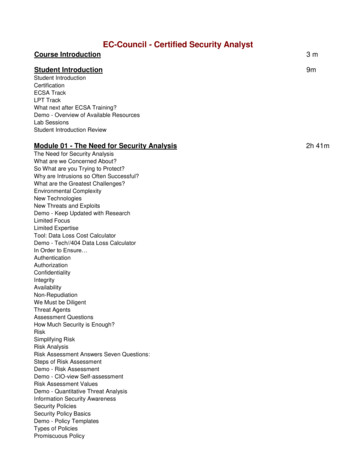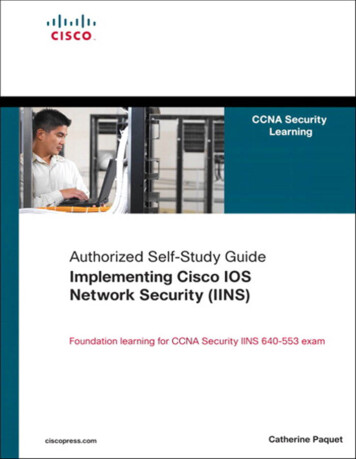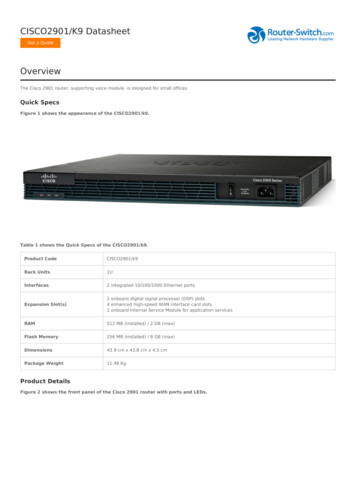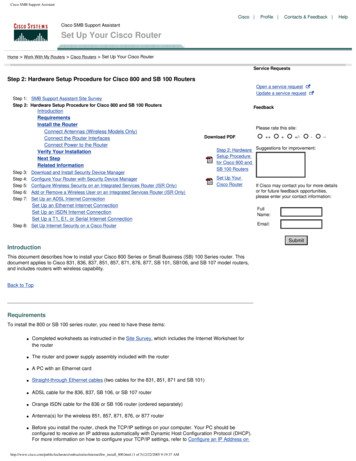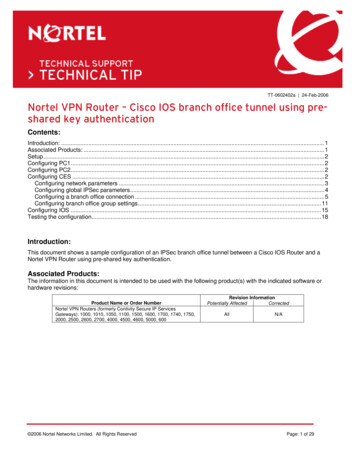Transcription
CH A P T E R5Configuring the RouterThis chapter describes how to power up the router and perform the initial configuration in the followingsections: Powering up the Router, page 5-1 Performing the Initial Configuration on the Router, page 5-3– Using the Cisco Setup Command Facility, page 5-3– Using Cisco Configuration Professional Express, page 5-6– Using the Cisco CLI—Manual Configuration, page 5-6 Verifying the Initial Configuration, page 5-23Powering up the RouterWarningBlank faceplates and cover panels serve three important functions: they prevent exposure tohazardous voltages and currents inside the chassis; they contain electromagnetic interference (EMI)that might disrupt other equipment; and they direct the flow of cooling air through the chassis. Do notoperate the system unless all cards, faceplates, front covers, and rear covers are in place. Statement1029 Checklist Before Powering Up the Cisco Router, page 5-1 Powering Up the Cisco Router, page 5-2 Verifying the Front Panel LED Indications, page 5-3Checklist Before Powering Up the Cisco RouterCheck the following items before powering up the router: You have securely mounted and grounded the chassis. You have connected the power and interface cables. You have properly seated the external Compact Flash memory card into its slot. For installationinstructions, see Installing and Upgrading Internal Modules and FRUs in Cisco 1900 Series ISRs.Cisco 1900 Series Hardware InstallationOL-19084-025-1
Chapter 5Configuring the RouterPowering up the Router You have a PC with a terminal emulation program (HyperTerminal or equivalent) that is connectedto the console port. It is configured for 9600 baud, 8 data bits, 1 stop bit, no parity, and flow controlis set to “none.” You have selected a suitable PC COM port in the terminal emulation program. You have selected passwords for access control. You have determined the IP addresses for the Ethernet and serial interfaces.Powering Up the Cisco RouterTo power up your Cisco router, follow this procedure to verify the router has performed the initializationand self-test. When the procedure is finished, the router is ready to configure.If you encounter problems while powering on the router, see the routers troubleshooting page onCisco.com.For information about the ROM monitor and the bootstrap program, see Using the ROM Monitor. Forinformation about the configuration register, see Changing the Configuration Register Settings.NoteTo view the boot sequence, you must establish console connection to the Cisco router before it powersup.Before You Begin Make sure that your PC is ready to be powered up and connected as described in the “ChecklistBefore Powering Up the Cisco Router” section on page 5-1.ProcedureStep 1Move the power switch to the ON position. The SYS LED on the front of the chassis begins blinking green. The fans begin operating. Startup messages appear in your console window. When the startup messages finish, the SYS LEDappears solid green. Depending on your installation, some LEDs at the rear of the chassis and on installed modules mightalso illuminate.CautionDo not press any keys on the keyboard until the messages stop and the SYS LED is solid green.Any keys pressed during this time are interpreted as the first command typed when themessages stop, which might cause the router to power off and start over. It takes a few minutesfor the messages to stop.Related InformationIf you encounter a problem during the power up process see Troubleshooting Cisco 3900 Series, 2900Series, and 1900 Series ISRs.Cisco 1900 Series Hardware Installation5-2OL-19084-02
Chapter 5Configuring the RouterPerforming the Initial Configuration on the RouterVerifying the Front Panel LED IndicationsThe front-panel indicator LEDs described in Table 1-4 provide power, activity, and status informationuseful during power up.Performing the Initial Configuration on the RouterUse any of the following tools to perform the initial configuration on the router:Note Using the Cisco Setup Command Facility, page 5-3 Using Cisco Configuration Professional Express, page 5-6 Using the Cisco CLI—Manual Configuration, page 5-6Cisco recommends using Cisco Configuration Professional Express to perform the initial configurationon the router because it provides a web-based graphical-user interface (GUI).Using the Cisco Setup Command FacilityCisco Setup Command Facility lets you configure the initial router settings through a configurationdialog. If you see the following messages, the router has booted and is ready for initial configurationusing the setup command facility.--- System Configuration Dialog --At any point you may enter a question mark '?' for help.Use ctrl-c to abort configuration dialog at any prompt.Default settings are in square brackets '[]'.Would you like to enter the initial configuration dialog? [yes/no]:If the system configuration dialog message does not appear, a default configuration file was installed onthe router prior to shipping. See the “Using Cisco Configuration Professional Express” section onpage 5-6 to configure the router.The setup command facility prompts you to enter the information that is needed to configure a routerquickly. The facility steps you through a initial configuration, including LAN and WAN interfaces. Formore general information about the setup command facility, see Cisco IOS Configuration FundamentalsConfiguration Guide, Release 12.4.Note The messages that are displayed will vary based on your router model, the installed interfacemodules, and the software image. The following example and the user entries (in bold) are shownas examples only. If you make a mistake while using the setup command facility, you can exit and run the setupcommand facility again. Press Ctrl-C, and enter the setup command in privileged EXEC mode(Router#).Cisco 1900 Series Hardware InstallationOL-19084-025-3
Chapter 5Configuring the RouterPerforming the Initial Configuration on the RouterProcedureStep 1Enter the setup command facility. From the Cisco IOS CLI, enter the setup command in privilegedEXEC mode, enter the following:Router enablePassword: password Router# setup--- System Configuration Dialog --Continue with configuration dialog? [yes/no]:Step 2To proceed using the setup command facility, enter yes.Continue with configuration dialog? [yes/no]:At any point you may enter a question mark '?' for help.Use ctrl-c to abort configuration dialog at any prompt.Default settings are in square brackets '[]'.Step 3Proceed using basic management setup, which configures only enough connectivity:Would you like to enter basic management setup? [yes/no]: yesStep 4Enter a hostname for the router:Configuring global parameters:Enter host name [Router]: myrouterStep 5Enter an enable secret password. This password is encrypted (for more security) and cannot be seenwhen viewing the configuration.The enable secret is a password used to protect access toprivileged EXEC and configuration modes. This password, afterentered, becomes encrypted in the configuration.Enter enable secret: ciscoStep 6Enter an enable password that is different from the enable secret password. This password is notencrypted (and is less secure) and can be seen when viewing the configuration.The enable password is used when you do not specify anenable secret password, with some older software versions, andsome boot images.Enter enable password: cisco123Step 7Enter the virtual terminal password, which prevents unauthenticated access to the router through portsother than the console port:The virtual terminal password is used to protectaccess to the router over a network interface.Enter virtual terminal password: ciscoStep 8Respond to the following prompts as appropriate for your network:Configure SNMP Network Management? [no]: yesCommunity string [public]:The system displays a summary of the available interfaces.NoteThe interface summary includes interface numbering, which depends on the router model andthe installed modules and interface cards.Cisco 1900 Series Hardware Installation5-4OL-19084-02
Chapter 5Configuring the RouterPerforming the Initial Configuration on the RouterCurrent interface y down downupupadministratively down downupAny interface listed with OK? value "NO" does not have a valid configurationStep 9Select one of the available interfaces for connecting the router to the management network:Enter interface name used to connect to the management network from the above interfacesummary: gigabitethernet0/1Step 10Respond to the following prompts as appropriate for your network:Configuring interface GigabitEthernet0/1:Configure IP on this interface? [yes]: yesIP address for this interface [10.10.10.12]:Subnet mask for this interface [255.0.0.0] : 255.255.255.0Class A network is 10.0.0.0, 24 subnet bits; mask is /24The system creates the following configuration command script:hostname myrouterenable secret 5 1 t/Dj yAeGKviLLZNOBX0b9eifO0 enable password cisco123 line vty 0 4password cisco snmp-server community public !no ip routing!interface GigabitEthernet0/0shutdownno ip address!interface GigabitEthernet0/1no shutdownip address 10.10.10.12 255.255.255.0!interface GigabitEthernet0/2shutdownno ip address!endStep 11Respond to the following prompts. Select 2 to save the initial configuration:[0] Go to the IOS command prompt without saving this config.[1] Return back to the setup without saving this config.[2] Save this configuration to nvram and exit.Enter your selection [2]: 2Building configuration.Use the enabled mode 'configure' command to modify this configuration.Press RETURN to get started! RETURNThe system displays the user prompt:myrouter Step 12The facility prompts you to save the configuration. Enter yes to save the configuration and return to theuser EXEC prompt (Router ).Use this configuration? {yes/no} : yesCisco 1900 Series Hardware InstallationOL-19084-025-5
Chapter 5Configuring the RouterPerforming the Initial Configuration on the RouterBuilding configuration.Use the enabled mode 'configure' command to modify this configuration.Press RETURN to get Ethernet0/0, changed state to upEthernet0/1, changed state to upSerial0/0/0, changed state to upSerial0/0/1, changed state to downSerial0/2, changed state to downSerial1/0, changed state to upSerial1/1, changed state to downSerial1/2, changed state to down Additional messages omitted. Step 13When the messages stop appearing on your screen, press Return to get the Router prompt.NoteIf you see the following message, it means that no other routers were found on the networkattached to the port:%AT-6-ONLYROUTER: Ethernet0/0: AppleTalk port enabled; no neighbors foundStep 14The Router prompt indicates that you are now at the CLI and you have just completed the initial routerconfiguration. Nevertheless, this is not a complete configuration. At this point, you have two choices: Run the setup command facility again, and create another configuration.Router enablePassword: passwordRouter# setup Modify the existing configuration or configure additional features by using the CLI:Router enablePassword: passwordRouter# configure terminalRouter(config)#Using Cisco Configuration Professional ExpressUse the Cisco Configuration Professional Express web-based application to configure the initial routersettings. See Cisco Configuration Professional Express User Guide for detailed instructions.For help with interface and port numbering, see the “Interface Numbering” section on page 1-13.Using the Cisco CLI—Manual ConfigurationThis section shows you how to access the CLI to perform the initial configuration on the router.NoteIf the rommon 1 prompt appears, your system has booted in ROM monitor mode. For information on theROM monitor, see Using the ROM Monitor.Cisco 1900 Series Hardware Installation5-6OL-19084-02
Chapter 5Configuring the RouterPerforming the Initial Configuration on the RouterIf the system configuration dialog message does not appear, a default configuration file was installed onthe router prior to shipping. See the “Using Cisco Configuration Professional Express” section onpage 5-6 to configure the router.For help with interface and port numbering, see the “Interface Numbering” section on page 1-13.This section contains the following sections: Initial CLI Configuration, page 5-7 (Required) Configuring the Router Hostname, page 5-8 (Optional) Configuring the Enable and Enable Secret Passwords, page 5-9 (Required) Configuring the Console Idle Privileged EXEC Timeout, page 5-10 (Optional) Configuring Gigabit Ethernet Interfaces, page 5-12 (Required) Specifying a Default Route or Gateway of Last Resort, page 5-14 (Required) Configuring IP Routing and IP Protocols, page 5-14 (Required) Configuring Virtual Terminal Lines for Remote Console Access, page 5-17 (Required) Configuring the Auxiliary Line, page 5-18 (Optional) Verifying Network Connectivity, page 5-19 (Required) Saving Your Router Configuration, page 5-20 (Required) Saving Backup Copies of Configuration and System Image, page 5-21 (Optional)Initial CLI ConfigurationProcedureStep 1When the system message appears on the router, enter no.--- System Configuration Dialog --At any point you may enter a question mark '?' for help.Use ctrl-c to abort configuration dialog at any prompt.Default settings are in square brackets '[]'.Would you like to enter the initial configuration dialog? [yes/no]: noStep 2Press Return to terminate autoinstall and continue with manual configuration:Would you like to terminate autoinstall? [yes] ReturnSeveral messages are displayed, ending with a line similar to the following:.Copyright (c) 1986-2004 by cisco Systems, Inc.Compiled date time by person Step 3Press Return to bring up the Router prompt.flashfs[4]: Initialization complete.Router Step 4Type enable to enter privileged EXEC mode:Router enableCisco 1900 Series Hardware InstallationOL-19084-025-7
Chapter 5Configuring the RouterPerforming the Initial Configuration on the RouterRouter#Configuring the Router HostnameThe hostname is used in CLI prompts and default configuration filenames. If you do not configure therouter hostname, the router uses the factory-assigned default hostname “Router.”Do not expect capitalization and lower casing to be preserved in the hostname. Uppercase and lowercasecharacters are treated as identical by many Internet software applications. It may seem appropriate tocapitalize a name as you would ordinarily do, but conventions dictate that computer names appear in alllowercase characters. For more information, see the RFC 1178, Choosing a Name for Your Computer.The name must also follow the rules for Advanced Research Projects Agency Network (ARPANET)hostnames. They must start with a letter, end with a letter or digit, and have as interior characters onlyletters, digits, and hyphens. Names must be 63 characters or fewer. For more information, see the RFC1035, Domain Names—Implementation and Specification.SUMMARY STEPS1.enable2.configure terminal3.hostname name4.Verify that the router prompt displays your new hostname.5.endDETAILED STEPSStep 1Command or ActionPurposeenableEnables privileged EXEC mode. Enter your password if prompted.Example:Router enableStep 2configure terminalEnters
Step 14 The Router prompt indicates that you are now at the CLI and you have just completed the initial router configuration. Nevertheless, this is not a complete configuration. At this point, you have two choices: † Run the setup command facility again, and create another configuration. Router enable Password: password Router# setup