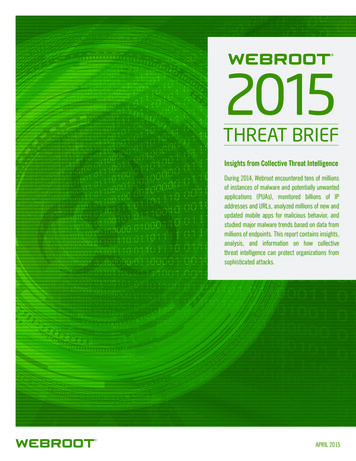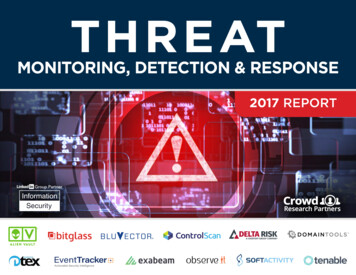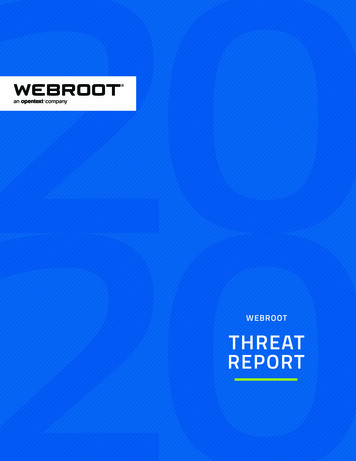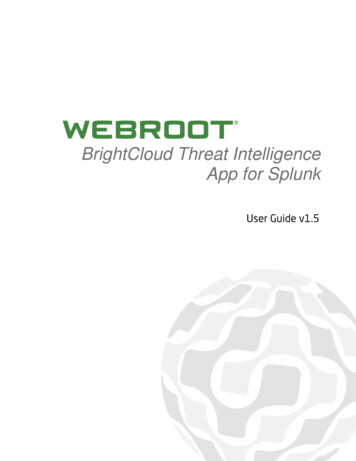
Transcription
BrightCloud Threat IntelligenceApp for Splunk
Introduction . 2Prerequisite . 3Installation and Configuration . 3How To Use . 14Overview . 14IP Reputation Statistics . 15IP Threat Analysis . 18One-Click Lookup of Malicious IPs From IP Threat Analysis . 23IP Reputation Lookup . 26Alerts . 28Using BrightCloud Data in Splunk Queries. 31brightcloud getcategories. 31Threat Categories . 32brightcloud bcss info . 32Legal Notice. 33Page 1 Webroot Inc. Proprietary and Confidential InformationJune 22, 2015
The Webroot BrightCloud Threat Intelligence App for Splunk is a predictive threatintelligence service that continuously monitors 4.3 billion IPs and identifies maliciousIPs that enterprises should detect in their IP traffic and respond to quickly beforethose malicious IP activities lead to more costly security breaches.The Webroot BrightCloud Threat Intelligence App for Splunk, hereafter known as theSplunk app, detects and alerts users of malicious IP activities in their infrastructureby doing the following: Regularly downloading the most up-to-date malicious IP database fromBrightCloud.Comparing IP traffic logs stored inside Splunk against the malicious IP databasedownloaded from BrightCloud.Detecting and alerting users of malicious IP activities found in their IP traffic logs.Note: This document reflects information and images for Splunk Version 6.2.Page 2 Webroot Inc. Proprietary and Confidential InformationJune 22, 2015
The Webroot BrightCloud Threat Intelligence app v1.5 supports Splunk Enterprisev6.0 and higher. The rest of the documentation assumes the user already has aSplunk Enterprise v6.0 or higher deployed and that the user has a valid userid todownload apps from apps.splunk.com.This document assumes that the user has already downloaded the Splunk app fromapps.splunk.com. If not, please navigate your browser to apps.splunk.com, search forWebroot BrightCloud Threat Intelligence and download it to your local directory.This section contains instructions on how to: Install and configure the Webroot BrightCloud Threat Intelligence appUninstall the Webroot BrightCloud Threat Intelligence appTo install and configure the Webroot BrightCloud Threat Intelligence App forSplunk:1. Log in to Splunk Web as administrator.Page 3 Webroot Inc. Proprietary and Confidential InformationJune 22, 2015
2. On the Home page, click the blue Apps icon.3. Click the Install app from file button.The system displays the Upload app page.Page 4 Webroot Inc. Proprietary and Confidential InformationJune 22, 2015
4. In the File field, click the Choose File button and browse to the file to select it.5. Select the Upgrade app checkbox.Page 5 Webroot Inc. Proprietary and Confidential InformationJune 22, 2015
6. Click the Upload button.7. To complete the installation, click the Restart Splunk button.Page 6 Webroot Inc. Proprietary and Confidential InformationJune 22, 2015
The Install successful message displays.8. Click the Set up now button.Page 7 Webroot Inc. Proprietary and Confidential InformationJune 22, 2015
The system displays the Configuration window.9. In the field, enter your UID. This personal license key will be used during theupdate process.10.Click the Save button.Page 8 Webroot Inc. Proprietary and Confidential InformationJune 22, 2015
The system displays the Manage Apps window. The message in the upper left ofthe window indicates whether the app was successfully installed.11.Click the Splunk link.The system displays the Home page, with the icon for the Webroot BrightCloudapp in the left column.Page 9 Webroot Inc. Proprietary and Confidential InformationJune 22, 2015
12.Click the Webroot BrightCloud icon.The first time you click the Webroot BrightCloud icon, the system displays theEULA Acceptance page.Page 10 Webroot Inc. Proprietary and Confidential InformationJune 22, 2015
13.Optionally, you can click the BrightCloud Security Services for EnterpriseAgreement link and review the EULA Acceptance document.The system displays the Welcome to Webroot! Page, where you can review theEULA agreement.Note: If you do click the link, click the Splunk tab in your browser toreturn to the EULA Acceptance page.Page 11 Webroot Inc. Proprietary and Confidential InformationJune 22, 2015
14.Select the checkbox, then click the Start using Webroot BrightCloud ThreatIntelligence App for Splunk button.15.When you are ready, return to the Splunk page, and click the WebrootBrightCloud icon.Page 12 Webroot Inc. Proprietary and Confidential InformationJune 22, 2015
The system displays the Overview page, where you can access additionalfunctionality.To uninstall the Webroot BrightCloud Threat Intelligence App for Splunk:1. Remove the app or add-on's indexed data.Typically, Splunk does not access indexed data from a deleted app or add-on.However, you can use Splunk's CLI clean command to remove indexed data froman app before deleting the app. For more information, see Remove data from indexeswith the CLI command.Note: This is an optional step.2. Delete the app and its directory. This should be located here: SPLUNK HOME/etc/apps/ appname You can run the following command in the CLI:/splunk remove app [appname] -auth username : password 3. You may need to remove user-specific directories created for your app or add-onby deleting the files, if any, found here: SPLUNK HOME/splunk/etc/users/*/ appname 4. Restart Splunk.Page 13 Webroot Inc. Proprietary and Confidential InformationJune 22, 2015
The app consists of several dashboards, which are described in this section.The Overview tab displays the following information: The email address where you can contact Webroot to upgrade your license.A description of the Splunk app.Page 14 Webroot Inc. Proprietary and Confidential InformationJune 22, 2015
The Splunk app needs to first download the list of millions of malicious IPs from theBrightCloud IP Reputation Service to a local IP reputation database. It will thenregularly update the local IP reputation database with updates from BrightCloud. Thelocal IP reputation database is used to correlate against log files indexed by Splunkand detect malicious IP activities.The IP Reputation Statistics tab displays information about the local IP reputationdatabase: The number of IP addresses contained in the database that have beendownloaded from BrightCloud Threat Intelligence Service.The version number and the build date.To download the first version of the IP reputation database:1. Do either of the following: From the Automatic download frequency drop-down menu, select a frequencyand then click the Apply button. This will trigger the initial download andcreation of the local IP reputation database as well as subsequent regularupdates to it. After installation, you can define the update frequency of the TIdb by setting the frequency from the Automatic download frequency dropdown menu.The first and initial download starts after the defined period of time of thedownload frequency; for example, if you select the 12 hour period, thedownload will run at 12 am and 12 pm every day.If you don't want to wait for the scheduled download, we recommend that youmanually download the TI db, and you will be able to start working with ourapp immediately.Page 15 Webroot Inc. Proprietary and Confidential InformationJune 22, 2015
Page 16To manually trigger the download of the latest data from BrightCloud IPReputation Service to the local IP reputation database, click the Downloadnow button. Please note that this is a one-time operation. To set up regularupdate of the local IP reputation database, select a frequency from theAutomatic download frequency drop-down menu. Webroot Inc. Proprietary and Confidential InformationJune 22, 2015
The system displays the following information: The number of IP addresses contained in the database that have beendownloaded from BrightCloud IP Reputation Service.The version number and the build date.Keep in mind the following: Page 17It takes a couple of minutes for the update to take place as it downloads thechanges since the last update and merges those into the local database file.Additionally, you can set the frequency of the update to either 15 minutes, 1hour, 12 hours, or 24 hours. If you change the frequency, you must reboot theSplunk server for the change to take effect. Webroot Inc. Proprietary and Confidential InformationJune 22, 2015
The IP Threat Analysis tab lets you examine threats using time ranges, source types,and other data points.You can look for malicious IP activities in specific log files indexed by Splunk andalert the info security team so that they can quickly respond and investigate theseactivities. Use the IP Threat Analysis tab to accomplish this by: Selecting specific time frame when user wants to search for malicious IP activitiesSelecting specific log files for searchingSelecting specific IP fields in those log filesTo run a threat analysis:1. From the Select a time range drop-down menu, select a time range.2. From the Select a sourcetype drop-down menu, select a sourcetype.A sourcetype is a log file that will be analyzed against the IP reputation database.The user can select All to include all sourcetypes, or the user can select a specificsourcetype.Page 18 Webroot Inc. Proprietary and Confidential InformationJune 22, 2015
3. From the Select a field drop-down menu, select a data field in the log file specifiedin the sourcetype selection.A data field is the specific IP field inside of the log files that will be comparedagainst the IP reputation database.4. Click the Submit button.Note: To correlate IP rep against multiple sourcetypes or fields, pleasecreate merged sourcetypes and fields by combining multiplesourcetypes or fields into singles in Splunk, and then come back tothis Splunk app to use those merged sourcetypes or fields.The dashboard displays a table with the following information: Page 19The proportion between good and bad IP addressesMalicious IPs grouped by category and country.Potentially malicious IP addresses.A map with the threats’ geo-distribution. Webroot Inc. Proprietary and Confidential InformationJune 22, 2015
Page 20 Webroot Inc. Proprietary and Confidential InformationJune 22, 2015
5. To create an alert, click the Create Alert button at the top of the page.When you create an alert, you will be notified of malicious IP activities detectedwith BrightCloud Reputation.Page 21 Webroot Inc. Proprietary and Confidential InformationJune 22, 2015
6. From here you can create a personalized alert.For more information on how to create a personalized alert, see the Splunk AlertingManual.Page 22 Webroot Inc. Proprietary and Confidential InformationJune 22, 2015
In addition to creating an alert from the IP Threat Analysis tab, you can also click onany malicious IP detected and look up additional info on that IP for investigation andanalysis.To look up malicious IPs:1. From the Select a time range drop-down menu, select a time range.2. From the Select a sourcetype drop-down menu, select a sourcetype.A sourcetype is a log file that will be analyzed against our IP reputation database.3. From the Select a field drop-down menu, select a data field in the log file specifiedin the sourcetype selection.A data field is the specific IP field inside of the log files that will be comparedagainst our malicious IP list.Page 23 Webroot Inc. Proprietary and Confidential InformationJune 22, 2015
4. Click the Submit button.Note: To correlate IP rep against multiple sourcetypes or fields, pleasecreate merged sourcetypes and fields first, for example, combinemultiple sourcetypes or fields into singles, in Splunk and then comeback to this Splunk app.The dashboard displays a table with the following information: Page 24The relationship between good and bad IP addressesMalicious IPs grouped by category and country.Potentially malicious IP addresses.A map with the threats’ geo-distribution. Webroot Inc. Proprietary and Confidential InformationJune 22, 2015
Page 25 Webroot Inc. Proprietary and Confidential InformationJune 22, 2015
5. To view information on the IP Lookup page, click on a specific IP in thedashboard.The dashboard displays additional information about malicious IPs, which you canuse for investigation or incident response.Use the IP Reputation Lookup tab to check whether an IP is malicious or not. You canenter an IP address, and get information about the IP address. If it’s malicious, youwill see additional information about the IP, for example, where the IP is located,what kind of threat the IP presents, etc.To look up an IP’s reputation:1. Within Splunk, click the IP Reputation Lookup tab.Page 26 Webroot Inc. Proprietary and Confidential InformationJune 22, 2015
2. In the Insert an IP address field, enter a site’s IP address.3. Click the Submit button.The system displays information about the IP’s reputation, including their statusand geographical information.Page 27 Webroot Inc. Proprietary and Confidential InformationJune 22, 2015
From the Alerts tab, you can manage all the alerts you created.To manage an alert:1. Click on an alert to view the trigger history.The system displays information about the alert.2. From here you can do either of the following: Click Disable to disable the alert.Click Edit next to any setting for the alert.The system displays a window where you can edit the settings.Page 28 Webroot Inc. Proprietary and Confidential InformationJune 22, 2015
3. In the Actions column, click the View results button.The system displays the Statistics tab.Additionally, you can click any of the following tabs: EventsPatternsVisualizationThe following image reflects the fact that when executing a search within the app,all retrieved raw events provide the option for a BrightCloud IP lookup from theEvents Action menu. This includes searches when originally coming from Alerts Open in Search.Page 29 Webroot Inc. Proprietary and Confidential InformationJune 22, 2015
Page 30 Webroot Inc. Proprietary and Confidential InformationJune 22, 2015
BrightCloud IP Reputation data can be used both inside and outside of the Splunkapp in Splunk queries.Go to the Search tab either inside or outside the Splunk app to access the Searchpanel.Use the following commands in Splunk queries to correlate BrightCloud IP reputationdata with other data in Splunk. For more information, see Splunk Documentation. brightcloud getcategoriesbrightcloud bcss infoThis command takes as input one field, named ip, and returns the category that theIP address matches or a list of categories if the IP address matches more than onecategory.Page 31 Webroot Inc. Proprietary and Confidential InformationJune 22, 2015
BrightCloud tracks IP threats across these categories: dProvidersMobileThreatsYou can use these categories directly inside a Splunk search query:Search Categories ”Proxy”This command is used to get more contextual information about the IP, for example, where it camefrom, what type of IP threat it is, etc. Query results are large because the system renames andreformats to make the information more readable.Note: Because this lookup performs a cloud lookup it should not executed againstlarge lists of IP addresses, due to latency of online lookup.Page 32 Webroot Inc. Proprietary and Confidential InformationJune 22, 2015
2014 Webroot Inc. All rights reserved. Reproduction or distribution of thisdocumentation is prohibited unless you are either duly licensed to reproduce ordistribute this documentation within the applicable license terms or you haveotherwise obtained the prior written permission of the copyright owner to do so.Webroot and BrightCloud are trademarks or registered trademarks of Webroot Inc. inthe United States and other countries. All other trademarks are properties of theirrespective owners.netaddrCOPYRIGHT AND LICENSECopyright (c) 2008-2014, David P. D. Moss. All rights reserved.Redistribution and use in source and binary forms, with or without modification, arepermitted provided that the following conditions are met: Redistributions of source code must retain the above copyright notice, this list ofconditions and the following disclaimer.Redistributions in binary form must reproduce the above copyright notice, this listof conditions and the following disclaimer in the documentation and/or othermaterials provided with the distribution.Neither the name of David P. D. Moss nor the names of contributors may be usedto endorse or promote products derived from this software without specific priorwritten permission.THIS SOFTWARE IS PROVIDED BY THE COPYRIGHT HOLDERS AND CONTRIBUTORS"AS IS" AND ANY EXPRESS OR IMPLIED WARRANTIES, INCLUDING, BUT NOTLIMITED TO, THE IMPLIED WARRANTIES OF MERCHANTABILITY AND FITNESS FOR APARTICULAR PURPOSE ARE DISCLAIMED. IN NO EVENT SHALL THE COPYRIGHTOWNER OR CONTRIBUTORS BE LIABLE FOR ANY DIRECT, INDIRECT, INCIDENTAL,SPECIAL, EXEMPLARY, OR CONSEQUENTIAL DAMAGES (INCLUDING, BUT NOTLIMITED TO, PROCUREMENT OF SUBSTITUTE GOODS OR SERVICES; LOSS OF USE,DATA, OR PROFITS; OR BUSINESS INTERRUPTION) HOWEVER CAUSED AND ON ANYTHEORY OF LIABILITY, WHETHER IN CONTRACT, STRICT LIABILITY, OR TORT(INCLUDING NEGLIGENCE OR OTHERWISE) ARISING IN ANY WAY OUT OF THE USEOF THIS SOFTWARE, EVEN IF ADVISED OF THE POSSIBILITY OF SUCH DAMAGE.Page 33 Webroot Inc. Proprietary and Confidential InformationJune 22, 2015
The Webroot BrightCloud Threat Intelligence app v1.5 supports Splunk Enterprise v6.0 and higher. The rest of the documentation assumes the user already has a Splunk Enterprise v6.0 or higher deployed and that the user has a valid userid to download apps from apps.splunk.com.