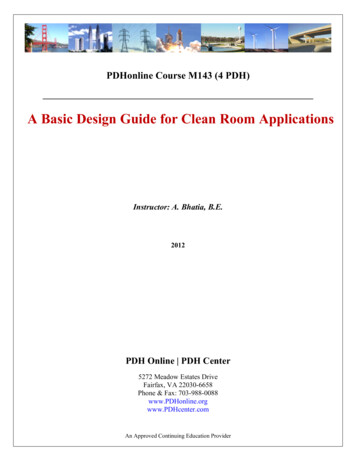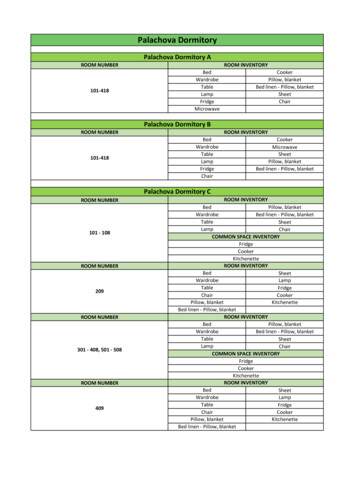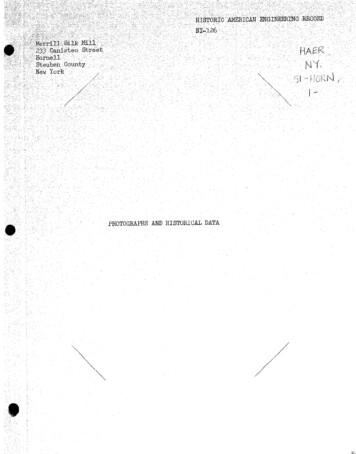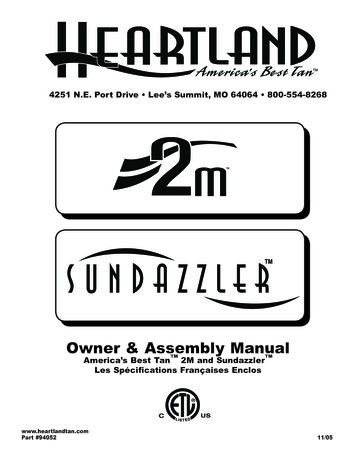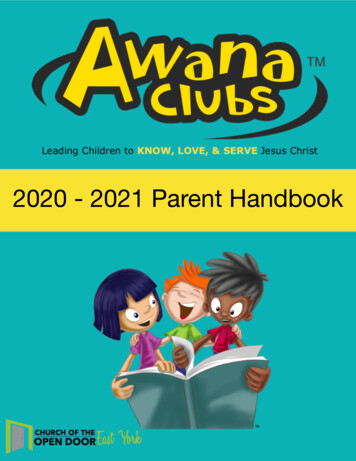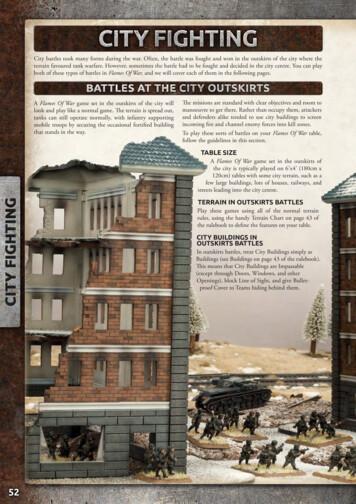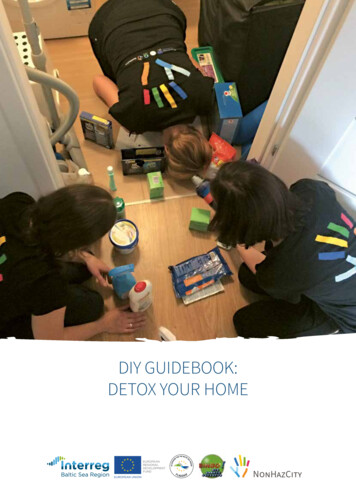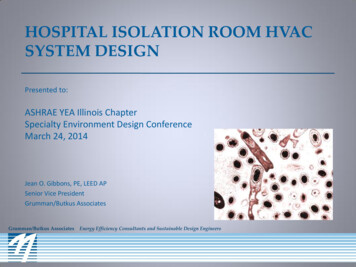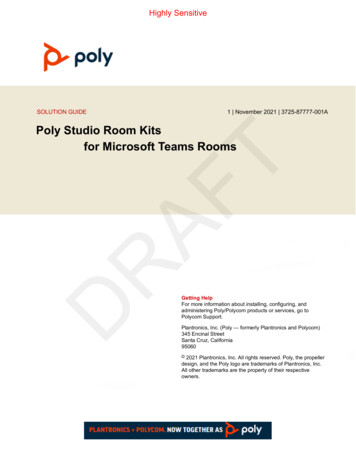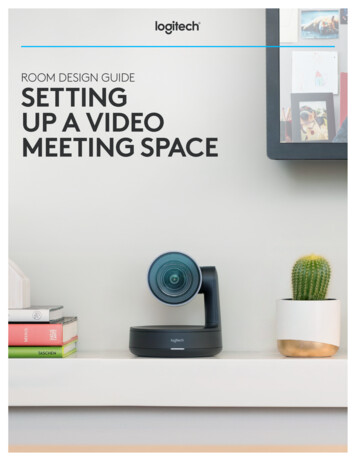
Transcription
LOGITECH ROOM DESIGN GUIDEROOM DESIGN GUIDESETTINGUP A VIDEOMEETING SPACE1
1INTRODUCTION2ENVIRONMENT46111702Room VIDEO COLLABORATION SOLUTIONS05Huddle Rooms/Small Meeting Spaces05Medium/Large Meeting SpacesBEST PRACTICES06Display08Camera09AudioROOM CONFIGURATION11Compute12Meeting Controllers13Connections16Cable ManagementLAYOUT EXAMPLES17Huddle Rooms19Mid-Sized Conference Rooms21Large Conference Rooms
INTRODUCTIONLOGITECH ROOM DESIGN GUIDEVideo meetings are increasingly pervasive in organizations of every size and type due to compelling improvements inAV quality, flexibility, ease of use, and affordability—plus the simple fact that face-to-face collaboration through videoconferencing is the next best thing to being there in person.As adoption rates steadily increase, so do expectations about the overall video meeting experience. Proper installation andset-up can mitigate many common pain points, or solve them altogether. The key to achieving professional results is acombination of:ENVIRONMENTOptimizing factors such as lighting, background, and furniture to helpoptimize the overall quality of video meetings.VIDEO COLLABORATION SOLUTIONSMatching the right video conferencing equipment to the physicalmeeting space.BEST PRACTICESPlacing products within the designated space to enable the right modeof work and best meeting experience possible.ROOM CONFIGURATIONSelecting the correct technology and configuring it properly to providefor rooms that provide the right functionality for the space.LAYOUT EXAMPLESSample design diagrams to demonstrate good product selection andinstallation in various room configurations and uses.This guide will help you understand—and be able to proactively control—these essential variables for producing consistentquality video meetings with confidence and ease.1
ENVIRONMENTLOGITECH ROOM DESIGN GUIDEThe meeting room environment provides a visual context that can enhance (or diminish) the overall quality of videomeetings. Follow these guidelines to achieve professional-quality results and create the best possible user experience.ROOM PROPERTIESWhenever possible, choose a meeting space with minimal reflective surfaces, especially exterior windows and otherlarge glass surfaces. Note that some surfaces that appear matte to the eye can still create glare seen by remoteusers even though not visible in the physical space itself. Meeting room selection should also be informed by theability to influence lighting, room color, background variables, furniture, and room size/shape.LIGHTINGAn evenly-lit meeting space helps the camera capture themost accurate color, contrast and video definition. Withcolor temperatures typically in the 3000K to 4500K range,the diffused fluorescent fixtures found in many officespaces work well for this purpose.Any strong light source behind a meeting participanttends to darken the subject and produce an undesirablesilhouette, so avoid pointing the camera towards exteriorwindows or other harsh lighting (like directional spotlights).Bright sunlight can also create sharp contrasts that arechallenging for a video camera to render, even when thecamera isn’t pointed directly towards an exterior window.To help mitigate this issue, consider installing blinds,curtains or shades to better control the lighting situation.Positioning a subject between the camera and an exterior window or other harshlight source can cause an undesirable silhouette that degrades video quality.Logitech RightLight technology solves backlit and other lighting challenges byoptimizing light balance to emphasize faces and render natural-looking skin tones.COLORRoom color can affect the visual quality of a videomeeting. While not the most exciting, the best option isa solid gray or other neutral color on walls visible to thecamera.Avoid bright colors (such as pure red, blue, and green),which can cause the camera to unintentionally skewflesh tones and other hues. Also avoid bold patterns inthe background whenever possible. Cameras generally donot capture patterns well which ultimately leads to visualdistractions and a reduced experience.If energizing the room with color is important for branding,display, or other purposes, use it sparingly and on thewall behind the camera’s field of view. Keep in mind, evenobjects out of the camera’s view, such as low seating, canproduce color bounce if reflected off nearby walls.2
ENVIRONMENTLOGITECH ROOM DESIGN GUIDEBACKGROUNDTo a camera visual clutter is much like complex patterns and should be avoided in the camera’s line of sight whenever possible.Examples include unnecessary furniture, table clutter, ornate plants, busy artwork, framed prints with reflective glass, andmoving objects (like curtains in a draft). When possible, conceal any wiring needed at the table on the tables underside.Transparent walls or windows can also be a source of distraction if colleagues on the far end of the call are able to seemovement or activity outside the meeting room. Glass walls also pose a privacy issue in that anyone outside can look into theroom and watch your meeting. Possible solutions include blinds or curtains, a privacy screen, or frosted glass.FURNITURERegardless of room size, a suitable conference table and appropriate number of chairs help anchor and define the meetingspace. Frequently the table size and number of chairs will quickly refine product selection to a few products or sometimeseven just a single product.Furniture should be arranged so that the camera can “see” everyone at the table. This is typically accomplished by positioningthe camera and screen at the head of the table and arranging seating on both of the long sides, as shown here:Effective furniture arrangement in a huddle room/small meeting space.Effective furniture arrangement in a large conference room.The shape of the table itself can help maximize the number of people visible on camera. A tapered shape (like atriangle,trapezoid or semi-circular) is best, with the wider end nearest to the screen and camera. Avoid selecting arectangular table if possible because participants closest to the camera can tend to block from view those seated behindthem.Circular tables can be a good choice for smaller rooms since they don’t block the camera’s line of sight. If selecting acircular table, be aware that the location of the table legs may limit where people can be comfortably seated. To extendin-room participation, select small high-top tables and light-weight moveable seating that can bring more people into thediscussion.In all cases, be aware of how the camera’s field of view frames in-room participants for those outside the room. Furnitureclose to the camera will necessitate a wider field of view than furniture at a greater distance from the camera.3
VIDEO COLLABORATION SOLUTIONSLOGITECH ROOM DESIGN GUIDELogitech surveys business video conferencing users around the globe each year to identify trends and insights that canhelp continually improve our products. Given that “ease of use” is the most cited factor in the selection of a business videoconferencing system, Logitech is intently focused on delivering products that are as intuitive and easy to use as possible.Each of the following Logitech video collaboration solutions provides purpose-driven attributes and benefits matched tospecific room types–from huddle rooms and small conference rooms to large meeting spaces, all with the plug-and-playsimplicity our customers value.Look for Logitech RightSense technologies in our video collaboration products that make better video meetings easy andautomatic. RightSense proactive technologies are built right into our cameras and audio solutions to make video meetingsnaturally more beautiful and efficient with no calibration, manual intervention or support required.LOGITECH RIGHTSOUND LOGITECH RIGHTSIGHT LOGITECH RIGHTLIGHTLogitech RightSound optimizesthe human voice and enhancesconversational clarity.Logitech RightSight automaticallymoves the camera and adjuststhe zoom so no one gets left outof the picture. Click here for moreinformation.Logitech RightLight helpseveryone look their best oncamera, regardless of lightingconditions.The latest addition to the video collaboration product line that increases the ease and functionality of meeting spaces isLogitech Tap. Tap is a touch control surface that enhances existing systems such as Logitech MeetUp and Rally products.This accessory enables the native user interface of supported software clients to be just a finger press away.Mid-sized conference room with Tap meeting room controller and Rally ConferenceCam.4
VIDEO COLLABORATION SOLUTIONSLOGITECH ROOM DESIGN GUIDEHUDDLE ROOMS/SMALL MEETING SPACESLogitech MeetUp is the preferred ConferenceCam for groups of up to six people (or up to eight people with the optionalExpansion Mic for MeetUp) in huddle rooms and small conference rooms. With a super-wide, low-distortion 120 diagonalfield of view1, even those closest to the camera can be seen. The space saving, integrated audio bar provides an exceptional,natural sound experience for all meeting participants. The integrated audio includes a speaker for amplification coupledwith a beamforming microphone so that your entire installation can reside with the display and not require complex cabling.With a compact design that minimizes cable clutter, MeetUp fulfills the unique audio and visual requirements for successfulmeetings in smaller spaces. MeetUp also integrates seamlessly with a dedicated room computer for room based softwareclients. When paired with these services, adding the optional Logitech Tap meeting room controller provides an intuitiveeasy to use touch interface at the table or on the wall to join and control a meeting.FOV is measured diagonally. For horizontal and vertical measurements please visit www.logitech.com.1Logitech Connect is a portable, all-in-one solution designedfor small groups of up to six people. With a rechargeablebattery, Connect is compact and mobile so you can takeit from room to room. Designed for tabletop placementand small spaces, this video conference solution offersa generous 90 diagonal field-of-view with pan and tilt,4x zoom, and razor-sharp optics making it easy to seeeveryone in the room.Logitech BCC950 is ideal for personal use or for small adhoc meetings with up to four people. An all-in-one devicewith 1080p video and professional audio, BCC950 deliversHD video from a motorized camera and wideband audiofrom a full-duplex speakerphone.MEDIUM/LARGE MEETING SPACESLogitech Rally is the flagship video conferencing solution for medium and large meeting spaces of up to 40 people. Rallysets the standard for video quality, vocal clarity, industrial design, and meeting automation. Modular audio, expansive PTZcapabilities, and Ultra-HD video are combined with Logitech RightSense technologies that automatically frame humanfigures and optimize color and luminance for human faces. Rally provides an unprecedented level of design and installationflexibility while still maintaining the same level of simplicity that the entire Logitech video collaboration product linecontains. The Rally base package fulfills the needs and requirements for most spaces on their own. When additional audiocoverage is required you can add one speaker and up to six additional beamforming Logitech Rally Mic Pods.Rally easily integrates with a dedicated room computer and can be paired with the Tap meeting room controller for simpleto use native interface for joining and controlling your meeting.Logitech GROUP is the amazingly affordable videoconferencing solution for rooms that seat up to 14 people(or up to 20 with optional expansion mics). A familiarspeakerphone experience with center of table audiocombined with advanced features like acoustic echocancellation, noise reduction technology, and intuitivecontrols, it’s easier than ever to include everyone in theconversation. For great-sounding audio calls, pair a mobiledevice with Bluetooth wireless technology to the GROUPspeakerphone.5
BEST PRACTICESLOGITECH ROOM DESIGN GUIDEDISPLAYSINGLE, DUAL DISPLAY, OR MULTIPLE DISPLAYSHuddle rooms and small meeting spaces can beadequately provisioned with a single flat-panel display.If there is room for an additional screen, one can be usedto display the remote participants while the other can bededicated to shared content. This is particularly helpful inlarger rooms so people furthest from the screens can easilysee the shared content.An additional advantage of dual displays is it allows a PTZcamera to be placed at eye level between the two screens.With a single display, the camera is typically situated justbelow or above the screen.DISPLAY SIZEIdeally, the display should be large enough for everyone in the meeting to easily see the shared content on the screen whilealso in proportion to the conference table and overall meeting space. The optimal display will be capable of displayingboth camera video and content video at resolutions and a size that even text is readable. To determine the optimaldisplay size, measure the distance between the wall where the display will mount and the furthest seating position. Dividethe distance to the furthest position by 4 and that will give you the recommended minimum height of the screen. If youmultiply the screen height by 1.8 then you will have the diagonal size, which is the dimension given for display sizes. Largercan sometimes be better and this is where some discretion may be used, but the method listed above should consistentlyproduce good results.MOUNTING OPTIONSSelect a display mounting option based on the constraintsand preferences for the meeting space. A common choicefor larger conference rooms is to mount the display(s) on awall for a professional appearance and increased visibilityfor everyone at the table.When a single display is mounted on a wall, the center ofthe display should align with the center of the wall and thetable. Dual display installations can be positioned eitherhorizontally or vertically. For horizontal mounting, placethe displays such that the center of the table aligns withthe gap between the two displays. For vertical installations,follow the same rules as with a single display.Keep camera placement in mind when positioning displays.If the camera is installed too high or too low it renders asuboptimal projection of the people in the room. Similarly,displays that are positioned too wide, too high, or too lowcan create an unnatural view for remote participants as thepeople in the room look to the screens. The optimal positionfor camera and displays is the one that best supports relaxed,natural eye contact between all meeting participants.If there is a single individual being called then their headshould be in the upper third of the image. For this reason,mounting the camera above the display will produce amore natural experience for these types of calls. If thereis a group of people on the other side the participantswill tend to occupy most, if not all, of the screen andmounting above or below the screen produce roughly thesame experience. Remember that the best experience willkeep the camera as close to eye level as possible. Eye levelis relative to the seating in the room, but for standardseating this is 46-50” (116-127 cm) on average. This meansthat when mounting the camera below the display, keepin mind that the display will have to be elevated on thewall. If this works in a space is objective based on the usersaesthetic desires for the room. When mounting the cameraabove the display, the bottom of the display should be asclose to the surface height of the table as possible. In mostcases the top surface of a standard conference room tableis 30” (76 cm). This typically puts the camera above eyelevel, but may still provide for a better experience.6
BEST PRACTICESLOGITECH ROOM DESIGN GUIDEDISPLAY CARTSMobile display carts can add portability and flexibilityto where video meetings are held. A mobile cart cancontain a complete system and be wheeled into openspaces or to different rooms with just a power cable and anetworking jack as the only external connections needed.Stationary carts can be a good option in spaces where it isimpractical or not possible to permanently install displaysand other equipment. Whether mobile or stationary, asuitable cart should provide solid mounting options, cablemanagement accommodations and a sturdy, functionaldesign.Look for a cart solution that has optional bracketsHeckler Design offers an AV cart with an optional Logitech MeetUp Bracket.and easy mounting options for the camera, computer,speakers, meeting room controller, power strip and otheraccessories. The Heckler AV Cart, for example, provides an optional MeetUp Bracket that securely mounts the device directlyto the cart while maintaining a clean aesthetic and keeping cables managed. AV carts are available for single or dualdisplays, plus storage for accessories and mounting for devices such as the computer. When installing components thatproduce heat while operating, such as a computer, be sure to provide adequate ventilation. When permanently deployingan AV cart in a room, also take into account the shape of the legs and casters to ensure easy movement around themeeting space. You may also want to consider devices to secure the gear to the cart such as Kensington locks and optionallocks for any storage drawers and doors.SETTINGSDisplay settings determine important attributes of the video you see on screen, including display resolution, color saturation,and brightness/contrast. Settings should be reviewed and adjusted as needed during installation, in advance of the firstlive video meeting. In general, displays by default have many settings that process the video and audio in an attempt tooptimize them for television. These settings should be disabled or set to the lowest level where disable is not an option, toensure the best possible performance from your video and audio. If there is a video setting labeled “Game Mode” then thisusually is the best performance for video settings with the least processing.INTERACTIVE DISPLAYSInteractive displays are touch-enabled video screens. For room layouts designed to support front-of-room collaboration forbrainstorming and whiteboard use, an interactive display enables users to digitize their notes, illustrations, and other workenabling better real-time collaboration and to be saved for future access.A video-enabled interactive display can be used for in-room collaboration as well as video meetings with remoteparticipants. Multiple cloud-based video meeting platforms now support interactive displays for real time annotations andshared content, or even as a meeting controller. With Zoom Rooms, for example, one touch on the screen enables users toeasily annotate, draw, highlight, erase, and record meeting content to the Zoom cloud.7
BEST PRACTICESLOGITECH ROOM DESIGN GUIDECAMERAThe core of any video conferencing solution is the camera itself. The camera should be positioned at an optimal height,distance, and viewing angle in order to see everyone in the room.Field of View (FOV) determines the side-to-side viewing capacity of the camera lens. This specification varies amongLogitech video conference solutions as follows: Logitech Rally, Logitech GROUPand Logitech Connect: 90 FOV(diagonal) Logitech MeetUp: 120 FOV(diagonal) Logitech BCC950: 78 FOV(diagonal)The FOV of each Logitech lens is designed for optimal performance in its intended environment. The super-wide, lowdistortion 120 diagonal field of view provided by MeetUp, for example, is ideal for huddle rooms where people are seatedrelatively close to the display and camera.ANGLEThe ideal camera position is eye level, which provides the most natural orientation for face-to-face collaboration. Visualperformance can be diminished if a camera is positioned too high (or too low) relative to meeting participants.An eye-level camera position may be difficult to accomplish with a single display where the camera must be positioned justabove or below the screen. To help address this issue, all Logitech ConferenceCams feature a motorized pan and tilt thatcan help adjust and fine-tune the viewing angle.DISTANCEA certain amount of distance is required to take full advantage of a camera’s FOV and ensure everyone is in frame. Asshown in the diagrams below, the trick is to situate seating in locations that enable the camera to deliver its full potential.Meeting tables designed with one end wider than the other (like a triangle or trapezoid shape) can help include more peoplewithin the camera’s view.Rally and GROUP provide a 90 diagonal FOV withmotorized pan and tilt, offering ideal coverage formedium and large conference rooms.MeetUp provides a 120 diagonal FOV that easilyaccommodates huddle rooms where people sit oneither side of the camera.Connect provides a 90 diagonal FOV for tabletopplacement and small spaces.8
BEST PRACTICESLOGITECH ROOM DESIGN GUIDEAUDIOIn addition to outstanding video, highly-intelligible audio is essential to successful video conferencing. Every Logitech videoconference solution provides both.MeetUp, Connect, and BCC950 are all-in-one systems that include both a speaker and microphones. BCC950 featuresan omnidirectional speakerphone with a 4’ radius mic range: Connect offers a 50% wider range with a 6’ radius. MeetUpprovides an 8’ radius range out of the box, which can be extended with an expansion mic an additional 3’ radius fromwhere the expansion mic is placed.MeetUp, Connect, and BCC950 are all-in-one systems that include both a speaker and microphones. MeetUp provides an 8’radius range out of the box, which can be extended with an expansion mic an additional 3’ radius from where the expansionmic is placed. Connect offers a 50% wider range with a 6’ radius. BCC950 features an omnidirectional speakerphone with a4’ radius mic range.GROUP enables conference participants to converse within a 10’ (3m) radius around the speakerphone and be heard soclearly by remote participants that it seems like conversations are happening in the same room. Optional expansion micsextend the conversation area from 20’ to 28’ so anyone seated further away from the speakerphone can be clearly heard.Rally maximizes audio performance and flexibility with individual mic pods that produce remarkably clear and naturalconversational sound. Each mic pod contains multiple beamforming elements and RightSound technology that focuseson active speakers while automatically eliminating acoustic distractions. Up to seven mic pods work together to createconsistent audio coverage for every seating position throughout large meeting spaces.MICROPHONE PLACEMENTWith a 4’ radius acoustic range, up to four BCC950 userswill experience the best audio performance when seatednear the all-in-one unit. Connect delivers the best audioresults when 1-6 meeting participants are seated within a6’ radius of the device.MeetUp features three beamforming mics with an 8’ radiusthat collect sound in the direction it faces. MeetUp cannotpick up sound from behind it, so it should be positioned toface the people in the room. The optional, omnidirectionalexpansion mic provides a 3’ (1m) radius range from whereit is placed.Optional expansion mics extend theconversation area for GROUP from20’ to 28’.One Rally Mic Pod delivers exceptionalacoustic performance for up to tenpeople.GROUP features a full-duplex speakerphone that providesa center of table 360 degree audio experience with fouromnidirectional mics. Beamforming technology helpsfocus on speech throughout a 10’ (3m) radius space (or 28’(8.5m) with optional expansion mics).Each Rally Mic Pod provides exceptional conversationalclarity throughout a 7.5’ radius, effectively serving up to 10people. Additional mic pods can be easily added to expandaudio coverage and provide convenient access to mutecontrols.Rally can be expanded to serve up to 46 people with the addition of optional mic pods.9
BEST PRACTICESLOGITECH ROOM DESIGN GUIDEACOUSTICAL SUPPORTRegardless of how good a quality audio system may be, every physical space has intrinsic acoustic properties, many ofwhich can be managed. Types of materials used for room construction and furniture has the greatest impact on roomacoustics. Try to avoid rooms with highly reflective surfaces such as metal, stone, glass or similarly hard materials. Thesematerials tend to increase sound reflections that compromise audio quality. Glass windows can allow outside noise to leakin and cause distractions to people in the room and on the other side of the call.Acoustic ceiling tiles can be very effective in absorbing sound and reducing echo and reverb. Acoustic panels that hang fromthe ceiling are an effective alternative.Carpet is an ideal flooring material because it absorbs sound well. Generally, softer and loftier materials absorb sound best.Acoustic panels can be used to absorb sound and reduce unwanted reflections. In general, the more surface area coveredthe better. Supplement the sound absorption of acoustic panels with bass traps in the corners of the room for even betterresults against low frequency problems.10
ROOM CONFIGURATIONLOGITECH ROOM DESIGN GUIDESelecting the most appropriate video conferencing solution for your environment and organizing your physical meetingspace are the essential first steps needed to ensure professional-quality video meetings. The final step is to place andconfigure the equipment in the best possible way to support this goal.Here are some key considerations and best practices:COMPUTEAll Logitech video conference solutions are USB peripherals with plug-and-play connectivity to a computer of some form.The most common options are a personal laptop, sometimes referred to in terms of Bring Your Own Device (BYOD), or adedicated computer of some type permanently installed in the meeting room.Logitech video collaboration solutions are ideal for BYOD scenarios since they work right out of the box without additionalsoftware once everything is plugged in. With USB plug-and-play simplicity, BYOD users enjoy the flexibility to set up ad hocmeetings in any video-enabled meeting space with full access to any application on their own laptop.Alternatively, many organizations prefer the consistency and convenience of provisioning video meeting spaces withdedicated computer sources. In this scenario, all connections are already made and tested so that everything is always set upand ready to launch a meeting. Users encounter the same experience every time and enjoy the reliability of a pre-configured,consistent experience. Rooms with a dedicated computer can gain additional ease of use by installing the optional LogitechTap control surface.PLACEMENTThe primary location for the computer source is either onthe meeting table (as with a personal laptop), mountedbelow the table or behind the display wall. An advantageof positioning the computer near the display is proximityto AC power, Ethernet, and other components to whichthe computer connects.Regardless of the chosen location, the computer requiresproximity to the camera to connect through the USBcable. Supplied USB cables vary in length from 6.5’ to16’ depending on which Logitech solution is acquired.In all cases, a quality Internet connection is required toprovide a quality experience with video calls. Due to thisrequirement, wired Ethernet is recommended over usingwireless (WiFi).When planning the placement of the computer source,consider the connections for the meeting controller (see next section), HDMI cable(s) to the display, USB cables for thecamera and speakerphone, Ethernet and power. HDMI and USB extenders are available if the in-box connectors for thecamera, speakerphone and meeting controller are not long enough for a specific instance.11
ROOM CONFIGURATIONLOGITECH ROOM DESIGN GUIDEMEETING CONTROLLERSIn addition to the basic components of a video collaboration system (the display, computer source, and either an allin-one solution or the combination of a camera, mics, and speakers) a meeting controller is also needed. The meetingcontroller can be either wired or wireless. Product options include a Logitech K400 Plus Wireless Touch Keyboard, a LogitechTap or wireless tablets.Tap is a 10” (254mm) touch surface which displays the native interface for video collaboration software. Tap requires aUSB connection to the computer, power, and provides an optional HDMI input to enable wired content sharing. Tap can beplaced on a table out of the box; additionally there are swivel mount, riser and wall mount optional accessories available.If the supplied USB cable is not long enough, the Logitech Strong USB cable is another option accessory that comes in 33feet (10m) or 82 feet (25m) forms. Strong USB is an active optical cable that enables the extension of USB 2.0, USB 3.0and USB 3.1 up to distances of 82 feet (25m). Being optical, the cable does not pass power to power remote devices, butdoes power itself from the device to which it is connected and therefore does not need any external power supply.For configurations with a user supplied wireless tablet, power is needed close to the placement of the tablet on the table toavoid a low battery state at an inconvenient moment. Be sure to secure the tablet using a charging dock.Cabling example of Tap and Rally in a mid-sized meeting room with a dedicated room computer.12
ROOM CONFIGURATIONLOGITECH ROOM DESIGN GUIDECONNECTIONSAt the most basic level, you will need to ensure power is readily available to the video conferencing hardware, display(s), andthe computer source.Other cables and connections include a USB cable between the video conferencing hardware and computer source, an HDMIcable or cables between the computer source and display(s), and an Ethernet connection for Internet
2 ENVIRONMENT LOGITECH ROOM DESIGN GUIDE The meeting room environment provides a visual context that can enhance (or diminish) the overall quality of video meetings. Follow these guidelines to achieve professional-quality results and create the best possible user experience.