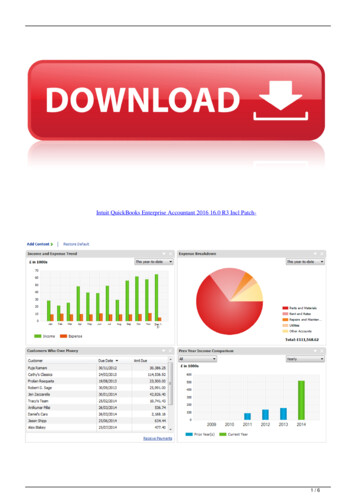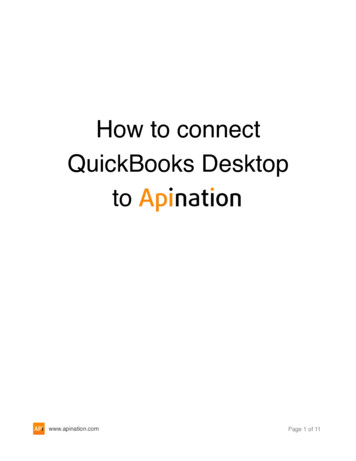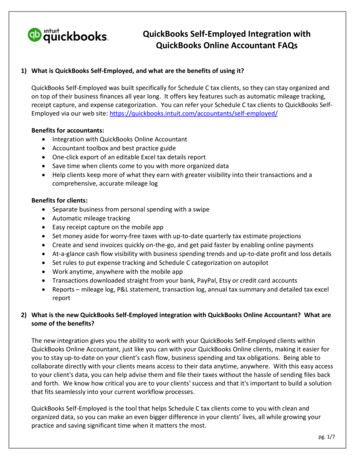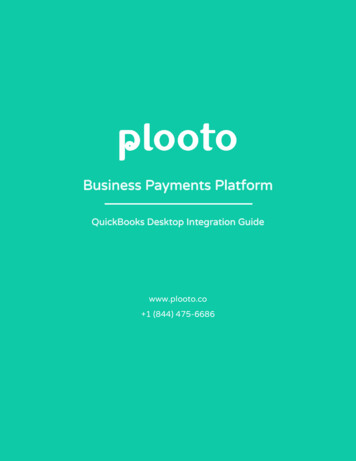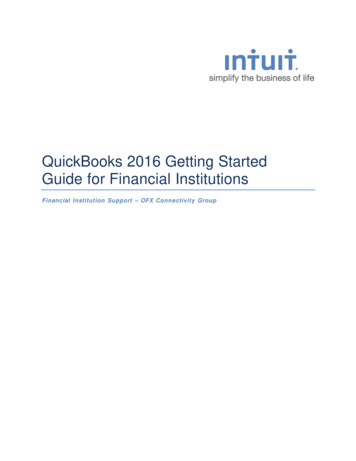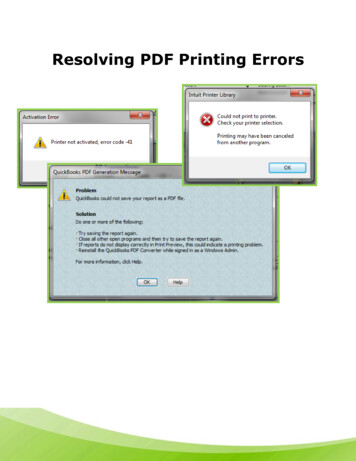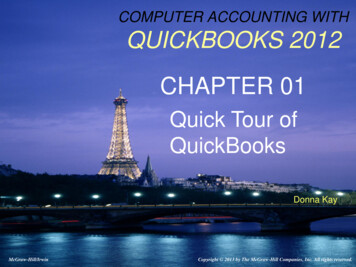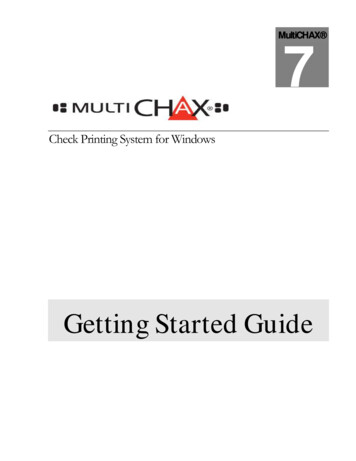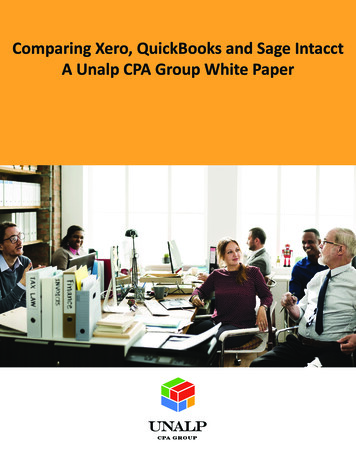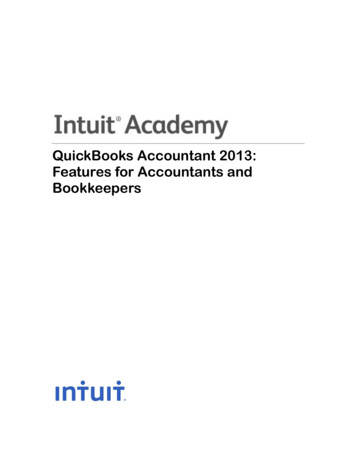
Transcription
QuickBooks Accountant 2013:Features for Accountants andBookkeepers
CopyrightCopyright 2013 Intuit Ltd.All rights reserved.Intuit LimitedStatesman HouseStafferton Way MaidenheadBerkshire, SL6 1ADEnglandIntuit Limited is a company registered in England and Wales with company number 2679414VAT No: GB 570 145 265Trademarks 2013 Intuit, Inc. All rights reserved. Intuit, the Intuit logo, Lacerte, ProAdvisor, ProSeries andQuickBooks, among others, are trademarks or registered trademarks of Intuit Inc. in the UnitedStates and other countries. Other parties’ marks are the property of their respective owners.Notice to ReadersThe publications distributed by Intuit, Inc. are intended to assist accounting professionals in theirpractices by providing current and accurate information. However, no assurance is given that theinformation is comprehensive in its coverage or that it is suitable in dealing with a client’sparticular situation. Accordingly, the information provided should not be relied upon as asubstitute for independent research. Intuit, Inc. does not render any accounting, legal, or otherprofessional advice nor does it have any responsibility for updating or revising any informationpresented herein. Intuit, Inc. cannot warrant that the material contained herein will continue to beaccurate nor that it is completely free of errors when published. Readers should verify statementsbefore relying on them.
QuickBooks Accountant 2013- Features for Accountants and BookkeepersTABLE OF CONTENTSAbout the Author . 3QuickBooks Accountant 2013 . 4QuickBooks Myths Dispelled . 5QuickBooks Accountant 2013: Accountant-Centric Features . 7Managing Clients . 7Toggle to another edition . 7Multi-instance. 11Edit “No Company Open” Window . 14QuickBooks File Manager – New for 2013! . 15New Company from Existing Company File (“Starter Copy”) – New for 2013! . 18Month-end, Quarter-end, Year-end Tasks Simplified . 21Accountant Centre – New for 2013! . 21Adjusting General Journal Entries . 25Working Trial Balance . 25Hide/Show List of Journal Entries in General Journal Entry Window . 27Auto-Reversing Journal Entries . 29Home Currency Adjustments for Multicurrency . 31Accountant’s Copy . 36Backwards Compatibility Using the Accountant’s Copy . 47External Accountant User . 48Client Data Review . 50Accessing Client Data Review. 51Reconciling Accounts . 56Batch Enter Transactions – New for 2013! . 60Send General Journal Entries – New for 2013! . 621
QuickBooks Accountant 2013- Features for Accountants and BookkeepersPower Reports . 65Trial Balance . 65Adjusting Journal Entries Report . 67Working Trial Balance . 69Adjusted Trial Balance . 71Audit Trail . 73Closing Date Exception Report . 76Reconciliation Discrepancy Report. 78Voided/Deleted Transactions Reports . 82Transaction Journal . 83Transaction History . 84E-mail Report as PDF or Excel Spreadsheet . 85Save Report as PDF . 86Excel Integration . 87One-click Refresh/Update of Excel Integration . 90QuickBooks Statement Writer . 92Other QuickBooks Statement Writer Features . 99Average Days to Pay Reports . 99Search . 101Conclusion . 1042
About the AuthorABOUT THE AUTHOREsther Friedberg Karp, MBAPresident, EFK CompuBooks Inc.Torontoesther@e-compubooks.comEsther Friedberg Karp, MBA is founder and president of EFK CompuBooks Inc. in Toronto. Besides beingan Advanced Certified QuickBooks ProAdvisor and Certified QuickBooks Enterprise Solutions ProAdvisorin the United States, she is a Certified QuickBooks ProAdvisor and a longtime member of the Voice ofAdvisor Council in Canada. She is also a member of the Trainer / Writer Network in both Canada and theU.S.Esther is a frequent contributor to Intuit publications on both sides of the Canada/U.S. border, and hasbeen a featured speaker at business conferences all over North America, in person and via webinar. Herarticles have appeared in Intuit ProLine and its predecessor, ProConnection.In addition, she has written and presented educational material for The Sleeter Group, Intuit Canada,Intuit UK, Intuit, Inc., and others. Her company's clients hail from all industries in a number of countries,and they depend on CompuBooks to provide them with seamless administrative and accounting systems.EFK CompuBooks Inc. provides consulting, speaking and writing to clients worldwide. Esther can bereached at esther@e-compubooks.com.3
QuickBooks Accountant 2013QUICKBOOKS ACCOUNTANT 2013Many accounting professionals are drawn to QuickBooks purely to support and keep their clients, whohave fallen in love with the software because of its power and ease of use. What these professionals maynot realise is that in addition to great features for your client, there are many tools included in QuickBooksAccountant (and, to a certain extent, in the other editions) that are aimed at helping accountants andbookkeepers do their jobs more efficiently.This course covers the “accountant-centric” features in QuickBooks Accountant, which also contains allthe functions of QuickBooks Premier, Pro & SimpleStart. For all our bookkeeper friends out there, pleaseforgive us the use of the word “accountant” — we are using it inclusively to include all accountingprofessionals who support more than 2 clients on QuickBooks.Some of these accountant-centric features are in plain sight, while others are lurking behind the scenes.Without exception, these features and tools will make the accounting professional’s life easier, whiledelighting their clients and saving time! These features range from tools to help you support multipleclients to clean-up tricks that make light work of detecting and correcting typical client errors, and fall intothree major categories: Managing clients Month-end, quarter-end, year-end tasks simplified Power reportsBefore we dive into these great features for accounting professionals, let’s clear up some of themisconceptions many people have about QuickBooks, and why it’s better than ever:4
QuickBooks Myths DispelledQUICKBOOKS MYTHS DISPELLEDMyth #1: The QuickBooks Audit Trail can be turned off. Wrong! In 2008, the QuickBooks Audit Trailbecame a full-time, always-on report that shows who did what and when.Myth #2: QuickBooks users cannot be stopped from deleting transactions. Not true! In setting upany other user’s permissions, the Admin user can prohibit that user from changing or deletingtransactions even in areas to which they otherwise have access.Myth #3: QuickBooks isn’t real accounting software; it’s not even GAAP-compliant. Wrong again!Accounting professionals can use QuickBooks with the certainty that it complies with GAAP. In addition,the QuickBooks Statement Writer can be used to produce professionally formatted financial statements inaccordance with Generally Accepted Accounting Principles and supporting documents. The QSWincludes a selection of preformatted Balance Sheets, Income Statements, Statements of Cash Flows, andStatements of Retained Earnings. Additionally, you may create your own custom formats, or, customiseexisting reports and save them for future use.5
QuickBooks Myths DispelledMyth #4: Clients can go back and make changes to prior periods, and the trial balance keepschanging. This is easily preventable. Simply create a closing date with a password and make sure tokeep moving that closing date forward as time passes. Ensure that the permissions you grant to usersprohibit them from creating, changing or deleting transactions dated on or before the closing date, even ifthey know the closing date password. Furthermore, if a user with permissions (such as the client signingin as the Admin user against your instructions) makes changes to a closed period because they enteredthe closing date password, running the Closing Date Exception Report will help you identify any changesthey made, and reverse them if necessary.Myth #5: I spend too much time fixing the errors that QuickBooks allows my clients to makebecause the client doesn’t know what they’re doing. Wrong again. The Client Data Review featuremakes light work of correcting client errors, freeing up your time for other activities. Clients will makemistakes (we always joke that QuickBooks is easy, but accounting is hard) but with the Client DataReview tool you can find and fix those errors quickly and efficiently.6
QuickBooks Accountant 2013: Accountant-Centric FeaturesQUICKBOOKS ACCOUNTANT 2013:ACCOUNTANT-CENTRIC FEATURESNow that we’ve dispelled some common myths about QuickBooks, let’s turn now to the accountantcentric features of QuickBooks Accountant.MANAGING CLIENTSToggle to another editionAccounting professionals and ProAdvisors using QuickBooks Accountant 2013 often need to see thesame interface their client sees when use QuickBooks. Especially helpful during phone calls from clients,“Toggle” helps the ProAdvisor or accounting professional see what the client sees. That way, they can tellif the client, who may be running QuickBooks SimpleStart, Pro, or Premier, has access to the menu item,functions and reports which they will be advising them to use. This makes over-the-phone consultingmuch easier.Access this feature by selecting File Toggle to Another Edition and then select QuickBooksSimpleStart, QuickBooks Pro or QuickBooks Premier General Business Edition.7
QuickBooks Accountant 2013: Accountant-Centric Features8
QuickBooks Accountant 2013: Accountant-Centric FeaturesWhen you are finished simulating the edition you have chosen and you wish to return to the fullQuickBooks Accountant functionality, select File Toggle to Another Edition again.9
QuickBooks Accountant 2013: Accountant-Centric FeaturesThis time, you may toggle to the QuickBooks edition you did not choose in the first place, but in alllikelihood you will want to return to QuickBooks Accountant so choose Premier Accountant Edition –Home, which indicates that QuickBooks Accountant Edition is the native software.10
QuickBooks Accountant 2013: Accountant-Centric FeaturesMULTI-INSTANCEThis is a feature that accounting professionals have been requesting for years. Often, they would want tohave more than one client file open at a time (especially important for tracking and reconcilingintercompany loans), or a client’s company data file and their own accounting firm company data file forrecording their time tracked or invoicing of that client.Multi-instance allows the QuickBooks user to open two files at the same time. With one company filealready open, select File Open Second Company.11
QuickBooks Accountant 2013: Accountant-Centric FeaturesWhen the second company opens, a window will advise you that now a Primary window (the firstcompany file that was already open) and a Secondary window (the second company file that was justopened) will be open, and that there are certain restrictions (very few in the Primary company, but more inthe Secondary company) on what functions can be accessed when more than one company file is open:Each company file’s QuickBooks window has a title bar that indicates the name of the company as wellas whether the company file is the “Primary” or “Secondary” QuickBooks file:12
QuickBooks Accountant 2013: Accountant-Centric FeaturesBelow is a list of the restrictions on the two company files:NOTE: When the Primary company file is closed, the company previously tagged as “Secondary” nowbecomes the new Primary file.13
QuickBooks Accountant 2013: Accountant-Centric FeaturesEDIT “NO COMPANY OPEN” WINDOWProAdvisors, bookkeepers and accountants who support multiple clients and often restore, rename, andmove client files after opening them will appreciate this feature.After a company file has been opened in QuickBooks, it populates both the No Company Open windowlist when a company file is closed as well as the Open Previous Company list in the File menu. BeforeQuickBooks 2012, if a company file had been moved or renamed, the old file location or filename wouldcontinue to appear on the both these lists for some time unless some tedious workaround steps weretaken.Now, with QuickBooks 2012 and beyond, simply open QuickBooks Pro or Premier and, if a company fileopens, select File Close Company. The No Company Open window will appear. Access this featureby selecting Edit List to remove the files you wish to disappear from this window (and the Open PreviousCompany list).14
QuickBooks Accountant 2013: Accountant-Centric FeaturesThe QuickBooks Edit Company List window appears. Click a checkmark next to each company file youwish to be removed from this list (and the Open Previous Company list found in the File menu) andselect OK.The No Company Open window refreshes without the files that were checked to be deleted from the list.This action does not delete any files; it merely deletes any reference to them in this list.Similarly, the Open Previous Company list in the File menu also reflects the remaining filenames only.TIP: This is a very useful feature if a number of accounting professionals in a firm have to access theirclient files on a server. The No Company Open window (which shows the same company files as theOpen Previous Company list) shows a list of companies that is unique to that particular localcomputer’s installation of QuickBooks Accountant. Each accountant can have their own unique list ofclient company files displayed in the No Company Open window when using QuickBooks Accountant ontheir own machine. There is no need to sift through client company files belonging to anotheraccountant in the firm.QUICKBOOKS FILE MANAGER – NEW FOR 2013!The QuickBooks File Manager is a great organisational and productivity tool for accounting professionalswho support many QuickBooks users. It is often challenging to know which version of QuickBooks to useto open a client’s company file, because not everyone upgrades at the same rate. It is also challenging tohave a secure place to keep all the passwords the accounting professional must have at their fingertipsfor all the different company files they support. In addition, because there are so many client files lurkingin different areas of an accountant’s computer, and so many different types of clients, it is useful to have asimple method of organising the client files for easy access and grouping them by type (for example, incase you wish to copy a chart of accounts from one client to another’s file when setting it up).The QuickBooks File Manager handles all these challenges.15
QuickBooks Accountant 2013: Accountant-Centric FeaturesAccess the QuickBooks File Manager within QuickBooks by selecting Accountant QuickBooks FileManager.However, because QuickBooks File Manager is a separate program from QuickBooks Accountant, you donot have to have QuickBooks running in order to access the File Manager.From outside of QuickBooks, access the File Manager by double-clicking on the shortcut icon on yourdesktop or by finding the program in your Start menu.Client files can be added to the QuickBooks File Manager in one of three ways: Add/Update Clients Wizard Drag & Drop from Windows Explorer Add Clients Dialogue16
QuickBooks Accountant 2013: Accountant-Centric FeaturesWith the File Manager, accounting professionals can see all QuickBooks client files listed in one spot andsort them by type, location, version year and last modified date. The File Manager displays summaryinformation for each company file including the company tax year, the report basis, the financial tax yearand more.The File Manager will launch the right QuickBooks version simply by clicking on a file and securely storeusernames and passwords in the password vault.17
QuickBooks Accountant 2013: Accountant-Centric FeaturesNEW COMPANY FROM EXISTING COMPANY FILE (“STARTER COPY”) –NEW FOR 2013!This Starter Copy feature allows accounting professionals to take advantage of work they have done inthe past on other client company files when creating new client company files in QuickBooks. This is veryuseful when setting up new companies in an industry in which you have done work before, or for clientswho have many companies of similar structure. The feature essentially “clones” the setup of onecompany, and use it to create a new company file.Only non-sensitive information is imported from the original file to the new file including: Preferences (except those related to chequing or credit card accounts) VAT items and VAT codes Memorised Reports (only if they do not filter for specific accounts, customers, suppliers, jobs,items or employees) Chart of Accounts (no sensitive accounts like chequing or credit cards)To access the Starter Copy feature, select File New Company from Existing Company File.18
QuickBooks Accountant 2013: Accountant-Centric FeaturesSpecify the source company and the name of the new company.Confirm the location and the name of the QuickBooks company file you are creating and click on Save.19
QuickBooks Accountant 2013: Accountant-Centric FeaturesThe new company is created, using non-confidential details that worked for other clients. The original fileused as the source for creating the new company is left untouched.The new company has the same chart of accounts (excluding bank and credit card accounts),preferences (again, excluding preferences related to bank and credit card accounts), VAT codes, VATitems, and memorised reports (excluding those with company-specific filters) as the originating companythat was used as a template. All this was achieved with just a few keystrokes.20
Month-end, Quarter-end, Year-end Tasks SimplifiedMONTH-END, QUARTER-END, YEAR-END TASKSSIMPLIFIEDACCOUNTANT CENTRE – NEW FOR 2013!The Accountant Centre, a great feature of QuickBooks Accountant, streamlines workflow by providingone-click access to the tools and resources accounting professionals use most. While it is possible toaccess all the functions in the Accountant Centre without it, the centralisation, customisability and oneclick access of these functions makes it very popular among accounting professionals.The Accountant Centre is divided into four main areas: Tools Reconciliation Memorised Reports Accountant Updates21
Month-end, Quarter-end, Year-end Tasks SimplifiedAccess this feature by selecting Accountant Accountant Centre.22
Month-end, Quarter-end, Year-end Tasks SimplifiedThe Tools area includes such accountant-centric tools as Make General Journal Entries, Client DataReview (to be covered later in this course) and Batch Enter Transactions (also to be covered later inthis course), and is customisable by selecting the Customise button in the top right section of the Toolsarea.23
Month-end, Quarter-end, Year-end Tasks SimplifiedThe Reconciliation area lists all accounts that have undergone at least one reconciliation, as well as the“last reconciled” date, the reconciled balance, and finally the current balance. Clicking on the accountname takes you to the register for this account. Clicking on the date next to an account name takes you tothe Select Previous Reconciliation Report screen so that you may select a prior period from which toreproduce a reconciliation report. All this can be done by staying in the Accountant Centre, and withouthaving to go through the Chart of Accounts, the Banking menu or the Reports menu.The Memorised Reports area is a convenient starting point from which to launch any reports that areresiding in the Memorised Reports List. From the drop-down list, the accountant can choose a group fromwhich to select reports, or the accountant can click on Display Group in order to select multiple reportsfrom that group. There is also one-click access to the QuickBooks Statement Writer from this area.The Accountant Updates area lists links to information of particular interest and use to accountingprofessionals. For example, in the screen capture below, there is a link to “What’s New in QuickBooksAccountant Edition 2013.” Intuit will add information to this area as it becomes available and relevant.You can arrange for the Accountant Centre to appear automatically when you open a company file byselecting the checkbox next to Show Accountant Centre when opening a company file at the bottomof the Accountant Centre. If you find this automatic feature intrusive, deselect that checkbox.24
Month-end, Quarter-end, Year-end Tasks SimplifiedADJUSTING GENERAL JOURNAL ENTRIESThis feature allows the user to tag a General Journal Entry as “adjusting” by checking the box next toAdjusting Entry at the top of the form.Selecting this checkbox will segregate the general journal entry determined as necessary at a year-end orperiod-end (such as accruals and depreciation) from other entries that are made in the course ofrecording normal business activities.WORKING TRIAL BALANCEEspecially useful during year-end accounts reconciliations and preparation for tax returns and financialstatement preparation, the Working Trial Balance feature allows the accountant to see the beginningbalance, the net effect of all transactions for the selected period, plus the net effect of all adjusting entries,and to add workpaper references.Access this feature by selecting Accountant Working Trial Balance. Then select the desired daterange, either by choosing a pre-set period from the drop-down box or by selecting a custom period withuser-determined From and To dates. Also select Accrual or Cash basis reporting. (Note that QuickBookscan switch between the two at the click of your mouse.)The user may double-click or “drill down” (see the magnifying glass with the Z in the middle in the screencapture below, indicating that a QuickZoom drill-down function is possible) into any number in this reportto find the transactions for this account, and may continue to drill down until a specific transaction isopened for viewing or editing.25
Month-end, Quarter-end, Year-end Tasks SimplifiedThe Adjusting General Journal Entries (see previous section, above) are segregated into their owncolumn so that there is a separation between normal entries that are made during the year and anyadjustments that are determined by the controller, financial director, auditor, or accounting professional tobe necessary for such items as accruals and depreciation, or year-end.For simplicity, there is also the option to show only accounts with transaction activity by selecting acheckmark in the box in the bottom left corner, Only show accounts with transaction activity.The Working Trial Balance feature allows the accountant to enter adjusting general journal entries directlyfrom this window. Simply select the Make Adjustments button in the bottom right section of this window.26
Month-end, Quarter-end, Year-end Tasks SimplifiedHIDE/SHOW LIST OF JOURNAL ENTRIES IN GENERAL JOURNALENTRY WINDOWWhen entering or reviewing previously-posted general journal entries, it is possible to see a list of generaljournal entries (for a wide variety of pre-set date ranges) which were already entered. This can be quitehelpful in deciding whether to post an entry such as depreciation or an accrual, or to determine theamount of the entry. Access this feature in a general journal entry by selecting the Show List green iconwith the plus sign in the main tab at the top of the Make General Journal Entries window.27
Month-end, Quarter-end, Year-end Tasks SimplifiedConversely, if a list of previously-posted general journal entries is already displayed at the bottom of theMake General Journal Entries window, the Show List icon with a plus sign becomes a Hide List icon witha minus sign. Select this Hide List icon if you do not wish to be overwhelmed with too much informationby seeing previously-posted general journal entries.28
Month-end, Quarter-end, Year-end Tasks SimplifiedAUTO-REVERSING JOURNAL ENTRIESThis feature of general journal entries in QuickBooks Accountant enables the user to open a previouslyentered entry and select the Reverse icon at the top of the journal window in the Main tab.This will generate a reversing entry dated the first day of the next month, with all debits and creditsreversed, along with a checkmark in the box next to the words Adjusting Entry, an R added to the entrynumber, and a memo indicating that it is a reversal of a particular journal entry.29
Month-end, Quarter-end, Year-end Tasks SimplifiedThis is very useful for accruals at financial year-end.30
Month-end, Quarter-end, Year-end Tasks SimplifiedHOME CURRENCY ADJUSTMENTS FOR MULTICURRENCYCompany files which have multiple currencies enabled often are required to revalue certain foreignbalance sheet accounts (banks, credit cards, accounts payable and accounts receivable) at least onceeach year on the financial year-end date. The revaluation would be using a foreign currency exchangerate as of that date to ensure that the home currency value of each foreign account on the balance sheetis accurate. Depending on the company and the currency exchange rate swings, this valuation may haveto be done once a quarter or even once a month.This revaluation is known in QuickBooks as a Home Currency Adjustment.Access this feature in company files that have Multiple Currencies enabled by selecting Company Manage Currency Home Currency Adjustment.When the Home Currency Adjustment Window opens, select the valuation date, currency, and thechosen exchange rate between that currency and the home currency. Select Calculate Adjustment.All foreign accounts using this currency will appear in the grid below: banks, credit cards, suppliers beingowed money (Accounts Payable) and customers owing money (Accounts Receivable). The expectedimpact on the balance sheet and the Exchange Gain/Loss account in the home currency will appea
QUICKBOOKS ACCOUNTANT 2013: ACCOUNTANT-CENTRIC FEATURES Now that we've dispelled some common myths about QuickBooks, let's turn now to the accountant-centric features of QuickBooks Accountant. MANAGING CLIENTS Toggle to another edition Accounting professionals and ProAdvisors using QuickBooks Accountant 2013 often need to see the