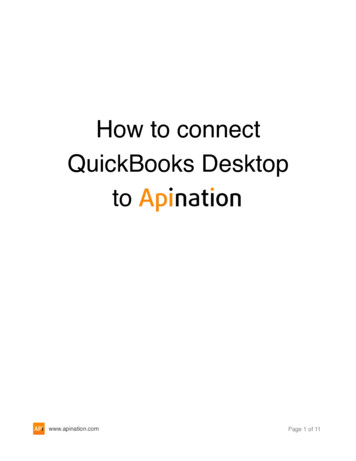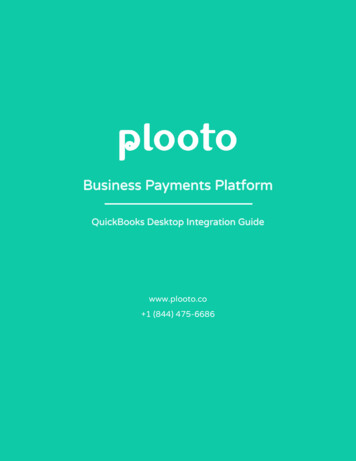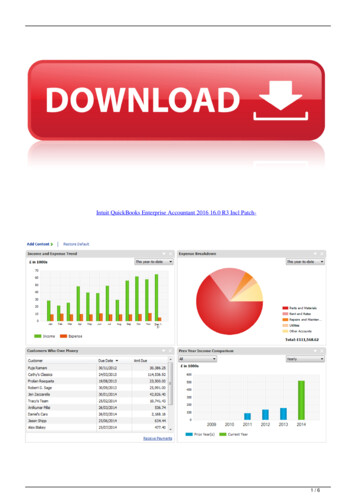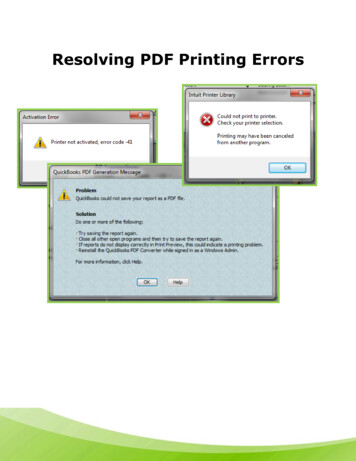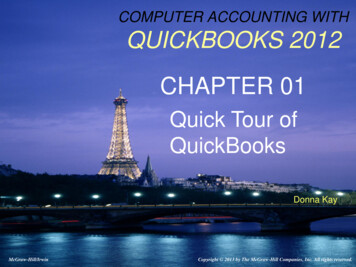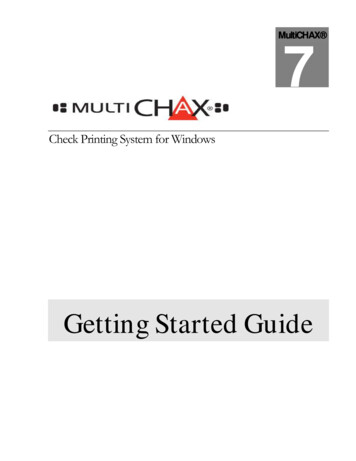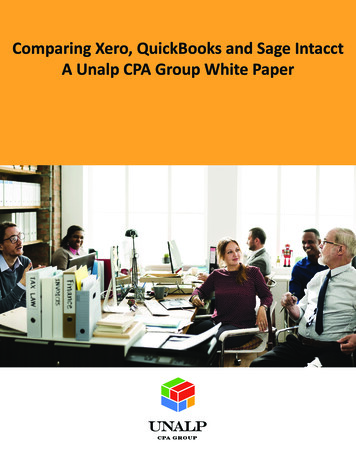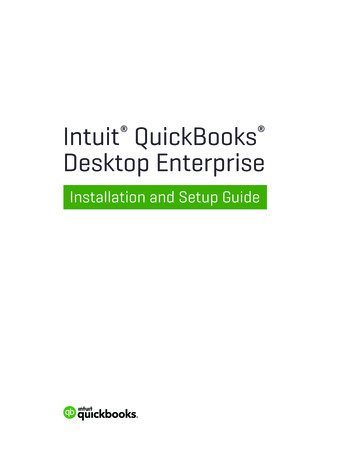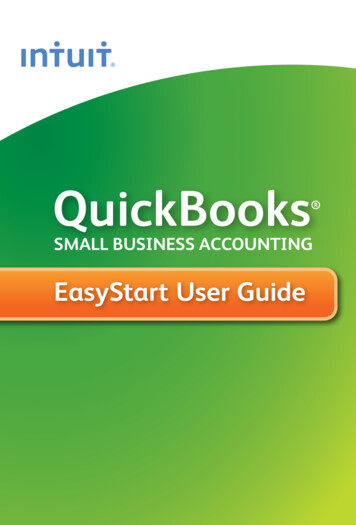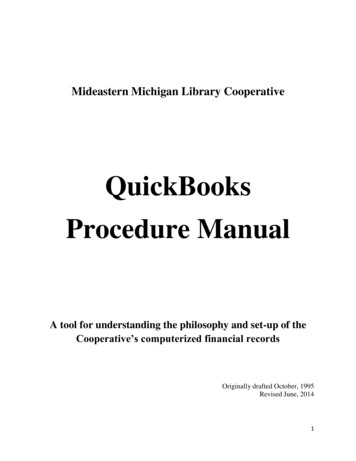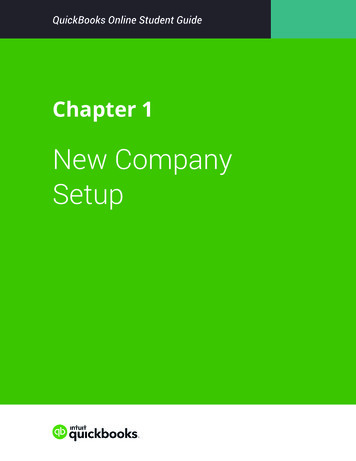Transcription
The Accountant’s Guide to Moving Clients OnlineHow to convert QuickBooks Desktop datato QuickBooks OnlineConfidently complete the migration process with these practical, step-by-step visual instructions.
HOW TO CONVERT QUICKBOOKS DESKTOP DATA TO QUICKBOOKS ONLINETable of ContentsIntroduction. 1Identifying QuickBooks Desktop data for conversion. 2Preparing QuickBooks Desktop data for conversion. . 3Converting QuickBooks Desktop data to QuickBooks Online. 4Importing data using Windows . 4Completing and testing the data conversion. 6Checking inventory data . 6Running reports . 6Setting up QuickBooks Online . 7Becoming familiar with QuickBooks Online . 9THE ACCOUNTANT’S GUIDE TO MOVING CLIENTS ONLINE
CONVERT QUICKBOOKS DESKTOP DATA TO QUICKBOOKS ONLINEWe’re with you at every step.Every client’s business is unique, but the steps involvedin moving that business online are similar. This guide willhelp you master each one so you can get your clients upand running—and back to business—fast.To help you find the exact information you need, this guideis divided into three sections:Pre-migrationMigrationPost-migrationFind out how to get yourclients’ QuickBooksDesktop data ready forconversion.Learn how to import datato QuickBooks Online ina few easy steps.Discover the steps tofollow after completingthe data import process.Skip to page 4.Skip to page 6.Skip to page 3.THE ACCOUNTANT’S GUIDE TO MOVING CLIENTS ONLINE1
HOW TO CONVERT QUICKBOOKS DESKTOP DATA TO QUICKBOOKS ONLINEIdentifying QuickBooks Desktop data for conversionGet to know which data will and will not convert to QuickBooks Online.Which QuickBooks Desktop fileswill convert? All QuickBooks Desktop Pro, Premier andPremier Accountant Edition company files withup to 500,000 targets. Targets indicateindividual line items on invoices. How to checkfor targets: press F2 or ctrl 1.Have companies that willnot convert?Which QuickBooks Desktop fileswill not convert? QuickBooks Desktop Pro, Premier and PremierAccountant Edition company files with morethan 500,000 targets. You will get an optionto import lists and balances only. QuickBooks Desktop Enterprise files.NOTE: For a comprehensive list of what does and does not convertinto QuickBooks Online from QuickBooks Desktop click on thislink.You can export all their lists to an Excel orIntuit Interchangeable Format file, then starta new QuickBooks Desktop file and import thelists there. Then do the “full” import as normal.THE ACCOUNTANT’S GUIDE TO MOVING CLIENTS ONLINE2
HOW TO CONVERT QUICKBOOKS DESKTOP DATA TO QUICKBOOKS ONLINEHelp clients get familiar with QuickBooks Online.Accountants may choose to show clients/playaround with the "Sample Co" available inQuickBooks Online Accountant, click on gear,“Sample Co” and explore QuickBooks Onlinefeatures, navigation, functionality and more.Your clients may wish to try QuickBooks Onlinewhile continuing to use QuickBooks Desktop forday-to-day transactions. If a client decides thatQuickBooks Online is a good fit, you can helpthem convert their QuickBooks Desktop data asmany times as they want during a 60-dayperiod.Remember that you can only convert a QuickBooksDesktop company file into QuickBooks Online within60 days of its creation.The conversion is a complete overwrite of anyinformation that was in the QuickBooks Onlinecompany beforehand. Previously entered orimported information will be wiped out andreplaced by any subsequent conversions within the60-day period.Pre-migration:Preparing QuickBooks Desktop data for conversionFollow these steps for a smooth conversion.1.Once you have a QuickBooks Online Accountantaccount, you can create the QuickBooks Onlineclient from within that account and then proceedwith importing/overwriting the data.2.Sign out of QuickBooks Online.3.Next, do some work in QuickBooks Desktop:QuickBooks Desktop and convert your existingcompany file to the newest format. Run thesoftware update described above after updatingyour file. It's a good idea to backup your QuickBooksDesktop company file before you convert your data toQuickBooks Online. You can always restore your currentexperience in QuickBooks Desktop from this backup copy.Switch to single user mode (File Switch to Single-user Mode).Then, go up to File, select Backup Company and thenCreate Local Backup. If you click “Backup Options,” youcan select the file location. Follow the steps and click Saveit now to complete the process. Before you start the conversion, make sureyour current QuickBooks Desktop software isup-to-date.How to update your current software:Sign in to QuickBooks Desktop as theadministrator, click the Help Menu, select UpdateQuickBooks Desktop from the drop-down andUpdate Now on the next screen. Once the updateprocess is complete, close and reopen QuickBooksDesktop. Take note: You must be running thelatest version of QuickBooks Desktop to convertyour company file to QuickBooks Online. If youare using a discontinued version from 2015 orearlier, you’ll first need to download the latestfree trial version of Run a verify from the Utilities menu. Rebuilddata if necessary by following the onscreeninstructions. (Updating the file to the latestQuickBooks Desktop version does thisautomatically.)4.Run/print a Profit & Loss report and a Balancesheet report for reference purposes.THE ACCOUNTANT’S GUIDE TO MOVING CLIENTS ONLINE3
HOW TO CONVERT QUICKBOOKS DESKTOP DATA TO QUICKBOOKS ONLINEMigration:Converting QuickBooks Desktop datato QuickBooks OnlineNow that you’ve prepared the data, it’s time to convert it to QuickBooks Online.The following pages will explain each step along the way.Importing data using Windows1 Open QuickBooks Desktop.2 Click Company Export Company File to QuickBooks Online.If you still don't see this option after updating to the latest version ofQuickBooks Desktop, check the following: ensure you are logged in as Adminensure you are logged in under single user modeensure your company file is stored locallyAfter completing these steps, there are two other things you can do if you stilldo not see this option:i) Download the latest trial version of QuickBooks Desktop here.ORii) Use the following steps to update QuickBooks Desktop:a. Click Help Update QuickBooks.b. Select all updates in the Update Now window.c. Click Get Updates.(If not all updates are downloaded, the export company linkmay not appear.)d. Click Close.e. Click File Exit.f. Reopen QuickBooks Desktop and finish installing the updateswhen prompted. These updates may take 15 minutes to install,depending on how long it’s been since your last update.THE ACCOUNTANT’S GUIDE TO MOVING CLIENTS ONLINE4
HOW TO CONVERT QUICKBOOKS DESKTOP DATA TO QUICKBOOKS ONLINE3 Review the migration guide for more information on the conversionprocess, tips on preparing your company data for the move, updatingQuickBooks Desktop and maintaining a backup. Watch the video fora glimpse of the new experience!4 Enter your QuickBooks Online login info, agree to the Terms of Service,and click Sign in.5 Follow the moving-day checklist to ensure you are ready for theconversion process. The list also covers changes and differencesin the QuickBooks Online experience.6 Select the QuickBooks Online company you want to convert thedata into. If you've already created a company file, select it here.Don't create a new file, as it will generate an additional subscription.7 Click OK, got it. We’ll email you when we’re done.If you encounter an errorduring conversionBecause every QuickBooks Desktop companyfile is different, as is the computer environment,errors may occur.If you encounter an error during the conversion,you'll receive an email notification. We can helpyou overcome and correct these errors so thatthe import to QuickBooks Online is successful.The most common errors seen during conversionfrom QuickBooks Desktop to QuickBooks Onlineand their solutions can be found in this article.THE ACCOUNTANT’S GUIDE TO MOVING CLIENTS ONLINE6
HOW TO CONVERT QUICKBOOKS DESKTOP DATA TO QUICKBOOKS ONLINEPost-migration:Completing and testingthe data conversionFollow these steps to ensure that QuickBooks Online is up and running, and thatreports are accurate.Check inventory data (QuickBooks Online Plus only).Read this if you chose “yes” to Import Inventory.If you chose to import inventory into QuickBooksOnline and QuickBooks Online identifies any errors withinventory, the import will fail and the user will receive anemail with instructions on how to fix the items causingthe problem.If you are importing inventory, due to recalculations toFIFO, your Accrual Basis reports and Cash Basis reportswill not match.Run reports to compare QuickBooks Desktop with QuickBooks Online.Although your Accrual Basis reports will match in bothproducts, your Cash Basis reports may not. This is becausecash basis calculations are somewhat subjective, and thereare several differences in how the two products calculatewhat is considered paid.Consult the list of reports on the right. Run these reportson an accrual basis for all dates in both QuickBooksDesktop and QuickBooks Online for comparison purposesto ensure that the conversion is accurate. Even if yougenerally use cash basis for your accounting, it’s necessarythat you use accrual basis when comparing these reports.Only the master administrator accountant will receive thepost migration report summary.NOTE: The first three reports in the list below will notmatch if you are importing inventory due to recalculationsto FIFO. Profit & Loss (Profit & Loss Standard in QuickBooksDesktop) for all dates, accrual basis Balance sheet (Balance Sheet Standard in QuickBooksDesktop) for all dates, accrual basis. Any discrepanciesin the Profit & loss report and Balance sheet report canbe found in the unmatched account balances section inthe post migration report. Inventory valuation summary (if applicable) for all dates Last bank reconciliation report Open invoices Unpaid bills Transaction detail for payments into undeposited funds Sales tax liability Payroll tax liabilitiesYou can find more information on things to check afterconverting the files here.THE ACCOUNTANT’S GUIDE TO MOVING CLIENTS ONLINE6
HOW TO CONVERT QUICKBOOKS DESKTOP DATA TO QUICKBOOKS ONLINEAfter files are migrated, make sure to make the sales tax codes imported from QuickBooks Desktop inactive, then turn onthe QuickBooks Online sales tax codes applicable to your province. Exception: sales tax codes from QC. View video here.Get your clients up and running fast.Ensure that your clients are getting the most from QuickBooks Online bysetting up these key features.ü Users and permissionsü AttachmentsPermissions in QuickBooks Online are similar to thosein QuickBooks Desktop, but they don’t allow you tocontrol activity at the level of transactions. Accountantusers can be invited from QuickBooks Online. You canmanage your own firm’s users through QuickBooksOnline Accountant.Attach any documents to transactions; documentscannot be attached to list names.ü Company SettingsTurn on account numbers, custom transaction numberson sales transactions, etc.ü TemplatesCreate new sales templates in QuickBooks Online.ü Non-posting transactionsRecreate purchase orders as required (QuickBooksOnline Plus only).ü Reconcile accountsü Memorized ReportsCustomize the reports you want in QuickBooks Onlineand save the customizations in My Custom Reports.ü QuickBooks Online PaymentsAccept credit card payments from clients withQuickBooks Online Payments. Learn more about thishere.Take a look at the powerful third-party apps thatintegrate with QuickBooks Online and help merchants,such as Square.ü Set up payroll.To set up payroll for Windows and Mac:1.In the navigation bar, click Employees.The reconciliation status of all transactions in suchaccounts as Banks and Credit Cards will come over intoQuickBooks Online (signified by an “R” beside eachreconciled transaction). However, the relatedreconciliation reports will not come over. If it’s importantto you to have these reports in QuickBooks Online,you may re-reconcile any accounts as necessary.2.In the Paid in [Year] column, be sure each employee whoreceived a paycheque this year is switched to Yes.(Employees who have not been paid in the current year willautomatically be listed as No.)3.Click Complete payroll setup to enter and/orverify your year-to-date payroll totals, andemployee information.If you want at least one reconciliation report to existin QuickBooks Online from prior periods, and if youdon’t need or want to create separate reconciliationreports for each month from these periods (or if thereare too many months to reconcile quickly), refer to thelast Reconciliation Detail Report for each account fromQuickBooks Desktop and create one huge reconciliationperiod up to that statement’s end date. Leave thesame items that are uncleared in QuickBooks Desktopuncleared in QuickBooks Online.4. Continue through the prompted flow to complete your setup,then use Run Payroll when you’re ready to pay your employees.THE ACCOUNTANT’S GUIDE TO MOVING CLIENTS ONLINE7
CONVERT QUICKBOOKS DESKTOP DATA TO QUICKBOOKS ONLINEü Closing Date PasswordüüMerging CustomersIf a closing date and password were set in QuickBooksDesktop, the closing date does get converted inQuickBooks Online; however, you will need to recreatethe password. Review and change the date andpassword as necessary.Merging customers is helpful if you’ve been using twosimilar customers and want to see those customersrepresented by a single line in your reports. The processof merging deletes one customer and reassigns all of itsdata to another customer. If you want to merge (anddelete) a customer, you must delete the customer’sstatements first.ü Automatically Download Online BankTransactionsIf you wish to use Online Banking in QuickBooks Online,select Banking from the left navigation bar. There, youcan select Add account and proceed with linking upvarious QuickBooks Online bank and credit cardaccounts with their real-life counterparts using BankFeeds.üüIntegrated ApplicationsOnce the conversion to QuickBooks Online is complete,you may want to expand the power and usefulnessof QuickBooks Online by taking advantage of one ormore cloud-based apps that integrate with it seamlessly.These apps are available from the Apps tab on theleft navigation bar in QuickBooks Online. Here, youcan peruse the apps, see other users’ ratings, get moredetails, and even try them out for free.üüSales TaxAfter the conversion, all payments will need to be madefrom the Sales tax screen in QuickBooks Online using“Record Tax Payment.” If you record sales tax paymentsas a paid bill or cheque instead, they won’t appear inthe Recent Payments list.Important: The merging process is not reversible. Mergingis permanent and cannot be undone at a later point.Here’s how to merge customers:1.Choose Customers on the left navigation bar.2.Make sure that the customers you want to merge areat the same sublevel. If they’re not, edit one of thecustomers to make it be at the same level.3.Select the customer whose name you don’t wantto use. Note: If you have customer informationentered, it will disappear from the name you don’twant used. Make sure you either copy the informationover to the customer’s name you’re keeping or keepthe customer with the important information.4.Click Edit next to the customer’s name above the listof transactions.5.Change the customer’s display name so that it is thesame as the customer you’re merging with.6.Click Save.7.Click Yes to confirm that you want to merge thetwo customers.THE ACCOUNTANT’S GUIDE TO MOVING CLIENTS ONLINE8
HOW TO CONVERT QUICKBOOKS DESKTOP DATA TO QUICKBOOKS ONLINEDeepen your understanding of QuickBooks Online:.Desktop to Online translationQuickBooks DesktopQuickBooks OnlinePayroll Summary ReportPayroll Details ReportFile ManagerQBOA Dashboard (all invited staff can work)Reports FilterReports ListsStatement WriterManagement Reports (not as robust but able to build a report)Items ListProducts & Services ListPreferencesCompany SettingsMemorized TransactionsRecurring TransactionsMemorized ReportsMy Custom ReportsAudit Trail ReportAudit Log Report (also tracks when users log in and out)Credit Card ChargeCredit Card Expense (use the Expense Form to create this entry)Class TrackingClass AND Location Tracking (QuickBooks Online Plus only)Now you have the knowledge you need to skillfully convert clients’ QuickBooks Desktopfiles to QuickBooks Online. Don't forget to take your QuickBooks Online certification.THE ACCOUNTANT’S GUIDE TO MOVING CLIENTS ONLINE9
the QuickBooks Online sales tax codes applicable to your province. Exception: sales tax codes from QC. View video here. in QuickBooks Desktop, but they don't allow you to control activity at the level of transactions. Accountant users can be invited from QuickBooks Online. You can manage your own firm's users through QuickBooks Online .