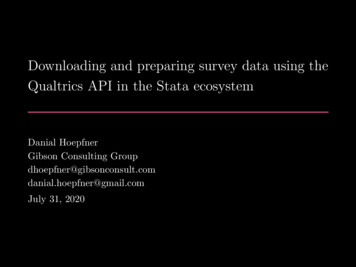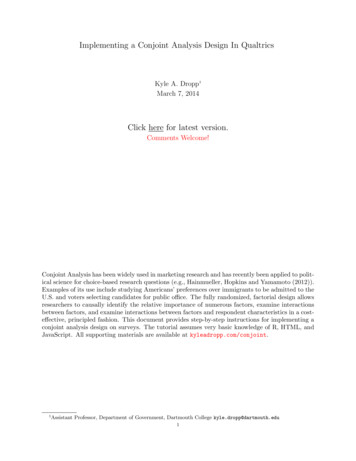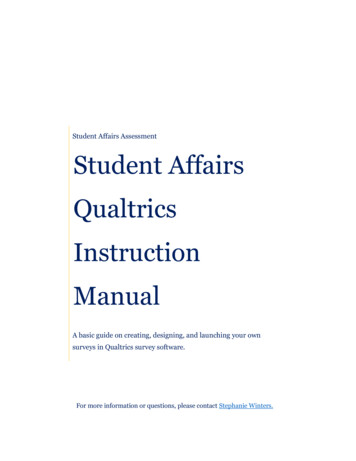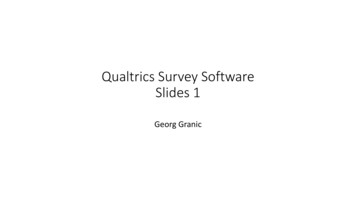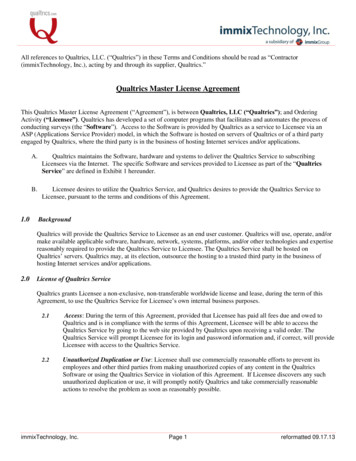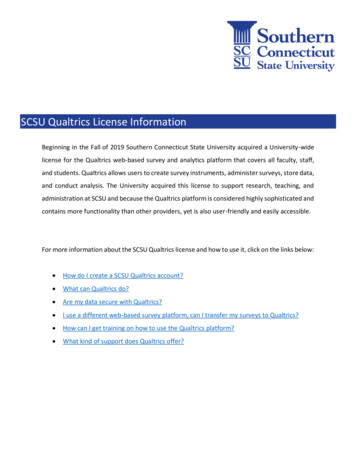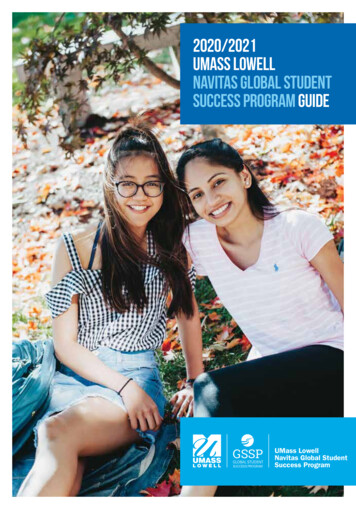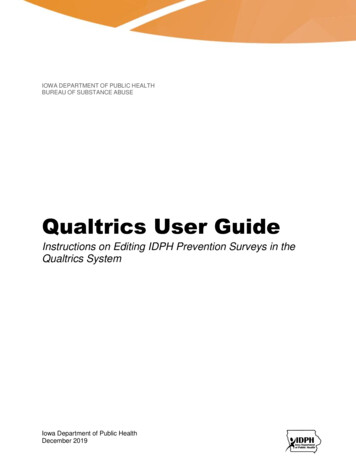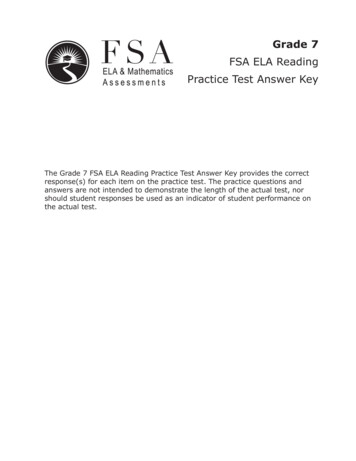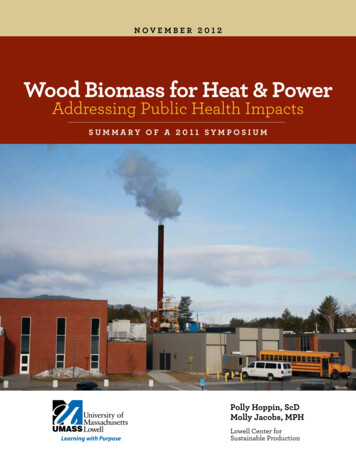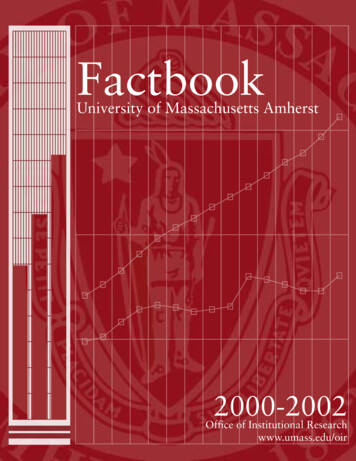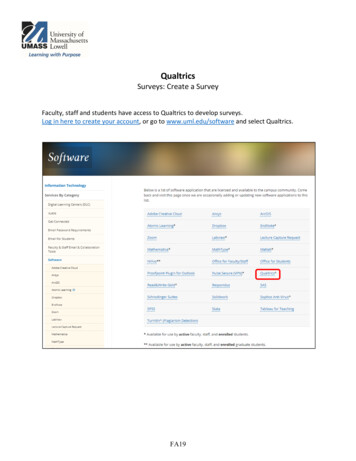
Transcription
QualtricsSurveys: Create a SurveyFaculty, staff and students have access to Qualtrics to develop surveys.Log in here to create your account, or go to www.uml.edu/software and select Qualtrics.FA19
Select the Qualtrics online software link to automatically create an account. Once you create theaccount, the same link “Qualtrics online software” will bring you directly to your surveys.To create a survey, select the green plus sign at the top right.FA19
Select Blank Survey Project or explore pre-configured content for a pre-built template. All templates canbe modified, such as the student satisfaction survey.If you select Blank Survey Project, a window will open requiring the Project Name, enter a name and clickCreate Project at the bottom right of the window.FA19
By default, the first question is a multiple choice question with three answer choices. The ChangeQuestion Type menu will appear on the right. If the menu disappears, click anywhere in the question box.There are many different question types to explore and very easy ways to edit the question includingnumber of answers. At the bottom of the menu there is also an option to copy the question.FA19
Questions can be dragged and dropped to change order. Display and Skip Logic allows respondents to skipor go to specific questions as a result of certain answers.Sometimes the answers will automatically populate based on the type of question text you write.You can edit the default choices, just by clicking in the text of the answer.Click right into the text of the question or answers tomake changes to the text. Starting a question with “Howmuch do you agree ” will automatically populate theanswers shown above.Question settings options menuFA19
The drop down arrow to change the question type will open this window/list of options.When finished, click Publish. A window will open detailing potential improvements. Click Publish again.FA19
How to set up an anonymous survey in QualtricsThere are two primary features (Anonymous Responses & Anonymous Links) in Qualtrics that must beused for a survey to be anonymous. To be considered anonymous, both features must be used.Anonymous ResponsesThis feature should be used if you do not want to collect IP addresses or location data and wish to keepthe participant’s responses anonymous. Enabling this feature will ensure that IP addresses and locationdata are not connected to the participant’s responses.Go to Survey Options and select the box to Anonymize Results. A screenshot of the survey options is onthe following page.Anonymize responses is near the bottom of the list of options, check the box and click Save.FA19
Select Distributions to get an anonymous link to share with your respondents.The Distribution options show on the left or you can select Distribute Survey, the green button, top right.Distribute Survey options offer the similar choices in a different format. Here, email is selected.FA19
Anonymous LinkUse the Anonymous link to post the survey within Blackboard and/or in an email to your students.Gathering results can be complicated depending on your needs. Here is a view of the Data & Analysis tab.For information about gathering results, contact bbhelp@uml.edu, schedule a technology consultation,call Qualtrics at (800) 340-9194 or email: support@qualtrics.com.FA19
Select the Qualtrics online software link to automatically create an account . Once you create the account, the same link "Qualtrics online software " will bring you directly to your surveys. To create a survey, select the green plus sign at the top right.