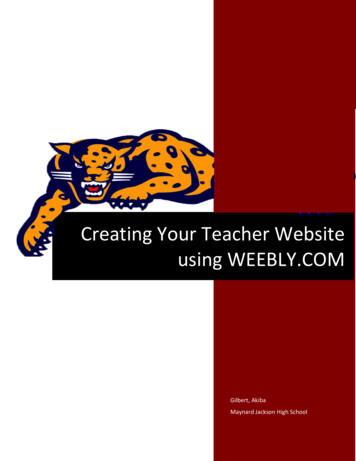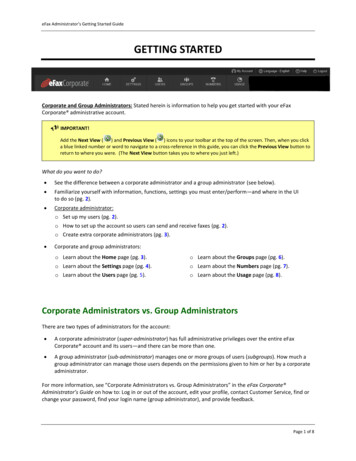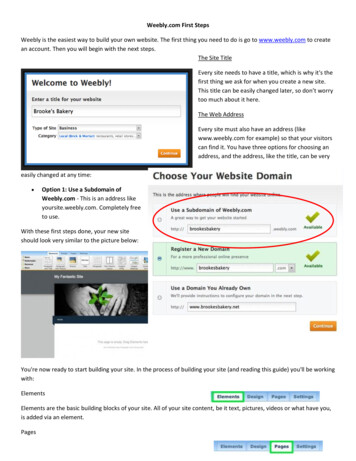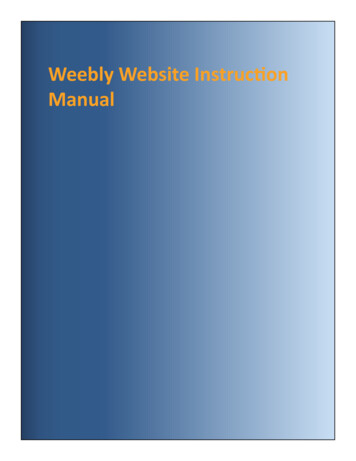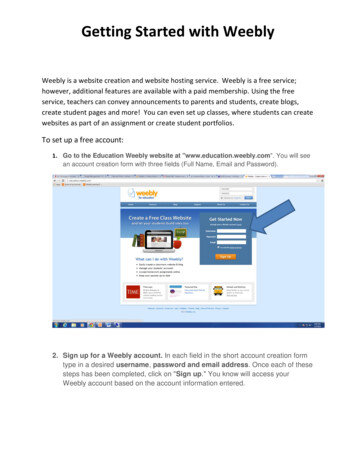
Transcription
Getting Started with WeeblyWeebly is a website creation and website hosting service. Weebly is a free service;however, additional features are available with a paid membership. Using the freeservice, teachers can convey announcements to parents and students, create blogs,create student pages and more! You can even set up classes, where students can createwebsites as part of an assignment or create student portfolios.To set up a free account:1. Go to the Education Weebly website at "www.education.weebly.com". You will seean account creation form with three fields (Full Name, Email and Password).2. Sign up for a Weebly account. In each field in the short account creation formtype in a desired username, password and email address. Once each of thesesteps has been completed, click on "Sign up." You know will access yourWeebly account based on the account information entered.
Getting Started with Weebly3. Decide on the focus of your site. You will have three options to choose from -website, blog, or store. Click on the button that applies you will use Website themajority of the time. A blog can be added to your website after it is created.4. Choose a theme for your site. You can do this by glancing over the optionslisted on your screen, selecting whichever one interests you the most, clicking onit, and then clicking on the orange "Choose" button. Themes can be changed ata later time also Scroll up to the top and click on "All Styles" or "All Colors" if youwant to select a certain style or color. As for what you can choose,there are many options.More colors andstyle options
Getting Started with Weebly5. Choose a subdomain (name) for your website. Basically, a subdomain startswith the title of your website (without spaces) and ends with "weebly.com". Thisis the URL at which people will find your website and access it at.Enter thename of yoursite hereClick continue6. Design and edit your website. Drag elements (these can be found under thesmall element boxes at the top under "W Free) to the box that says "DRAGELEMENTS HERE". If you do this, elements will be added to your page to makeit more appealing. Several options are found on the left side of the page. To add text,images, objects, columns, etc., find the desired format and drag to yourwebpage. The blue bar across the type allows for extra pages to be added anddesigns to be changed.The next page shows a sample copy of what yourscreen may resemble.
Getting Started with aveyourwebsite7. Click on "Publish" when you're satisfied with your website. Doing this willmake it available to the public. Websites can be edited at any time – even after they are published. Youcan do this by going to "www.education.weebly.com, signing in with yourusername and password, finding the site that you want to edit under "MySites", clicking on "Edit", and making the desired changes. Sites can also be started as a work in progress and do not need to bemade available until the site is ready.
Getting Started with Weebly8. To make changes to your website, sign into Weebly, choose the websitename you want to change (if you have multiple), and click EditHave fun with your website. Please call Heather at extension 1590 for additional help.When you are ready to have people access your website, just give them the websiteaddress.
Weebly is a website creation and website hosting service. Weebly is a free service; however, additional features are available with a paid membership. Using the free . is the URL at which people will find your website and access it at. 6. Design and edit your website. Drag elements (these can be found under the small element boxes at the top .