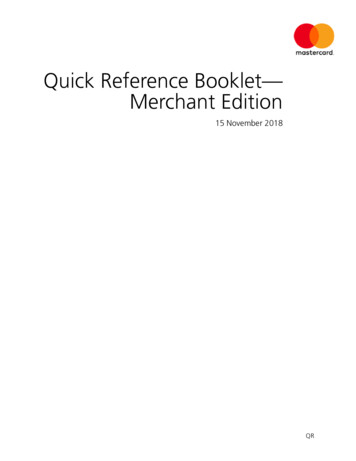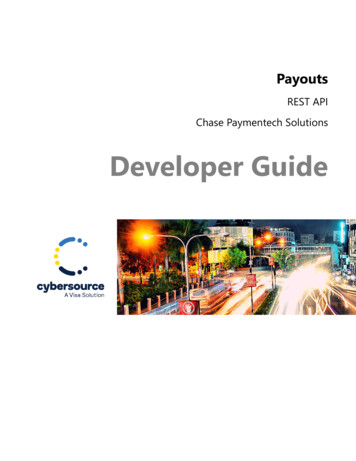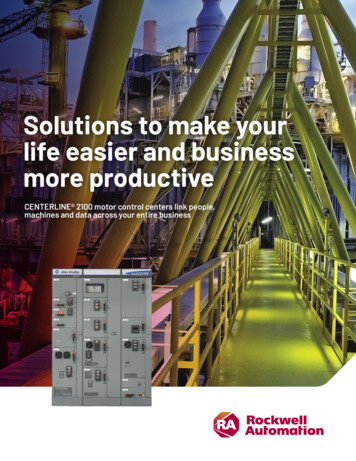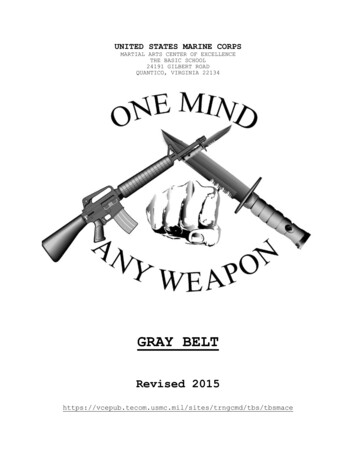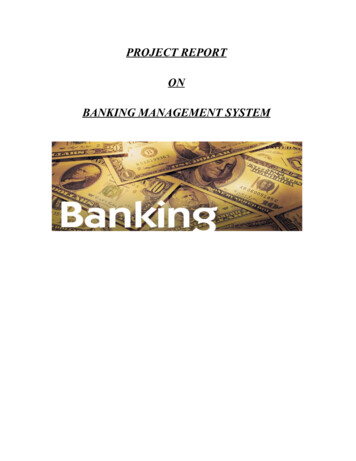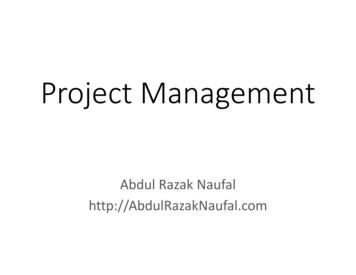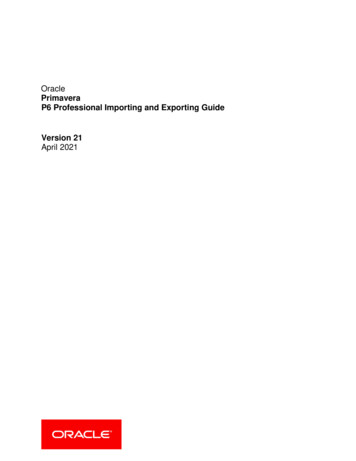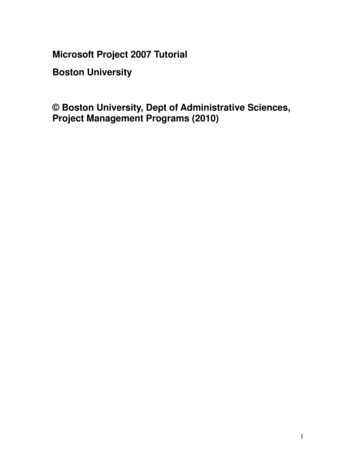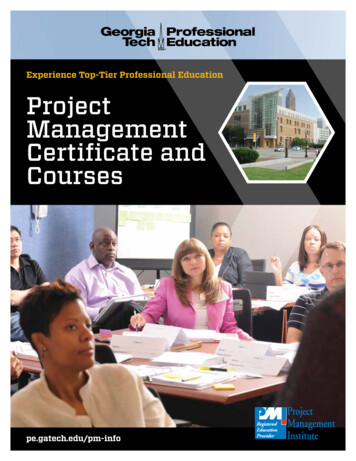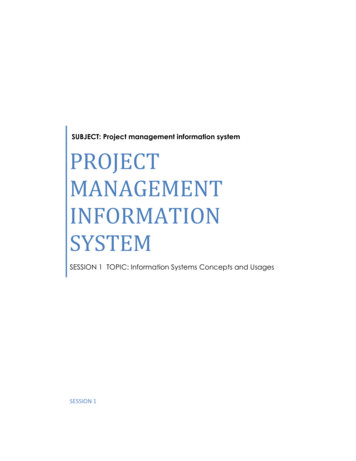Transcription
P R OJ E C T M A N AG E M E N TI N F O R M AT I O N S Y S T E MMCCS MARKETING
SUBMITTING A MARKETING REQUEST Go to mccsCP.com/marketing to submit a marketing request. Click on the green Marketing Campaign Request button if using .org or .com network. Click on the red Marketing Request button if using .mil only. Answer the questions and provide as mush detail as possible. Include any attachments that will be helpful for the Marketing team.(Content, calendars, pictures, etc.) The assigned Marketing Account Manager will contact you within 3 business days todiscuss and review your request. Please note that all requests are subject to change atthe Marketing Account Manager’s discretion. Campaign and project timelines are based on the amount of project deliverables,resource availability, the complexity of content provided, and the proofing process. Print items require a minimum of 30 days to complete Digital items require a minimum of 10 days to complete For assistance with project submission or status updates, please contact:Teresa HardingMARKETING PROJECT COORDINATORTeresa.harding@usmc-mccs.org(760) 763-60521
SUBMITTING A MARKETING REQUEST2
SUBMITTING A MARKETING REQUEST3
SUBMITTING A WEB REQUEST Go to mccsCP.com/marketing to submit a Web Request. Click on the Web Request button and fill in the information requested. Please allow 24-48 hours for updates to post. This request is to be used for website changes and additions or to address any problemsor issues.4
SUBMITTING A WEB REQUEST5
REVIEWING A PROOF An email will be sent fromWrike to the emailprovided within therequest form submitted. This email will provideaccess to review proofsand files created byour designers. Click on Proceed toReview to view the proofand request changes orapprove the proof.6
REVIEWING A PROOF Click “Got it!” to reviewthe proof A short tutorial may beginto show the differentediting options.7
REVIEWING A PROOFThere are several options to leave comments and request changes.8
REVIEWING A PROOFOther viewing options: Comments preview: View all comments provided by all guest reviewers Compare: Compare multiple versions Download: Download files to your computer.9
REVIEWING A PROOF Please choose the appropriate response: Approve Changes Required No other actions required once decision selected. Decisions can be undone, if necessary, by selecting undo.10
Wrike to the email provided within the request form submitted. This email will provide access to review proofs and files created by . REVIEWING A PROOF 6 Click "Got it!" to review the proof A short tutorial may begin to show the different editing options. REVIEWING A PROOF 7. There are several options to leave comments and .