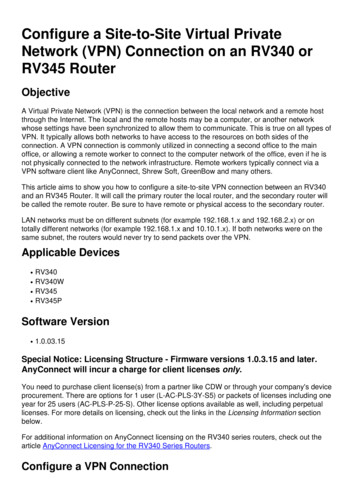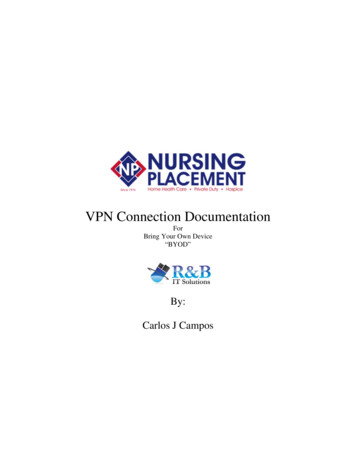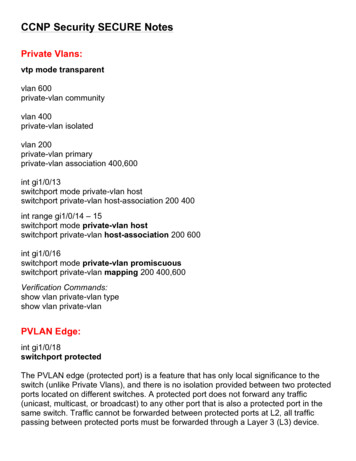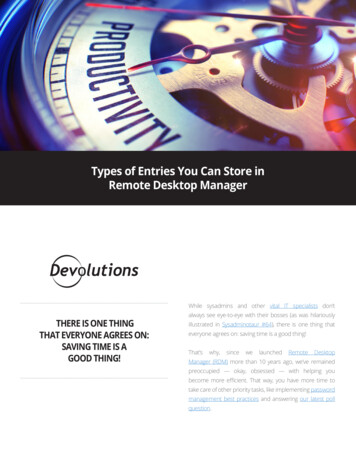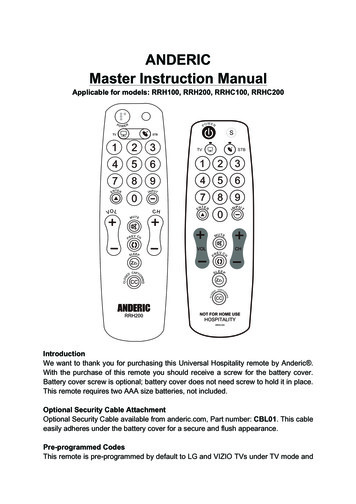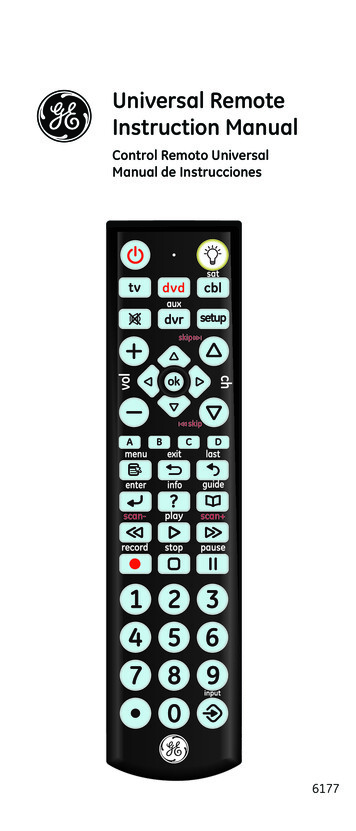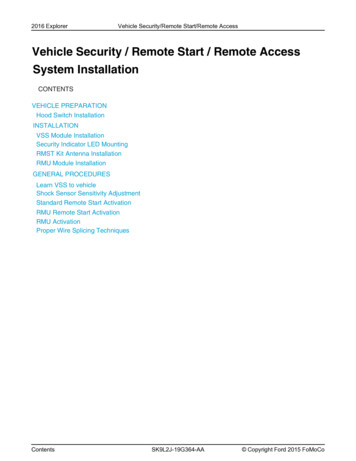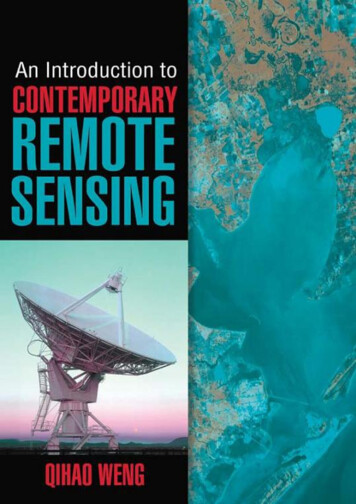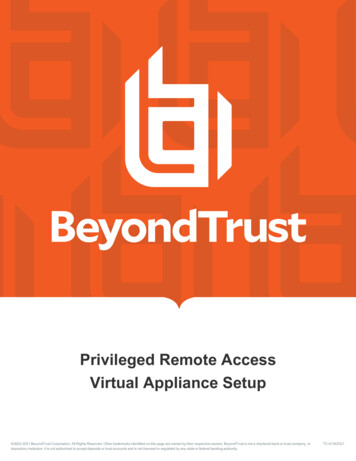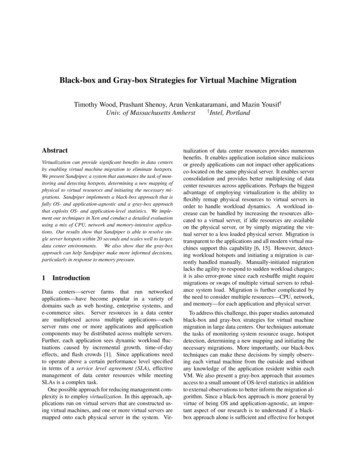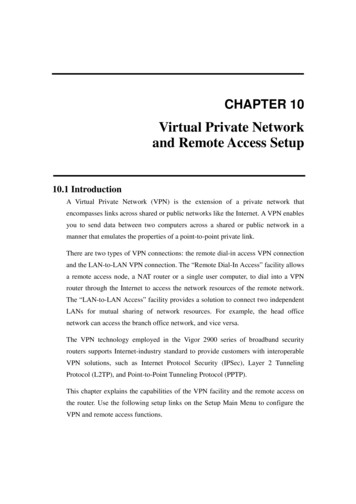
Transcription
CHAPTER 10Virtual Private Networkand Remote Access Setup10.1 IntroductionA Virtual Private Network (VPN) is the extension of a private network thatencompasses links across shared or public networks like the Internet. A VPN enablesyou to send data between two computers across a shared or public network in amanner that emulates the properties of a point-to-point private link.There are two types of VPN connections: the remote dial-in access VPN connectionand the LAN-to-LAN VPN connection. The “Remote Dial-In Access” facility allowsa remote access node, a NAT router or a single user computer, to dial into a VPNrouter through the Internet to access the network resources of the remote network.The “LAN-to-LAN Access” facility provides a solution to connect two independentLANs for mutual sharing of network resources. For example, the head officenetwork can access the branch office network, and vice versa.The VPN technology employed in the Vigor 2900 series of broadband securityrouters supports Internet-industry standard to provide customers with interoperableVPN solutions, such as Internet Protocol Security (IPSec), Layer 2 TunnelingProtocol (L2TP), and Point-to-Point Tunneling Protocol (PPTP).This chapter explains the capabilities of the VPN facility and the remote access onthe router. Use the following setup links on the Setup Main Menu to configure theVPN and remote access functions.
VPN and Remote Access SetupAdvanced Setup VPN and Remote Access SetupThe VPN and Remote Access Setup has five main functions, as shown below.You may set up Remote Access Control, PPP, VPN IKE/IPSec, Remote Dial-in,and LAN-to-LAN Profile on demand.The Remote Access Control Setup allows you to enable each type of VPN serviceor disable it for VPN pass-through purpose. For example, you can enable IPSec andL2TP VPN service on your router and disable PPTP VPN service if you intendrunning a PPTP server inside your LAN.Use the PPP General Setup to configure your router’s PPP authentication method2
VPN and Remote Access Setupas well as IP assignment range for remote dial-in user. This submenu only applies toPPP-related VPN connections, such as PPTP, L2TP and L2TP over IPSec.The VPN IKE / IPSec General Setup let you configure a common Pre-shared keyand security method for remote dial-in user or node (LAN-to-LAN) which usesdynamic IP address.Use Remote User Profile Setup(Teleworker) to create dial-in user accounts. Vigorrouter supports three types of dial-in methods, PPTP, L2TP, and L2TP over IPSec.The PPTP VPN connection is compatible with all Windows plateforms which havebuilt-in PPTP protocol. The L2TP and L2TP over IPSec are compatible withWindow 2000 and XP.Use The LAN-to-LAN Profile Setup to create profiles for LAN to LAN VPNs.The Vigor router supports four types of LAN-to-LAN VPN, IPSec Tunnel, PPTP,L2TP, and L2TP over IPSec.You can establish simultaneously up to 32 VPNtunnels including remote dial-in users.3
VPN and Remote Access Setup10.2 Remote Access Control SetupAs depicted in the following picture, click the appropriate checkbox to enable theVPN service type that you want to provide.If you intend to run a VPN serverinside your LAN, you should disable the appropriate protocol to allow pass-through,as well as the appropriate NAT settings. For example, DMZ or open port.4
VPN and Remote Access Setup10.3 PPP General SetupPPP/MP ProtocolDial-In PPP Authentication:PAP Only: Select this option to force the router to authenticate dial-inusers with the PAP protocol.PAP or CHAP: Selecting this option means the router will attempt toauthenticate dial-in users with the CHAP protocol first. If the dial-inuser does not support this protocol, it will fall back to use the PAPprotocol for authentication.Dial-In PPP Encryption (MPPE):Optional MPPE: This option represents that the MPPE encryption methodwill be optionally employed in the router for the remote dial-in user.If the remote dial-in user does not support the MPPE encryption5
VPN and Remote Access Setupalgorithm, the router will transmit “no MPPE encrypted packets”.Otherwise, the MPPE encryption scheme will be used to encrypt thedata.Require MPPE (40/128bits): Selecting this option will force the router toencrypt packets by using the MPPE encryption algorithm.Inaddition, the remote dial-in user will use 40-bit to perform encryptionprior to using 128-bit for encryption.In other words, if 40-bitMPPE encryption method is not available, then 128-bit encryptionscheme will be applied to encrypt the data.Maximum MPPE: This option indicates that the router will use the MPPEencryption scheme with maximum bits (128 bits) to encrypt the data.Mutual Authentication (PAP): The Mutual Authentication function ismainly used to communicate with other routers or clients which needbidirectional authentication in order to provide stronger security.example, Cisco routers.ForThat is, enable it only if the connecting routerrequires mutual authentication. By default, the option is set to No.Notice that if you enable the Mutual Authentication function, you shouldfurther specify the Username and Password for communication purpose.Username: Specify the username for the purpose of the Mutual Authentication.Password: Specify the password for the purpose of the Mutual Authentication.IP Address Assignment for Dial-In UsersStart IP Address: Enter a start IP address for the dial-in PPP connection. Youshould choose an IP address from the local private network. For example,if the local private network is 192.168.1.0/255.255.255.0, you couldchoose 192.168.1.200 to be the Start IP Address.10.4 VPN IPSec / IKE General SetupSet up a common Pre-shared key and security method for remote dial-in user or6
VPN and Remote Access Setupnonspecified node (LAN to LAN) which do not have fixed IP address. This setuponly applies to IPSec-related VPN connections.For example, L2TP over IPSecand IPSec tPre-SharedKeyauthentication.Pre-Shared Key: Specify a key for IKE authentication.Re-type Pre-Shared-Key: Confirm the pre-shared-key.IPSec Security Method: Select allowed IPSec security methods.Medium (AH): Data will be authenticated, but not be encrypted.By default,this option is active.High (ESP): Data will be encrypted and authenticated.DES, 3DES, and AES encryption methods.7Herein, we supportBy default, these methods
VPN and Remote Access Setupare available to support.10.5 Creating an Access Account for a Remote Dial-in UserAfter completing the general setup, you must create an access account for eachremote dial-in user. The router provides 32 access accounts for dial-in users. Besides,you can extend the user accounts to the RADIUS server through the built-inRADIUS client function.The following figure shows the Remote User ProfileSetup for up to 32 access accounts.(Set to Factory Default): Click here to clear all dial-in user accounts.User: Display the username for the specific dial-in user.of the LAN-to-LANprofile. The symbol ? represents that the profile is empty.Status: Display the access state of the specific dial-in user. The symbol V and X8
VPN and Remote Access Setuprepresent the specific dial-in user to be active and inactive, respectively.Index: Click the index number to open an individual setup page for a dial-in useraccount, as shown below.User Account and AuthenticationEnable this account: Check this item to activate the individual dial-in useraccount.Idle Timeout:If the dial-in user is idle over the limitation of the timer, therouter will drop this connection.By default, the Idle Timeout is set to300 seconds.Allowed Dial-In Type : Select the allowed dial-in type.Herein, the Vigor 2900series of broadband security routers provides three types: PPTP, IPSec Tunnel,and L2TP with IPSec Policy.For the L2TP with IPSec Policy, you haveother three choices (None, Nice to Have, and Must) to set up the dial-in VPNtype.9
VPN and Remote Access SetupPPTP: Allow the remote dial-in user to make a PPTP VPN connection throughthe Internet.IPSec Tunnel: Allow the remote dial-in user to trigger a IPSec VPNconnection through Internet.L2TP: Allow the remote dial-in user to make a L2TP VPN connection throughthe Internet. Specify the IPSec policy to be “None”, “Nice to Have”, or“Must”.None: Do not apply the IPSec policy.Accordingly, the VPN connectionemployed the L2TP without IPSec Policy can be viewed as one pureL2TP connection.Nice to Have: Apply the IPSec policy first, if it is available.Otherwise,the dial-in VPN connection becomes one pure L2TP connection.Must: Specify the IPSec policy to be definitely applied on the L2TPconnection.Notice that when you choose either the PPTP or the L2TP with IPSec Policy forthe dial-in VPN type, you should specify the Username and Password.Otherfunctions including IKE Pre-Shared Key, IPSec Security Method, Remote ClientIP or Peer ID and optional Local ID are reserved for the option of the IPSecTunnel and will be disabled for the PPTP or the L2TP with IPSec Policy option.One exception for the L2TP with IPSec Policy option is that policy sets to Nice toHave or Must.In this exception, you should move on the setting of IKEPre-Shared Key, IPSec Security Method, Remote Client IP or Peer ID, andoptional Local ID.Hence, if you enable the PPTP or L2TP without IPSec Policy option for the remotedial-in VPN type, you should move on the following settingUsername: Specify a username for the specific dial-in user.Password: Specify a password for the specific dial-in user.10
VPN and Remote Access SetupOnce you enable the IPSec Tunnel or L2TP with IPSec Plolicy with selectionof Nice to Have or Must for the remote dial-in setting, you should move on thefollowing setting.Specify Remote Node:For extra security, you should enable the option toallow the remote client to connect only from a specific IP address.Remote Client IP or Peer ID: Specify the IP address of the remote client orthe peer ID in the field.Afterward, you should fill a Pre-Shared Key forthis specific node.IKE Pre-shared Key: Click it and a window will be automatically poped upfor you, as depicted below. Please fill a Pre-shared Key and confirm itfor this specific node.IPSec Security Method: Specify the IPSec security method, eitherauthentication or encryption algorithm, to determine the security level.You can only select one.Medium(AH): Specify the IPSec protocol for the Authentication Headerprotocol.The data will be authenticated, but not be encrypted.High (ESP): Specify the IPSec protocol for the Encapsulating SecurityPayload protocol.The data will be encrypted.algorithms are DES, 3DES, and AES.algorithms are available.11SupportedBy default, these three
VPN and Remote Access SetupLocal ID: Specify a local ID to be used for Dial-in setting in the LAN-to-LANProfile setup. This item is optional.Notice that if you do not activate the “Specify Remote Node” and leave the field of“Remote Client IP or Peer ID” to be empty, the settings of IKE Pre-Shared Key, IPSecSecurity Method, Remote Client IP or Peer ID, and optional Local ID will be disabledand, therefore, no IPSec-related VPN conneciton can be triggered successfully.10.6 Creating a LAN-to-LAN ProfileIn this section, we will explain how to set up the LAN-to-LAN Profile in moredetail. The path to configure it in the Web configurator is Advanced Setup VPNand Remote Access Setup LAN-to-LAN Profile Setup.The web page isshown below. Herein, you can create up to 32 LAN-to-LAN profiles.(Set to Factory Default): Click here will clear all the LAN-to-LAN profiles.Index: Click a number to open a detailed setting page for each profile.12
VPN and Remote Access SetupName: Indicate the name of the LAN-to-LAN profile. The symbol ? representsthat the profile is empty.Status: Indicate the status of individual profiles. The symbol V and X representthe profile to be active and inactive, respectively.Each LAN-to-LAN profile includes 4 subgroups: Common Settings, Dial-OutSettings, Dial-In Settings, and TCP/IP Network Settings.In the following, weexplain each subgroup in detail.10.6.1 Common SettingsProfile Name: Specify a name for the remote network.Enable this profile: Check here to activate this profile.Call Direction: Specify the call direction for this profile. Both means it can be usedfor outgoing and incoming access. Dial-Out means it can only be used foroutgoing access. Dial-In allows only incoming access.Always on: Click it to always activate this profile.The field of Idle Timeout willbe grayed to disallow any input.Idle Timeout: By default, set to 300 seconds. If the profiles connection is idle overthe limitation of the timer, the router will drop the connection.Enable PING to keep alive: Click this item to enable the transmission of PINGpackets to an IP address defined in the field of “PING to the IP”.PING to the IP: Specify the IP address of the remote host that located at the13
VPN and Remote Access Setupother-end of the VPN tunnel.Notice that this function is useful to determine the state of a specific VPNconnection.Normally, when the remote host wants to disconnect the VPNconnection, this host should send some necessary packets to infom the Vigor router.Accordingly, the Vigor router will drop the designated VPN connection and clear itsassociated parameters, for example, key for encryption. However, once the remotehost abnormally disconnects a VPN connection, say VPN k, the Vigor router has noideal about VPN k at this moment due to its abnormal behaviour. Hence, the Vigorrouter will regard this VPN k to be alive, which results in no more packets to sendwithin the VPN k and no more chance to trigger the VPN k again.To resolve thisdilemma, this function (Enable PING to keep alive) is designed to determine of thestatus of the VPN k.By continueously sending PING packets to the remote host,the Vigor router can know the existence of this VPN k.If there is no response forPING packets, the Vigor router will consider the state of the VPN k as disconnection.In this way, the Vigor router will clear all related parameters of the VPN k so that theVPN k can be triggered again.10.6.2 Dial Out Settings14
VPN and Remote Access SetupType of Server I am calling: Indicate the dial-out VPN type.options are available and only one option can be activated.PPTP, IPSec Tunnel, and L2TP with IPSec Policy.Herein, threeThese options areFor the L2TP with IPSecPolicy, you have other three choices (None, Nice to Have, and Must) to set upthe dial-out VPN type.PPTP: Specify the dial-out VPN connection to be the PPTP connection.IPSec Tunnel: Specify the dial-out VPN connection to be the IPSec Tunnelconnection.L2TP with IPSec Policy: Specify the IPSec policy for the L2TP connection.None: Do not apply IPSec.Accordingly, the VPN connection employedthe L2TP without IPSec Policy can be viewed as one pure L2TPconnection.Nice to Have: Apply the IPSec policy first, if it is available.Otherwise,the dial-out VPN connection becomes one pure L2TP connection.Must: Specify the IPSec policy to be definitely applied on the L2TPconnection.Notice that when you choose either the PPTP or the L2TP with IPSec Policy forthe dial-out VPN type, you should specify the Username, Password, PPPAuthentication, and VJ Compression. Other functions including IKE Pre-SharedKey, IPSec Security Method, Server IP/Host Name for VPN, Scheduler, andAdvance Setting are reserved for the option of the IPSec Tunnel and will bedisabled for the PPTP or the L2TP with IPSec Policy option.One exception forthe L2TP with IPSec Policy option is that policy sets to Nice to Have or Must.Inthis exception, you should move on the setting of IKE Pre-Shared Key, IPSecSecurity Method, and Server IP/Host Name for VPN.Hence, if you enable the PPTP or L2TP without IPSec Policy option for thedial-out VPN type, you should move on the following setting.15
VPN and Remote Access SetupUsername: Specify a username for authentication by the remote router.Password: Specify a password for authentication by the remote router.PPP Authentication: Specify the PPP authentication method for PPTP, andL2TP over IPSec.Normally set to PAP/CHAP for the widestcompatibility.VJ Compression: VJ Compression is used for TCP/IP protocol headercompression. Normally set to Yes to improve bandwidth utilization.Once you enable the IPSec Tunnel or the L2TP with IPSec Plolicy (applying Niceto Have or Must option) for the dial-out VPN type, you should move on thefollowing setting.Server IP/Host Name for VPN: Specify the IP address of the destination VPNserver or the Host Name for dialup.IKE Pre-shared Key: Click it and a window will be automatically poped upfor you, as depicted below.Please fill a Pre-shared Key and confirm itfor this specific node.IPSec Security Method: Specify the IPSec security method, eitherauthentication or encryption algorithm, to determine the security level.You can only select one.Medium(AH): Specify the IPSec protocol for the Authentication Header16
VPN and Remote Access Setupprotocol.The data will be authenticated, but not be encrypted.High (ESP): Specify the IPSec protocol for the Encapsulating SecurityPayload protocol.The data will be encrypted.Supportedalgorithms are listed below.DES without Authentication: Use DES encryption algorithm and notapply any authentication scheme.DES with Authentication: Use DES encryption algorithm and apply MD5or SHA-1 authentication algorithm.3DES without Authentication: Use triple DES encryption algorithm andnot apply any authentication scheme.3DES with Authentication: Use triple DES encryption algorithm andapply MD5 or SHA-1 authentication algorithm.Advanced Setting: Click it and a window will be automatically poped up foradvanced setting, as shown below.In this window, you need to decidewhich mode (Main mode or Aggressive Mode) to be used for Phase 1 IKEnegotiation process, specify the authentication and encryption algorithms,fill the lifetime for the IKE phase 1 and phase 2, enable or disable the“Perfect Forward Secret”, and provide the Local ID for remote VPNgateway.17
VPN and Remote Access SetupIKE phase 1 mode: Main mode and Aggressive mode are provided in theVigor 2900 series of broadband security routers.Basically, both modesare two kinds of Phase 1 IKE negotiation process.Most VPN serverssupport Main mode and so does the Vigor 2900 series of routers.Aggressive mode is a more recent implementation to speed up thenegotiation process, but may incur less security.of routers also support this Aggressive mode.The Vigor 2900 seriesBy default, Main mode isactive for consideration of greatest compatibility.IKE phase 1 proposal:As stated above, you should specify authenticationscheme, encryption algorithm, or their combinations.Then the routerwill deliver the specified algorithm to the remote VPN server and askwhether it supports such an algorithm.Two options are available forselection in Aggressive mode and nine choices are provided for Mainmode.For Main mode, you have better to choos the lastest term, i.e.“DES MD5 G1/DES SHA1 G1/3DES MD5 G1/3DES MD5 G2”.This is because that more selections are available, more likehood ofconsistent algorithm is.18
VPN and Remote Access SetupIKE phase 1 key lifetime:In order to increase the security level, the routershould limit the key lifetime.By default, the key lifetime is set to thestandard value, i.e. 28800 seconds. You are able to specify a value inbetween 900 and 86400 seconds on demand.IKE phase 2 key lifetime: By default, the phase 2 key lifetime is set to thestandard value, i.e. 3600 seconds. You also are able to specify a value inbetween 600 and 86400 seconds according to your demand.Perfect Forward Secrect:If you enable this term, then the Phase 1 key willbe reused to reduce the computation complexity in phase 2.new key will be generated for phase 2 key.Otherwise, aBy default, this option isinactive.Local ID:This term is mainly used in Aggressive mode and is on behalf ofthe IP address to perform identity authentication with remote VPN server.It is not necessary for Main mode.Scheduler (1-15): Specify the index of the call schedule.10.6.3 Dial-In SettingsAllowed Dial-In Type: Indicate the allowed dia-in connection type.In the Vigor2900 series of broadband security routers, we provide three options: PPTP,19
VPN and Remote Access SetupIPSec Tunnel, and L2TP with IPSec Policy.By default, these three optionsare active.PPTP: Check to allow the PPTP dial-in connection.IPSec Tunnel: Click it to allow the IPSec tunnel dial-in connection.L2TP with IPSec Policy: Specify the IPSec policy for the L2TP connection.None: Do not apply the IPSec policy.Nice to Have: Apply the IPSec policy first.If it fails, the dial-in VPNconnection will be the L2TP connection without employing the IPSecpolicy.Must: Specify the IPSec policy to be definitely applied on the L2TPconnection.Notice that, similar to the setting for dial-out users, when you choose either thePPTP or the L2TP with IPSec Policy for dial-in setting, you should specify theUsername, Password, PPP Authentication, and VJ Compression.Otherfunctions including IKE Pre-Shared Key, IPSec Security Method, and Peer VPNServer IP or Peer ID are reserved for the option of IPSec Tunnel and will bedisabled for the PPTP or L2TP with IPSec Policy option.One exception for theL2TP with IPSec Policy option is that policy sets to Nice to Have or Must.In thisexception, you should move on the setting of IKE Pre-Shared Key, IPSec SecurityMethod, and Peer VPN Server IP or Peer ID.Hence, if you enable the PPTP, L2TP, or L2TP with IPSec Policy option fordial-in setting, you should move on the setting of the following fields.Username: Specify a username to authenticate the dial-in router.Password: Specify a password to authenticate the dial-in router.PPP Authentication: Specify the PPP authentication method for PPTP, L2TP,and L2TP over IPSec.Normally set to PAP/CHAP for the widest20
VPN and Remote Access Setupcompatibility.VJ Compression: VJ Compression is used for TCP/IP protocol headercompression. Normally set to Yes to improve bandwidth utilization.Once you enable the IPSec Tunnel or L2TP with IPSec Plolicy with selection ofNice to Have or Must for dial-in setting, you should move on the following setting.Specify Remote VPN Gateway:For extra security, you should enable theoption to allow the remote client to connect only from a specific IPaddress.Peer VPN Server IP or Peer ID: Specify the IP address of the remote VPNserver or the peer ID in the field. Afterward, you should fill a Pre-SharedKey for this specific node.IKE Pre-shared Key: Click it and a window will be automatically poped upfor you, as depicted below.Please fill a Pre-shared Key for this specificnode.IPSec Security Method: Specify the IPSec security method, eitherauthentication or encryption algorithm, to determine the security level.You can only select one.Medium(AH): Specify the IPSec protocol for the Authentication Headerprotocol.The data will be authenticated, but not be encrypted.21
VPN and Remote Access SetupHigh (ESP): Specify the IPSec protocol for the Encapsulating SecurityPayload protocol.The data will be encrypted.algorithms are DES, 3DES, and AES.SupportedBy default, these threealgorithms are available.Notice that if you do not activate the “Specify Remote VPN Gateway” and leavethe field of “Peer VPN Server IP or Peer ID” to be empty, the settings of IKEPre-Shared Key, and IPSec Security Method will be disabled and, therefore, noIPSec-related VPN conneciton can be triggered successfully.10.6.4 TCP/IP Network SettingsThe following settings are required for proper LAN-to-LAN operations.My WAN IP: In most cases, you may accept the default value of 0.0.0.0 in this field.The router will then get a WAN IP address from the remote router during theIPCP negotiation phase. If the WAN IP address is fixed by remote side, specify22
VPN and Remote Access Setupthe fixed IP address here.Remote Gateway IP: In most cases, you may accept the default value of 0.0.0.0 inthis field. The router will then get a Remote Gateway IP address from theremote router during the IPCP negotiation phase.If the Remote Gateway IPaddress is fixed, specify the fixed IP address here.Notice that if you are not familiar with IPCP protocol, please set these two fields as0.0.0.0.Remote Network IP: Specify the network identification of the remote network.For example, 192.168.1.0 is a network identification of a class-C subnet withsubnet mask of 255.255.255.0 (/24).Remote Network Mask: Specify the subnet mask of the remote network.More: This button let you add a static route when this connection is up. Clicking itwill pop up a window for more setting, as depicted below.RIP Direction: The option specifies the direction of RIP (Routing InformationProtocol) packets. You can enable/disable one of direction here.Herein, weprovide four options: TX/RX Both, TX Only, RX Only, and Disable.23
VPN and Remote Access SetupRIP Version: Select the RIP protocol version. Specify Ver. 2 for greatestcompatibility.For NAT operation, treat remote sub-net as:The Vigor router supports twolocal IP networks: the 1st subnet and 2nd subnet. Thus, you can set whichsubnet will be used as the local network for VPN connection and exchange RIPpackets with the remote network.Usually set to Private IP for routingbetween the 1st subnet and the remote network.10.7 An example of LAN-to-LAN VPN connectionThis example is based on the network configuration shown in the following table todescribe how to set up a LAN-to-LAN profile to connect two private networksthrough Internet.As shown in the table, the private network 192.168.1.0/24 islocated at head office, the network of off-site branch office is 192.168.2.0/24.Before configuring the LAN-to-LAN profile for each site, you should click VPNand Remote Access Setup VPN IKE/IPSec Setup to configure the pre-sharedkey ABC123 in advance.24
VPN and Remote Access SetupCreating a LAN-to-LAN profile at Head Office25
VPN and Remote Access SetupCreating a LAN-to-LAN profile at Branch Office26
There are two types of VPN connections: the remote dial-in access VPN connection and the LAN-to-LAN VPN connection. The "Remote Dial-In Access" facility allows a remote access node, a NAT router or a single user computer, to dial into a VPN router through the Internet to access the network resources of the remote network.