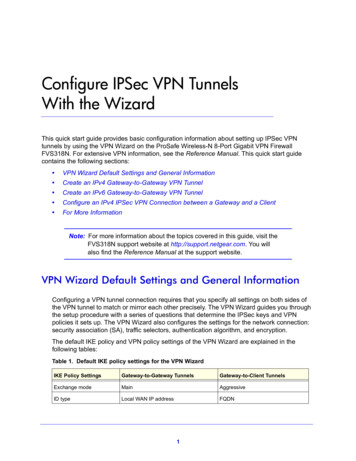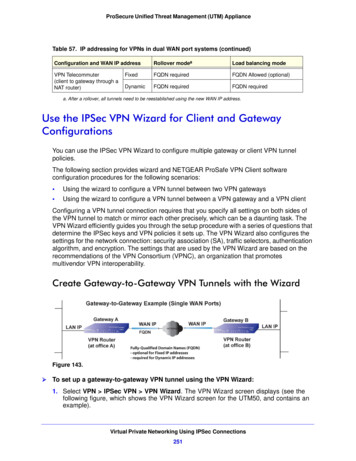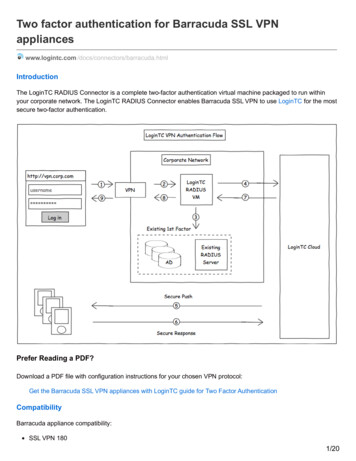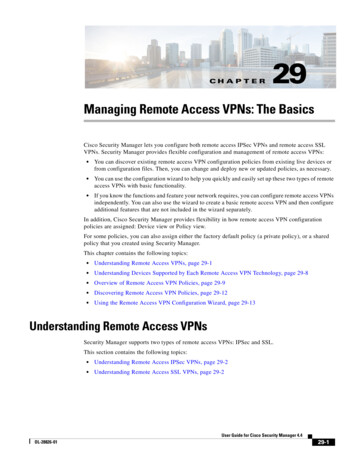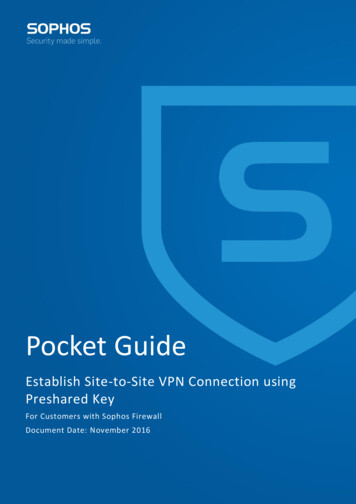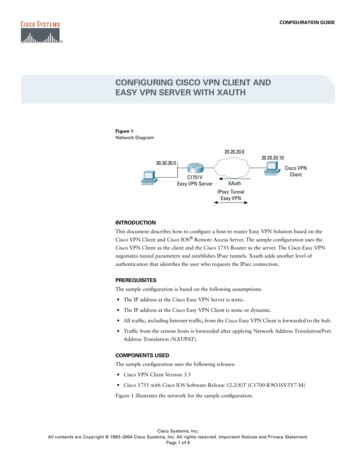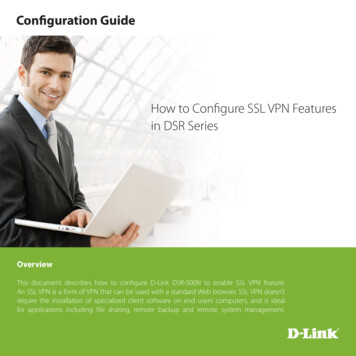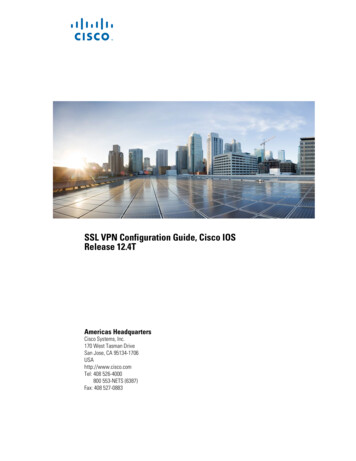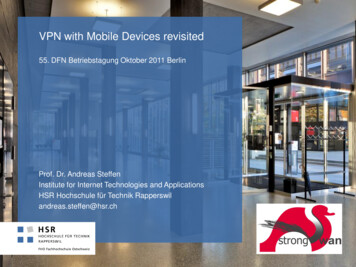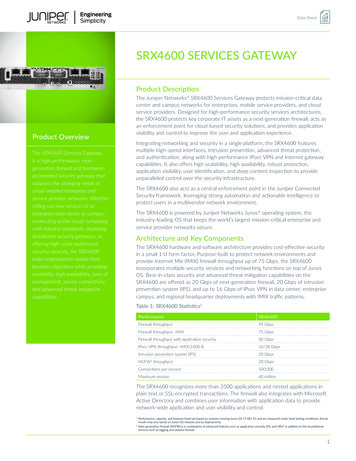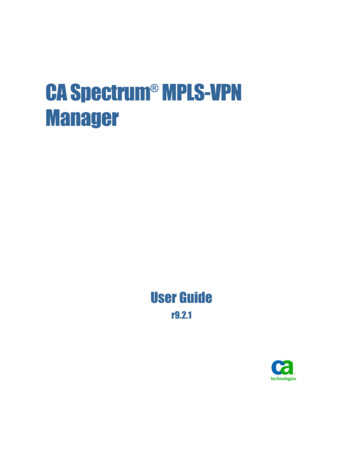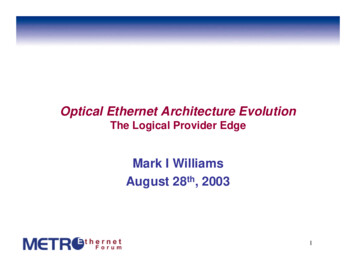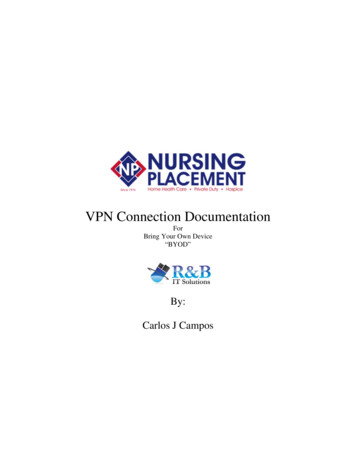
Transcription
VPN Connection DocumentationForBring Your Own Device“BYOD”By:Carlos J Campos
Section Overview1 – Technical Terms2 – Download the Nursing Placement, Inc. VPN client3 – Installing the VPN client package4 – Connecting with the SonicWall client5 – Connecting to the Terminal Server and Procuda6 – Where to find addition help7 – Installing from a USB thumb drive
Technical TermsDigital Certificate In cryptography, a public key certificate (also known as a digital certificate or identity certificate) is anelectronic document that uses a digital signature to bind a public key with an identity. Information such as thename of a person or an organization, their address, and so forth. The certificate can be used to verify that apublic key belongs to an individualTerminal Server Remote Desktop Services in Windows Server 2008 R2, formerly known as Terminal Services in WindowsServer 2008 and previous versions, is one of the components of Microsoft Windows (both server and clientversions) that allows a user to access applications and data on a remote computer over a network, using theRemote Desktop Protocol (RDP). Terminal Services is Microsoft's implementation of thin-client terminal servercomputing, where Windows applications, or even the entire desktop of the computer running Terminal Services,are made accessible to a remote client machine.SonicWall Global VPN Client The Sonicwall VPN Client (SonicWall GVC) enables computers to connect to a virtual private network. Theclient makes remote resources of another network available in a secure way as if the user was connected directlyto that "private" network.Virtual Private Network A virtual private network (VPN) extends a private network across public networks like the Internet. It enables ahost computer to send and receive data across shared or public networks as if they were an integral part of theprivate network with all the functionality, security and management policies of the private network.[1] This isdone by establishing a virtual point-to-point connection through the use of dedicated connections, encryption, ora combination of the two.
Download the Nursing Placement, Inc. VPN clientStep 1Open Internet Explorer:Step 2Go to the address bar and type https://remote.nursingplacement.comStep 3Click the download linkNote: If you have issues downloading the VPN installer the install program is available on a USB thumb drive. ContactCraig DeVoe to pick-up the thumb drive at NPI and refer to the section on installing from a USB thumb drive.
Download the Nursing Placement, Inc. VPN clientStep 4 Enter your network logon credentials in the format yourname@nursingplacement.comClick OKStep 5Click Save
Download the Nursing Placement, Inc. VPN clientStep 6Click save to accept the default download locationStep 7Once the download has completed click run
Download the Nursing Placement, Inc. VPN clientStep 8Click run to accept the security warningStep 9The VPN Client will extract and the installation will begin
Installing the VPN client packageStep 1Click yes to the User Account Control this allows the digital certificate to be installedStep 2Again click yes to the User Account Control this allows the SonicWall GVC to be installed
Step 3 Approximately 1 minute after Step 2 the NPI VPN installer with create the required shortcuts on the desktopClose Internet Explorer to make the desktop visibleStep 4You should now see the SonicWall VPN icon and the Terminal Server icon on your desktop
Connecting with the SonicWall clientStep 1Double click the SonicWall VPN iconStep 2Click allow access
Connecting with the SonicWall clientStep 3Click enableStep 4Enter your network username and password click ok
Connecting with the SonicWall clientStep 5Click work networkStep 6Click close
Connecting with the SonicWall clientStep 7You are now connected to the Nursing Placement VPPNStep 8You can close the SonicWall Global VPN Client
Connecting with the SonicWall clientStep 9Hide the Global VPN Notification icon Check don’t show me this message again Click ok
Connecting to the Terminal Server and ProcudaStep 1Double click the Terminal Server iconStep 2Enter your network username and password Note: you must include nursing\ with your username and password Click ok
Connecting to the Terminal Server and ProcudaStep 3You are connecting to the Terminal ServerStep 4You are connected to the Terminal Server Double click the Procura icon
Connecting to the Terminal Server and ProcudaStep 5Enter your Procura username and password Click login
Where to find addition helpCraig DeVoeAssociate Director of OperationsNursing Placement, Inc.cdevoe@nursingplacement.comTEL: (401) 728-6500Carlos J. CamposComputer & Network ConsultantR & B IT Solutions, Inc.ccampos@rbitsi.comTEL: (401) 722-7022
Installing from a USB thumb driveStep 1Insert the USB thumb driveStep 2Once the USB drive installs Click open folder to view files
Installing from a USB thumb driveStep 3Double click NPIVPN.EXE to start installationStep 4NPIVPN.EXE will extractStep 5Continue at section titled (Installing the VPN client package)
Virtual Private Network A virtual private network (VPN) extends a private network across public networks like the Internet. It enables a host computer to send and receive data across shared or public networks as if they were an integral part of the private network with all the functionality, security and management policies of the private .