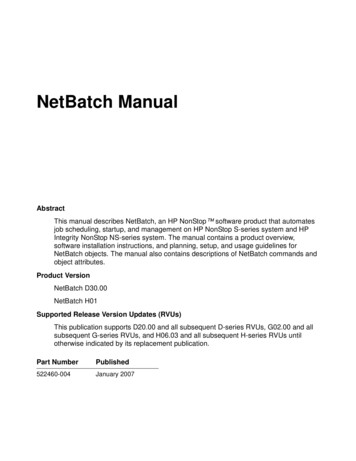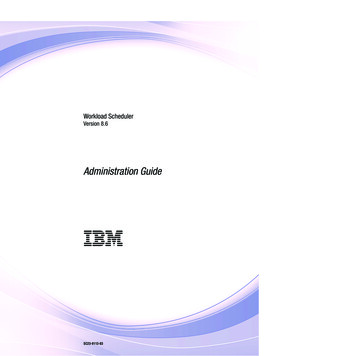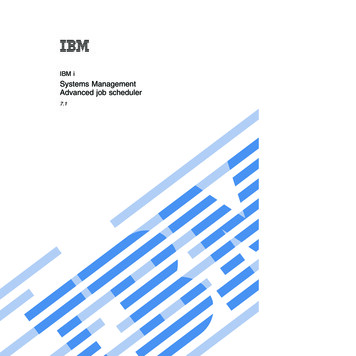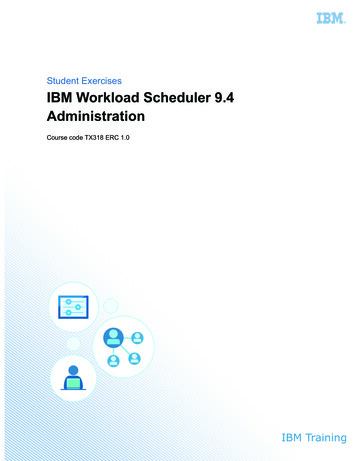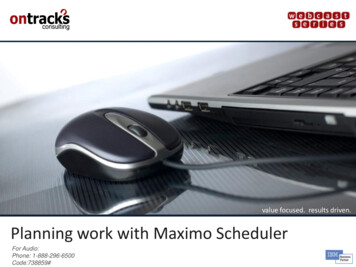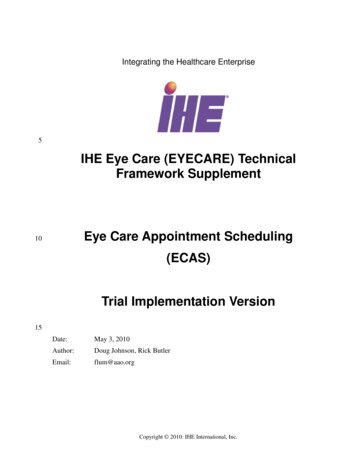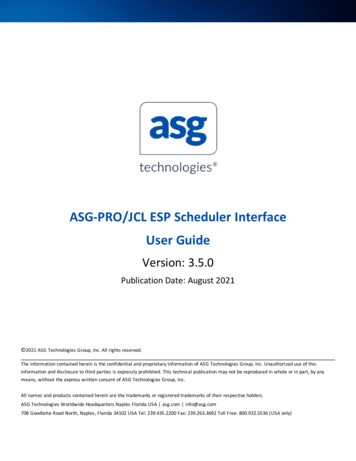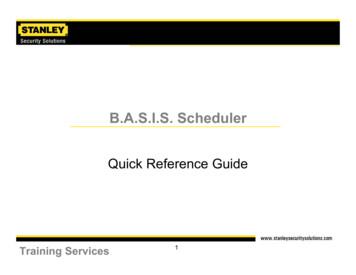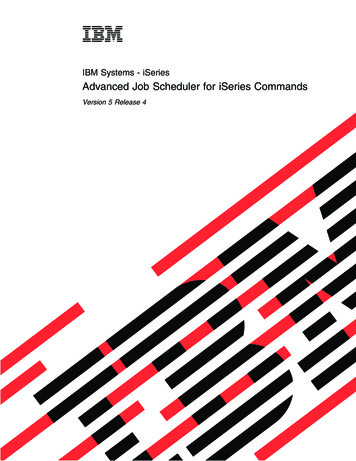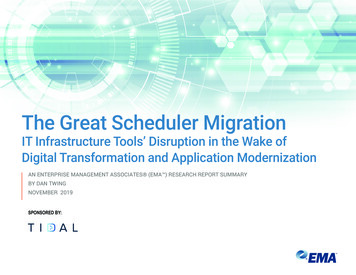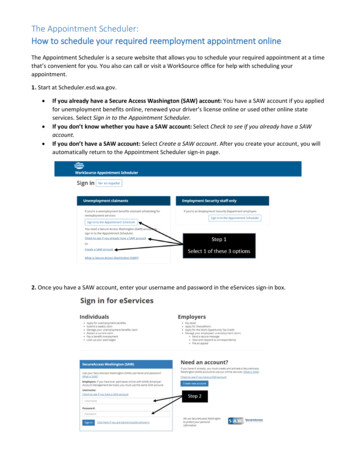
Transcription
The Appointment Scheduler:How to schedule your required reemployment appointment onlineThe Appointment Scheduler is a secure website that allows you to schedule your required appointment at a timethat’s convenient for you. You also can call or visit a WorkSource office for help with scheduling yourappointment.1. Start at Scheduler.esd.wa.gov. If you already have a Secure Access Washington (SAW) account: You have a SAW account if you appliedfor unemployment benefits online, renewed your driver’s license online or used other online stateservices. Select Sign in to the Appointment Scheduler.If you don’t know whether you have a SAW account: Select Check to see if you already have a SAWaccount.If you don’t have a SAW account: Select Create a SAW account. After you create your account, you willautomatically return to the Appointment Scheduler sign-in page.2. Once you have a SAW account, enter your username and password in the eServices sign-in box.
3. Depending on whether you have an eServices account with the Employment Security Department, you willsee one of the following two screens. Either way, select the link to schedule a WorkSource appointment.Step 3Expand the orangebanner. Then selectthe second Continuebutton.ORAlternatestep 3
4. Note the date on your dashboard. You must schedule and attend your appointment on or before that date.5. Select the Schedule button.Step 4Step 5Note date6. Use the two dropdown arrows at the top to see appointments in other WorkSource offices.7. Use the two arrows on the calendar to see prior or future months. But remember that date listed on yourdashboard! You must schedule your appointment on or before that date.8. View all appointments for an entire day by selecting the date itself. Or select a time to view details for thatone appointment. Appointment details will appear below the calendar.9. Use the Select button to start scheduling the appointment you chose.Step 6Step 7Step 8Step 9
10. Select Save. Or select Cancel to return to the calendar to choose a different appointment date or time.Step 1011. Print your confirmation or send it to your email. You won’t need it at your appointment.But you might want to have it handy so that you don’t have to log back into the Scheduler to get theinformation.Step 11
From your dashboard, you also can:1. Update your email address and phone number by selecting My contact information. Note: Updating yourinformation here will not change it on your unemployment claim. If you need to update your profile informationon your claim, sign in to your eServices account or call the claims center at 800-318-6022.2. View: Events – appointments currently scheduled.Event history — past appointments you scheduled or attended.Correspondence history — letters and emails you received from the Employment Security Department.Activity history — Your log-in history and other website-related details.Get helpSelect the Help link in the upper right corner to find common questions about the Appointment Scheduler.You also can call or visit an employment specialist at any WorkSource office for help. Find a list of WorkSourceoffices across the state at WorkSourceWA.com. Select the Resources tab and choose WorkSource locator.Choose a county on the map to display all the offices in that county.
Get help Select the Help link in the upper right corner to find common questions about the Appointment Scheduler. You also can call or visit an employment specialist at any WorkSource office for help. Find a list of WorkSource offices across the state at . WorkSourceWA.com. Select the . Resources tab and choose WorkSource locator.