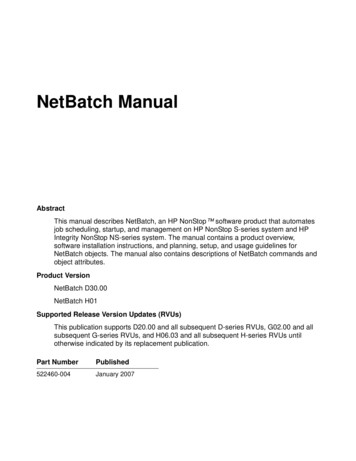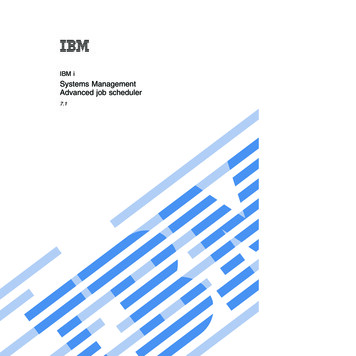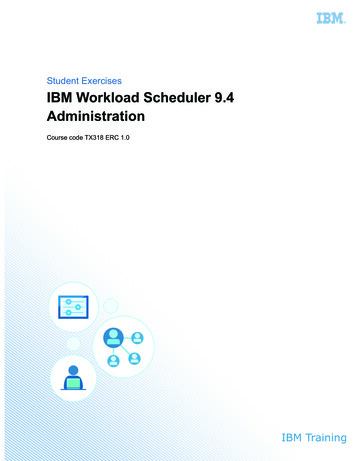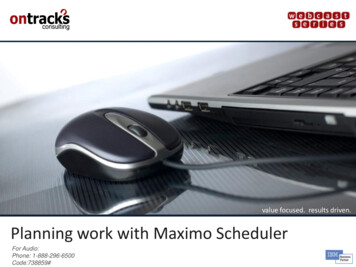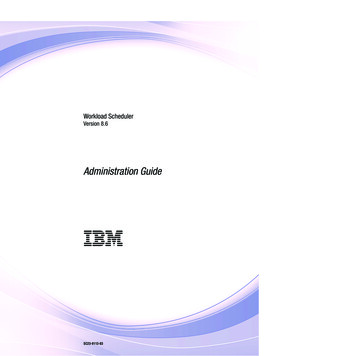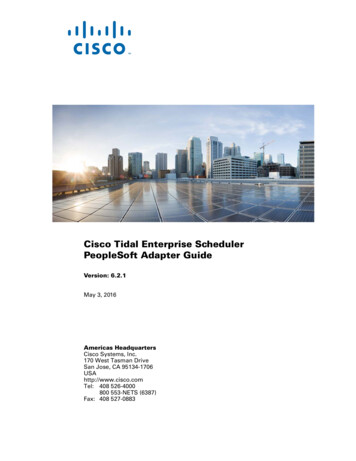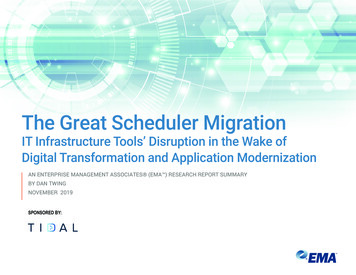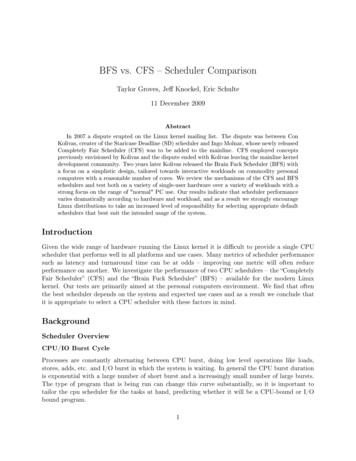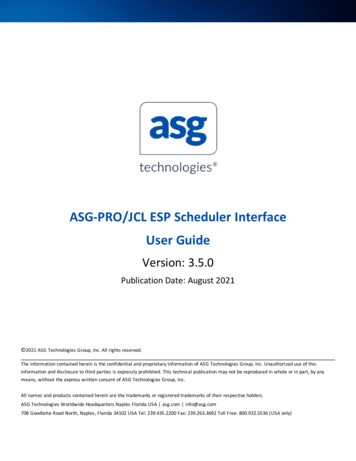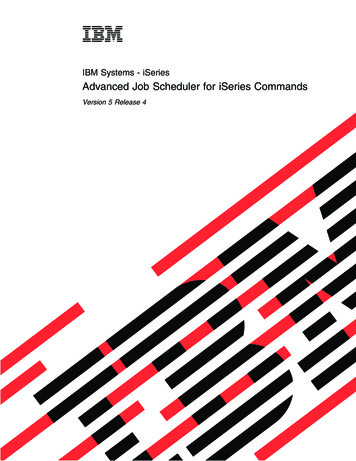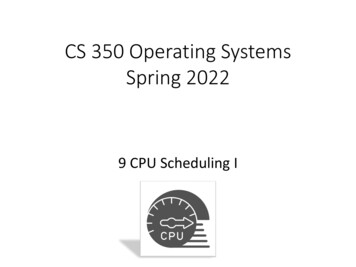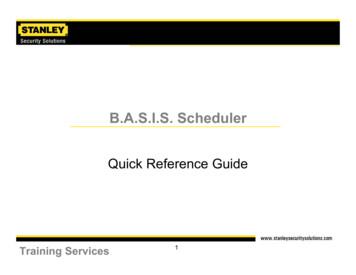
Transcription
B.A.S.I.S. SchedulerQuick Reference GuideTraining Services1
Enabling a system for the scheduler involves several steps fora successful result. The following checklist marks majorsoftware configurations necessary for fully functionalscheduler commands in a B.A.S.I.S. system.Training Services2
Scheduler - Checklist Configure the B.A.S.I.S. Server to manage the linkage serverAdd desired action(s)Set up required action time(s)Configure linkage server to run as a Windows service if requiredREMEMBER: The linkage server must be running in order forany action configured through the scheduler to take place.The linkage server is not automatically setup during softwareinstallation. The linkage server must run as an application oras a serviceTraining Services3
Linkage Server Configuration B.A.S.I.S. SystemAdministration Administration Select SystemOptionsLinkage server will only be configured on a singlemachine in the systemTraining Services4
General SystemOptions Tab Select “Modify”Training Services5
Linkage Server Hostlocation Select browse button Navigate to machine thatwill run the linkageserver Host name will appear indropdown Select “OK” to savechangesTraining Services6
Add Schedule Actions Select Administration Select SchedulerTraining Services7
Select “Add” button A multi-step wizardwill be activatedTraining Services8
Scroll to desiredaction type Select “Next”Training Services9
Training Services10
A different action wizardwill launch based on theaction being scheduled Example shows reportsbeing scheduled forprinting Select report from scrolllistTraining Services11
Select printer tosend report to System will selectthe default printerautomatically Printer may be adirect connect ornetworked device Select desiredprinter Click “OK”Training Services12
Schedule Action Time Select “Schedule”tabTraining Services13
Select time zone If schedule is aone shot action:Select date andtime using thedropdown lists If schedule is arecurring action:Select recurringradio button Select “Change”to adjust time anddatesTraining Services14
Action Occurs Daily Select from 1-366days Adjust time frequency Adjust start dateand/or end date Select “OK”Training Services15
Action Occurs Weekly Select from 1-52weeks Select day of weekaction is to occur on Adjust time frequency Adjust start dateand/or end date Select “OK”Training Services16
Action Occurs Monthly Select from 1-99months Select day of monthaction is to occur on Select a specific day ofthe month if necessary Adjust time frequency Adjust start date and/orend date Select “OK”Training Services17
Final schedule willbe shown If adjustments arerequired, select“Change” Make necessarychanges Select “OK” to saveactionTraining Services18
Confirm linkageservice is running Confirm correctaction type andtime is listed If modificationsare required,select “Modify” Select “Close”Training Services19
Optional Configuration Configure linkageserver as a service Navigate to servicesin Windows OS onthe B.A.S.I.S.workstationconfigured to run thelinkage server All Basis serviceshave LPS or LS aspart of their nameTraining Services20
Select LS LinkageServer Right click on LSLinkage Server Select PropertiesTraining Services21
Change startup type Set to manual as aninstallation default Select Automatic fromdropdown list if required Select “Apply” Select “Ok”Linkage server is now configuredto start when the PC boots up.Training Services22
Enabling a system for the scheduler involves several steps for a successful result. The following checklist marks major software configurations necessary for fully functional scheduler commands in a B.A.S.I.S. system. Training Services 3 Scheduler - Checklist Configure the B.A.S.I.S. Server to manage the linkage server