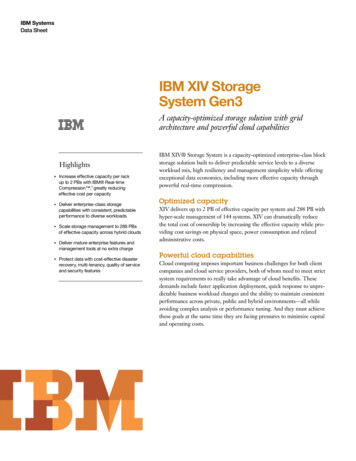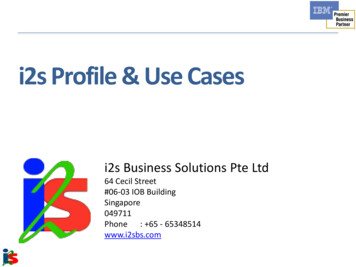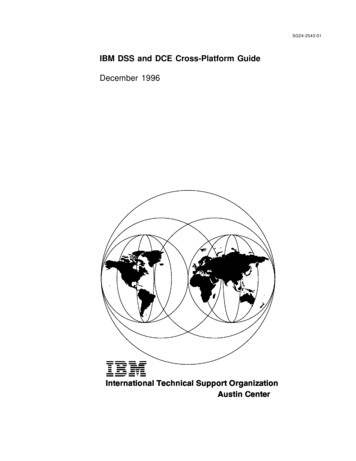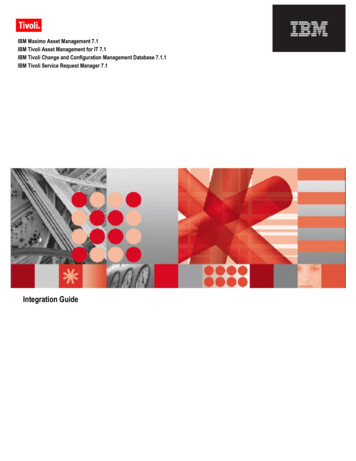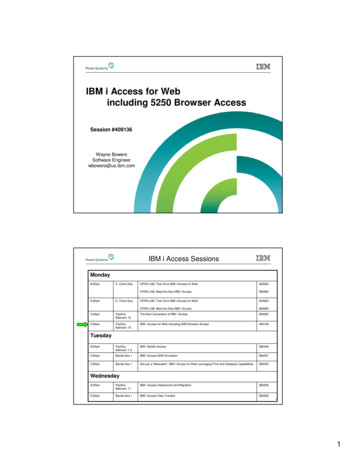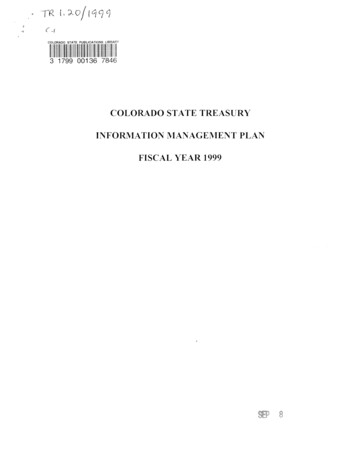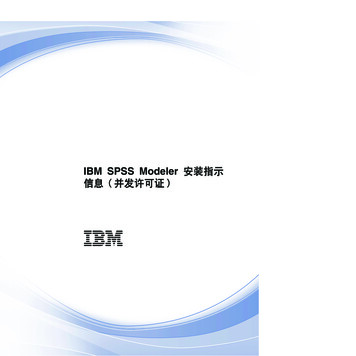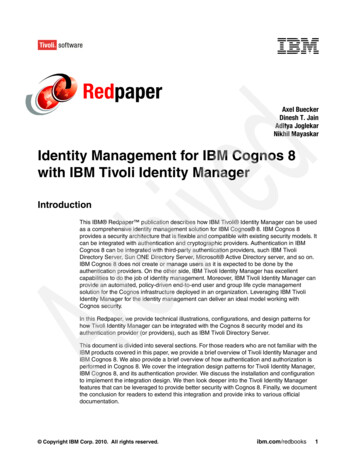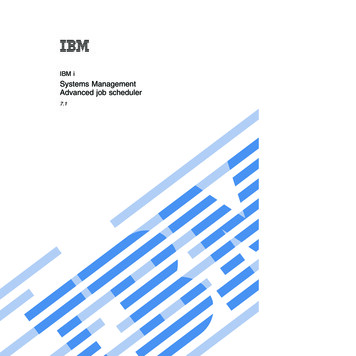
Transcription
IBM iSystems ManagementAdvanced job scheduler7.1
IBM iSystems ManagementAdvanced job scheduler7.1
NoteBefore using this information and the product it supports, read the information in “Notices,” onpage 37.This edition applies to IBM Advanced Job Scheduler for i (product number 5770-JS1) and to all subsequent releasesand modifications until otherwise indicated in new editions. This version does not run on all reduced instructionset computer (RISC) models nor does it run on CISC models. Copyright IBM Corporation 1998, 2010.US Government Users Restricted Rights – Use, duplication or disclosure restricted by GSA ADP Schedule Contractwith IBM Corp.
ContentsAdvanced Job Scheduler . . . . . . . 1 What's new for IBM i 7.1 . . . . . . . . . . 1PDF file for Advanced Job Scheduler . . . . . . 1Advanced Job Scheduler on the Web . . . . . . 2Web URL direct access . . . . . . . . . . 2Advanced Job Scheduler properties . . . . . . 3General Properties . . . . . . . . . . 3Schedules . . . . . . . . . . . . . 3Data libraries . . . . . . . . . . . . 3Setting up systems and groups . . . . . . 4Users . . . . . . . . . . . . . . . 4Calendars . . . . . . . . . . . . . 4Scheduled jobs. . . . . . . . . . . . . 4Scheduled job list . . . . . . . . . . . 4Creating a scheduled job . . . . . . . . 5Scheduled Job Properties . . . . . . . . 5Job groups . . . . . . . . . . . . . . 6Job group job list . . . . . . . . . . . 6Creating a job group. . . . . . . . . . 7Notification . . . . . . . . . . . . . . 7Scheduled job activity . . . . . . . . . . 7Scheduled job activity list . . . . . . . . 7Scheduled job activity properties . . . . . 7Activity log . . . . . . . . . . . . . . 7Activity log list . . . . . . . . . . . 8Activity log properties . . . . . . . . . 8Features not supported . . . . . . . . . . 8Advanced Job Scheduler for Wireless . . . . . . 8Scheduling jobs with Advanced Job Scheduler . . . 9Installing the Advanced Job Scheduler . . . . . 9Locate the scheduler . . . . . . . . . . 9Setting up the Advanced Job Scheduler . . . . 9Assigning the general properties. . . . . . 9Specifying permission levels . . . . . . . 10Specifying permission levels for functionsof the product . . . . . . . . . . 11Specifying permission levels to jobs . . . 11Specifying default permission levels . . . 11Setting up a scheduling calendar . . . . . 11Setting up a holiday calendar . . . . . . 12Setting up a holiday calendar . . . . . 12Adding a schedule to a holiday calendar13Setting up a fiscal calendar . . . . . . . 13Specifying a mail server to use for notification 13Setting up multiple scheduling environments 14Assigning data libraries to users . . . . . 15Setting up systems and groups . . . . . . 15Adding a new system or system group . . 16Managing the Advanced Job Scheduler . . . . 17 Copyright IBM Corp. 1998, 2010Creating and scheduling a job . . . . .Creating and scheduling a job group . . .Predefined schedules . . . . . . . .Setting up a predefined schedule . . .Adding a schedule to a scheduled job .Adding a schedule to a holiday calendarCreating a temporary scheduled job . . .Scheduling job dependencies . . . . .The Work Flow Manager . . . . . . .Creating a new work flow . . . . .Starting a work flow . . . . . . .Working with work flows . . . . .Monitoring job activity for the Advanced JobScheduler . . . . . . . . . . . .Scheduled job activity . . . . . . .Specifying the activity retention . . .Viewing the scheduled job activity detailsViewing the scheduled job activity for aspecific job . . . . . . . . . .Viewing the activity log details . . . .Viewing the activity log for a specific jobMonitoring for messages with Advanced JobScheduler . . . . . . . . . . . .Creating and working with local data area .Creating and working with applicationcontrols and job controls . . . . . . .Working with notification . . . . . .Specifying a spooled file to attach to ane-mail . . . . . . . . . . . .Working with library lists . . . . . .Working with command variables . . . .Working with Advanced Job Scheduler forWireless . . . . . . . . . . . . .Hardware and software requirements. . .Selecting a device . . . . . . . . .Configuring your wireless environment . .Configuring your Web application serverSelecting a language . . . . . . .Connecting to your IBM i operating systemCustomizing your connection . . . . .Managing Advanced Job Scheduler forWireless . . . . . . . . . . . .Troubleshooting the Advanced Job Scheduler .172020202121212223242425. 25. 25. 2526. 26. 2626. 26. 27. 27. 28. 29. 29. 30.3030313131. 32. 32. 33. 33. 34Appendix. Notices . . . . . . . . . . 37Programming interface information .Trademarks . . . . . . . . .Terms and conditions . . . . . . 39. 39. 39iii
ivIBM i: Systems Management Advanced job scheduler
Advanced Job Scheduler The IBM Advanced Job Scheduler for i (5770-JS1) licensed program is a powerful scheduler that allows unattended job processing 24 hours a day, 7 days a week. This scheduling tool provides more calendar features and offers greater control over scheduled events than the Management Central scheduler. You can also view job completion history and manage notification of a job's status.If you want to schedule jobs on several systems in your network, the product must be installed on eachof your systems. If you want to use the Advanced Job Scheduler in System i Navigator (and inManagement Central), then you must install the client plug-in from a system that has the Advanced JobScheduler installed.However, it is not necessary to install the Advanced Job Scheduler licensed program on each endpointsystem in your Management Central network. When you install the Advanced Job Scheduler on thecentral system, jobs or tasks that you define on an endpoint system gather job information that is neededfrom the central system. You must set up all job definition information on the central system.If systems in your network have the Advanced Job Scheduler installed locally, you can schedule tasksoutside of the Management Central network. Under My Connections in System i Navigator, you haveaccess to the Advanced Job Scheduler on that local system when you expand Work Management. Note: For ordering information, see the Job Scheduler for IBM iWeb site.What's new for IBM i 7.1New Advanced Job Scheduler functions are available for this release.With the installation of IBM i 7.1 new functions and capabilities have been added to the Advanced JobScheduler.v Update capabilities for most of the functions of Advanced Job Scheduler within the Web interface.Using a Web browser, you can remotely access scheduled jobs, job groups, report distribution,notifcation features, scheduled job activity, and activity log information for Advanced Job Scheduler.For more information, see “Advanced Job Scheduler on the Web” on page 2. v For details of additional enhancements, see the features page in Job Scheduler for IBM i.How to see what's new or changedTo help you see where technical changes have been made, this information uses:v Theimage to mark where new or changed information begins.image to mark where new or changed information ends.v TheIn PDF files, you might see revision bars ( ) in the left margin of new and changed information.To find other information about what's new or changed this release, see the Memo to Users.PDF file for Advanced Job SchedulerUse this to view and print a PDF version of this information.To view or download the PDF version of this document, select Advanced Job Scheduler (about 220 KB). Copyright IBM Corp. 1998, 20101
Saving PDF filesTo1.2.3.save a PDF on your workstation for viewing or printing:Right-click the PDF link in your browser.Click the option that saves the PDF locally.Navigate to the directory in which you want to save the PDF.4. Click Save.Downloading Adobe ReaderYou need Adobe Reader installed on your system to view or print this PDF. You can download a freecopy from the Adobe Web site .Advanced Job Scheduler on the Web Using a Web browser, you can remotely access scheduled jobs, job groups, report distribution, notification features, scheduled job activity, and activity log information for Advanced Job Scheduler. All these functions can be used without installing IBM i Access for Windows or System i Navigator. Advanced Job Scheduler on the Web can be accessed through System i Navigator on the Web or IBMSystems Director Navigator for i. Advanced Job Scheduler is found under the Work Management taskgroup. For IBM i Director, you must select the Show all Work Management tasks button. Refer to theSetting up System i Navigator tasks on the Web in the IBM i Information Center for instructions on howto setup and work with the System i Navigator tasks on the Web. You can also access Advanced JobScheduler on the Web tasks directly by specifying the appropriate task ID (task id). Most of the features within the Advanced Job Scheduler have been added to the Advanced Job Scheduler on the Web. Many interface design similarities and concepts between the Advanced Job Scheduler client running in System i Navigator and Advanced Job Scheduler on the Web. Summary of features found within Advanced Job Scheduler on the Web: Web URL direct access You can also access Advanced Job Scheduler on the Web tasks directly by specifying a URL with an appropriate task ID The URL to access Advanced Job Scheduler on the Web directly would look something like: http://hostA:2001/webnav/WnServlet?task schjob where hostA must be replaced with the name or IP address of your IBM i. Table 1. Task ID to access Advanced Job Scheduler on the Web Name of taskTask ID (task xxxxxx)Description Scheduled JobsschjobLists scheduled jobs Job GroupsjobgrpLists job groups Scheduled Job ActivityschactLists scheduled job activity Activity LogactlogLists activity log entries AJS PropertiesajspropDisplays AJS main properties Start SchedulerstrschStarts the AJS job monitor Stop SchedulerendschStops the AJS job monitor New Scheduled JobnewschjobCreates a scheduled job2IBM i: Systems Management Advanced job scheduler
Table 1. Task ID to access Advanced Job Scheduler on the Web (continued) Name of taskTask ID (task xxxxxx)Description Reset Scheduled JobsresetschjobResets scheduled jobs Scheduled Job PropertiesschjobpropDisplays scheduled job properties New Job GroupnewjobgrpCreates a job group RecipientsreciplstLists recipients Report Distribution ListsrepdstlstLists report distribution lists Output Queue MonitorsoutqmonLists output queue monitors SentsentemailLists e-mail messages Escalation ListsesclstLists escalation lists Notification PropertiesnotifypropDisplays Notification properties New E-mailnewemailCreates an e-mail New RecipientnewrecipCreates a recipient New Report Distribution ListnewrepdstlstCreates a report distribution list New Output Queue MonitornewoqmonCreates an output queue monitor New Escalation ListnewesclstCreates an escalation list Scheduled Job Activity PropertiesschactpropDisplays the scheduled job activityproperties Activity Log PropertiesactlogpropDisplays the activity log properties Advanced Job Scheduler properties The Advanced Job Scheduler Properties page provides you with a place to define the general propertiesfor Advanced Job Scheduler. This page also allows you to work with predefined schedules, schedulingcalendars, holiday calendars, data libraries, systems and groups, and users. General Properties The Advanced Job Scheduler Properties page provides you with a place to define the general propertiesfor Advanced Job Scheduler.Related tasks:“Assigning the general properties” on page 9You can follow these instructions to assign the general properties used by Advanced Job Scheduler. Youcan specify how long to retain activity and log entries for the Advanced Job Scheduler, as well as theperiod that jobs are not allowed to run.SchedulesThe Advanced Job Scheduler Properties page provides you with a place to work with predefinedschedules.Related tasks:“Predefined schedules” on page 20You can create schedules that contain information needed to schedule a job or calculate exception dateswithin a holiday calendar.Data librariesThe Advanced Job Scheduler Properties page provides you with a place to work with data libraries.Advanced Job Scheduler3
Related tasks:“Setting up multiple scheduling environments” on page 14You can set up multiple scheduling environments on the same system. The original data library can act asthe active data library and the copied data library can be used for testing. Thus you have two schedulingenvironments, one for testing and one that is the actual. In addition, Advanced Job Scheduler productdata can be replicated from a production system to a backup system. During a failover to the backupsystem, the production environment can be started for submitting its scheduled jobs. Setting up systems and groupsThe Systems and Groups page allows you to add, remove, and change existing IP addresses and otherinformation for IBM i and non-IBM i systems used by the Advanced Job Scheduler.Related concepts: “Setting up systems and groups” on page 15 The Systems and Groups page allows you to add, remove, and change existing IP addresses and other information for IBM i and non-IBM i systems used by the Advanced Job Scheduler. Users The Advanced Job Scheduler Properties page provides you with a place to work with users. The Users page provides you with a place to display all the users added to the Advanced Job Schedulerand its associated data library. The data library assigned to a user is used when that user accesses theAdvanced Job Scheduler. A data library is a library consisting of all the data files and other objects usedby the Advanced Job Scheduler. Each data library is a scheduling environment. From this page, you canadd a new user to the list, change the data library for a user or remove a user. The user must exist on thesystem before it can be added to the list. The data library specified for the (Default) user is used for anyuser accessing the Advanced Job Scheduler that is not found in this list. Calendars The Advanced Job Scheduler Properties page provides you with a place to work with scheduling calendars and holiday calendars. For more information, see “Setting up a scheduling calendar” on page 11 and “Setting up a holiday calendar” on page 12. Scheduled jobs Under Scheduled Jobs you have the option to display a list of all scheduled jobs, create a new scheduled job, define the properties related to scheduling jobs and reset all scheduled jobs. When listing scheduled jobs, job-related processes and job management functions can be performed on the scheduled jobs. Scheduled job list Use the scheduled job list to view and change your list of scheduled jobs. When listing jobs, any column can be used for sorting or filtering. This list is helpful for selecting jobsthat begin with certain letters and then sorting by the next scheduled date and time. Not only can youadd new jobs and change existing jobs, there are options for managing your scheduled jobs. You can dothe following to a scheduled job: PropertiesThis option displays the definition of a scheduled job. You can change and update scheduled jobs. Hold/Release ScheduleUse this option to hold or release a scheduled job. Reset Scheduled JobUse this option to reschedule a job into the future based on the current date and time. 4IBM i: Systems Management Advanced job scheduler
ActivityUse this option to display entries for each time the selected job has run. Activity LogUse this option to display the activity log for the selected job. New Based OnUse this option to create a job based on the properties on an existing job. Add Selected Job to Group.This option allows you to add the selected job to a Job Group. The confirmation requires you toselect a Job Group where the job is to be added. The job is added as the last job in the Job Group. PermissionsSelect this option to update the permissions of a job. If more than one job is selected, each job isupdated with the specified authority. Run NowThis option allows you to run the job immediately, at a specific time in the future or at a specificnumber of minutes in the future. You have the option whether to check resource dependencies.You can also indicate if the running of this job affects the running of its dependencies. Skip Next RunUsing this option skips the scheduled run of the job. Using this option multiple times continuesto skip the next run. To reset the job back to the original schedule, use the Reset Scheduled Joboption. RenameSelect this option to rename a job. Status This option displays the status information of a job while it is running. Job DependenciesThis option provides a list of the predecessor and successor jobs for the selected job with theoption to edit the dependencies. Job dependencies refer to predecessor and successorrelationships for jobs. Predecessor jobs are jobs that must run before the successor job runs. Asuccessor job is a job that runs after all the predecessor jobs have been processed. There can bemultiple successor jobs for a single predecessor job as well as multiple predecessor jobs for asingle successor job. In addition, you can specify to skip a dependent job if its predecessors andsuccessors run on a day that the dependent job is not scheduled to run. Delete This option deletes the selected job. A confirmation is required. Creating a scheduled job For information about creating a new scheduled job, see “Creating and scheduling a job” on page 17. Scheduled Job PropertiesYou can schedule a job and specify the commands that are associated with the job.This page allows you to assign the general controls used by Advanced Job Scheduler for scheduling jobs.v You can specify if an Application is required for each submitted job. This option cannot be selected ifthere are existing jobs that do not contain an application. For more information, see “Creating andworking with application controls and job controls” on page 27.v You can specify whether to base periodic frequency on start time of the job. When checked, jobs thatare scheduled to run periodically base the next run time on the start time. For instance, a job is to runevery 30 minutes, starting at 8:00 am. (For a job to run around the clock, you would also specify 7:59am as the ending time.) The job runs for a total of 20 minutes. With this field checked, the job wouldrun at 8:00 am, 8:30 am, 9:00 am, and so on. If this field is not checked, the job would run at 8:00 am,8:50 am, 9:40 am, 10:30 am, and so on.Advanced Job Scheduler5
v You can specify if you want held jobs to be reset. When this option is checked, jobs that are held and have a schedule contain a next scheduled date and time to show when the job would have run if it were not held. There is a possible performance increase for the job monitor if the box is not checked. This consideration is especially true for those jobs that are held and are scheduled to run periodically. v You can specify if the job scheduled date and time is reset after a change. When checked, jobs are reset any time the properties of a job are displayed and the OK button is used. This behavior occurs true even if nothing was changed. When this box is not checked, the schedule of a job has to change before the job is reset. Resetting a job recalculates the next scheduled date and time for that job. v You can specify the start time of day. The time of day that you consider starts a new day. All jobs that specify to use this time of day have their job date changed to the previous day if the time the job starts is before the Start Time of Day. For instance, the Start Time of Day is 6:00 AM and a job that uses the Start Time of Day is submitted on November 12, 2009 at 11:00 PM. If the job starts after midnight and before 6:00 AM the job date of the job date will be changed to November 12, 2009. Job groups Job groups are a basic job dependency of the Advanced Job Scheduler. Jobs in a job group run in order based on a predefined sequence. If a job in the job group completes abnormally, the subsequent jobs do not run. Under Job Groups, you have the option to display a list of all job groups and to create a job group. Job group job list The Job Group list allows you to view and change Job Groups in the list. When listing Job Groups, any column can be used for sorting or filtering. This list is helpful for selectingJob Groups that begin with certain letters and then sorting by the next scheduled date and time. Not onlycan you add new job groups and change existing Job Groups, there are options for managing your JobGroups. You can do the following to a Job Group Open Use this option to list all the jobs within the Job Group. You can manage the jobs as well as startthe Job Group at a specific job. PropertiesThis option displays the definition of a Job Group. You can change the description and the schedule. Hold/ReleaseUse this option to hold or release a Job Group. New Based OnSelect this option to create a Job Group based on the properties on an existing Job Group. No jobs exist in the created Job Group. Add New Job to GroupThis option allows you to create a job and add it to the Job Group. The job is added as the last job in the Job Group. Run NowThis option allows you to run the Job Group immediately starting at the first job in the group. Resequence Jobs in GroupUse this option to change the order of jobs in the Job Group. RenameSelect this option to rename a Job Group. Delete This option allows you to delete the selected Job Group and all the jobs within the Job Group. Aconfirmation is required. 6IBM i: Systems Management Advanced job scheduler
Creating a job group Notification Notification allows you to specify recipient properties and report distribution list properties. With the Advanced Job Scheduler, you have the option to send e-mail notifications when: jobs completenormally or abnormally, when jobs do not start within a specific amount of time, and when a job iswaiting on an error message. E-mail messages can escalate to other recipients until escalation is stopped.You can also distribute reports automatically by e-mail or to other output queues. See Working withnotification for more information. To enable the e-mail capabilities within the Advanced Job Scheduler, see Specifying a mail server to usefor notification. Scheduled job activity Each time a job runs a history entry of the job is stored in the Advanced Job Scheduler. The history entry contains pertinent information such as the last run date, start and end time, elapsedtime and completion status. The Schedule Job Activity Properties allows you to change the retention ofthe history entries. Scheduled job activity list This list is helpful for selecting jobs that begin with certain letters and then sorting by the last time thejob ran. You can display the properties of each Scheduled Job Activity entry to see how the job wasdefined at the time the job ran. Scheduled job activity properties Activity retention specifies how long Advanced Job Scheduler activity records are to be retained. Thepossible values are 1 - 999 days or occurrences. For instance, select Occurrences per job and 30 if youwant to keep the last 30 Scheduled Job Activity entries for each job. Activity log The Activity Log lists all messages associated with the Advanced Job Scheduler processingYou can set up and schedule a series of jobs that run consecutively in a specified order.Related tasks:“Creating and scheduling a job group” on page 20You can set up and schedule a series of jobs that run consecutively in a specified order. Jobs within a jobgroup require completion before the next job is submitted for processing.Related tasks:“Working with notification” on page 28Within notification, you can perform a series of tasks. Notification allows you to specify recipientproperties and report distribution list properties. In addition, you can send e-mail messages and set upan escalation list in case a recipient does not respond within a specified amount of time.“Specifying a mail server to use for notification” on page 13A mail server is required if you want to send e-mail notification messages.When listing scheduled job activity, you can quickly see when a job ran, its completion status and howlong it ran. Any column can be used for sorting or filtering.This page allows you to assign the retention for Scheduled Job Activity.Advanced Job Scheduler7
The Activity Log lists can include messages for when a job was added, changed, removed, and executed.The Activity Log is a great way of knowing the user that added or changed a job. You can also easily seethe error messages that caused a job to end abnormally. The Activity Log Properties allows you to changethe retention of the log entries Activity log list When listing the Activity Log, you can quickly see detailed history of Advanced Job Scheduler activities. The Activity Log list can include such things as changes to the job schedule, job processing includingerror messages, starting or ending the Advanced Job Scheduler job monitor, and so on. Any column canbe used for sorting or filtering. This list is helpful for selecting specific messages and then sorting by thetime issued. You can display the properties of each entry for more information. Activity log properties This page allows you to assign the retention for Activity Log entries. Activity Log retention specifies how long Advanced Job Scheduler activity records are to be retained. The possible values are 1 - 999 days. For instance, enter 30 if you want to keep the last 30 days of Activity Log Features not supported While most of the features of the Advanced Job Scheduler are found on the Web interface, there are some features not supported this release. There are features that you will not find on the web interface that will be provided in a future release. This list is not exhaustive. These features can still be found in Advanced Job Scheduler in System i Navigator. v Resource dependencies v Active dependencies vvvvv v vFiscal CalendarsWork Flow ManagerDefining a Library ListDefining Command VariablesFunction PermissionsOption on a spooled file to Send by Advanced Job SchedulerOption on a submitted job to Distribute ReportsAdvanced Job Scheduler for WirelessAdvanced Job Scheduler for Wireless is an application that allows you to access Advanced Job Scheduleron multiple Internet-accessible devices, such as an Internet-ready telephone, PDA Web browser or PCWeb browser.The wireless feature of Advanced Job Scheduler resides on your system, where Advanced Job Scheduleris installed, and allows you to access your jobs and activity, as well as send messages to recipients onyour system, and stop and start the Advanced Job Scheduler monitor. Advanced Job Scheduler forWireless allows all users to customize the settings and preferences of their own browsing experience. Forinstance, a user can show activity, display jobs, and customize the jobs they display.Advanced Job Scheduler for Wireless allows you to access your jobs when you are normally unable toaccess a System i terminal or emulator. Connect to the Internet with your mobile device and enter theURL for the Advanced Job Scheduler for Wireless servlet. This launches a menu that gives you real-timeaccess to Advanced Job Scheduler.8IBM i: Systems Management Advanced job scheduler
Advanced Job Scheduler for Wireless works on two types of devices. A Wireless Markup Language(WML) device is an Internet-ready cellular phone. A Hypertext Markup Language (HTML) is a PDA orPC Web browser. Throughout this topic, the different devices are referred to as WML and HTML.Scheduling jobs with Advanced Job SchedulerTo manage the Advanced Job Scheduler, you need to install the licensed program first, and then completethe tasks to customize the Advanced Job Scheduler. Finally, the remainder of the tasks allow you to workwith and manage the Advanced Job Scheduler.Installing the Advanced Job SchedulerThe first time that you connect to your Management Central server, System i Navigator asks if you wantto install the Advanced Job Scheduler. If you chose not to install at that time but want to install later, youcan do so by using the Install Plug-ins feature of System i Navigator.1. From your System i Navigator window, click File from the menu bar.2. Select Install Options Install Plug-ins.3. Click the source system where the Advanced Job Scheduler is installed and click OK. Check with thesystem administrator if you are not sure what source system to use.4. Enter your i5/OS User ID and Password, and click OK.5. Click Advanced Job Scheduler from the Plug-in selection list.6. Click Next and then click Next again.7. Click Finish to complete and exit the setup.You have now installed the Advanced Job Scheduler.Locate the schedulerTo locate the scheduler, follow these steps:1. Expand Management Central.2. Click Scan Now in response to the message that System i Navigator has detected a new component.You might see this message again when you access systems from the My Connections container.3. Expand My Connections, select the system that has the Advanced Job Scheduler licensed programinstalled and then select Work Management Advanced Job Scheduler.After you have finished this preliminary work with the Advanced Job Scheduler, you are ready to set upthe Advanced Job Scheduler.Setting up the Advanced Job SchedulerBefore you start scheduling jobs, you need to configure the Advanced Job Scheduler.Assigning the general propertiesYou can follow these instructions to assign the general properties used by Advanced Job Scheduler. Youcan specify how long to retain activity and log entries for the Adva
Advanced Job Scheduler The IBM Advanced Job Scheduler for i (5770-JS1) licensed program is a powerful scheduler that allows unattended job processing 24 hours a day, 7 days a week. This scheduling tool provides more calendar features and offers greater control over scheduled events than the Management Central scheduler.