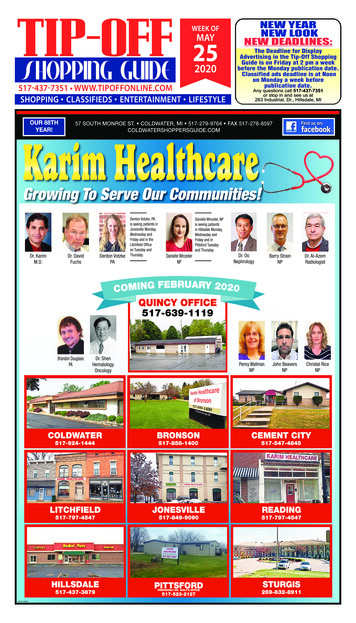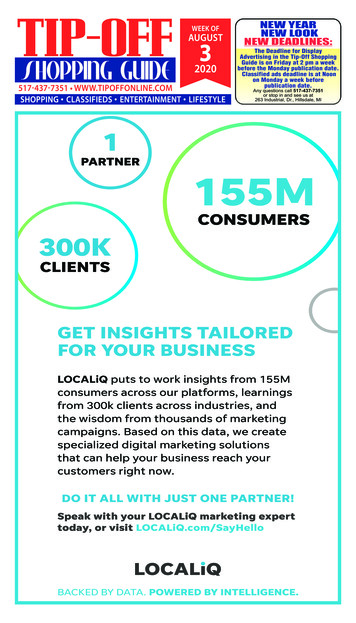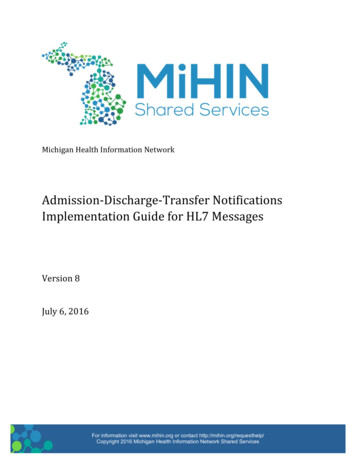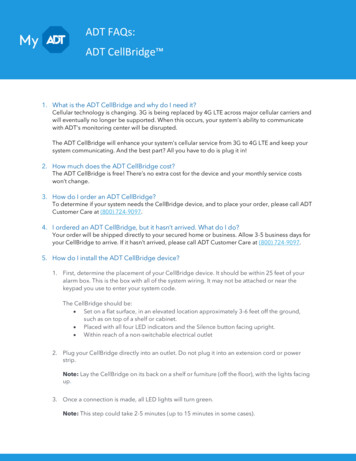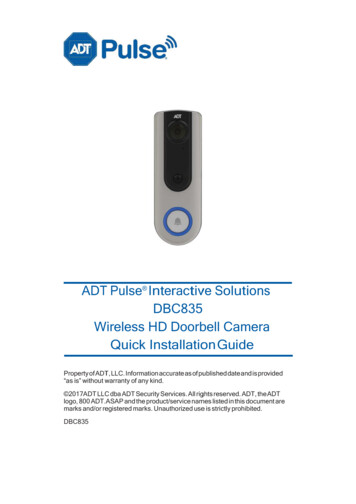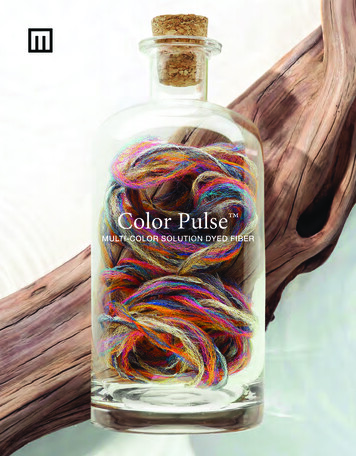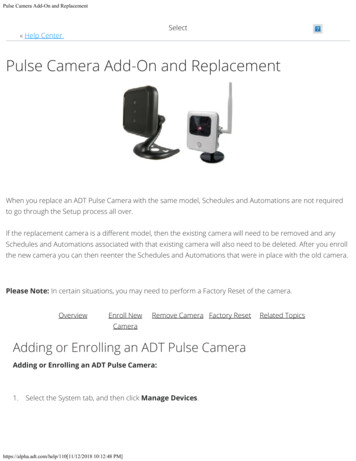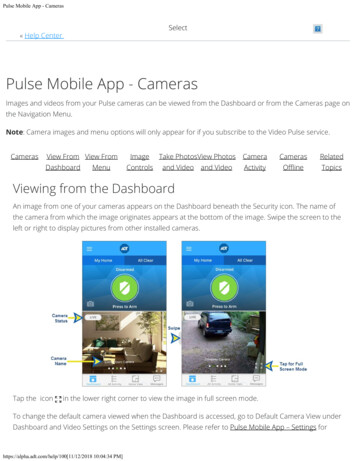Transcription
ADT Pulse Interactive SolutionsiCamera-1000-ADT IndoorLow-Light CameraInstallation Guide
ADT Pulse Interactive Solutions iCamera-1000-ADT Indoor Low-Light CameraInstallation GuideTable of ContentsWELCOME . 1Overview . 1iCamera-1000-ADT Features . 1Package Contents . 2Physical Details – iCamera-1000-ADT. 3Front Panel . 3Rear Panel . 4Configuring and Installing the iCamera-1000-ADT . 5Adding the iCamera-1000-ADT to your ADT Pulse Wireless Network . 6iCamera Wall Mounting Instructions . 11PIR Video Motion Detection . 14Enabling Motion Detection via the ADT Security System . 15APPENDIX A SPECIFICATIONS . 17Regulatory Approvals . 17CE Approvals . 18License information available at www.ADT.com or by calling 800.ADT.ASAP.CA ACO7155, 974443; PPO17232; FL EF0001121; LA F1639, F1407,F1640; MA 172C; NY 12000305615; PA 090797;MS 15019511 2013 ADT LLC dba ADT Security Services. All rights reserved. ADT, the ADTlogo, 800 ADT.ASAP and the product/service names listed in this document aremarks and/or registered marks. Unauthorized use is strictly prohibited.P/N: 956YFF0001Document Version: 1.2i
ADT Pulse Interactive Solutions iCamera-1000-ADT Indoor Low-Light CameraInstallation GuideWelcomeThis installation guide provides step-by-step instructions for configuringand installing your iCamera-1000-ADT Indoor Low-Light camera to yourADT Pulse wireless network. (Permanent mounting instructions for theiCamera are also included.)OverviewThe iCamera-1000-ADT monitors your home or business in a low light or darkenvironment. The iCamera can be used as either a wired or wireless camerausing Wi-Fi connectivity that easily installs to your ADT Pulse wireless network.iCamera-1000-ADT FeaturesRequires only a power source and a connection to the gatewayDust and Water Resistant12 infrared LEDs allow you to view images in a dark or low light settingCan be used as a wired or wireless deviceDiagonal View Angle of 60 degreesVGA (640x480)View images in color1
ADT Pulse Interactive Solutions iCamera-1000-ADT Indoor Low-Light CameraInstallation GuidePackage Contents1. The iCamera-1000-ADT Indoor Low-Light Camera2. Stand3. Y-Cable4. PoE Cable5. 12V Power Adapter6. Assembly Back Plate with three screws (packaged separately)7. Wall Mount Plate8. Two Mounting Screws9. Installation Guide2
ADT Pulse Interactive Solutions iCamera-1000-ADT Indoor Low-Light CameraInstallation GuidePhysical Details – iCamera-1000-ADTFront PanelFigure 1: Front Panel1. Light SensorDetects lighting conditions.2. IR LEDsThe LEDs help you see clearly at night or in a darkenvironment.3. Day Camera LensThe Day Camera Lens is used in a bright environment.4. Night CameraLensThe Night Camera Lens is used in a dark environment.5. Power/Wi-FiOn (Green) - Power on.Off - Power off.Blinking - Data is being transmitted or received.Blinking Slow - Weak strength of Wi-Fi signal. (1/2 Hz,SNR 15 dB.)Blinking Medium - Strength of Wi-Fi signal is normal.(1/2 Hz, SNR 15 dB.)Blinking Fast - Good strength of Wi-Fi signal. (1/2 Hz,SNR 15 dB.)6. Network LED3On (Green) - Power on.Off - No Active connection on the LAN port, or notassociated with Wireless AP.
ADT Pulse Interactive Solutions iCamera-1000-ADT Indoor Low-Light CameraInstallation GuideRear PanelFigure 2: Rear Panel1. LAN PortUse in conjunction with the supplied LAN cable toconnect your iCamera to the ADT Pulse Gateway.2. Stand MountThe stand mount connects the stand to the iCamera.3. Reset ButtonThe reset button has two (2) functions:Reboot. When the reset button is quickly pressedthen released, the iCamera reboots.Clear All Data. To Clear All Data and restore thefactory default settings:1. Power On.2. Press and hold the Reset Button for eightseconds.When you release the Reset button, the iCamera isreset to the factory default settings.IMPORTANTTHE RESET BUTTON WILL RESET THE iCAMERACOMMUNICATION CONFIGURATION SETTINGS ANDSHOULD ONLY BE USED UNDER THE DIRECTION OFADT SUPPORT.The default Wireless settings are:NOTE4Mode: InfrastructureSSID: ANYWireless Security: DisabledDomain: USAChannel No.: Auto
ADT Pulse Interactive Solutions iCamera-1000-ADT Indoor Low-Light CameraInstallation GuideConfiguring and Installing the iCamera-1000-ADTThe following instructions provide details of configuring and installing theiCamera-1000-ADT Indoor Low-Light Camera to your ADT Pulse network.Initial setup is done only one time to configure the iCamera’s wireless settings tothe ADT Pulse Gateway.Figure 3: Initial Setup1. Connect the LAN Cable to the iCameraa. Connect the LAN Cable to the LAN Port located on the back of theiCamera.b. Place the other end of the LAN Cable into the LAN Port of the Y-Cable.2. Connecting the Y-Cable to the Gatewayc. Connect the Y-Cable (with Ethernet) into the Device LAN port of thegateway.3. Connecting the Power Sourced. Connect the Y-Cable power adapter into the power source. Onceconnected, plug the power source into an electrical outlet.IMPORTANTNOTE5DO NOT USE ANY POWER ADAPTER OTHER THAN THEONE SPECIFIED. DOING SO MAY DAMAGE THEDEVICE.During start up, the Power LED displays for approximately 10 to 15seconds. When installation is complete, the Power LED shouldremain ON as well as the Network LEDs.
ADT Pulse Interactive Solutions iCamera-1000-ADT Indoor Low-Light CameraInstallation GuideAdding the iCamera-1000-ADT to your ADT PulseWireless Network1. Open your web browser. In the address bar, type:https://Portal.ADTPulse.com.2. Type your Username and Password, and then click the Sign In button.3. Click the System tab, and then click the Manage Devices button.6
ADT Pulse Interactive Solutions iCamera-1000-ADT Indoor Low-Light CameraInstallation Guide4. In the Manage Devices Assistant, click Cameras.5. Click the picture of the iCamera or select it from the drop-down list, and thenclick the Continue button.7
ADT Pulse Interactive Solutions iCamera-1000-ADT Indoor Low-Light CameraInstallation Guide6. Assign the iCamera a unique name (this is usually based on the location ofthe iCamera) in the space provided, and then type the iCamera’s MAC ID orServer Name.7. Click the Continue button.8. Connect the camera to the Device Port of the gateway using the Ethernetcable (attached to the Y-Cable.)8
ADT Pulse Interactive Solutions iCamera-1000-ADT Indoor Low-Light CameraInstallation Guide9. Connect the supplied 12V power adapter to power up the iCamera, andthen click the Continue button.NOTE9Please wait several minutes while the iCamera is being added tothe network.
ADT Pulse Interactive Solutions iCamera-1000-ADT Indoor Low-Light CameraInstallation Guide10. Click Finish after installation is complete.Figure 4: Installation Using POE Cable11. Unplug the Y-cable from the ADT Pulse Gateway, and then power off thecamera.IMPORTANT10IF CAMERA WILL BE INSTALLED AS A ‘WIRED’ CAMERA,USE THE LAN CABLE AND THE Y-CABLE. (REFER TOFIGURE 3 ON PAGE 5 OF THIS GUIDE.) IF CAMERA WILLBE INSTALLED AS A ‘WIRELESS’ CAMERA, USE THE POECABLE TO SUPPLY POWER TO THE CAMERA.
ADT Pulse Interactive Solutions iCamera-1000-ADT Indoor Low-Light CameraInstallation GuideiCamera Wall Mounting InstructionsNOTEEnsure that the iCamera is properly configured and added tothe network before mounting the camera.*1. Stand PlacementLocate an area where you want the iCamera to be mounted. Using thewall plate as a template, make two small marks inside the mountingholes of the wall plate.2. Attach the Wall Plate to the Back of the StandPlace each screw in the designated slot of the wall plate until fastened.3. Screw in 2/3 of the length of the mounting screws into the wall and drilla hole for the Ethernet cable.*If the iCamera is to be mounted outside the range of the wireless network, considerincluding the WN2RP-ADT Wi-Fi Extender.11
ADT Pulse Interactive Solutions iCamera-1000-ADT Indoor Low-Light CameraInstallation GuideiCamera Wall Mounting Instructions (Cont’d)4. Hook the two mounting holes on the stand into the mounting screws.5. Attach the iCamera StandLocate the stand mount on the back of the iCamera. Fasten the stand byturning the iCamera counterclockwise until secured.6. Mounting the iCameraConnect the PoE cable into the LAN port of the device.7. Connect the other end of the PoE cable to the adapter through the holesof the stand and the wall. Adjust it to the desired position and secure theiCamera firmly.12
ADT Pulse Interactive Solutions iCamera-1000-ADT Indoor Low-Light CameraInstallation GuideiCamera Wall Mounting Instructions (Cont’d)8. Connect the Power AdapterConnect the supplied power adapter to the PoE cable and power up.9. Check the LEDsThe Power LED turns on briefly, and then starts blinking forapproximately 15 to 20 seconds. After startup is completed, the PowerLED should remain ON. The Network LED should be ON.13
ADT Pulse Interactive Solutions iCamera-1000-ADT Indoor Low-Light CameraInstallation GuidePIR Video Motion DetectionThe motion event will be captured when a significant image changes within theWindow of Interest. The Window of Interest is defined below.The following installation hints should be noted:1. Take care not to install facing direct sunlight, bodies of water, or areas ofmoving shadows as these can lead to unintended triggers.2. Do not position the PIR camera facing a window or direct sunlight. Thedevice is also not suitable for using in draughty area where air conditioner orfan is installed. The excessive wind may cause false video triggering.3. Avoid aiming directly near heat sources, such as fires, radiators, boiler, airconditioners and so on.4. Mount the PIR camera where possible, so that the logical path of an intruderwould cut across the detecting area rather than directly towards the device.NOTE14PIR video detection is susceptible to light reflection, shade ortree/leaves movement caused by strong wind and so on. Toreduce the number of unwanted video events, please follow thecamera installation guide and make the adjustment accordingly.
ADT Pulse Interactive Solutions iCamera-1000-ADT Indoor Low-Light CameraInstallation GuideEnabling Motion Detection via the ADT Security System1. Click the Automations tab, and then click the Add Automation button.2. Select a trigger for this automation from the Trigger drop-down list.3. Select Motion from the Event drop-down list.4. Select the conditions under which you want the automation action to occurfrom Active drop-down list.5. Click Add Actions.6. From the delay drop-down list, select the delay option you want to use forthis action.7. From the action drop-down list, select the action you want to take placewhen the trigger occurs.15
ADT Pulse Interactive Solutions iCamera-1000-ADT Indoor Low-Light CameraInstallation Guide8. Click OK.9. Click Save.16
ADT Pulse Interactive Solutions iCamera-1000-ADT Indoor Low-Light CameraInstallation GuideAppendix ASpecificationsModeliCameraDimensions72mm (W) x 72mm (H) x 20mm (D) (without stand)OperatingTemperatureOutdoor: -20 C to 45 CVideo compressionH.264, MPEG4 and MJPEGNetwork Interface1 Ethernet 10/100BaseT (RJ45)Storage Temperature-20 C to 60 CLEDs3 (CHECK)Power Adapter12V/1AIndoor: 0 C to 45 CRegulatory ApprovalsThis equipment generates uses and can radiate radio frequency energy and, ifnot installed and used in accordance with the instructions, may cause harmfulinterference to radio communications. However, there is no guarantee thatinterference will not occur in a particular installation. If this equipment doescause harmful interference to radio or television reception, which can bedetermined by turning the equipment off and on, the user is encouraged to try tocorrect the interference by one of the following measures:Reorient or relocate the receiving antenna.Increase the separation between the equipment and receiver.Connect the equipment into an outlet on a circuit different from that towhich the receiver is connected.Consult the dealer or an experienced radio/TV technician for help.To assure continued compliance, any changes or modifications not expresslyapproved by the party responsible for compliance could void the user's authorityto operate this equipment. (Example - use only shielded interface cables whenconnecting to computer or peripheral devices).FCC Radiation Exposure StatementThis equipment complies with FCC RF radiation exposure limits set forth for anuncontrolled environment. This equipment should be installed and operatedwith a minimum distance of 20 centimeters between the radiator and your body.This device complies with Part 15 of the FCC Rules. Operation is subject to thefollowing two conditions:(1) This device may not cause harmful interference, and(2) This device must accept any interference received, including interferencethat may cause undesired operation.This transmitter must not be co-located or operating in conjunction with anyother antenna or transmitter.17
ADT Pulse Interactive Solutions iCamera-1000-ADT Indoor Low-Light CameraInstallation GuideCE ApprovalsThe iCamera and the Ethernet iCamera meet the guidelines of the EuropeanUnion and comply with the 99/5/EEC and RTTE 99/5EG directives, includingthe following standards:EN60950EN300 328-2EN301 489-1EN301 489-17This is a Class B product. In a domestic environment, this product may causeradio interference in which case the user may be required to take adequatemeasures.This product is UL and cUL certified and comply with UL60950-1 InformationTechnology Equipment applicable requirement.18
ADT Pulse Interactive Solutions iCamera-1000-ADT Indoor Low-Light Camera Installation Guide 3 Physical Details - iCamera-1000-ADT Front Panel Figure 1: Front Panel 1. Light Sensor Detects lighting conditions. 2. IR LEDs The LEDs help you see clearly at night or in a dark environment. 3. Day Camera Lens The Day Camera Lens is used in a bright environment.