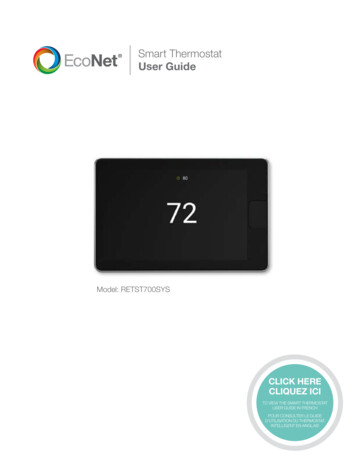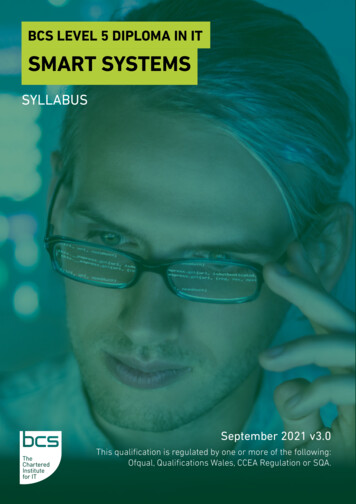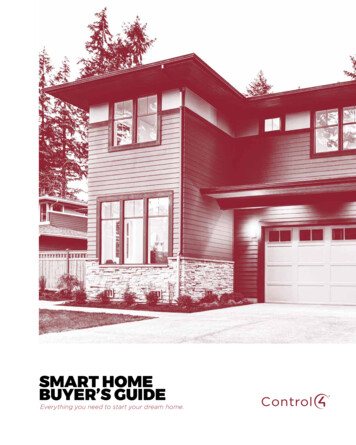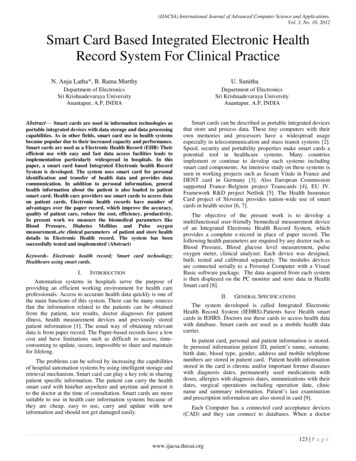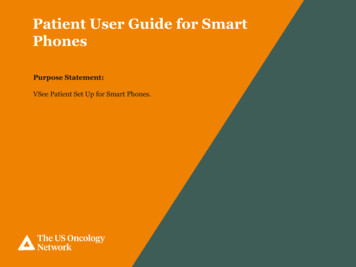
Transcription
Patient User Guide for SmartPhonesPurpose Statement:VSee Patient Set Up for Smart Phones.
VSee Patient User Guide for Smart PhonesIf the patient downloads theVSee Clinic application firstbefore their first appointment,they will go to the applicationstore on their smart phone andchoose VSee Clinic, anddownload the App.24The US Oncology Network is supported by McKesson Specialty Health. 2017 McKesson Specialty Health. All rights reserved.
VSee Patient User Guide for Smart PhonesOnce the appointment isscheduled by the providersoffice, the patient will receivean email confirmation fromtheir practice.25The US Oncology Network is supported by McKesson Specialty Health. 2017 McKesson Specialty Health. All rights reserved.Your Practice
VSee Patient User Guide for Smart PhonesTap the Login to Portal button toset up your password.Login 5-10 minutes early in orderto be ready for the provider.26The US Oncology Network is supported by McKesson Specialty Health. 2017 McKesson Specialty Health. All rights reserved.Your Practice
VSee Patient User Guide for Smart PhonesYou will then be asked to create aNew Password.Password Requirements: At least six characters At least one uppercase letter At least one lowercase letter At least one numberEnter the New Password.Confirm the Password.Click SUBMIT.Note:The patient can also click onPassword requirements.27The US Oncology Network is supported by McKesson Specialty Health. 2017 McKesson Specialty Health. All rights reserved.
VSee Patient User Guide for Smart PhonesThe Sign In screen will display.Login using your email address, andthe password you just created.28The US Oncology Network is supported by McKesson Specialty Health. 2017 McKesson Specialty Health. All rights reserved.
VSee Patient User Guide for Smart PhonesOnce logged in, you will beprompted to OPEN IN APP orENTER WAITING ROOM.If you haven’t downloaded theVSee Clinic App on your smartphone, click OPEN IN APP, andyou will be directed to your smartphone APP Store.If you have already installed theapp on your phone, tap onENTER WAITING ROOM.Note:When using a smart phone, youare required to download theapplication if you haven’talready done so.Patients should only downloadthe VSee Clinic app.29The US Oncology Network is supported by McKesson Specialty Health. 2017 McKesson Specialty Health. All rights reserved.Your Practice
VSee Patient User Guide for Smart PhonesClick Open, in the Open thispage in “App Store”? pop upbox.30The US Oncology Network is supported by McKesson Specialty Health. 2017 McKesson Specialty Health. All rights reserved.
VSee Patient User Guide for Smart Phones11.If you have an iPhone, tapGet to install the VSeeClinic app.2.If you have an Android,tap on Install.3.Click Open once the VSeeClinic App is installed.2331The US Oncology Network is supported by McKesson Specialty Health. 2017 McKesson Specialty Health. All rights reserved.
VSee Patient User Guide for Smart PhonesOnce the app is opened, thepatient’s upcomingappointment will display withthe date and time.As long as it is within 15minutes of the appointmenttime, the patient can tap onEnter Waiting Room.32The US Oncology Network is supported by McKesson Specialty Health. 2017 McKesson Specialty Health. All rights reserved.Your Practice
VSee Patient User Guide for Smart PhonesOnce the patient enters the WaitingRoom, they will be prompted toStart Appointment.33The US Oncology Network is supported by McKesson Specialty Health. 2017 McKesson Specialty Health. All rights reserved.
VSee Patient User Guide for Smart PhonesA Room Code will default in theRoom Code field.You do not have to enter this codeanywhere else during the call.Tap Next to continue.34The US Oncology Network is supported by McKesson Specialty Health. 2017 McKesson Specialty Health. All rights reserved.
VSee Patient User Guide for Smart PhonesTap Enter Waiting Room.35The US Oncology Network is supported by McKesson Specialty Health. 2017 McKesson Specialty Health. All rights reserved.
VSee Patient User Guide for Smart PhonesClick on Start Appointment.Your Practice36The US Oncology Network is supported by McKesson Specialty Health. 2017 McKesson Specialty Health. All rights reserved.
VSee Patient User Guide for Smart PhonesTap OK to allow VSee Clinic access tothe Camera on your phone.Tap OK to allow VSee Clinic to accessto your Microphone.37The US Oncology Network is supported by McKesson Specialty Health. 2017 McKesson Specialty Health. All rights reserved.
VSee Patient User Guide for Smart PhonesOnce in the Waiting Room,the patient will see their videoimage on the screen, and anotice that the provider will bewith the patient shortly.Once the provider joins, thepatient will hear an audiblesound, then will hear and seethe provider on their screen.The patient will be able toMute their microphone, andPause their video camera.They also have to option todisconnect the call, but it’s bestpractice to have the Providerend the call.Note:If the patient disconnects thecall in error, they will beprompted to re-enter the videocall.38The US Oncology Network is supported by McKesson Specialty Health. 2017 McKesson Specialty Health. All rights reserved.
VSee Patient User Guide Trouble Shooting Guide1.The patient is appearing in the waiting room but is “offline” and cannot start the appointment.a. The patient may have not downloaded the application correctly.b. Call the patient and help them trouble shoot.c. After they installed the application, did they follow the step below?2.The video starts but the patient cannot see or hear you.a. The MA or Provider should click the red hang up button, and keep the patient in the waitingroom.b. Restart the video call.3.Patient can’t figure out how to download the application on the PC.a. Walk them thorough the steps to download and install. If it doesn’t work, the Provider cancontinue with the audio portion of the call and note that the video did not work in the chartdocumentation.4.If the Scheduler, MA, or the Provider’s VSee application is showing Yellow and states Unable toconnect to the Vsee Directory.a. Click on the top Yellow Circle and click log out.b. Sign back in.5.The patient could see us but could not hear us for a few minutes.a. Wait 1-2 minutes to see if it’s a connectivity issue.b. The patient could have had the volume on their phone low or muted.39The US Oncology Network is supported by McKesson Specialty Health. 2017 McKesson Specialty Health. All rights reserved.
4. If the Scheduler, MA, or the Provider's VSee application is showing Yellow and states Unable to connect to the Vsee Directory. a. Click on the top Yellow Circle and click log out. b. Sign back in. 5. The patient could see us but could not hear us for a few minutes. a. Wait 1-2 minutes to see if it's a connectivity issue. b.