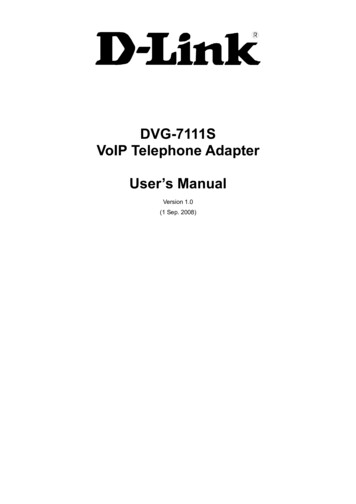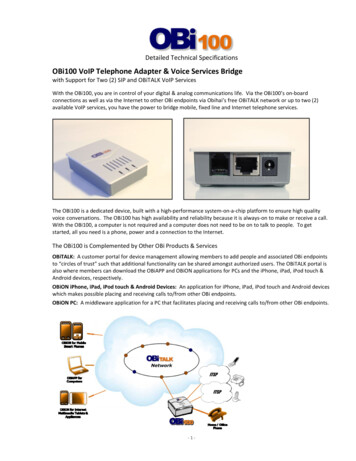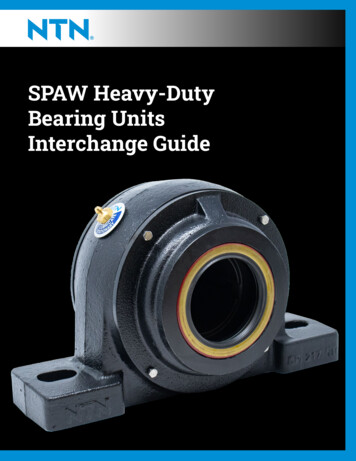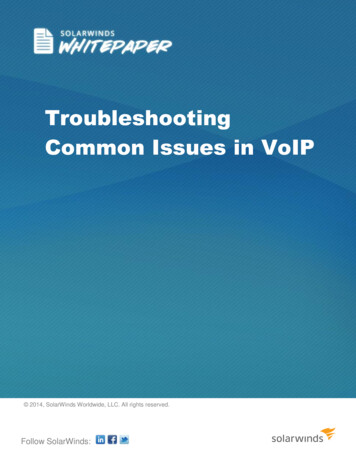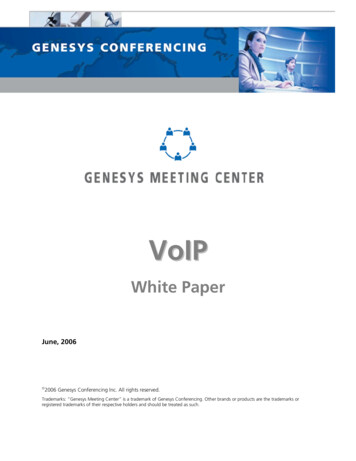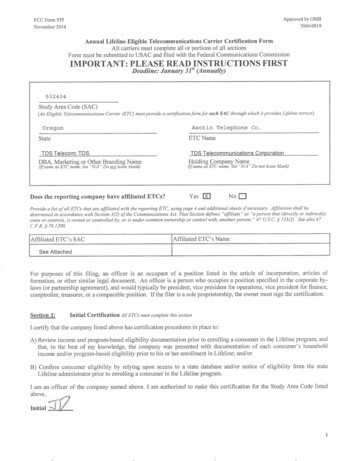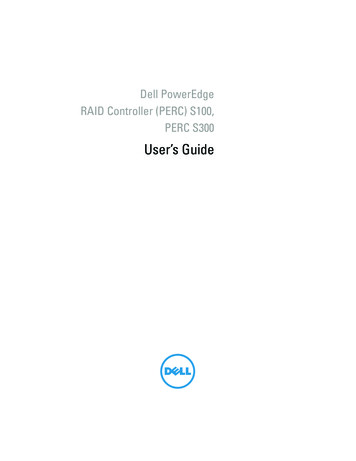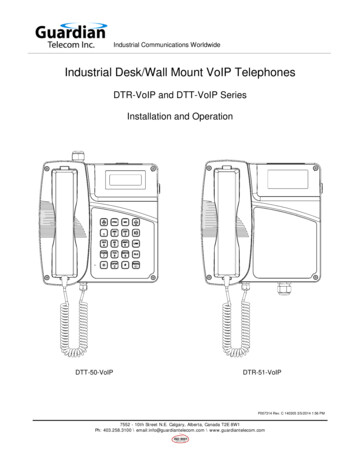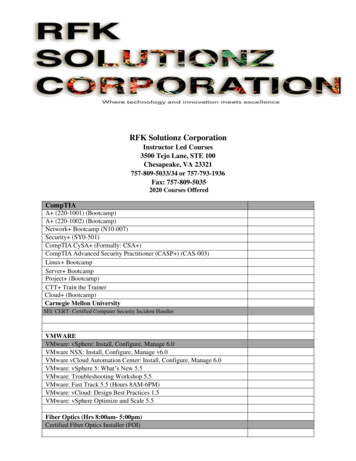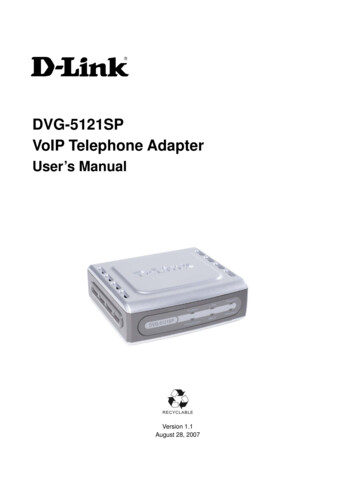
Transcription
DVG-5121SPVoIP Telephone AdapterUser’s ManualVersion 1.1August 28, 2007
DVG-5121SP User’s Manual1. Introduction1-1. Product Overview. .51-2. Product Features . . 61-3. Hardware Description .82. Before You Begin2-1. Package Contents .102-2. System Requirements . . .103. Installation and Applications3-1. VoIP Telephone Adapter Assigned with a Public IP Address 113-2. VoIP Telephone Adapter in a NAT Network .123-3. Telephone Interface Description . .133-4. Accessing the Web-based Configuration Utility . 144. Basic Network Settings4-1. WAN4-1-1. Static IP . .154-1-2. DHCP . 174-1-3. PPPoE . 194-1-4. PPTP . . . . .214-1-5. L2TP . .234-1-6. BigPond . . .254-2. LANLAN Setting . .274-3. DHCP Server4-3-1. DHCP Server Setting . 284-3-2. DHCP Static Map .295. Advanced Network Settings5-1. NAT5-1-1. NAT Setting . 305-1-2. Virtual Server Setting . .325-1-3. Application Setting .345-1-4. UPnP Setting .362D-Link Corporation
DVG-5121SP User’s Manual5-2. RouteStatic Route . .375-3. Security5-3-1. MAC filter .385-3-2. IP Filter .395-3-3. URL Filter .405-3-4. Domain Filter 415-3-5. Firewall .425-3-6. Rule Summary . .436. SIP Setting6-1. Basic Setting 446-2. Account Setting .466-3. NAT Traversal .477. VOIP Setting7-1. Voice Setting 487-2. Call Service .507-3. Phone Setting .527-4. E.164 Setting .547-5. FAX Setting .557-6. General Dialing Setting .567-7. QoS/TOS Setting . 627-8. Phone Book .657-9. Call Screen . 668. Tools8-1. Admin 678-2. Page Configure . . .688-3. Day/Time . .698-4. DDNS 718-5. System .728-6. Firmware .738-7. Device Setting .748-8. TR-069 Setting . .753D-Link Corporation
DVG-5121SP User’s Manual9. Status9-1. Device Information .769-2. Log .779-3. IP Tables Log . .789-4. Line Status 799-5. CDR .8010. TelnetRun Telnet .814D-Link Corporation
DVG-5121SP User’s Manual1. Introduction1-1. Product OverviewD-Link , an industry leader in networking, introduces the DVG-5121SP VoIP Telephone Adapterfor the home environment. The DVG-5121SP VoIP Telephone Adapter converts any existing analogtelephone (corded or cordless) into an IP phone. Also, by plugging in a FAX machine, theDVG-5121SP will enable users to send and receive faxes the same way as a traditional analogtelephone line.The DVG-5121SP carries both voice and facsimile over the IP network. It supports the SIPindustry standard call control protocol and is compatible with free registration services or VoIPservice providers’ systems. It also supports the most popular audio CODECs to ensurecompatibility and voice quality.The DVG-5121SP provides two FXS ports to connect to two analog telephone sets, one PSTNlifeline port to connect to the phone line, and two Fast Ethernet (10/100) ports to connect to theVoIP Telephone Adapter to the LAN and WAN.VoIP service providers can configure service settings such as a server address, CODEC andSTUN settings via TFTP directly to the DVG-5121SP.For security, all of the configuration settings are encrypted. Only VoIP service providers/resellerswith the authenticated password and user name can access them.The DVG-5121SP features both VAD (Voice Activity Detection) and CNG (Comfort NoiseGenerator) to reduce the bandwidth consumption and to sustain voice quality.The DVG-5121SP has a built-in QoS setting to provide voice priority in IP networks and preventdropped calls.5D-Link Corporation
DVG-5121SP User’s Manual1-2. Product FeaturesWAN:One RJ-45 10/100Mbps auto-MDI/MDIX Ethernet portWAN types: Static IP, PPPoE, DHCP, PPTP, BigPond, L2TPVPN Pass ThroughQoS: IP Precedence, DiffServNAT Traversal: Outbound Proxy, STUN, UPnPSIP and RTP Priority QueuingRTP Packet Summary: sent, received, loss packet countNTP: Time Server, Time Zone supportDDNS: DynDns.org, EasyDNS.com, No-IP.com, dlinkddns.comMAC Address CloneLAN:One RJ-45 10/100Mbps auto-MDI/MDIX Ethernet portRouter or Bridge modeNAT / PATVirtual Server, DMZDHCP ServerFirewall: MAC Filter, IP Filter, Port FilterVoIP:Two FXS RJ-11 portsOne FXO RJ-11 PSTN Life Line portManagement:LEDs: Power, Provision, WAN, LAN, Phone1, Phone2Web-based configuration utility, TELNETPassword controlled administrationRemote firmware upgrade via TFTP or FTPBuilt-in PING toolReset button to restore default settings6D-Link Corporation
DVG-5121SP User’s ManualVoicePond KeySIPv2 complianceSIP Methods: ACK, BYE, CANCEL, INFO, INVITE, NOTIFY, OPTIONS,PING, PRACK, REFER, REGISTER, SUBSCRIBE, UPDATESIP Extension: Session Timer, Proxy-Require,P-Asserted, MWIVoice Compression: G.711 a/u-law, G.726, G.729A/B, G.723.1CNG and VADSilence suppression and detection168 Echo CancellationAdaptive jitter bufferProgrammable gain controlIn-band DTMFOut-of-band DTMF relay: RFC2833DTMFTermination Impedance: 600/900 and complex ImpedanceFailover SIP Proxy server registrationsFailsafe Mechanism (FXS relay to PSTN):Network failureService unavailablePower lossT.30 FAX pass through, T.38 real time FAX relayCaller ID: DTMF, FSK-BellcoreCall Hunting supportPhone bookE.164 numberingHot lineCall features:Call Hold, Call Waiting, Call PickupCall Forward - Unconditional, Busy, No AnswerCall Transfer - Unattended, AttendedSpeed Dialing, Repeat Dialing, Three Way Calling (Media Server required)Digit Maps7D-Link Corporation
DVG-5121SP User’s Manual1-3. Diagnostic LEDs and External InterfacesFront PanelPower LEDProvision LEDWhen this LED is on, the DVG-5121SP is powered on.The Provision LED flashes during access to the TR-069 provision ACS and turns off afterprovision process finished.When a connection is established, this LED lights up. The LED will blink to indicateLAN LEDactivity. If the LED does not light up when a cable is connected, verify the cableconnections and make sure the connected devices are powered on.When a connection is established, this LED lights up. The LED will blink to indicateWAN LEDnetwork traffic is passing through the WAN port. If the LED does not light up when a cableis connected, verify the cable connections and make sure the connected devices arepowered on.Phone 1 LEDPhone 2 LED8These LEDs display the VoIP status and hook activity on the phone ports that are used toconnect to the analog telephones. If a phone connected to a phone port is off hook or inuse, this LED will light up. When a phone is ringing, the LED will blink.D-Link Corporation
DVG-5121SP User’s ManualRear PanelSide PanelRJ11 PSTNLife LinePhone PortThis port connects to the wall phone line using anRJ-11 phone cable.Phone PortsEach of these ports connects to an analog phonex2using an RJ-11 phone cable.Use a paper clip or the tip of a pen to hold thisReset Buttonbutton down for 10 seconds to reset the unit to itsfactory default settings. (power must be on)Power SocketThis socket connects to the external poweradapter.This port connects to your broadband modem orWAN Portrouter through an Ethernet cable.This port connects to an Ethernet enabledLAN Portcomputer or IP sharing device using an Ethernetcable.WARNING: To avoid any possible damage to your DVG-5121SP device, do not connect the Phone 2port to a wall phone line. If this is done, your DVG-5121SP may be damaged.9D-Link Corporation
DVG-5121SP User’s Manual2. Before You Begin2-1. Package ContentsDVG-5121SP VoIP Telephone AdapterOne CAT5 Ethernet CableCD-ROMOne Standard RJ-11 Phone CableQuick Installation Guide12VDC 1.25A Power AdapterIf any of the above items are missing, please contact your reseller.2-2. System Requirements for Configuration:Make sure you have all of the following before you begin to set up the DVG-5121SPA subscription with an Internet Service Provider (ISP)A Computer running Windows, with a CD-ROM drive and an Ethernet portAn Ethernet-based broadband modemA standard analog telephone10D-Link Corporation
DVG-5121SP User’s Manual3. Installation and Applications3-1. VoIP Telephone Adapter Assigned with a Public IP AddressThe VoIP Telephone Adapter will have a public IP address for Internet connection regardless of whether it is astatic IP address, DHCP (using a Cable Modem), or PPPoE (Dialup / DSL).SettingActionTelephone Adapter IP Settings Need to set up as static IP,DHCP, or PPPoE11NAT/STUN SettingsOptionalDDNS SettingsOptionalD-Link Corporation
DVG-5121SP User’s Manual3-2. VoIP Telephone Adapter in a NAT networkThe VoIP telephone adapter uses a virtual IP address and the IP sharing function of other systems to connectto the Internet.SettingLAN IP address of IP sharingActionPlease avoid using the IP addresses 192.168.1.1-192.168.1.254 (You mayneed to change the settings for IP sharing or change the LAN Port IPaddress.)VoIP Telephone Adapter IP SettingsSet as static IP address, and assign the LAN IP address for IP sharing to thedefault VoIP Telephone Adapter.NAT /STUN SettingsEnableIf the WAN setting uses a static IP address, then the NAT IPaddress is set as the public IP address for IP sharing.If the WAN setting uses a dynamic IP address, then it has tocomply with the DDNS settings. When using NAT, you mustenter the URL (Uniform Resource Locator) that is registered tothe DDNS server.DDNS SettingsThe WAN setting uses aDisable the DDNS settingsstatic IP address.The WAN setting uses aEnable the DDNS settings: enter the registereddynamic IP address.URL (Uniform Resource Locator) into thenetwork settings - under NAT12D-Link Corporation
DVG-5121SP User’s Manual3-3. Telephone Interface DescriptionConnecting the DVG-5121SP to the phone setsAfter connecting telephone sets to the Phone 1 and Phone 2 FXS ports, each set acts as an independent IP linethat is provided by the applied SIP server.Connecting the DVG-5121SP to the PSTN/PBXThe Life Line port is a PSTN/ PBX FXO interface that connects to your telephone line for normal PSTN calls.The Life Line port is only a back up solution enabled automatically when the network or SIP phone fails.13D-Link Corporation
DVG-5121SP User’s Manual3-4. Accessing the Web-based Configuration UtilityInstructionsStep 1: Open an Internet browser.Step 2: Enter VoIP telephone adapter’s WAN Port IP address in the website address field. If the PC isconnected to the LAN Port, enter the LAN Port IP address. The default IP address is 192.168.1.1Step 3: Enter “admin” for the User Name and the Password is left blank. (factory default settings)You can save the current settings on the Telephone Adapter at any time by going to the Tools System menuin the web-based configuration utility and clicking the Save button.Note:The DVG-5121SP VoIP telephone adapter doesn’t allow multiple people to configure the VoIP telephoneadapter at the same time. If a user is already logged into the system, other users from different IPaddresses cannot login at the same time. Please remember to logout or restart the system if not usingthe web-based configuration utility, otherwise some of the network management features, like Telnetwill not available.14D-Link Corporation
DVG-5121SP User’s Manual4. Basic Network Settings4-1. WANThe basic network settings are used to configure the VoIP telephone adapter’s communication ports, IPconfigurations, ADSL service setting, IP tunneling, etc. Refer to the following pages for an explanation of thedifferent WAN settings.4-1-1. Static IPEvery computer on the Internet has an address, similar to the way every building on a street has an address.This allows you to distinguish between every computer on the Internet. You may have come across a numbersuch as "198.69.121.3" or something similar. This is an Internet Protocol (IP) address.WAN Port IP Assignment: Select Static IP if your ISP (Internet Service Provider) assigned you a fixed IP address,subnet mask, and DNS server addresses. Please contact your local ISP if you haveany questions about these settings.Basic Network Setting WAN Static IP15D-Link Corporation
DVG-5121SP User’s ManualHost Name: The Host Name is optional but may be required by some ISPs. The default host name is thedevice name of the VoIP Telephone Adapter and may be changed.WAN Port MAC: The default MAC Address is set to the WAN’s physical interface MAC address on the VoIPtelephone adapter. It is not recommended that you change the default MAC address unlessrequired by your ISP. You can use the Clone MAC Address button to replace the WAN portMAC address with the MAC address of the Ethernet card on your computer. Select ManualSetting to manually change the WAN Port MAC address.Ping from WAN: While enabled, this allows pings from the WAN through the Internet to check if the device isworking or not.MTU: You may need to change the MTU (Maximum Transmission Unit) for optimal performance with yourspecific ISP. 1500 bytes is the default MTU.IP Address: Enter the IP address assigned by your ISP.Subnet Mask: Enter the subnet mask assigned by your ISP.Default Gateway: Enter the default gateway assigned by your ISP.Set DNS server: Enter the Primary and Secondary DNS server IP addresses assigned by your ISP.16D-Link Corporation
DVG-5121SP User’s Manual4-1-2. DHCPDHCP (Dynamic Host Configuration Protocol) enables individual computers on an IP network to extract theirconfigurations from a server (the DHCP server) or servers, in particular, servers that have no exact informationabout the individual computers until they request the information. The overall purpose of this is to reduce thework necessary to administer a large IP network. The most significant piece of information distributed in thismanner is the IP address.WAN Port IP Assignment: Select DHCP (the most common setting) to configure the WAN port MAC, WAN portping, and DNS server settings.Basic Network Setting WAN DHCPHost Name: The Host Name is optional but may be required by some ISPs. The default host name is thedevice name of the telephone adapter and may be changed.17D-Link Corporation
DVG-5121SP User’s ManualWAN Port MAC: The default MAC Address is set to the WAN’s physical interface MAC address on the VoIPtelephone adapter. It is not recommended that you change the default MAC address unlessrequired by your ISP. You can use the Clone MAC Address button to replace the WAN portMAC address with the MAC address of the Ethernet card on your computer. Select ManualSetting to manually change the WAN Port MAC address.Ping from WAN: While enabled, this allows pings from the WAN through the Internet to check if the device isworking or not.MTU: You may need to change the MTU (Maximum Transmission Unit) for optimal performance with yourspecific ISP. 1500 bytes is the default MTU.Set DNS server: The default setting is “Automatically.” If you choose “Manually”, you must enter the Primaryand Secondary DNS server IP addresses assigned by your ISP.18D-Link Corporation
DVG-5121SP User’s Manual4-1-3. PPPoE (DSL)PPPoE (Point-to-Point Protocol over Ethernet) is a proposal specifying how a host personal computer (PC)interacts with a broadband modem to achieve access to the growing number of high-speed data networks.Relying on two widely accepted standards, Ethernet and the point-to-point protocol (PPP), the PPPoEimplementation requires virtually no more knowledge on the part of the end user other than that required forstandard dial-up Internet access. In addition, PPPoE requires no major changes in the operational model forInternet Service Providers (ISPs) and carriers. The significance of PPPoE has to do with its far greater ease ofuse versus competing approaches.WAN Port IP Assignment: Select PPPoE.Basic Network Setting WAN PPPoEHost Name: The Host Name is optional but may be required by some ISPs. The default host name is the devicename of the telephone adapter and may be changed.19D-Link Corporation
DVG-5121SP User’s ManualWAN Port MAC: The default MAC Address is set to the WAN’s physical interface MAC address on the VoIPtelephone adapter. It is not recommended that you change the default MAC address unlessrequired by your ISP. You can use the Clone MAC Address button to replace the WAN portMAC address with the MAC address of the Ethernet card on your computer. Select ManualSetting to manually change the WAN Port MAC address.Ping from WAN: While enabled, this allows pings from the WAN through the Internet to check if the device isworking or not.MTU: You may need to change the MTU (Maximum Transmission Unit) for optimal performance with yourspecific ISP. 1500 bytes is the default MTU.PPPoE Username: Enter your PPPoE user name.PPPoE Password: Enter your PPPoE password and then retype the password in the next box.Service Name: Enter the ISP Service Name (optional).IP Address: Enter the IP address (Static PPPoE only).Connect Type: Select either Keep Alive or Manual on.Max Idle Time: Enter a maximum idle time during which the Internet connection is maintained during inactivity.To disable this feature, select Keep Alive as the connect type.Set DNS server: The default setting is “Automatically.” If you choose “Manually”, you must enter the Primaryand Secondary DNS server IP addresses assigned by your ISP.20D-Link Corporation
DVG-5121SP User’s Manual4-1-4. PPTPPPTP (Point-to-Point Tunneling Protocol) was developed by a consortium including Microsoft and is used forestablishing VPN (Virtual Private Network) tunnels across the Internet. This allows remote users to securely andinexpensively access their corporate network from anywhere on the Internet.PPTP uses a client-server model for establishing VPN connections. Most Microsoft operating systems ship witha PPTP client, so there is no need to purchase third-party client software. PPTP has the additional advantageover other VPN technologies of being easy to setup.WAN Port IP Assignment: Select PPTP.Basic Networking Setting WAN PPTPHost Name: The Host Name is optional but may be required by some ISPs. The default host name is the devicename of the telephone adapter and may be changed.21D-Link Corporation
DVG-5121SP User’s ManualWAN Port MAC: The default MAC Address is set to the WAN’s physical interface MAC address on the VoIPtelephone adapter. It is not recommended that you change the default MAC address unlessrequired by your ISP. Select Manual Setting to manually change the WAN Port MAC address.Ping from WAN: While enabled, this allows pings from the WAN through the Internet to check if the device isworking or not.MTU: You may need to change the MTU (Maximum Transmission Unit) for optimal performance with your specificISP. 1500 bytes is the default MTU.IP Address: Enter the IP address provided by your ISP. (Static PPTP only)Subnet Mask: Enter the subnet mask provided by your ISP. (Static PPTP only)Gateway: Enter the gateway provided by your ISP. (Static PPTP only)Server IP/Name: Enter the Server IP provided by your ISP (optional).PPTP Account: Enter your PPTP account name.PPTP Password: Enter your PPTP password and then retype the password in the next box.Connect Type: Select either Keep Alive or Manual on.Max Idle Time: Enter a maximum idle time during which the Internet connection is maintained during inactivity. Todisable this feature, select Keep Alive as the connect type.Set DNS server: The default setting is “Automatically.” If you choose “Manually”, you must enter the Primary andSecondary DNS server IP addresses assigned by your ISP.22D-Link Corporation
DVG-5121SP User’s Manual4-1-5. L2TPL2TP (Layer Two Tunneling Protocol) is an extension of the Point-to-Point Tunneling Protocol (PPTP) used byan Internet service provider (ISP) to enable the operation of a virtual private network (VPN) over the Internet.WAN Port IP Assignment: Select L2TP.Basic Network Setting WAN L2TPHost Name: The Host Name is optional but may be required by some ISPs. The default host name is the devicename of the telephone adapter and may be changed.WAN Port MAC: The default MAC Address is set to the WAN’s physical interface MAC address on the VoIPtelephone adapter. It is not recommended that you change the default MAC address unlessrequired by your ISP. Select Manual Setting to manually change the WAN Port MAC address.23D-Link Corporation
DVG-5121SP User’s ManualPing from WAN: While enabled, this allows pings from the WAN through the Internet to check if the device isworking or not.MTU: You may need to change the MTU (Maximum Transmission Unit) for optimal performance with your specificISP. 1400 bytes is the default MTU.IP Address: Enter the IP address provided by your ISP. (Static L2TP only)Subnet Mask: Enter the subnet mask provided by your ISP. (Static L2TP only)Gateway: Enter the gateway provided by your ISP. (Static L2TP only)Server IP/Name: Enter the Server IP provided by your ISP (optional).L2TP Account: Enter your L2TP account name.L2TP Password: Enter your L2TP password and then retype the password in the next box.Connect Type: Select either Keep Alive or Manual on.Max Idle Time: Enter a maximum idle time during which the Internet connection is maintained during inactivity. Todisable this feature, select Keep Alive as the connect type.Set DNS server: The default setting is “Automatically.” If you choose “Manually”, you must enter the Primary andSecondary DNS server IP addresses assigned by your ISP.24D-Link Corporation
DVG-5121SP User’s Manual4-1-6. BigPondThis service is supported in Australia only.WAN Port IP Assignment: Select BigPond.Basic Network Setting WAN BigPondHost Name: The Host Name is optional but may be required by some ISPs. The default host name is the devicename of the Router and may be changed.WAN Port MAC: The default MAC Address is set to the WAN’s physical interface MAC address on the VoIPtelephone adapter. It is not recommended that you change the default MAC address unlessrequired by your ISP. You can use the Clone MAC Address button to replace the WAN port MACaddress with the MAC address of the Ethernet card on your computer. Select Manual Setting tomanually change the WAN Port MAC address.25D-Link Corporation
DVG-5121SP User’s ManualPing from WAN: While enabled, this allows pings from the WAN through the Internet to check if the device isworking or not.BigPond Account: Enter your BigPond user name.BigPond Password: Enter your BigPond password and then retype the password in the next box.Auth Server: Select sm server or dce server from the drop-down menu.Server IP/Name: Enter the IP address of the login server.26D-Link Corporation
DVG-5121SP User’s Manual4-2. LANLAN settingThis section will allow you to change the local network settings of the telephone adapter and configure the DHCPsettings.Basic Network Setting LANLAN IP Address: Enter the LAN IP address of the telephone adapter. The default IP address is 192.168.1.1.If youchange the IP address, after you click the Submit button, you will need to enter the new IPaddress in your browser to get back into the configuration.Subnet Mask: Enter the Subnet Mask. The default subnet mask is 255.255.255.0.DNS Proxy: Enable the DNS Proxy to transfer the DNS server information from your ISP to your computers. Ifdisabled, your computers will use the telephone adapter for a DNS server.27D-Link Corporation
DVG-5121SP User’s Manual4-3. DHCP ServerBasic Network Setting DHCP Server4-3-1. DHCP Server SettingThe DVG-5121SP has a built-in DHCP (Dynamic Host Control Protocol) server.The DHCP Server will automatically assign an IP address to the computers on the LAN/private network. Be sure to set your computers to be DHCP clients by setting their TCP/IP settings to “Obtain an IP Address Automatically.” When you turn on your computers,they will automatically load the proper TCP/IP settings provided by the DVG-5121SP. TheDHCP Server will automatically allocate an unused IP address from the IP address poolto the requesting computer. You must specify the starting and ending address of the IPaddress pool.28D-Link Corporation
DVG-5121SP User’s ManualDHCP Server: Select Enable or Disable. The default setting is Enable.Assigned DHCP IP Address: Set the starting IP address and the ending IP address for the DHCP server’s IPassignment.DHCP IP Lease Time: The length of time for the IP lease. Select the Lease time from the drop-down menu. Thedefault setting is one hour.4-3-2. DHCP Static MapDHCP Static Map: Select Enable or Disable. The default setting is Disable.IP: Enter the IP address of the client.MAC: Enter the MAC address of the client.Description: Enter any in order to distinguish from other clients.29D-Link Corporation
DVG-5121SP User’s Manual5. Advanced Network SettingsU5-1. NAT5-1-1. NAT SettingAdvanced Network Setting NAT NAT SettingNAT Settings: You can choose what kinds of NAT need to be supported in this page.MASQUERADE: IP masquerading allows one or more workstations on a LAN to be concealed behind a single Linuxmachine connected to the Internet. The workstations on the LAN can access the Internet almosttransparently even without valid IP addresses. The Linux box rewrites outgoing packets from theLAN to the Internet in such a way that they appear to originate from the Linux machine. Responsepackets coming back in are re-written and routed back to the correct workstations on the LAN.This arrangement allows many Internet applications to run transparently from the LANworkstations.30D-Link Corporation
DVG-5121SP User’s ManualIPSec Pass Through: IPsec is a framework for a set of protocols for security at the network or packet processinglayer of network communication. Enable or Disable this framework verification.PPTP Pass Through: PPTP is a protocol that allows corporations to extend their own corporate network throughprivate tunnels over the public Internet. Enable or Disable this protocol verification.L2TP Pass Through: L2TP is an extension to PPP, which is an important component for VPNs. VPNs allow usersand telecommuters to connect to their corporate intranets or extranets. Enable or Disable thisfunction.SIP ALG: SIP ALG (Application Layer Gateway) is a signaling protocol for Internet conferencing, telephony,presence, events notification and instant messaging. Enable or Disable this protocol verification.NetMeeting ALG: NetMeeting ALG (Application Layer Gateway) is used to configure the different accessibilityoptions of your system. It enables an authorized user to access this computer remotely by usingNetMeeting over a corporate intranet. Enable or Disable this protocol verification.DMZ: If you have multiple PCs, you can choose one of the computers to be between the Internet connection and thefirewall. This exposes that computer to the Internet without security and should only be enabled if absolutelynecessary. Enable or Disable this function.31D-Link Corporation
DVG-5121SP User’s Manual5-1-2. Virtual Server SettingAdvanced Network Setting NAT Virtual Server SettingVirtual Server: Select Enable or Disable.Private IP: Enter the IP address of the server computer in the LAN (Local Area Network) that will be providing thevirtual services.Protocol Type: Select the protocol used for the virtual server.Private Port: Enter the port number of the service used by the Private IP computer.Public Port: Enter the port number on the WAN (Wide Area Network) side will be used to access the virtual server.32D-Link Corporation
DVG-5121SP User’s ManualSchedule: The schedule of time when the virtual server will be enabled. The schedule may be set to Always,which allows the particular server to always be enabled. If it is set to By Schedule, select the time framefor the server to be enabled.Example: You have a Web server that you want Internet users to be able to access at all times. The Web(HTTP) server is on the LAN (Local Area Network) computer 192.168.0.25. HTTP uses port 80, TCP.Use the following settings:Name: Web ServerPrivate IP: 192.168.0.25Protocol Type: TCPPrivate Port: 80Public Port: 80Schedule: Always33D-Link Corporation
DVG-5121SP User’s Manual5-1-3. Application SettingSome applications require multiple connections, such as Internet gaming, video conferencing, Internet telephonyand others. These applications have difficulties working through NAT (Network Address Translation). SpecialApplications makes some of these applications work with the DVG-5121SP. If you need to run applications thatrequire multiple connections, specify the port normally associated with an application in the Trigger Port field, selectthe protocol type as TCP or UDP, then enter the public ports associated with
VoIP Telephone Adapter to the LAN and WAN. VoIP service providers can configure service settings such as a server address, CODEC and STUN settings via TFTP directly to the DVG-5121SP. For security, all of the con figuration settings are encrypted. Only VoIP service providers/resellers with the authenticated password and user name can access them.