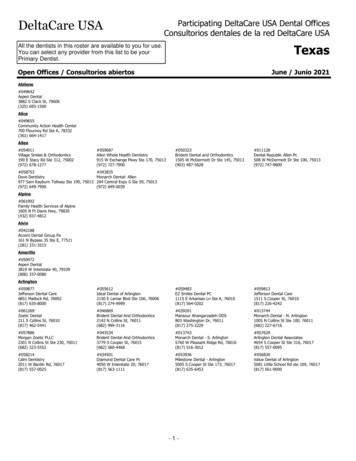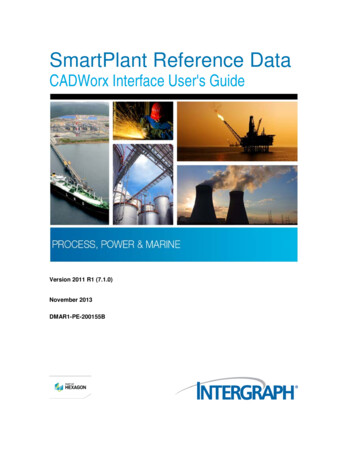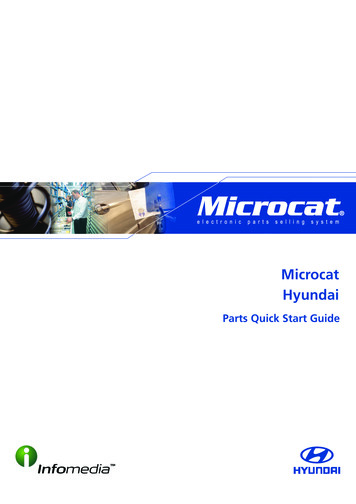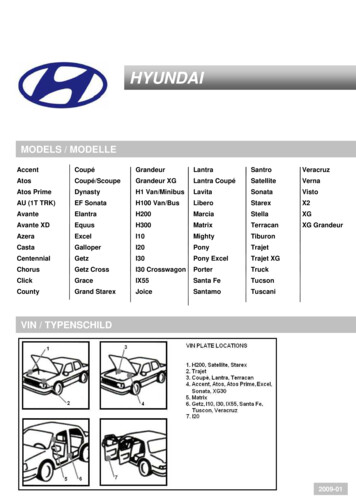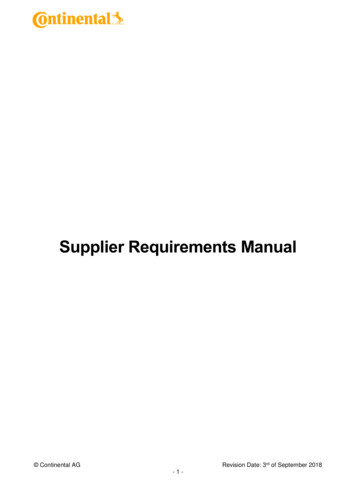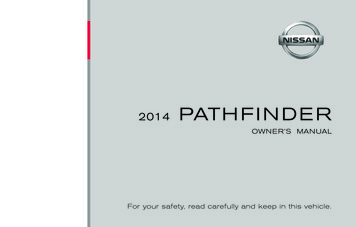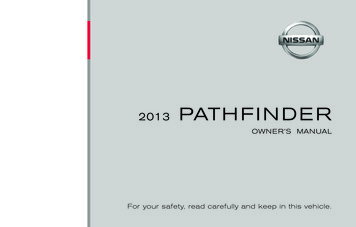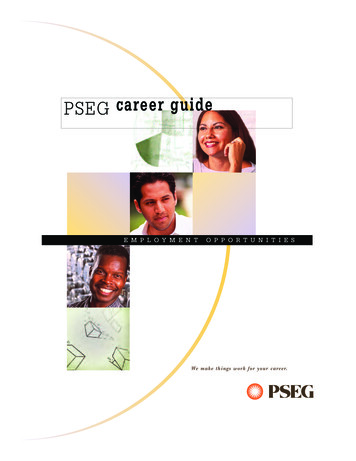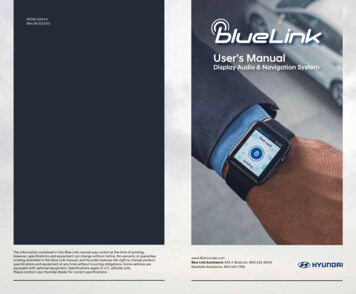
Transcription
NP060 02014 A(Rev 06/30/2017)User’s ManualDisplay Audio & Navigation SystemThe information contained in this Blue Link manual was correct at the time of printing,however, specifications and equipment can change without notice. No warranty or guaranteeis being extended in this Blue Link manual, and Hyundai reserves the right to change productspecifications and equipment at any time without incurring obligations. Some vehicles areequipped with optional equipment. Specifications apply to U.S. vehicles only.Please contact your Hyundai dealer for current specifications.www.MyHyundai.comBlue Link Assistance: 855-2-BlueLink (855-225-8354)Roadside Assistance: 800-243-7766
Table of ContentsWelcome to Blue Link. 1Hyundai Vehicle Owner Privacy Policy. 2Enrolling in Blue Link. 3Setting Blue Link Preferences and Alerts. 5Blue Link Features Overview. 7Accessing Blue Link FeaturesSmart Phone Mobile Application. 9Using Blue Link in Your Car. 11Using Blue Link Online . 12In-Vehicle Wi-Fi. 13Blue Link FeaturesBlue Link Connected Care PackageSafetyAutomatic Collision Notification and Assistance. 14SOS Emergency Assistance. 15Enhanced Roadside Assistance. 16Car CareMonthly Vehicle Health Report. 17Automatic Diagnostic Trouble Code Notification. 18Service Link. 18On-Demand Diagnostics. 19Driving Information. 19Maintenance Alert. 20Sonata PHEV Exclusive Features. 21Blue Link Remote PackageConvenienceRemote Door Unlock/Lock. 22 Accessible viaRemote Horn/Lights. 23 the Mobile AppRemote Start with Climate Control*. 24Car Finder. 26SafeguardStolen Vehicle Recovery. 27Stolen Vehicle Slowdown. 27Vehicle Immobilization. 28Panic Notification. 28Alarm Notification. 28Valet Alert. 29Geo-Fence. 29Speed Alert. 30Curfew Alert. 30Blue Link Guidance PackageDestination Search Powered by GoogleTM. 31Index. 32* Not available on all modelsBlue Link User’s Manual
Welcome toHyundai Vehicle Owner Privacy PolicyYour Hyundai vehicle may be equipped with technologies and services thatuse information collected, generated, recorded or stored by the vehicle.Hyundai has created a Vehicle Owner Privacy Policy to explain how thesetechnologies and services collect, use, and share this information.Blue Link is a dynamic, telematics technology that allows Hyundaivehicles to send—and receive—important and useful information.The system uses an enhanced cellular network, with automatic roaming,that optimizes connections and prioritizes emergency requests. In yourvehicle, Blue Link uses voice-response technology, with the addition ofGPS anda live assistance team for selected needs.With Blue Link you get Automatic emergency assistance, in the unfortunateevent of a collision. The convenience of Destination Search, Powered by GoogleTM*,as well as the ability to remotely operate various vehicle features. The peace of mind that comes with in-vehicle, on-demanddiagnostics, and more Watch & Learn moreabout Hyundai Blue LinkIn addition, selected features incorporate notificationsof text messaging or email.You may read our Vehicle Owner Privacy Policy on the Hyundaiusa.comwebsite at px. Ifyou would like to receive a hard copy of our Vehicle Owner Privacy Policy,please contact our Customer Connect Center at:Hyundai Motor AmericaHyundai Customer Connect CenterP.O. Box 20850Fountain Valley, CA 92728-0850800-633-5151 consumeraffairs@hmausa.comHyundai’s Customer Connect Center representatives are available Mondaythrough Friday, between the hours of 5:00 AM and 7:00 PM PST andSaturday and Sunday between 6:30 AM and 3:00 PM PST (English). ForCustomer Connect Center assistance in Spanish or Korean, representativesare available Monday through Friday between 6:30 AM and 3:00 PM PST.via your choice Please note that selected Blue Link features and notifications requirethat you first input information or set preferences online.(See Blue Link Features Overview, pages 7-8)An available smart phone mobile app gives you direct access to selectedRemote features such as Remote Start with Climate Control* and RemoteDoor Lock/Unlock.NOTICE: THIS VEHICLE MAY UTILIZES 3G WIRELESS TECHNOLOGY, WHICHIS EXPECTED TO NO LONGER FUNCTION AFTER 2022. YOUR VEHICLE WILLBE UNABLE TO CONNECT TO BLUE LINK SERVICES AFTER 2022 AND MAYNOT BE UPDATED TO SUPPORT OTHER TECHNOLOGIES.* Not available on all models.1 I Blue Link User’s ManualGoogle is a registered trademark of Google Inc.Blue Link User’s Manual I 2
Enrolling in Blue LinkEnrollment begins with creating an account on MyHyundai.com, theHyundai owner website that you can use to access your Blue Linkpreferences as well as a number of other ownership tools.3 Blue Link PackagesBlue Link services come in three packages:Connected Care Safety:– Automatic Collison Notification and Assistance– Enhanced Roadside Assistance– SOS Emergency AssistanceYou can do this at your dealership or at home.If you have not done so already, go to www.MyHyundai.com and select“register”.On the REGISTRATION screen, you will provide basic information aboutyou and your vehicle that will be automatically populated into your BlueLink Enrollment and Preferences screens. Please note that you will needyour Vehicle Identification Number (VIN) to complete this step.After the enrollment process, you can learn about all the Blue Link featuresand the associated packages—at www.Hyundaibluelink.com, and try themduring your free trial periods. In order to setup feature preferences, log onto your Blue Link account on www.MyHyundai.com. Car Care:– Driving Information– On-Demand Diagnostics– Automatic Diagnostics Trouble Code Notification– Monthly Vehicle Health Report– Maintenance Alert*– Service LinkRemote Remote Service: Vehicle Safeguard:– Remote Door Lock/– Stolen VehicleUnlockRecovery– Remote Horn/Lights– Stolen Vehicle– Remote Start withSlowdownClimate Control*– VehicleImmobilization– Car Finder**– Parking Meter Reminder** – Alarm Notification– Panic Notification Vehicle Safeguard Alert***:– Valet Alert– Geo-Fence– Speed Alert– Curfew AlertGuidance*** D estination Search Powered by GoogleTM Destination Send-to-Car by GoogleTMPurchasing PackagesOwners can subscribe to Blue Link packages in the following groupingsafter applicable complimentary or trial periods: C onnected Care C onnected Care Remote Guidance C onnected Care Remote C onnected Care GuidanceCancelling PackagesWhen selling or trading in your vehicle, you are entitled to a refund ofany unused portion of your subscription.Please call 855-2-BlueLink (855-225-8354) to cancel your subscription.* Not available on all models, ** Available via Mobile App only, ***Only availabe onmodels equipped with factory-install navigation system3 I Blue Link User’s ManualBlue Link User’s Manual I 4
Setting Blue Link Preferences and alerts1. To get started with Blue Link, log on to www.MyHyundai.com andselect the Blue Link logo for your applicable vehicle.Setting or Changing Your Personal Identification Number (PIN)To protect your vehicle and your privacy, many Blue Link features—andthe Smart Phone Mobile App—require a secure Personal IdentificationNumber (PIN) to allow activation. You will set your PIN during the Blue Linkenrollment process.To change your PIN, select Update my PIN from the Blue Link Home screen. Input your MyHyundai account password, create a new PIN and keepa record of it for later reference. Your PIN should not begin with a zero (0).Blue Link Home page2. Selecting Preferences and AlertsThis is where the rubber hits the road - where you are able to select,activate, adjust and control the settings for the Blue Link system in yourHyundai. Explore everything! You might be surprised at how easy to use and practical - many of these amazing features are: Add Secondary Drivers Add Emergency ContactsPersonal Identification Number (PIN) Preferences screenWatch & Learn moreabout Hyundai Blue LinkAccount Settings Update Blue Link PIN Set Notifications View Monthly Vehicle Health Report Activate Remote Features Destination Send-to-Car by GoogleTM* Geo-Fence* Speed Alert* Curfew Alert* Location Sharing***Only available on models equipped with factory-install navigation system**Not available on all models5 I Blue Link User’s ManualBlue Link User’s Manual I 6
Blue Link Features OverviewPreferencesWebsiteMobileAppAccess to FeatureIn-VehicleDisplay Mirror ButtonAccess to FeatureWebsiteMobile AppNotifications and MessagesText MessagingEmailNotification HistoryXXXXXXXXXXCONNECTED CAREAuto Diagnostic Trouble CodeNotificationAutomatic Collision Notification(ACN)Driving InformationEnhanced Roadside AssistanceMaintenance Reminder6,7Monthly Vehicle Health ReportOn-Demand DiagnosticsService LinkSOS Emergency AssistanceREMOTEAlarm NotificationVehicle Safeguard Alerts6,7Curfew AlertGeo-FenceSpeed AlertValet AlertCar FinderParking Meter ReminderRemote Door Unlock / LockRemote Horn & LightsRemote Start with ClimateControl4Stolen Vehicle RecoveryStolen Vehicle SlowdownVehicle NCE7Destination Search Powered byGoogleTMDestination Send-to-Car byGoogleTMXX1) Live Agent Assistance2) Within 1 mile radius3) Option to schedule service is provided following an Auto DTC occurrence4) Remote Start is only available for Push Button Start-equipped vehicles withan AutomaticTransmission or Dual Clutch Transmission (DCT). Remote ClimateControl requires Fully Automatic Temperature Control.X5) Access to all Blue Link services will remain unavailable while the vehicle is in StolenVehicle Recovery mode6) Not available on all models7) Only available on models equipped with factory-install navigation systemFeatures and Packages are subject to change.7 I Blue Link User’s ManualBlue Link User’s Manual I 8
Accessing Blue Link FeaturesSmart Phone Mobile ApplicationYou can download the Blue Link Mobile Apps on yoursmart phone from the following sites: iPhone — Apple App Store AndroidTM — GoogleTM PlayBlue Link AppPlease note: Remote Start with Climate Control is only available for Push ButtonStart-equipped vehicles with an Automatic Transmission or DualClutch Transmission (DCT) and Fully Automatic Temperature Control. See page 24 of this manual for additional information about RemoteStart with Climate Control. The app will display a pop up window giving users the option to openor download the appropiate smartphone app based on their vehicleselection. Search “Hyundai Blue Link” to quickly find all Blue Link relatedmobile apps on GoogleTM Play or the App Store.App images are subject to change without notice.9 I Blue Link User’s ManualBlue Link User’s Manual I 10
Using Blue Link in Your CarUsing Blue Link OnlineStandard Rearview MirrorMany Blue Link features can be customized, activated, or accessed atwww.MyHyundai.com. This is an important link to getting the most outof your Blue Link system.if equippedRearview Mirror in HomeLink – equipped models Log on to www.MyHyundai.com. Depending on which Blue Linkpackages you are enrolled in, you will have access to some or allof these services:if equippedControls for Blue Link in-vehicle voice-response use are located on therearview mirror. Press the Blue Link buttonfor access to the voice-responsemenu of services: Service Link Roadside Assistance Blue Link Account Assistance references for Blue Link featuresP Blue Link feature overviews Your Monthly Vehicle Health Report Remote Services, such as Remote Start with Climate ControlInviting Secondary Drivers P ress the center buttonfor Enhanced Navigation services.Destination Search Powered by GoogleTM**. Press thebutton for SOS Emergency Assistance.* ou can end any Blue Link call by pressing the same Blue Link mirrorYbutton used to start the call. * You must be an active Blue Link subscriber or within the initialfree trial period to receive Blue Link services, including emergencynotification services.* *Only available on models equipped with factory-install navigation system11 I Blue Link User’s ManualThe primary Blue Link subscriber can invite other drivers to createa MyHyundai account to set their own communication and featurepreferences for a shared Hyundai vehicle, giving each driver their veryown Blue Link experience. From the Blue Link menu select Drivers, Invite a Secondary Driverand provide their name and email address. Your invited driver will receive an email with more details on how toaccept your invitation and start using Blue Link.Blue Link User’s Manual I 12
Blue Link Connected Care PackageIn-Vehicle Wi-FiAutomatic Collision Notification and Assistance With Blue Link, you can connect your vehicle to an available Wi-Finetwork at home, your local dealership or where available.In the event an accident occurs and an airbag deploys, an AutomaticCollision Notification signal will be automatically transmitted to the BlueLink Customer Care Center. As more in-vehicle apps become available, you can use Wi-Fi todownload and/or upgrade apps at faster speeds.Wi-Fi logo is a register trademark of the Wi-Fi Alliance. Upon receipt of an Automatic Collision Notification, a trainedBlue Link response operator will attempt to establish voicecommunication with the vehicle occupants and dispatchappropriate services. If you are unable to answer, the operator will advise you thatemergency assistance has been notified and is on the way. The operator will remain on the line until help arrives. E mergency Contacts can be notified automatically via textmessaging or email. Additionally, the Call Center agent cancontact your Emergency Contact, if requested. (Emergencycontacts can be set on www.MyHyundai.com) Please note: The Automatic Collision Notification feature is subjectto adequate cellular coverage, signal strength, and battery power,and only available in the 50 United States. You must be an activeBlue Link subscriber or within the initial free trial period to receiveBlue Link services, including Automatic Collision Notification services.13 I Blue Link User’s ManualBlue Link User’s Manual I 14
SOS Emergency AssistanceEnhanced Roadside AssistanceIn the event of an emergency, you can request emergency assistance 24/7,365 days a year, by pressing the dedicated SOS button in your vehicle.Enhanced Roadside Assistance works in conjunction with your HyundaiAssurance Roadside Assistance coverage and enhances your coverage bytransmitting your vehicle information and location to a specially trainedresponse center for quicker, more efficient assistance.Standard rearview mirrorRearview mirror inHomeLink –equipped models Standard rearview mirrorUsing SOS Emergency Assistance Press the dedicated SOS button. A trained Blue Link operator will come on the line and ask aboutthe nature of the emergency and then dispatch the appropriateemergency assistance to the scene. If you are unable to answer, the operator will advise you thatemergency assistance has been notified and is on the way. The operator will remain on the line until help arrives. Emergency Contacts can be notified automatically via textmessaging or email. Additionally, Call Center agent can contactyour Emergency Contact, if requested. (Emergency contacts canbe set on www.MyHyundai.com) Watch & Learn moreabout Hyundai Blue LinkEmergency AssistancePlease note: The SOS Emergency Assistance feature is subject to adequate cellularcoverage, signal strength, and battery power, and only available in the 50 UnitedStates. You must be an active Blue Link subscriber or within the initial free trial periodto receive Blue Link services, including SOS Emergency Assistance services.15 I Blue Link User’s ManualRearview mirror inHomeLink –equipped models Using Enhanced Roadside Assistance Customers can press the Blue Link button and say “RoadsideAssistance” to speak to an agent for Roadside Assistance. A trained Blue Link operator will come on the line and ask aboutthe nature of the situation, then dispatch the appropriate roadsideassistance to the scene. With Blue Link, the operator may be able to inform roadsideassistance of your exact location. T he SOS button can also be used for Enhanced Roadside Assistance. Watch & Learn moreabout Hyundai Blue LinkEnhanced RoadsideAssistancePlease note: The Enhanced Roadside Assistance feature is subject to adequate cellularcoverage, signal strength, and battery power, and only available in the 50 United States.You must be an active Blue Link subscriber or within the initial free trial period to receiveBlue Link services, including Enhanced Roadside Assistance services.Blue Link User’s Manual I 16
CAR CARE FEATURESMonthly Vehicle Health ReportAutomatic Diagnostic Trouble Code NotificationIn the event a vehicle system or component malfunction occurs, AutomaticDiagnostic Trouble Code (DTC) Notification correlates vehicle data anddiagnostics to better inform you of a possible vehicle condition. Using invehicle display alerts, it will indicate the significance of the issue and provideyou with instructions, including appropriate next steps. In addition, thisinformation is also sent to your preferred Hyundai dealer in order to helpwith the repair process. In order to receive notifications, you must first log on towww.MyHyundai.com, select the Blue Link logo for yourapplicable vehicle, then select Notification Settings, and setyour notification preference.Monthly Vehicle Health Report(actual monthly vehicle report may appear differently depending upon vehicle and equipment) Should a vehicle component malfunction, you will beautomatically notified by your selected methods. If needed, you will have the option to call for Roadside Assistanceand/or schedule a Hyundai dealership service appointment.Thirty days after your new Hyundai vehicle purchase, you can begin receivinga comprehensive diagnostic evaluation involving most aspects of yourvehicle’s performance (e.g., systems check, mileage attained, upcomingmaintenance, etc.).In order to receive your Monthly Vehicle Health Report, you must firstlog on to www.MyHyundai.com, select the Blue Link logo for your applicablevehicle, then select Monthly Vehicle Health Report. Once set up, you will receive vehicle diagnostic reportsvia the email addr
An available smart phone mobile app gives you direct access to selected Remote features such as Remote Start with Climate Control* and Remote Door Lock/Unlock. NOTICE: THIS VEHICLE MAY UTILIZES 3G WIRELESS TECHNOLOGY, WHICH IS EXPECTED TO NO LONGER FUNCTION AFTER 2022. YOUR VEHICLE WIL