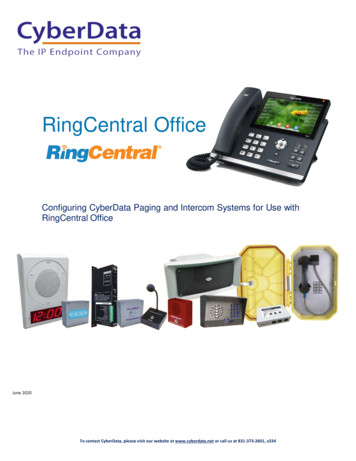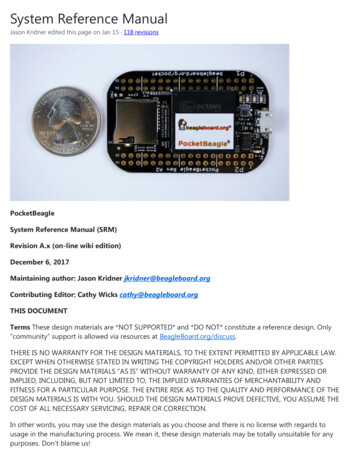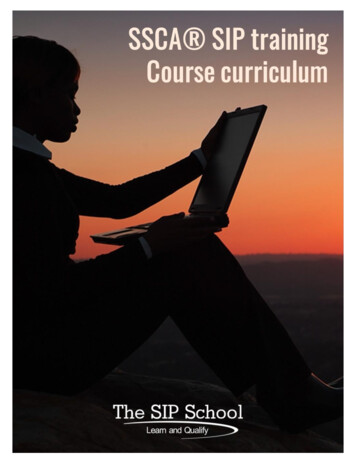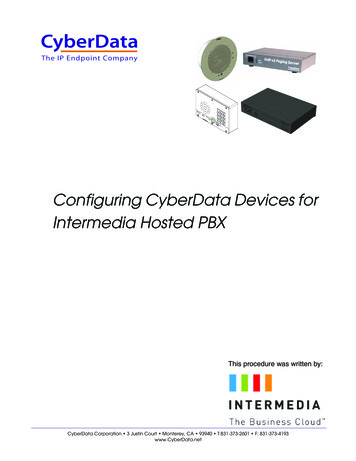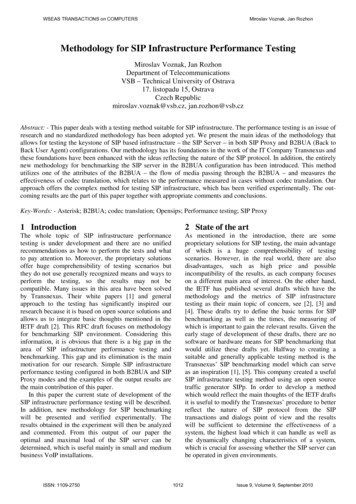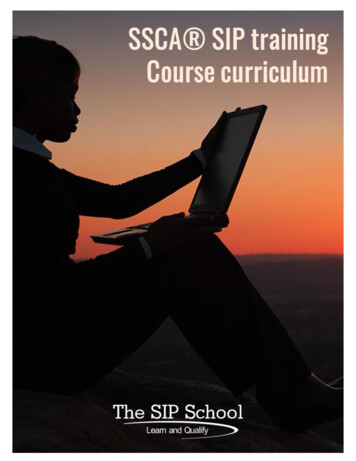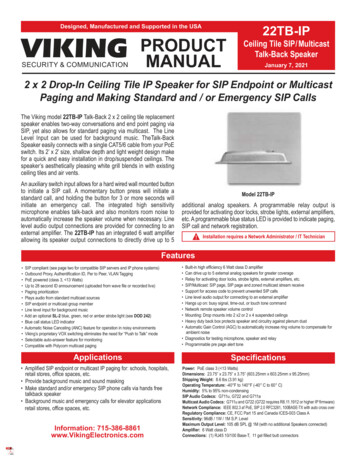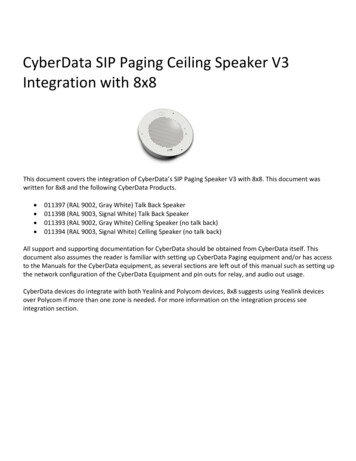
Transcription
CyberData SIP Paging Ceiling Speaker V3Integration with 8x8This document covers the integration of CyberData’s SIP Paging Speaker V3 with 8x8. This document waswritten for 8x8 and the following CyberData Products. 011397 (RAL 9002, Gray White) Talk Back Speaker011398 (RAL 9003, Signal White) Talk Back Speaker011393 (RAL 9002, Gray White) Celling Speaker (no talk back)011394 (RAL 9003, Signal White) Celling Speaker (no talk back)All support and supporting documentation for CyberData should be obtained from CyberData itself. Thisdocument also assumes the reader is familiar with setting up CyberData Paging equipment and/or has accessto the Manuals for the CyberData equipment, as several sections are left out of this manual such as setting upthe network configuration of the CyberData Equipment and pin outs for relay, and audio out usage.CyberData devices do integrate with both Yealink and Polycom devices, 8x8 suggests using Yealink devicesover Polycom if more than one zone is needed. For more information on the integration process seeintegration section.
Technical Publications1 Contents2 INTEGRATION .22.1 SIP PAGE AND CONVERTED TO MULTICAST .32.2 PURE MULTICAST .32.3 TRADITIONAL PAGING EQUIPMENT .33 MULTICAST PAGING .43.1 HOW MULTICAST PAGING WORKS.43.2 CAVEATS OF MULTICAST PAGING.43.3 ADVANTAGES OF MULTICAST PAGING.44 SIP PAGING .44.1 HOW SIP PAGING WORKS .44.2 CAVEATS OF SIP PAGING .54.3 ADVANTAGES OF SIP PAGING .55 CREATING A USER PROFILE ON 8X8 FOR SIP CALLS AND NIGHT RING CAPABILITIES .55.1 CREATE USER PROFILE .56 ASSIGN USER TO THE DEVICE .67 CYBERDATA SIP CELLING SPEAKER SETUP .87.17.27.37.47.57.67.7CONNECTING TO THE CYBERDATA SIP CELLING SPEAKER .9HOME SCREEN . 10DEVICE CONFIGURATION . 12NETWORK CONFIGURATION . 13SIP CONFIGURATION . 14NIGHTRINGER CONFIGURATION . 16MULTICAST (PAGING GROUPS) . 182 IntegrationCyberData SIP Celling Speaker can be integrated in multiple ways with 8x8, each integrationoption has its unique benefits and draw backs. For the best integration between all types ofphones (Polycom, Yealink, and other 3rd party devices) as well as routing and remote devices8x8 recommends SIP Page and Converted to Multicast.The CyberData SIP Celling Speaker can listen in to Multicast Streams that are pre-defined andrelay this pages to its Audio Out ports to traditional Paging equipment (this does not requireDTMF input), or it be called directly by using an extension assigned to it, to start the page.CyberData SIP Ceiling Speakers Integration with 8x8Revision 20 - December 4, 2017Page 2 of 19
Technical PublicationsIf equipped with the talk back function when the SIP extension is dialed, you can configure talkback (2-way audio) with the speaker. Additional options like Clock, Relays, Call button, and astrobe can be added.Starting with CyberData firmware 7.2.0 you can integrate Polycom Group Paging withtraditional Multicast paging services. This is accomplished via CyberData firmwareenhancements to provide Multicast and Group Paging features at the same time, for moreinformation see CyberData’s website.2.1 SIP Page and Converted to MulticastThis will afford the possibility to integrate the Yealink, Polycom and other 3 rd party equipmentalong with the CyberData Paging equipment.Traditional paging equipment can be integrated into this solution using CyberData SIP CellingSpeaker’s Audio Out port and Relays.Users will simply dial the page extension, and make their page. A SIP call will be placed to theCyberData Celling Speaker (and any other device in the page group).2.2 Pure MulticastWhen using CyberData paging equipment you can integrate as a pure multicast solution, in thatyou will no longer use the paging services of 8x8, and rely purely on Multicast capabilities of thePolycom, Yealink and CyberData equipment. When using CyberData’s SIP Celling Speaker andYealink phones you may either dedicate a unique paging button on the phone per page zone.The Yealink phones only support listening to 5 multicast paging zones. If using Polycom phones,you can only use one of the Polycom paging groups.Users will press a predefined paging button on the Polycom and Yealink devices to initiate thepage, this will start a multicast from the device to all other devices listening to the samemulticast IP address and Port pair.2.3 Traditional Paging EquipmentTraditional Paging equipment can be integrated into either integration option (SIP or Multicast)by the CyberData SIP Paging Server. It is recommended to use the CyberData SIP Paging Serverto integrate with traditional paging equipment input and offers the ability to include relays. TheCyberData Paging Server supports a 600 Ohms at 5 VPP output referred to as Page Port and a10K Ohms at 2 VPP output referred to as Line Out.If integrating multiple locations with traditional paging equipment it is recommended to use theCyberData Paging Adapter to integrate additional locations using SIP paging from the 8x8, andthe CyberData Paging Adapter to integrate to the traditional paging equipment.CyberData SIP Ceiling Speakers Integration with 8x8Revision 20 - December 4, 2017Page 3 of 19
Technical Publications3 Multicast Paging3.1 How Multicast Paging WorksAfter a user presses a configured “Paging” key on the phone, the phone sends a page message(which is an RTP stream, hereinafter referred to as a “page”) to a preconfigured multicastaddress. Any device in the local network listens for the page on the preconfigured multicastaddress. The device will display the multicast page sent/received address to the user. You candefine multiple multicast zones by using a different multicast IP or port number, a single devicecan listen to multiple IP:Port combinations.The device uses G711 uLaw CODEC for multicast paging.The recipient can drop the incoming page if required. The recipient can also press Do NotDisturb (DND) or other “ignore” options on the device to ignore/reject any incoming pages.3.2 Caveats of Multicast PagingMulticast paging is designed for Yealink and Polycom devices. There is no guaranteedinteroperability with any other 8x8 supported phones. CyberData Paging Equipment is anexception, as it has been tested and certified to work properly with the Yealink and Polycomphones. The Virtual Office Desktop Softphone does not support multicast paging.This service is typically non-routable, and cannot be used to page across the WAN, complexVLANs, or to remote devices.Note: Multicast page is one-way only - from sender to the receiver.Note: For outgoing pages, all other existing calls on the phone are put on hold.If a page session already exists on the phone, and the phone receives another incoming page,the priority is given to the first multicast session and the second multicast session is ignored.The behavior for the incoming calls in this case is also based on the setting for the “Allow BargeIn” parameter. The incoming call is handled as if there were an existing call already on thephone.3.3 Advantages of Multicast PagingMulticast paging allows for virtually unlimited paging capability in a local network, does notrequire a session license to operate, and is almost instantaneous, as it does not require thephones to acknowledge the page request.4 SIP Paging4.1 How SIP Paging WorksSIP paging works as follows: the 8x8 places a SIP call to the device with an auto answer flag, theCyber Data Celling Speaker will auto answer when properly configured for auto.CyberData SIP Ceiling Speakers Integration with 8x8Revision 20 - December 4, 2017Page 4 of 19
Technical Publications4.2 Caveats of SIP Paging Limited to 1 device currently, unless using the Configuration Manager.4.3 Advantages of SIP Paging Works with remote devices.Works with the Yealink and Polycom product line.5 Creating a User Profile on 8x8 for SIP Calls and Night RingCapabilitiesIf using the SIP Call and or Night Ring capabilities of the SIP Celling Speaker, a softphone deviceshould be ordered and a user is required to be created on 8x8. Create a user profile and assignthe new user profile to the softphone only device ordered. This will be needed to be done forEach Registration required on the CyberData Device. If not using the SIP Call or Night Ringcapabilities of the CyberData equipment this section can be skipped.5.1 Create User ProfileIn account manager, click on Accounts and then User Profiles. Click Create New User Profile.Provide the following information: First Name (Required)Last Name (Required)Nickname (Optional)Email Address (Required, and must be unique)Job Title (Optional)Department (Optional)Location (Optional)User Name (Required)SalesForce ID (Ignore)Zendesk ID (Ignore)NetSuite ID (Ignore)Mobile (Ignore)Language (Optional, Leave as Default)Time Zone (Optional, Leave as default)CyberData SIP Ceiling Speakers Integration with 8x8Revision 20 - December 4, 2017Page 5 of 19
Technical PublicationsClick on Save (or Save / Add Another if going to add a Page user as well).6 Assign User to the DeviceAfter creating the user profile that will interface with CyberData Equipment, assign the user tothe device. In Account Manager select Phone System, and then click on View All Extensions.From the list of extensions find the extension ordered for the Cyber Data Device, and click Edit.CyberData SIP Ceiling Speakers Integration with 8x8Revision 20 - December 4, 2017Page 6 of 19
Technical PublicationsSet the following item, the rest can be left as “default”. Enable Virtual Office: No/UncheckedEnable Virtual Office Mobile: No/UncheckedVerify Preferred Codec is set to G.711U (90 kpbs)Then click on “Select User Profile to add the appropriate User Profile, by clicking the “select”next to the profile you want to use.CyberData SIP Ceiling Speakers Integration with 8x8Revision 20 - December 4, 2017Page 7 of 19
Technical PublicationsIt will return you to the previous screen and click on “Save Changes”.7 CyberData SIP Celling Speaker SetupWhen deploying the CyberData SIP Celling Speaker it is recommended to use DHCP. CyberDataprovides a “Discovery Utility” that can be downloaded from their overy utility.html) to initially discover the IPaddress of the SIP Celling Speaker. Using the CyberData Discovery Utility to obtain the currentIP address of the CyberData SIP Celling Speaker login using a web browser using the defaultusername of “admin” and the default password of “admin”. For more information on using thediscovery utility and basic setup of the CyberData equipment, please refer to the operatingmanuals from CyberData. If using the pure multicast integration option, the CyberDataequipment will not be registering with 8x8.CyberData SIP Ceiling Speakers Integration with 8x8Revision 20 - December 4, 2017Page 8 of 19
Technical Publications7.1 Connecting to the CyberData SIP Celling SpeakerThe CyberData SIP Celling Speaker now uses HTTPS to provision the device. When connecting tothe CyberData Celling Speaker you will be required to accept the Self Signed certificate byclicking on “I understand the risks” link.Then click “Add Exception”.And then click Confirm Security Exception.CyberData SIP Ceiling Speakers Integration with 8x8Revision 20 - December 4, 2017Page 9 of 19
Technical Publications7.2 Home ScreenAfter logging into the CyberData SIP Celling Speaker using your favorite browser you areimmediately taken to the Home Screen which will display the following informationOn the Top, you will findyour navigation options,Change Username: Typein this field to change theusername (25-characterlimit). Default: adminChange Password: Type inthis field to change thepassword (19-characterlimit). Default: adminRe-enter Password: Typethe password again in thisfield to confirm the newCyberData SIP Ceiling Speakers Integration with 8x8Revision 20 - December 4, 2017Page 10 of 19
Technical Publicationspassword (19-characterlimit).Current Settings:Provides you with thecurrent IP addressing ofthe device, Mac addressand serial number.The home screen will alsoshow the currentregistration status, andfeatures enabled on theCyberData SIP PagingSpeaker.Click on the Savebutton to save yourconfiguration settings.Note: You need toreboot for changesto take effect.CyberData SIP Ceiling Speakers Integration with 8x8Revision 20 - December 4, 2017Page 11 of 19
Technical PublicationsClick on theReboot button to rebootthe system.7.3 Device ConfigurationOn the device configuration screen, you can configure several default options for the pagingspeaker.It is 8x8’s recommendation to leave .all these settings as default.If using a Cyber Data add on suchas the Clock, Talkback, Strobe youmay see additional options here.Please refer to the Cyber DataManual for additional informationon this section.Device Name: Shows the devicename (25-character limit). If usingmultiple paging speakers, pleaseprovide a unique name for eachspeaker. This name shouldreference the physical location ofthe device for futureadministration purposes.CyberData SIP Ceiling Speakers Integration with 8x8Revision 20 - December 4, 2017Page 12 of 19
Technical Publications7.4 Network ConfigurationAddressing Node Select either DHCP IPAddressing or Static Addressing by marking theappropriate radio button. DHCP Addressingmode is enabled ondefault and the device will attempt to resolvenetwork addressing with the local DHCP serverupon boot. If DHCP Addressing fails, the devicewill revert to the last known IP address or thefactory default address if no prior DHCP leasewas established.Hostname This is the hostname provided by theDHCP server. See the DHCP/ DNS serverdocumentation for more information. Enter up to64 characters.IP Address Enter the Static IPv4 networkaddress in dotted decimal notation.Subnet Mask Enter the Subnet Mask in dotteddecimal notation.Default Gateway Enter the Default GatewayIPv4 address in dotted decimal notation.DNS Server 1 Enter the primary DNS ServerIPv4 address in dotted decimal notation.DNS Server 2 Enter the secondary DNSServer IPv4 address in dotted decimalnotation.DHCP Timeout in seconds Specify the desiredtime-out duration (in seconds) that the devicewill wait for a response from the DHCP serverbefore reverting to the stored static IP address.The stored static IP address may be the lastCyberData SIP Ceiling Speakers Integration with 8x8Revision 20 - December 4, 2017Page 13 of 19
Technical Publicationsknown IP address or the factory default addressif no prior DHCP lease was established. Enterup to 8 characters. A value of -1 will retryforever.Click on the Save button to save yourconfiguration settings.Note: You need to reboot for changes to takeeffect.Click on the Reboot button to reboot thesystem.Click on the Toggle Help button tosee a short description of some of the web pageitems. First click on the Toggle Help button, andyou will see a question mark ( ) appear next tosome of the web page items. Move the mousepointer to hover over a question mark to see ashort description of a specific web page item.7.5 SIP ConfigurationSIP configuration screen is used to configure the SIP registration parameters used by theCyberData SIP Celling Speaker to register with 8x8 for paging purposes. The SIP User ID andAuthentication ID are the same values which is the GUN ID provided by your 8x8 for the deviceand assigned to the user created previously. Authentication Password is provided by your 8x8Engineer.Enable SIP Operation:CheckedRegister with a SIP Server:CheckedUse Cisco SRST: UncheckedSIP Server: unsbc.8x8.comBackup SIP Server 1: NotUsedCyberData SIP Ceiling Speakers Integration with 8x8Revision 20 - December 4, 2017Page 14 of 19
Technical PublicationsBackup SIP Server 2: NotUsedRemote SIP Port: 5299Local SIP Port: 5060Outbound Proxy: must beleft blank.Outbound Proxy Port: 0SIP User ID: the GUN IDprovided by your 8x8Engineer.Authentication ID: Same asUser ID.Authentication Password:the SIP Proxy Passwordprovided by your 8x8engineer.Monitor User ID: Leave asdefault.Monitor Authenticate ID:Leave as default.Monitor AuthenticatePassword: Leave as default.Button Dial Out Extension: Ifequipped, the extension thedevice will dial.Button Extension ID: Ifequipped, the extension thedevice will show the callcoming from.Re-registration Interval: 360Unregister on Reboot:UncheckedCyberData SIP Ceiling Speakers Integration with 8x8Revision 20 - December 4, 2017Page 15 of 19
Technical PublicationsNote: if checked will createan issue on registration, andthe device will fail to register.Buffer SIP Calls: Optional, ifchecked the CyberData SIPServer will buffer the page,and once the call isdisconnected, it will makethe page.RTP Port (even): 10500Jitter Buffer: 50Call DisconnectionTerminate call after delay: 0Codec Selection ForceSelected Codec: UncheckedCodec: PCMU (G.711, u-law)7.6 Nightringer ConfigurationNightringer configuration screen is used to configure the SIP registration parameters used bythe CyberData SIP Celling Speaker to register with 8x8 for Night Bell or Nightringer purposes.The SIP User ID and Authentication ID are the same values which is the GUN ID provided byyour 8x8 for the device and assigned to the user. Authentication Password is provided by your8x8 Engineer.CyberData SIP Ceiling Speakers Integration with 8x8Revision 20 - December 4, 2017Page 16 of 19
Technical PublicationsEnable Nightringer: CheckedSIP Server: unsbc.8x8.comRemote SIP Port: 5299Local SIP Port: 5061, must bePort 5061.User ID: the GUN ID providedby your 8x8 engineer.Authentication ID: Same asUser ID.Authentication Password:The SIP Proxy Password forthe Device as provided byyour 8x8 engineer.Re-registration Interval: 360Relay rings to multicast: Ifyou wish all multicast devicesto receive the ringer page,CHECK this check box.Multicast Address: the IPAddress to send thenightringer page to.Multicast Port: The PortAddress to send thenightringer page to.Click on the Savebutton to save yourconfiguration settings.Note: You need toreboot for changes totake effect.CyberData SIP Ceiling Speakers Integration with 8x8Revision 20 - December 4, 2017Page 17 of 19
Technical PublicationsClick on the Rebootbutton to reboot the system.Click on theToggle Help button to see ashort description of some ofthe web page items. Firstclick on the Toggle Helpbutton, and you will see aquestion mark ( ) appearnext to some of the webpage items. Move the mousepointer to hover over aquestion mark to see a shortdescription of a specific webpage item.7.7 Multicast (Paging Groups)A multicast group is a way of assigning multicast IP addresses and port numbers whenconfiguring CyberData multicast paging. To assign a multicast address, you must first configurethe Yealink, Polycom and CyberData VoIP speakers that you want to put into a paging zone byentering a particular multicast address and port number combination in the Yealink, Polycomweb interface, and web configuration for CyberData VoIP speakers. Each zone must have aunique IP address and Port number. The Port number must be even. The MulticastConfiguration page consists of four pages. Each page must be saved independently.To edit a paging group, click on the Edit buttonfor the group you wish to edit. In thepopup windows enter your configuration options for that paging group.Polycom will use a Default IP of 224.0.1.116 and a port of 5001 for its paging functions. 8x8recommends that when using Polycom phones to set Priority 0 to be your Polycom Paginggroup by entering the IP of 224.0.1.116 and Port 5001 into Priority 0.CyberData SIP Ceiling Speakers Integration with 8x8Revision 20 - December 4, 2017Page 18 of 19
Technical PublicationsAddress: Enter the IP address ofthe PGROUP. Note: To disable a relay ona group, use an IP addressof 0.0.0.0.Port: Enter the port number of thePGROUP. Note: The port range canbe from 2000 to 65534 andmust be even.Name: Enter a name for thePGROUP.Buffer: Should this be bufferedbefore played.Beep: should a beep be playedbefore page.Relay: should the relay beengaged with this page.Polycom Default Channel: 1Polycom Priority Channel: 24Polycom Emergency Channel: 25Note: You need to reboot forchanges to take effect.Click on the Rebootbutton to reboot the system.CyberData SIP Ceiling Speakers Integration with 8x8Revision 20 - December 4, 2017Page 19 of 19
CyberData SIP Celling Speaker can be integrated in multiple ways with 8x8, each integration option has its unique benefits and draw backs. For the best integration between all types of phones (Polycom, Yealink, and other 3rd party devices) as well as routing and remote devices 8x8 recommends SIP Page and Converted to Multicast.