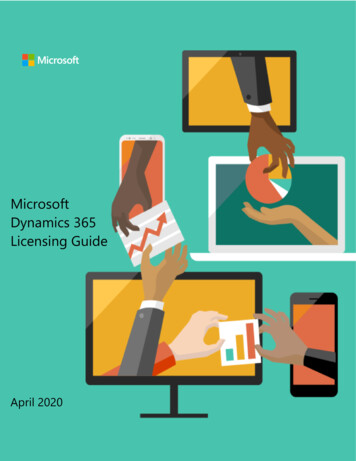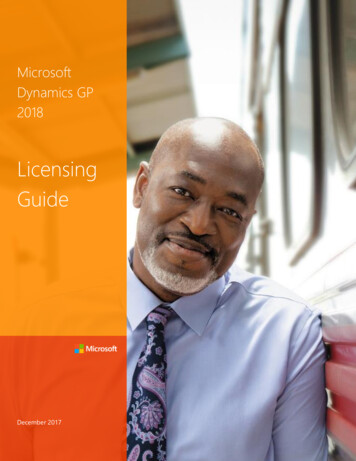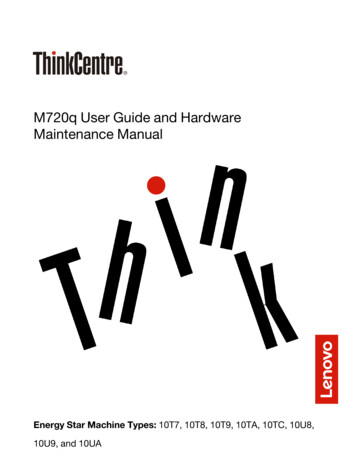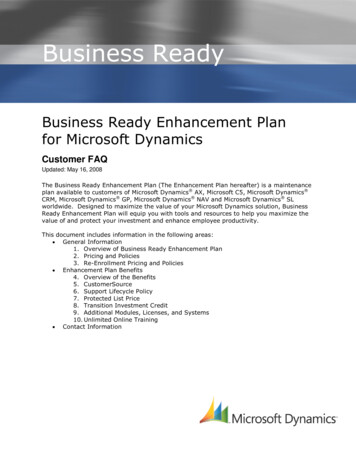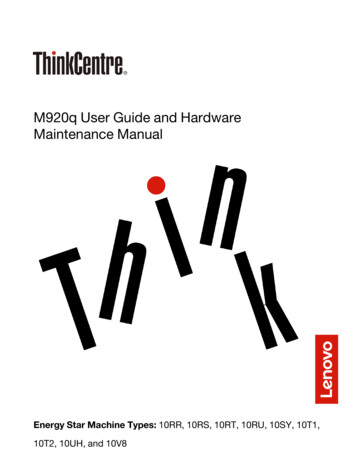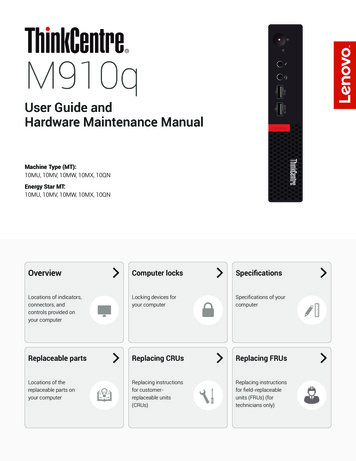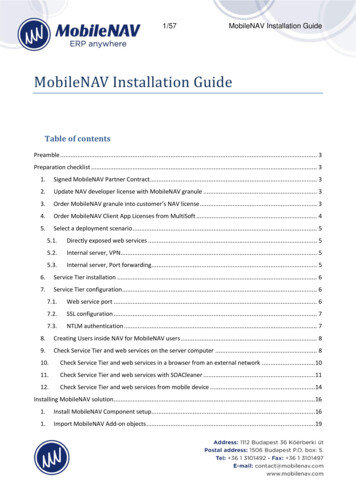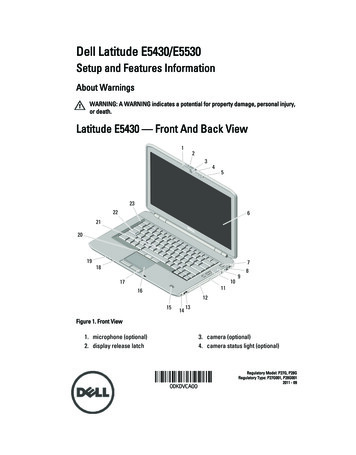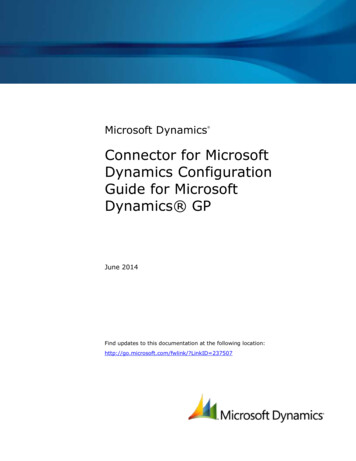
Transcription
Microsoft Dynamics Connector for MicrosoftDynamics ConfigurationGuide for MicrosoftDynamics GPJune 2014Find updates to this documentation at the following location:http://go.microsoft.com/fwlink/?LinkID 237507
Microsoft Dynamics is a line of integrated, adaptable business management solutions that enables you and yourpeople to make business decisions with greater confidence. Microsoft Dynamics works like and with familiarMicrosoft software, automating and streamlining financial, customer relationship and supply chain processes in away that helps you drive business success.U.S. and Canada Toll Free 1-888-477-7989Worldwide n in this document, including URL and other Internet Web site references, is subject to change without notice. Unlessotherwise noted, the companies, organizations, products, domain names, email addresses, logos, people, places, and events depictedin examples herein are fictitious. No association with any real company, organization, product, domain name, email address, logo,person, place, or event is intended or should be inferred. Complying with all applicable copyright laws is the responsibility of theuser. Without limiting the rights under copyright, no part of this document may be reproduced, stored in or introduced into aretrieval system, or transmitted in any form or by any means (electronic, mechanical, photocopying, recording, or otherwise), or forany purpose, without the express written permission of Microsoft Corporation.Microsoft may have patents, patent applications, trademarks, copyrights, or other intellectual property rights covering subject matterin this document. Except as expressly provided in any written license agreement from Microsoft, the furnishing of this documentdoes not give you any license to these patents, trademarks, copyrights, or other intellectual property. 2014 Microsoft Corporation. All rights reserved.Microsoft, Active Directory, Microsoft Dynamics, the Microsoft Dynamics logo, SQL Server, Windows, Windows Live, and WindowsServer are trademarks of the Microsoft group of companies.All other trademarks are property of their respective owners.2CONNECTOR FOR MICROSOFT DYNAMICS CONFIGURATION GUIDE FOR MICROSOFT DYNAMICS GP
Table of ContentsIntroduction . 5Common terminology . 6System requirements . 7Upgrading Connector for Microsoft Dynamics . 8Upgrade from initial release . 8Upgrade from Feature Pack 1 . 8Upgrade from Feature Pack 2 . 8Upgrade from Feature Pack 3 . 9Upgrade from Feature Pack 4 or later . 9Upgrade to Connector V3 from previous versions . 9Upgrade from Microsoft Dynamics CRM 4.0 to Microsoft Dynamics CRM 2011 . 9Upgrade to the Microsoft Dynamics CRM 2011 adapter .10Upgrade to Rollup 1 Pricing integration .11Upgrade Microsoft Dynamics GP .11Integrate existing Microsoft Dynamics data .11Installation . 12Create the ERP Integration account .12Install Connector for Microsoft Dynamics .13Configuration . 14Configure adapter settings and organizations for Microsoft Dynamics CRM .14Specify Microsoft Dynamics GP deleted entities to integrate .14Configure adapter settings for Microsoft Dynamics GP .15Create an integration .16Data preparation . 18Verify customizations for Microsoft Dynamics CRM 4.0 .18Verify map modifications.193CONNECTOR FOR MICROSOFT DYNAMICS CONFIGURATION GUIDE FOR MICROSOFT DYNAMICS GP
Data synchronization . 20Recommended map run order .20Map enumerated values .21Map salespeople and ERP system users .22Associate Microsoft Dynamics CRM users with ERP system users. 23Map UofM schedules and unit groups .24Map currency information .25Map pricing headers .26Map pricing headers for Microsoft Dynamics CRM 4.0 . 26Map pricing headers for Microsoft Dynamics CRM 2011 . 27Map items and products .28Map pricing and price lists .29Map price levels and price lists for Microsoft Dynamics CRM 4.0 . 29Map pricing and price lists for Microsoft Dynamics CRM 2011 . 30Map customers and accounts or contacts .31Mapping customers to accounts or contacts . 32Map orders and invoices .33Mapping orders and invoices . 34Customization . 35Customize map settings .35Maintenance and additional information .35Appendix . 36Integration exceptions .37Map dependencies .38Microsoft Dynamics GP to Microsoft Dynamics CRM . 38Microsoft Dynamics CRM to Microsoft Dynamics GP . 39Microsoft Dynamics CRM to Microsoft Dynamics GP maps .40Account to Customer . 40Contact to Customer . 41Order to Sales Order . 43Address2 in Microsoft Dynamics CRM . 43Microsoft Dynamics GP to Microsoft Dynamics CRM maps .44Salesperson to ERP system user . 44UofM Schedule to Unit Group. 44Flat Fee to Product . 44Kit to Product . 44Miscellaneous Charges to Product . 45Sales Item to Product . 45Service to Product. 45Price Level to Price List . 45Customer to Account . 46Customer to Contact . 46Ship-to Address in Microsoft Dynamics GP . 47Sales Order to Order . 48Picklist synchronization processing .49Picklist synchronization log information . 49Picklist synchronized data . 50Picklist Synchronization utility . 514CONNECTOR FOR MICROSOFT DYNAMICS CONFIGURATION GUIDE FOR MICROSOFT DYNAMICS GP
IntroductionUse Connector for Microsoft Dynamics to integrate Microsoft Dynamics CRM and Microsoft Dynamics GPdata. For example, you can integrate Microsoft Dynamics GP customers with Microsoft Dynamics CRMcontacts or accounts, and have access to up-to-date customer/contact information in both systems.Connector for Microsoft Dynamics is intended to be used in an implementation where MicrosoftDynamics CRM is used to manage business contacts, track leads, enter sales orders, and perform othersales and marketing activities, and where Microsoft Dynamics GP is used to perform accountingfunctions, manage your company’s chart of accounts, and maintain customer, vendor, item, employee,and other records.Within Connector for Microsoft Dynamics, separate adapters are used to identify a source system(where data is read from) and a destination system (where data is written to). The source adapterreads data from the source system. The destination adapter writes the data to the destination system.Record types that are integrated are referred to as “entities.” Some entity information can beintegrated only one way between the two systems. For example, a product that is entered intoMicrosoft Dynamics CRM cannot be integrated with Microsoft Dynamics GP as a sales item, but a salesitem that is entered into Microsoft Dynamics GP can be integrated with Microsoft Dynamics CRM as aproduct.After installation, you can integrate the following entities in Microsoft Dynamics GP and MicrosoftDynamics CRM. Additional integration functions can be added later.Microsoft Dynamics GPentityIntegration directionMicrosoft Dynamics CRMentityCustomer (including addresses) AccountCustomer (including addresses) ContactEnumerated values PicklistFlat fee ProductKit ProductMiscellaneous charges ProductSales item ProductService ProductCurrency CurrencyPrice list Price levelPricing Price list itemSales invoice InvoiceSales order OrderSalesperson ERP system userUofM schedule (including units) Unit group5CONNECTOR FOR MICROSOFT DYNAMICS CONFIGURATION GUIDE FOR MICROSOFT DYNAMICS GP
Common terminologyThe following terms are used in this document.TermDefinitionAdapterA software component that enables data exchange through a specifictransport. Connector for Microsoft Dynamics uses adapters to readdata from and write data to Microsoft Dynamics systems.EntityA type of record in a Microsoft Dynamics system. Orders, invoices,accounts, customers, products, or items are all examples of an entity.Entity recordA specific occurrence of an entity. A Microsoft Dynamics GP customerrecord, a product, or a Microsoft Dynamics CRM order are all examplesof an entity record.ExceptionAn abnormal condition or error that occurs during the integrationbetween a source entity and a destination entity.IntegrationThe process of synchronizing data that was entered in one MicrosoftDynamics application with another Microsoft Dynamics application.Within Connector for Microsoft Dynamics, an integration consists of aset of maps that can be run to integrate some Microsoft Dynamics CRMentities with some Microsoft Dynamics GP entities.Integrated recordA record that has been linked between the two systems and thensynchronized. For example, if a customer record in Microsoft DynamicsGP has a corresponding account record in Microsoft Dynamics CRM andthese records have been linked, it is an integrated record.MapA collection of associations between fields in one Microsoft DynamicsCRM entity with fields in another Microsoft Dynamics GP entity. Mapsalso determine in which direction data flows from a given entity, anddefines which adapter is the source and which adapter is thedestination.Microsoft DynamicsIntegration (MSDI) databaseThe database created for Connector for Microsoft Dynamics during theinstallation process.RuntimeThe process of reading entity information from the source system,transforming that information into data that the destination systemcan recognize, and then writing the transformed data to thedestination system.Source/Destination entityThe source entity provides the data that will be used to create newentities in the destination system.The destination entity is created or modified after you run anintegration. If the Microsoft Dynamics GP customer record is thedestination entity and the Microsoft Dynamics CRM contact record isthe source entity, then Microsoft Dynamics CRM contacts will becreated as customers within Microsoft Dynamics GP when theintegration is run.6CONNECTOR FOR MICROSOFT DYNAMICS CONFIGURATION GUIDE FOR MICROSOFT DYNAMICS GP
System requirementsBefore installing Connector for Microsoft Dynamics, your system must meet the following requirements. Microsoft Windows Server 2008 SP2, or Windows Server 2008 R2 SP1, or Windows Server 2012 Microsoft .NET Framework 3.5 and Windows .NET Framework 4.5.1 A valid connection to a computer with Microsoft SQL Server 2005 SP4, SQL Server 2008 SP2, SQLserver 2008 R2, SQL Server 2012, or SQL Server 2014 installed One of the following connections to Microsoft Dynamics CRM:oMicrosoft Dynamics CRM version 4.0 with the most recent Update Rollup appliedoMicrosoft Dynamics CRM 2011 on-premises with the most recent rollup appliedoA valid subscription to Microsoft Dynamics CRM onlineoA valid subscription to a hosted deployment of Microsoft Dynamics CRM 2011 For Microsoft Dynamics CRM online only – At least two different Windows Live IDs and passwords Microsoft Dynamics GP and Microsoft Dynamics CRM must use the same basic install language Microsoft Dynamics GP and Microsoft Dynamics CRM must use the same base or functional currencyIf you are using Microsoft Dynamics GP 2010: Microsoft Dynamics GP 2010 Service Pack 3 Microsoft Dynamics GP web services 2010 Service Pack 3If you are using Microsoft Dynamics GP 2013: Microsoft Dynamics GP 2013 Microsoft Dynamics GP web services 2013Note: If you have multi-tenant web services deployed for Microsoft Dynamics GP 2013, the ERPIntegration User that is specified in the Microsoft Dynamics GP adapter settings must be unique foreach tenant.7CONNECTOR FOR MICROSOFT DYNAMICS CONFIGURATION GUIDE FOR MICROSOFT DYNAMICS GP
Upgrading Connector for Microsoft DynamicsIn Feature Pack 4, the Microsoft Dynamics Adapter was renamed to Connector for Microsoft Dynamics.You are not required to manually uninstall a previous version of Connector for Microsoft Dynamics if youare upgrading to the current version. That process will be completed automatically.There are alternate steps you must complete, depending on the existing release that you are updatingfrom. To find the version, open Connector for Microsoft Dynamics, click Home, then right-click andselect Version Information.Note: If you are upgrading from previous deployments, you must upgrade the ERP Integration accountto include the Superuser role in Microsoft Dynamics GP. For more information, see Create the ERPIntegration account.Upgrade from initial releaseWhen you upgrade to Connector for Microsoft Dynamics from the Microsoft Dynamics Adapter initialrelease version (version 1.0.1603.1), the Microsoft Dynamics CRM Adapter Configuration utility openswhen the existing version of the Microsoft Dynamics Adapter is uninstalled.Click Cancel and do not run the Microsoft Dynamics CRM Adapter Configuration utility at this time. Youwill complete the installation before running the utility.This release includes an update to a Microsoft Dynamics CRM plug-in that provides improvements andbug fixes. After you’ve completed your installation, you must install this plug-in update by running theMicrosoft Dynamics CRM Adapter Configuration utility again. When you run the Microsoft Dynamics CRMConfiguration utility, click Configure.Note: Do not click the Import and Overwrite customizations check box in the Configure Statusfor Organization window.This configuration process will install the updated plug-in to your Microsoft Dynamics CRM application.Upgrade from Feature Pack 1When you upgrade to Connector for Microsoft Dynamics from the Microsoft Dynamics Adapter FeaturePack 1 (version 1.1.412.1), the Microsoft Dynamics CRM Adapter Configuration utility opens when theexisting version of the Microsoft Dynamics Adapter is uninstalled.Click Cancel and not run the Microsoft Dynamics CRM Adapter Configuration utility at this time. You willcomplete the installation before running the utility.This release includes an update to a Microsoft Dynamics CRM plug-in that provides many improvementsand bug fixes. After you’ve completed your installation, you must load this plug-in update by runningthe Microsoft Dynamics CRM Adapter Configuration utility again. When you run the Microsoft DynamicsCRM Configuration utility, click Configure.Note: Do not click the Import and Overwrite customizations check box in the Configure Statusfor Organization window.This configuration process will install the updated plug-in to your Microsoft Dynamics CRM application.Upgrade from Feature Pack 2The Microsoft Dynamics CRM Adapter Configuration utility is not opened when upgrading to Connectorfor Microsoft Dynamics from Microsoft Dynamics Adapter Feature Pack 2 (version 1.2.324.1). You mustmanually run the Microsoft Dynamics CRM Adapter Configuration utility after the installation iscomplete.8CONNECTOR FOR MICROSOFT DYNAMICS CONFIGURATION GUIDE FOR MICROSOFT DYNAMICS GP
Upgrade from Feature Pack 3The Microsoft Dynamics CRM Adapter Configuration utility is not opened when upgrading to Connectorfor Microsoft Dynamics from Microsoft Dynamics Adapter Feature Pack 3 (version 1.3.206.1). Runningthe Microsoft Dynamics CRM Adapter Configuration utility again is optional.If you are using Microsoft Dynamics CRM 4.0 and you decide to run the Configuration utility again, thenyou also need to import customizations for Microsoft Dynamics CRM 4.0 again. You need to mergecustomizations if you have customizations in Microsoft Dynamics CRM 4.0 that are not related toConnector for Microsoft Dynamics.If you are using Microsoft Dynamics CRM 2011 and you decide the run the Configuration utility again,then the customizations are automatically installed when you configure the Microsoft Dynamics CRM2011 adapter. For more information, see the Connector for Microsoft Dynamics installation guide.For Microsoft Dynamics CRM online, the Microsoft Dynamics CRM Adapter Configuration utility isrequired, but you do not need to merge customizations. Pricelists also need to be loaded again.Upgrade from Feature Pack 4 or laterThe Microsoft Dynamics CRM Adapter Configuration utility does not open when you upgrade Connectorfor Microsoft Dynamics from Feature Pack 4 (version 1.4.717.1) or later. If you are using or upgradingto Microsoft Dynamics CRM 2011, you must manually run the Microsoft Dynamics CRM AdapterConfiguration utility after installation.Upgrade to Connector V3 from previous versionsNote: Before you begin the upgrade process, create backups of your Microsoft Dynamics ERP database,your Microsoft Dynamics CRM database, and your MSDI database.When you upgrade to the V3 release of Connector for Microsoft Dynamics, obsolete tables are removedfrom the MSDI database and user settings are cleared.The first time that you start the client application after upgrade, the Adapter Settings window isdisplayed so that you can enter settings for the adapters that were installed. You must enter passwordsand user information for both the ERP adapter and the Microsoft Dynamics CRM adapter in Connectorfor Microsoft Dynamics.Note: After the upgrade process is completed, run the Configuration Utility for Microsoft Dynamics CRMand the Microsoft Dynamics ERP to update the adapter settings. Adapters cannot create newintegrations until the adapter settings are updated.Upgrade from Microsoft Dynamics CRM 4.0 to MicrosoftDynamics CRM 2011If you have upgraded from Microsoft Dynamics CRM 4.0 to Microsoft Dynamics CRM 2011 and arecurrently integrated with Connector for Microsoft Dynamics Feature Pack 6 (version 1.6.731.4) orearlier, you must upgrade Connector for Microsoft Dynamics and manually reconfigure Connector foryour ERP system. Alternatively, you could use the Microsoft Dynamics CRM 2011 adapter, as explainedin Upgrading to the Microsoft Dynamics CRM 2011 adapter.1. Open Connector for Microsoft Dynamics. Inactivate all maps for the integrations.2. Upgrade Microsoft Dynamics CRM 4.0 to Microsoft Dynamics CRM 2011.3. Upgrade Connector for Microsoft Dynamics.4. To continue using the Microsoft Dynamics CRM adapter settings, you must manually import ERPsolutions. For more information, see the Connector for Microsoft Dynamics installation guide.9CONNECTOR FOR MICROSOFT DYNAMICS CONFIGURATION GUIDE FOR MICROSOFT DYNAMICS GP
5. Open Connector for Microsoft Dynamics. Click Adapter Settings, select your Microsoft DynamicsCRM adapter, and then run the Microsoft Dynamics CRM Configuration utility. For more information,see the Connector for Microsoft Dynamics installation guide.6. When the Configuration utility has finished running, activate maps for the integrations again andcontinue integrating data.Upgrade to the Microsoft Dynamics CRM 2011 adapterThe current release of Connector for Microsoft Dynamics contains an updated adapter to connect toMicrosoft Dynamics CRM 2011. This new adapter supports all deployments of Microsoft Dynamics CRM2011, including Microsoft Dynamics CRM online. If you are connecting to a new instance of MicrosoftDynamics CRM 2011, or you are connecting to a new organization in an existing instance of MicrosoftDynamics CRM 2011, we recommend that you use the Microsoft Dynamics CRM 2011 adapter.Note: If you have an existing integration between Microsoft Dynamics CRM 4.0 or Microsoft DynamicsCRM 2011 that is using a previous version of Connector for Microsoft Dynamics, you do not have toupgrade the integration.To upgrade to the Microsoft Dynamics CRM 2011 adapter, complete the following steps.1. Open Connector for Microsoft Dynamics. Record the following information for all existing maps: The Check for data modified after date The map run schedule Any customizations that were made to existing maps.2. If you have any custom integration maps, use the Exported tab to save the mapped fields to aspreadsheet in Microsoft Excel.3. Inactivate all of the maps in Connector for Microsoft Dynamics.4. Close Connector for Microsoft Dynamics.5. Upgrade to the latest version of Connector for Microsoft Dynamics.6. Configure the Microsoft Dynamics CRM 2011 adapter and Microsoft Dynamics CRM organizations.For procedures, see the Connector for Microsoft Dynamics installation guide.7. If you are upgrading to the Rollup 1 Pricing integration, you must delete the integration thatcurrently exists on the Connector for Microsoft Dynamics client.Note: If you are upgrading to Microsoft Dynamics CRM 2011 from Microsoft Dynamics CRM 4.0,you can skip this step.8. Close the Connector for Microsoft Dynamics client, and then open the client again.9. Create a new integration. For procedures, see Create an integration.10. For each map in the new integration, use the same Check for data modified after date as thecorresponding map in the previous integration. If there was no corresponding map, use the currentdate.11. For each map in the new integration, use the same map run schedule as the corresponding map inthe previous integration. If there was no corresponding map, use the default setting.Note: If you are upgrading from a version of Connector for Microsoft Dynamics prior to V2 Rollup 1,do not complete this step. For more information, see Upgrade to Rollup 1 Pricing integration.12. Re-create any map customizations or customized maps that you noted in steps 1 and 2.13. Start the Connector for Microsoft Dynamics service, and then activate the maps.10CONNECTOR FOR MICROSOFT DYNAMICS CONFIGURATION GUIDE FOR MICROSOFT DYNAMICS GP
Upgrade to Rollup 1 Pricing integrationThe V2 Rollup 1 release of Connector for Microsoft Dynamics (version 2.1.371.1) included an updatedmethod to integrate price lists from Microsoft Dynamics GP into Microsoft Dynamics CRM. This upgradeenables multi-currency pricing in Microsoft Dynamics CRM and separates the pricing integration into twomaps. This upgrade does not inactivate all pricing information before integration, and does notintegrate Microsoft Dynamics GP 2010 quantity breaks into Microsoft Dynamics CRM 2011.This upgrade is supported only for integrations between Microsoft Dynamics CRM 2011 and MicrosoftDynamics GP 2010 or Microsoft Dynamics GP 2013.Note: If you are upgrading from Connector for Microsoft Dynamics V2 Rolllup 1 or later, this upgrade isincluded in the installation. If you have an older version of Connector for Microsoft Dynamics, and if youare not currently using price lists, or if you do not want to change the current pricing integration, youdo not have to perform this upgrade.To complete this upgrade, follow the procedures in Upgrade to the Microsoft Dynamics CRM 2011adapter, but do not perform step 11. This upgrade applies to most of the integration maps, so werecommend that you complete the whole initial synchronizations process for all maps.When the initial synchronization process is complete, you can delete any price levels, price level entries,discount types, and discounts that were inactivated.Note: If you have products that use a percentage-based pricing method, Microsoft Dynamics CRMrequires that these products use the same currency that is associated with them on the price list wherethe percentage-based entity is created in Microsoft Dynamics GP.Note: This upgrade requires that you have Item Currencies listed in Microsoft Dynamics GP for everyItem in at least the functional currency for the integrated Microsoft Dynamics GP company.Upgrade Microsoft Dynamics GPWhen you perform maintenance on Microsoft Dynamics GP, we recommend that you inactivate all mapsin Connector for Microsoft Dynamics. After maintenance is complete, start the Connector for MicrosoftDynamics service again and activate your maps. This ensures that Connector for Microsoft Dynamics isnot running queries on the ERP system during maintenance.Integrate existing Microsoft Dynamics dataConnector for Microsoft Dynamics is designed to integrate data between Microsoft Dynamics GP andMicrosoft Dynamics CRM in the following scenarios: New Microsoft Dynamics GP and Microsoft Dynamics CRM application installations Existing Microsoft Dynamics GP installation and new Microsoft Dynamics CRM installation or existingMicrosoft Dynamics CRM installation and new Microso
Microsoft Dynamics GP 2010 Service Pack 3 Microsoft Dynamics GP web services 2010 Service Pack 3 If you are using Microsoft Dynamics GP 2013: Microsoft Dynamics GP 2013 Microsoft Dynamics GP web services 2013 Note: If you have multi-tenant web services deployed for Microsoft Dynamics GP 2013, the ERP