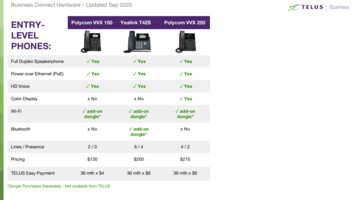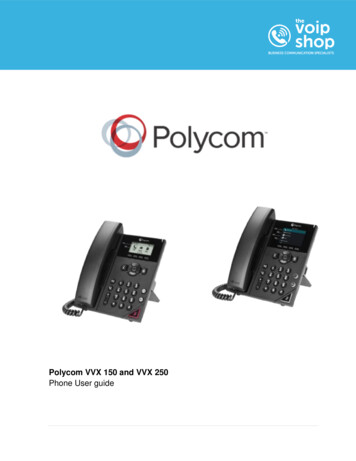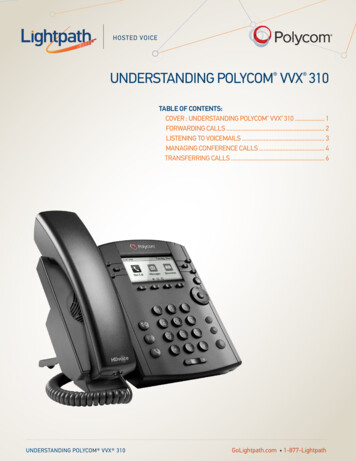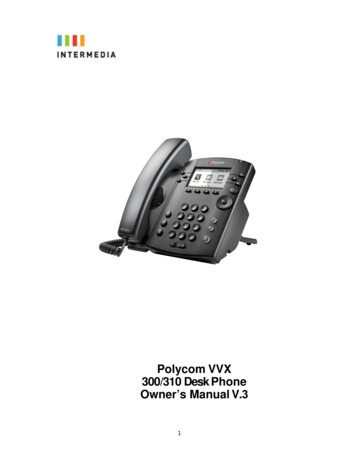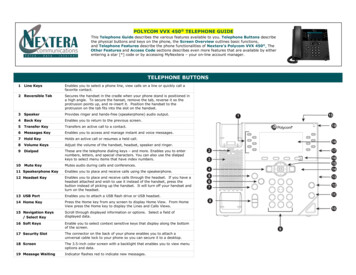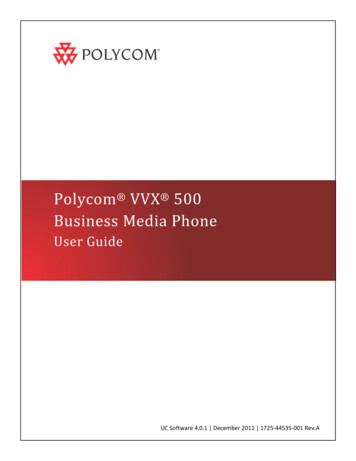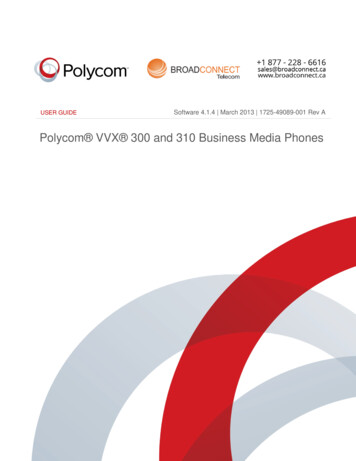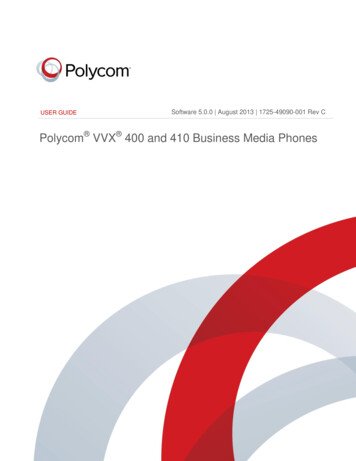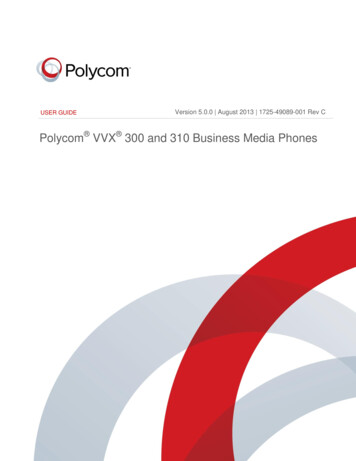Transcription
HOSTED VOICEUNDERSTANDING POLYCOM VVX 311TABLE OF CONTENTS:COVER : UNDERSTANDING POLYCOM VVX 311 . 1FORWARDING CALLS . 2LISTENING TO VOICEMAILS . 3MANAGING CONFERENCE CALLS . 4TRANSFERRING CALLS . 6.UNDERSTANDING POLYCOM VVX 311GoLightpath.com 1-877-Lightpath
HOSTED VOICEFORWARDING CALLSYou can set up your phone to forward all calls to another number, even if the Do Not Disturb feature is enabled on your phone.Call forwarding is not available on shared lines.To forward all calls to another person: Do one of the following:From Home view, select Forward.From Home view, select Settings and select Features Forward.If your phone is idle, press the Forward soft key from Lines view. If your phone is set up with multiple lines, select the line to apply forwarding to. From the Forwarding Type Select screen, select the forwarding type you want: Always - To forward all incoming calls. No Answer - To forward all unanswered incoming calls. Busy - To forward calls that arrive when you’re already in a call. Enter the forwarding number, and select Enable. If you selected the No Answer option, you can enter the number of ringsbefore your phone forwards the call. Polycom recommends that you enter a value of 2.The forwarding number you chose displays in the status bar, as shown next. In this example, the line is forwarded to 2340.Figure 13: Displaying the Call Forward Number in the Status BarIf a phone line is idle, Lines view displays the forwarding icon,, next to the phone line, as shown next.Figure 14: Viewing the Call Forwarding Icon in Lines ViewTo disable call forwarding:1From Home view, select Forward.2If your phone is set up with multiple lines, select the line to disable forwarding for.3From the Forwarding Type Select screen, select the forwarding type to disable, and select Disable.UNDERSTANDING POLYCOM VVX 311 FORWARDING CALLSGoLightpath.com 1-877-Lightpath
HOSTED VOICELISTENING TO VOICEMAILSYour phone indicates when you have new voicemail messages in the following ways: A message in the status bar, as shown next. The message indicates the total number of new messages you have. A flashing Message Waiting Indicator, located at the top-right of your phone. An audible alert, if your phone is on-hook.Note: Temporarily Removing Message IndicatorsTo temporarily remove the message counter, press, select Message Center, and press clear. You can alsoselect Messages from Home view, and select Message Center Clear. The message indicators doesn’t displayagain until after a period of time, which is set by your administrator.To listen to voicemail messages:1Pressand select Message Center, or from Home view, select Messages Message Center.If your phone has multiple lines, the Line Select screen displays.2Use the up and down arrow keys to select the line that has new messages.3From the Messages screen, press Connect and follow the prompts.UNDERSTANDING POLYCOM VVX 311LISTENING TO VOICEMAILSGoLightpath.com 1-877-Lightpath
HOSTED VOICEMANAGING CONFERENCE CALLSYou can initiate a conference call with two other people. Depending on your phone system, you can add more than two people to aconference call. Ask your system administrator about the maximum number of conference call participants.You can hold and resume conference calls. You also have the option to split a conference call by ending the conference and placingthe people you were talking with on hold.During a conference call, you have access to the conference management feature. This feature enables you to manage each person inthe conference call so that you can mute, hold, and remove participants. Your system administrator enables this feature on your phone.For more information, see Managing Conference Call Participants.Initiating Conference CallsYou can initiate a conference by calling two people and using the Confrnc soft key or by joining two existing calls using the Join soft key.To initiate a conference call:1Call the first participant.2From Lines or Calls view, press More Confrnc.The active call is held.3Using the Dialer, call the second participant.4When the second participant answers, pressMore Confrnc or press Join to add everyonein a conference call. The Active: Conferencescreen displays, as shown next.Holding and Resuming Conference CallsWhen you place a conference call on hold, you place all the participants in the call on hold. No one in a held conference call can hearother. To hold just one person, see Managing Conference Call Participants.To place a conference call on hold: From Lines or Calls view, press Hold. If you’rein Calls view, be sure to highlight theconference first.The other two people in the conference are held.The following example shows a held conferencein Calls view.To resume a held conference call: From Lines or Calls view, press Resume.UNDERSTANDING POLYCOM VVX 311 MANAGING CONFERENCE CALLSGoLightpath.com 1-877-Lightpath
HOSTED VOICEEnding Conference CallsTo end a conference, press End Call. By default, when you press End Call, the other people remain connected unless your SystemsAdministrator sets your phone to end all connections when you end a conference call.To end a conference call: From Lines or Calls view, press End Call.The conference call ends. By default, the other two people remain connected.Splitting Conference CallsYou can split an active or held conference call. When you split a conference, you end the conference and place the call participantson hold.To split a conference call: From Lines or Calls view, press Split.The conference call ends. By default, the other two people are held.Managing Conference Call ParticipantsWhen you initiate a conference call, you can manage call participants in a variety of ways: Mute a participant. Hold a participant. Remove a participant from the conference. List information and call details about a participant, such as the participant’s name, number, and whether the call is muted, held,or is video-enabled.To manage a person in a conference call:1Set up an active conference call.2From Active Call, Lines, or Calls view, pressManage. If you’re in Calls view, be sure to highlightthe conference before pressing Manage. Thefollowing figure shows the screen that display whenyou manage a conference3Use the up and down arrow keys to highlight theperson you want to manage.4Do one of the following: Press Far Mute to mute the person. The mutedperson can hear everyone, but no one can hearthe muted person. Press Hold to hold the person. The held personcan’t hear anyone, and no one can hear theheld person. Press Remove to remove the person from theconference, end the conference call, and createan active call between you and any participantsstill in the call. Press Info to view information about the personand his or her call status. When you press Info,a popup displays listing the person’sinformation, as shown in the following figure.You can navigate through the popup using theup and down arrow keys. Press Back to exit the conferencemanagement function.UNDERSTANDING POLYCOM VVX 311 MANAGING CONFERENCE CALLSGoLightpath.com 1-877-Lightpath
HOSTED VOICETRANSFERRING CALLSWhen you transfer a call to another person, you have the option to talk to the person before the transfer completes.If your phone supports a blind transfer, you can automatically transfer a call without talking to the other person. The call is automaticallytransferred after you dial the number you’re transferring the call to.To transfer a call:1From Lines or Calls view, press Transfer. The active call is held.2From the Dialer, place a call to the person you want to transfer the call to.3When you hear the ring-back sound, press Transfer to complete the transfer. Or, if you want to talk with the person beforethe transfer completes, connect and talk with the person, and press Transfer. To cancel the transfer before the call connects,press Cancel.To perform a blind transfer:1From Lines or Calls view, press Transfer. The active call is held.2From the Dialer, press Blind, and place a call to the person you want to transfer the call to.If you don’t see Blind, press More Blind.The call automatically transfers to the person you specified.UNDERSTANDING POLYCOM VVX 311 TRANSFERRING CALLSGoLightpath.com 1-877-Lightpath
HOSTED VOICE . UNDERSTANDING POLYCOM VVX 311 MANAGING CONFERENCE CALLS GoLightpath.com 1-877-Lightpath MANAGING CONFERENCE CALLS. You can initiate a conference call with two other people. Depending on your phone system, you can add more than two people to a conference call. Ask